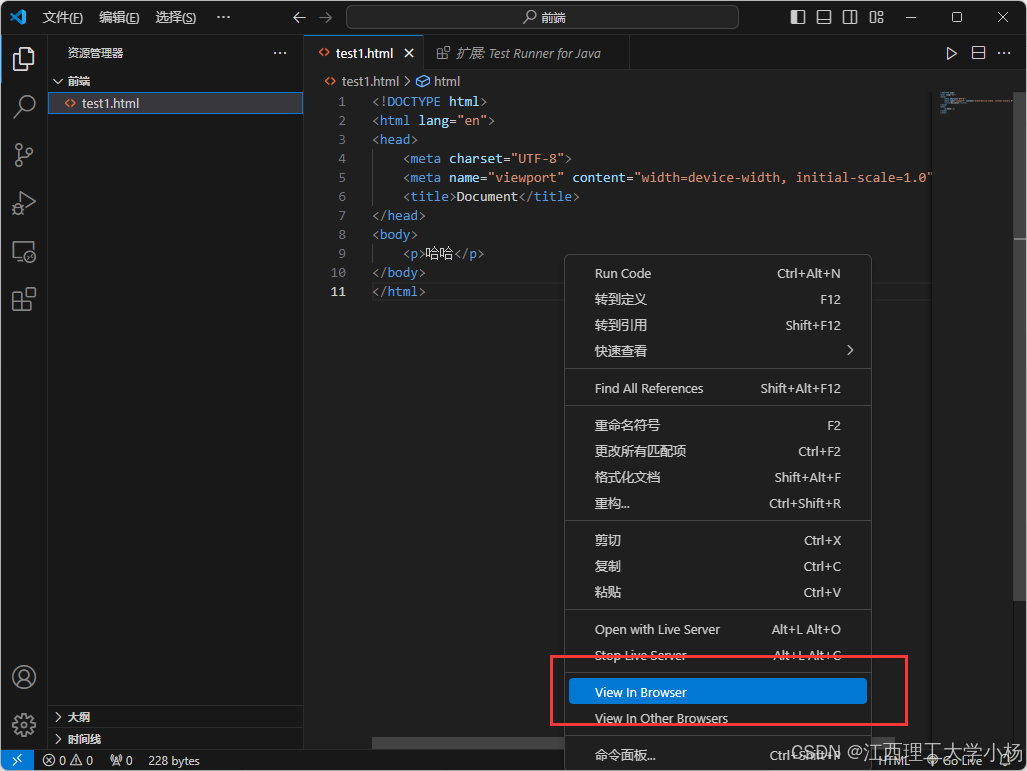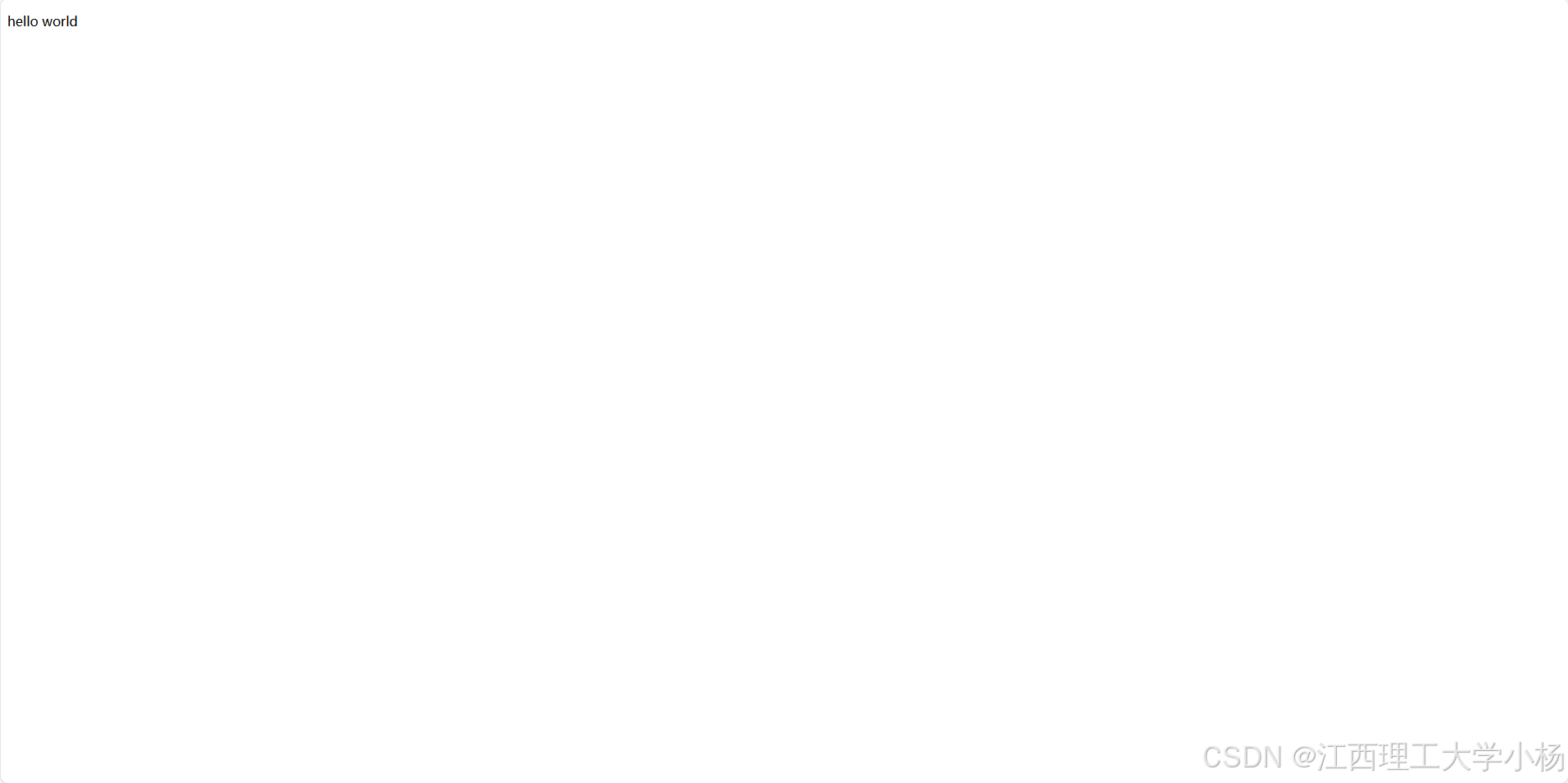前言
VScode是企业中最常用的前端开发工具,本文描述如何利用VScode搭建前端开发环境
一、安装VScode
下载Vscode
安装
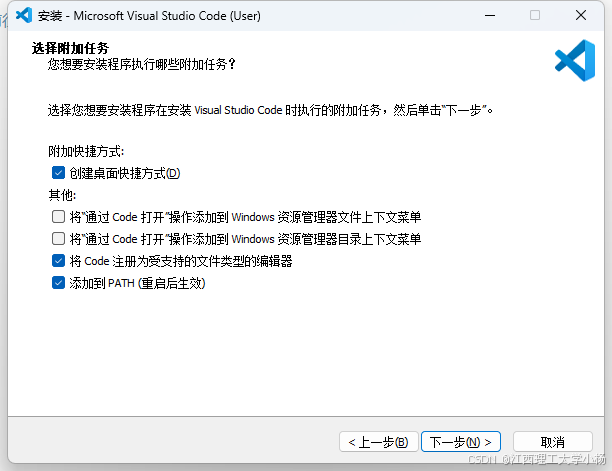
安装时一直点击下一步即可
二、环境配置
1)更改语言
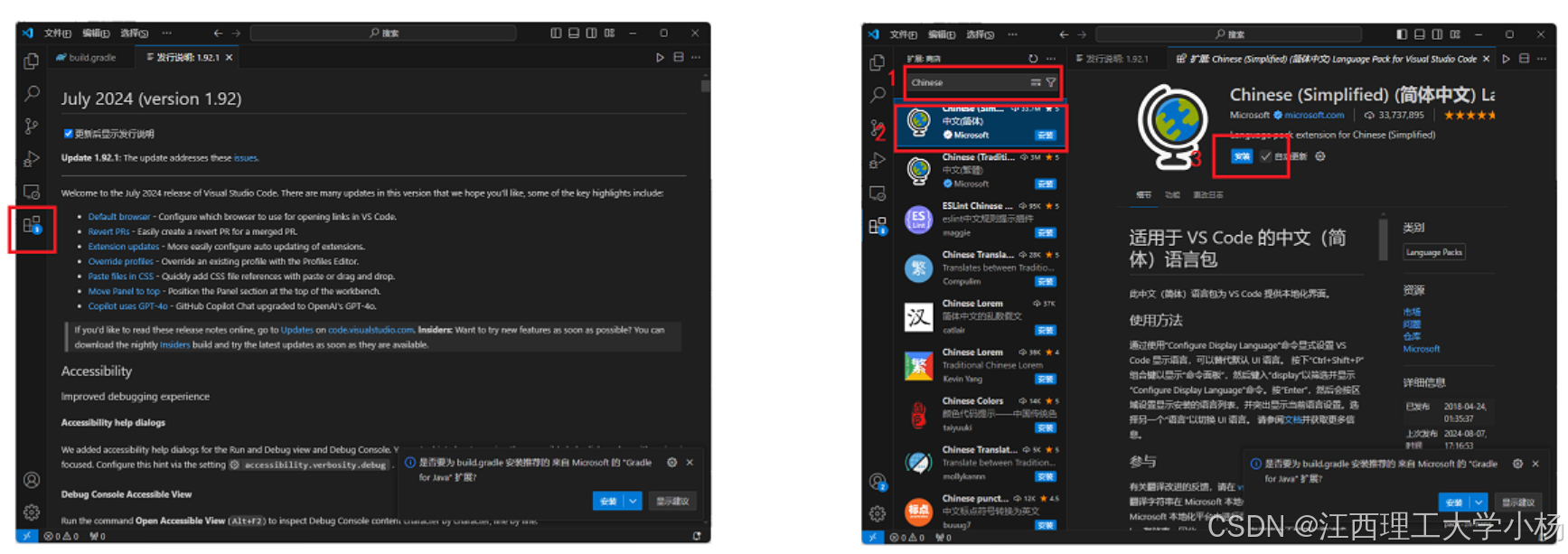
点击拓展搜索Chinese后下载第一个,下载完后重启,vscode就配置为中文了
2)HTML和CSS环境配置
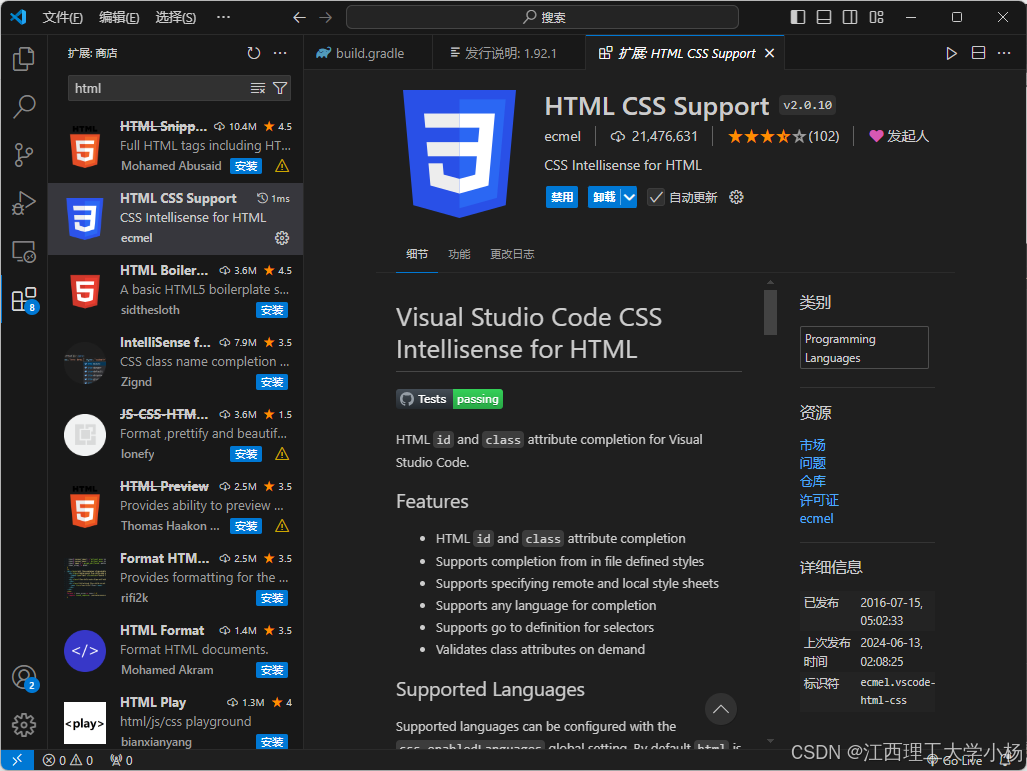
该插件是VScode能识别
2)auto Rename Tag

该插件的作用是自动进行补全代码
3)View-in-browser
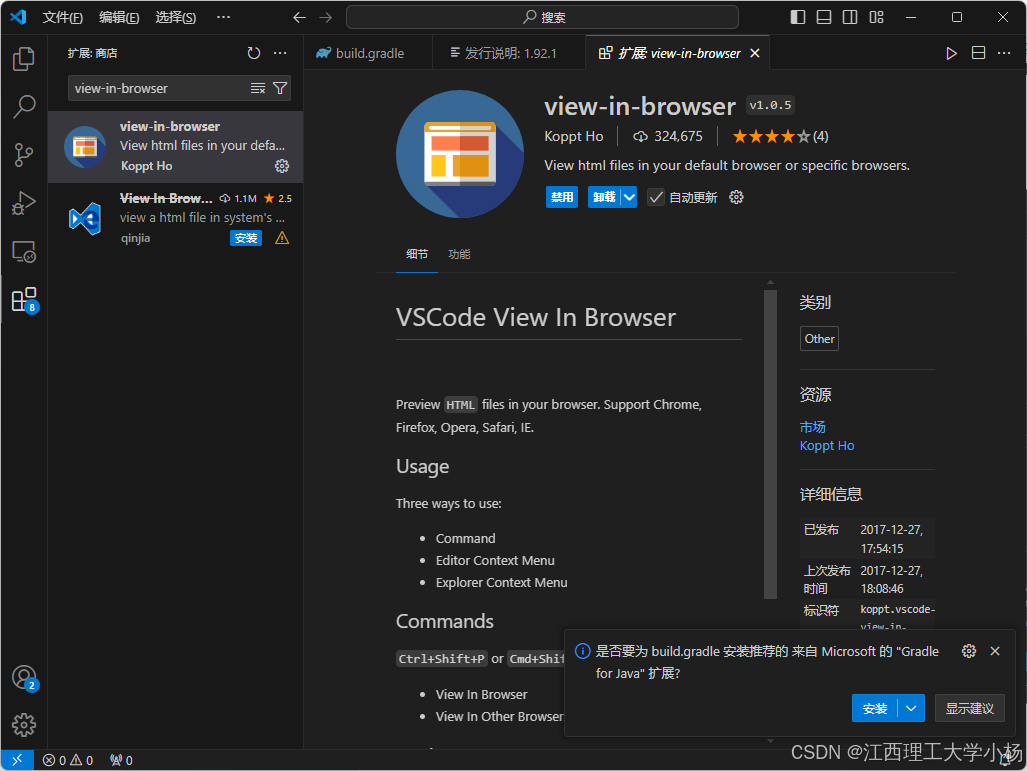
该插件的作用是将写的页面直接在VScode中打开浏览器进行预览
4) Live Server
该插件的作用是实时更新浏览器的展示效果,
三、第一个HTML页面
打开一个文件夹,点击创建文件,起一个名字,以.html结尾
在文件中输入!后回车,会自动生成框架代码
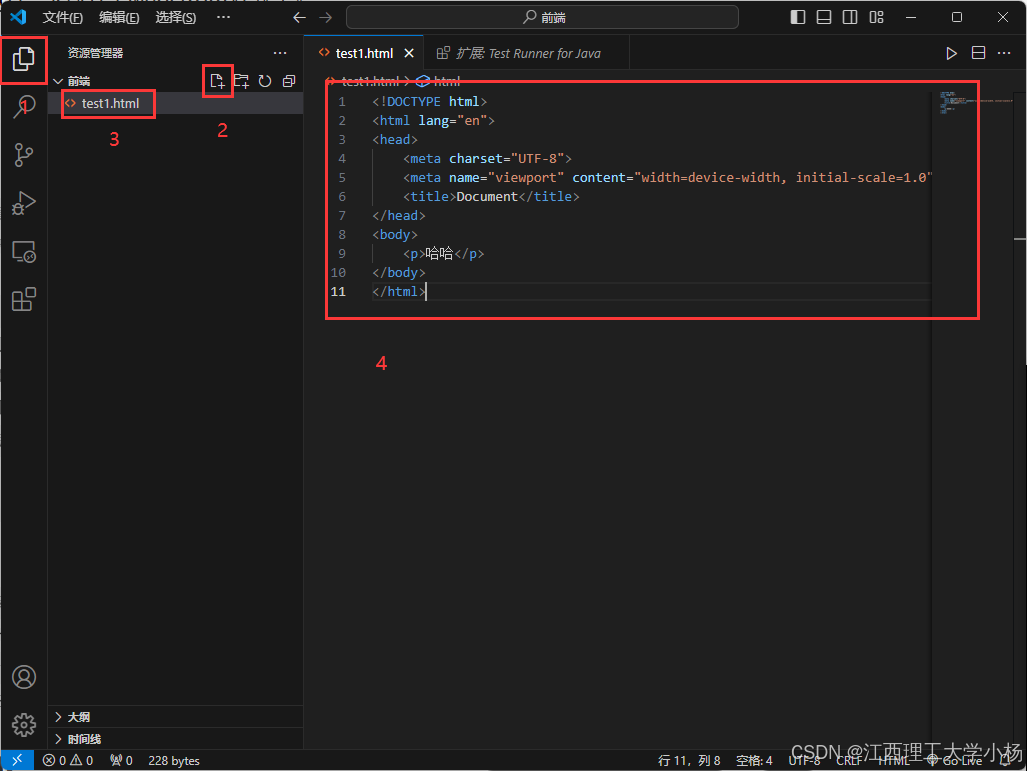
右击鼠标,点击View in Browser