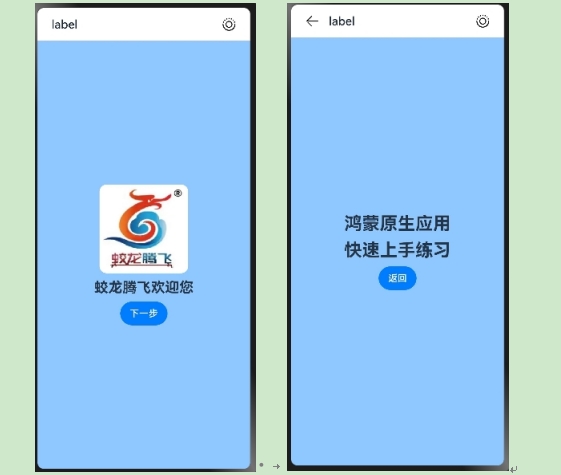项目代码gitee地址:
(HarmonyOS Next 元服务开发快速入门: HarmonyOS Next 元服务开发快速入门 - Gitee.com)
开源协议使用:Apache License 2.0 ,代码包支持免费使用,可进行二次开发后选择开源或闭源。
一、创建项目
1.创建项目,选择Atomic Service
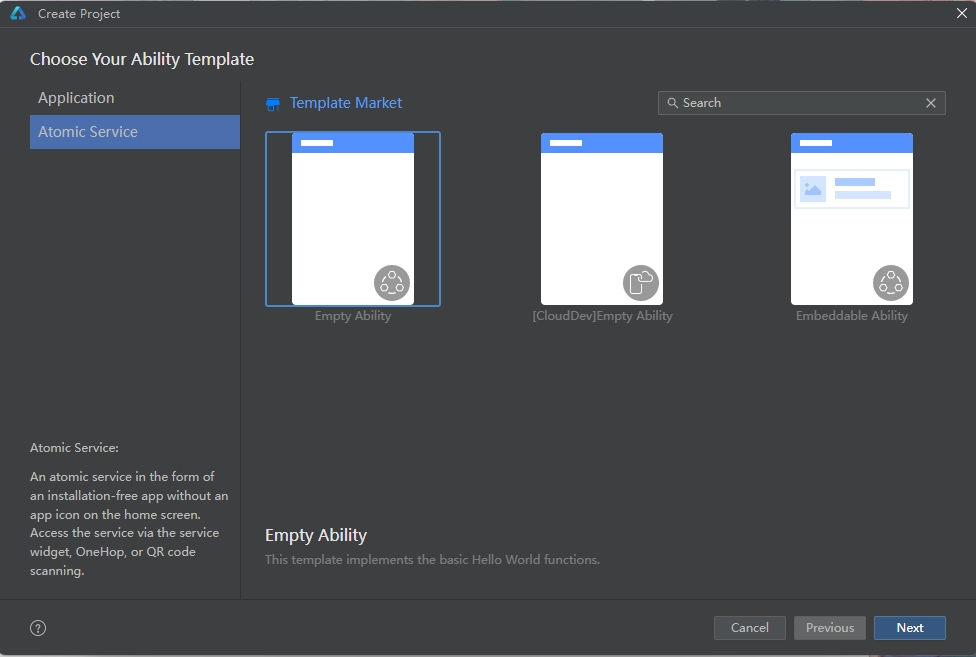
2.AGC中先创建元服务项目
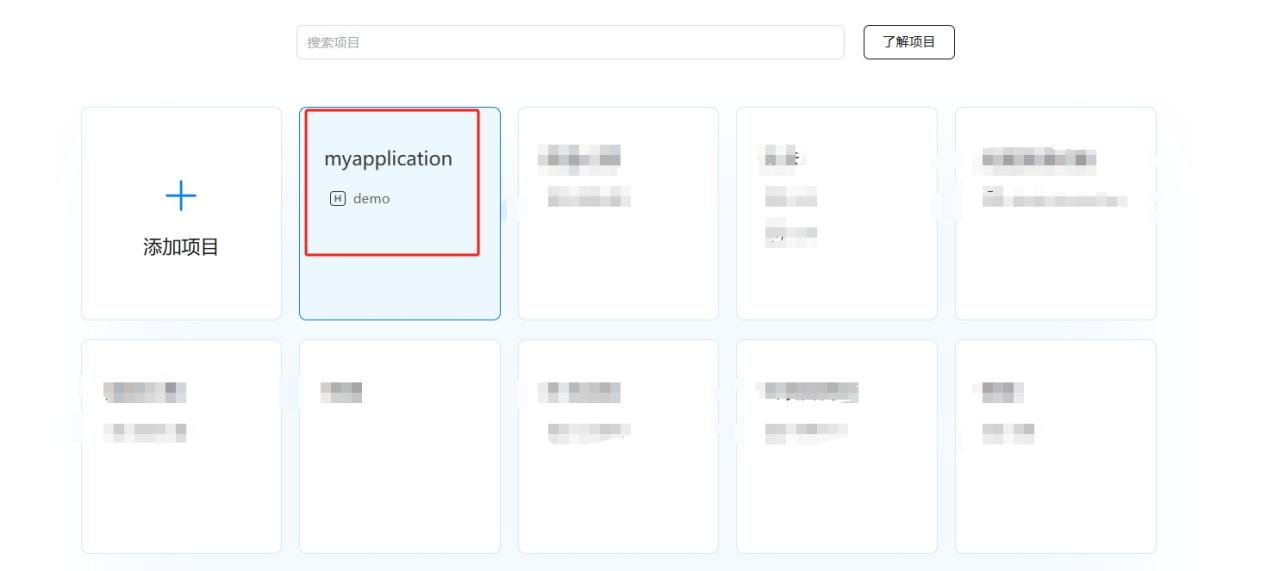
3.获取元服务项目
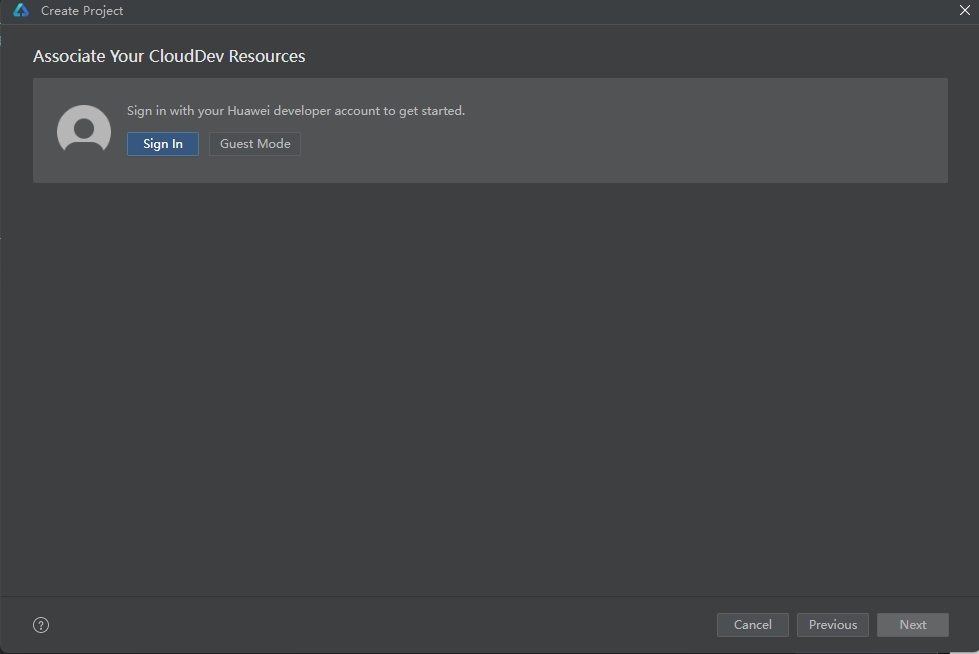
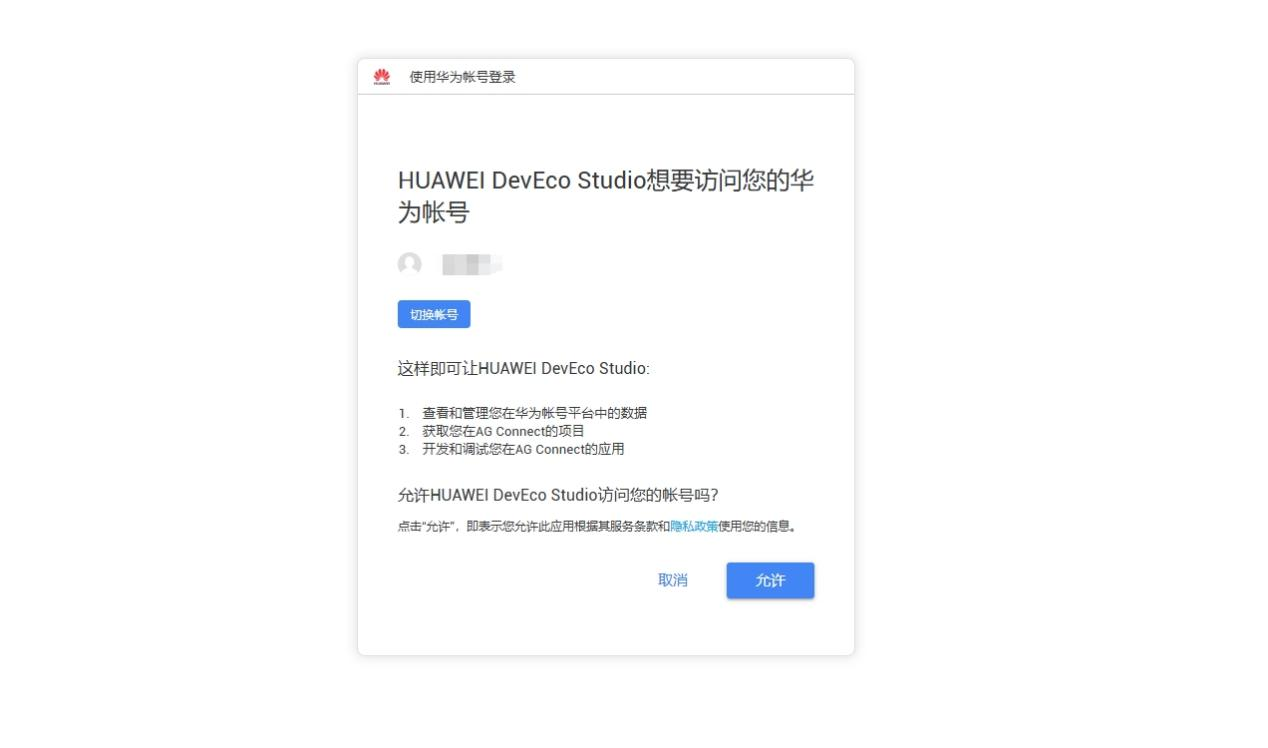
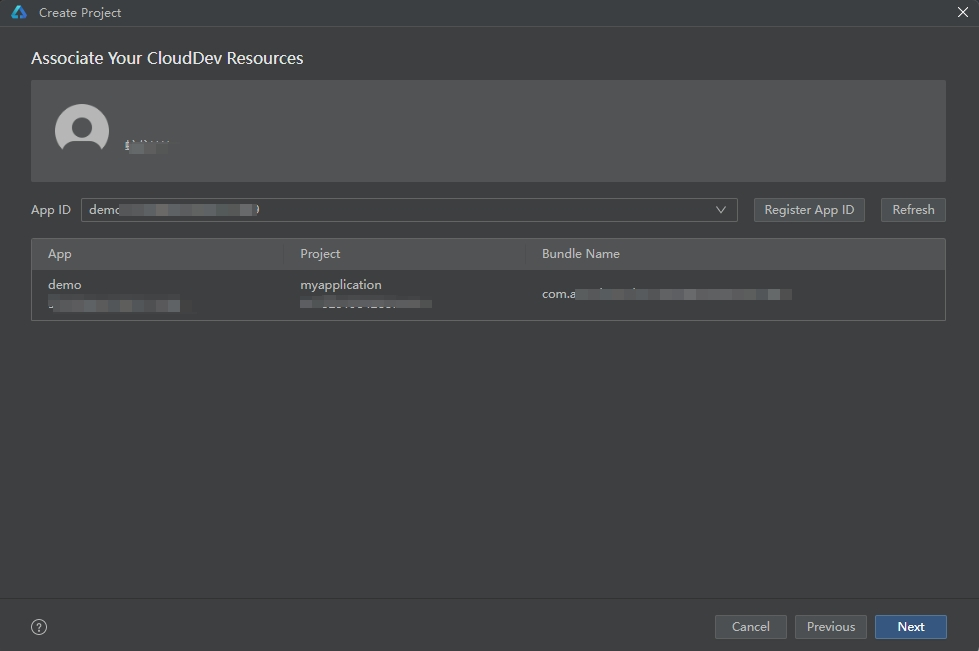
4.配置项目
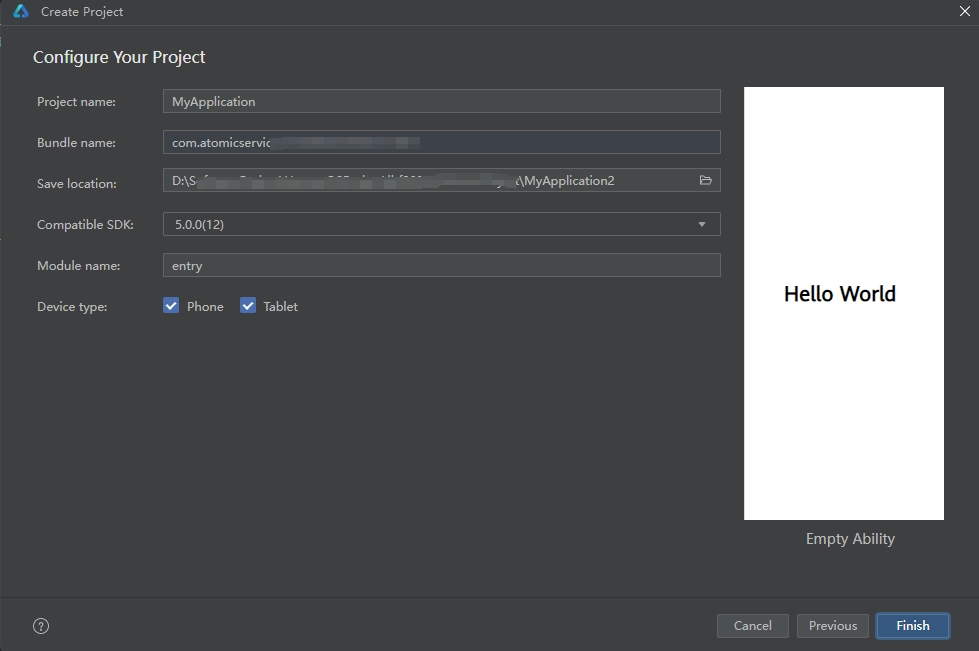
5.在AppScope文件下修改自定义项目配置
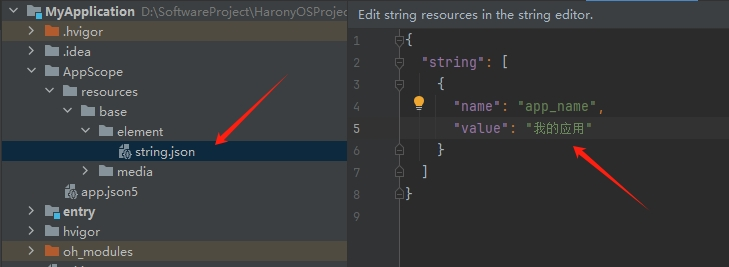
在resources>base>element>string.json中修改"app_name"值,该值表示"应用名称"。
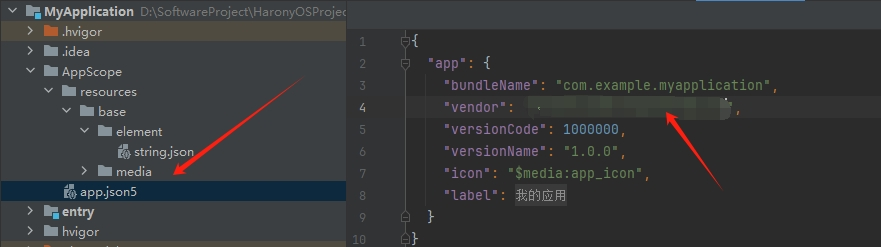
在app.json5中修改"vender"值,该值表示"应用程序供应商"。
6.在项目下的resource>base>media下添加图片
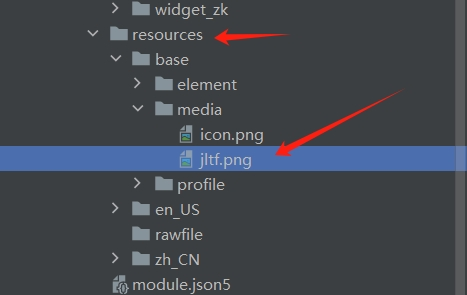
二、创建卡片widget
1.创建微、小、中、大卡片
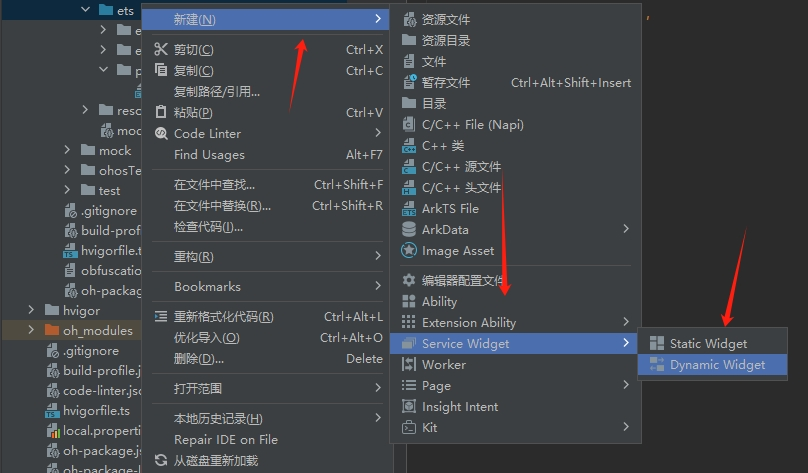
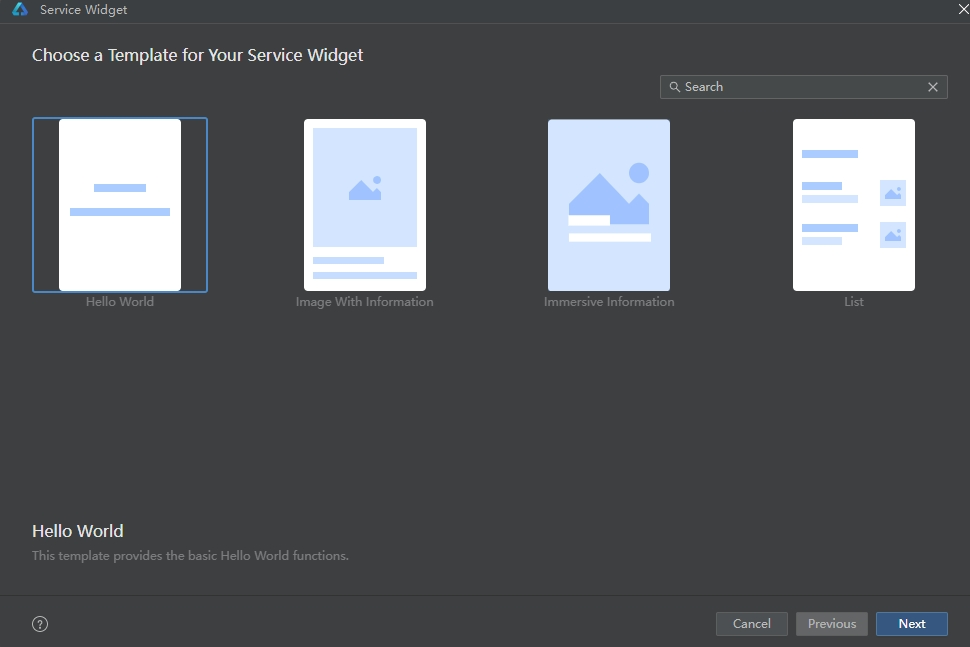
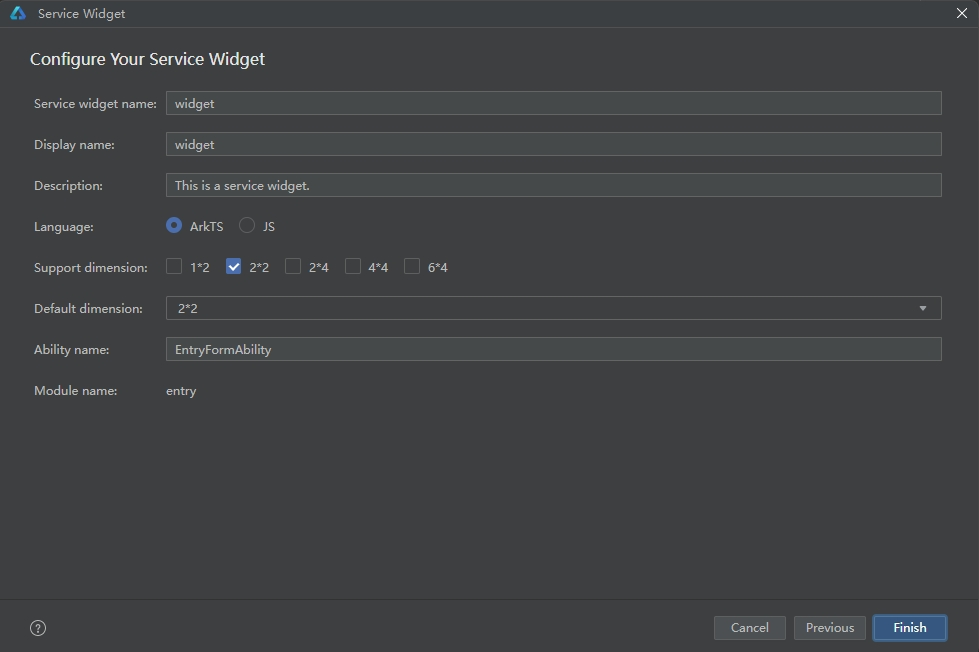
2.依次创建卡片
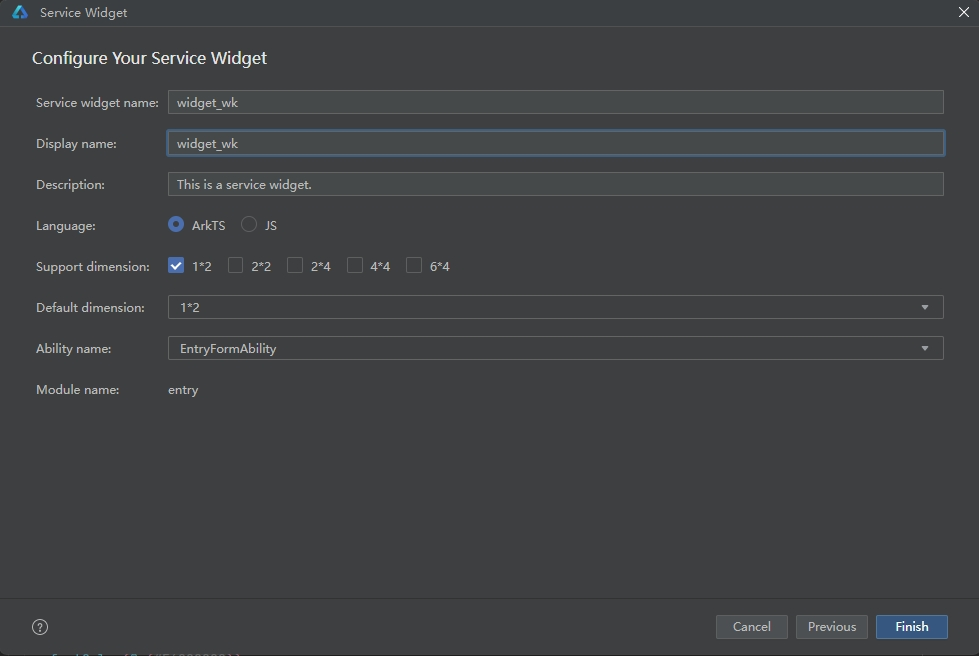
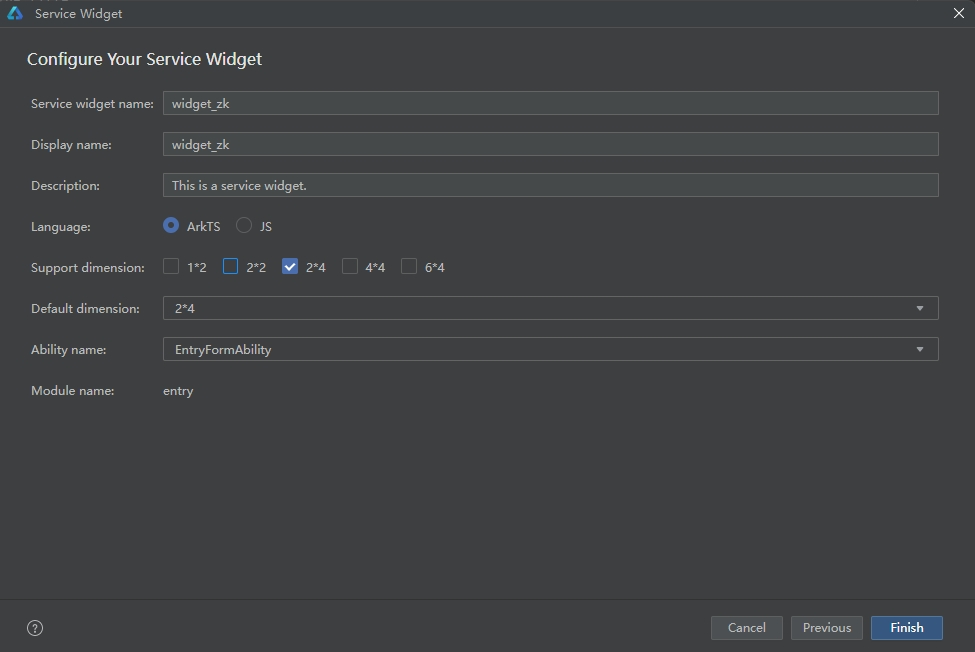
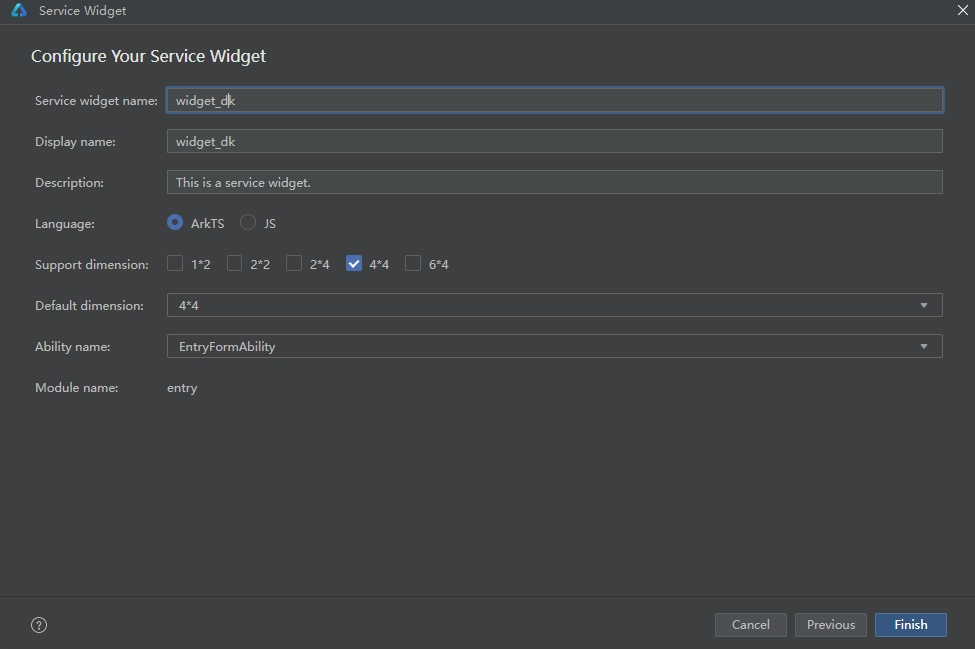
3.卡片创建完成,修改卡片配置代码
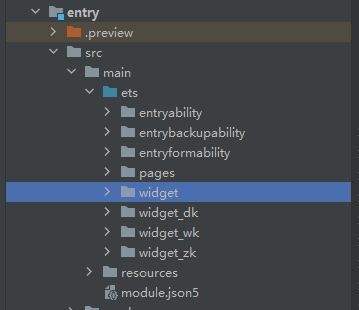
4.卡片代码如下:
widget_wk代码:
@Entry
@Component
struct Widget_wkCard {
/*
* The title.
*/
readonly TITLE: string = 'Hello World';
/*
* The action type.
*/
readonly ACTION_TYPE: string = 'router';
/*
* The ability name.
*/
readonly ABILITY_NAME: string = 'EntryAbility';
/*
* The message.
*/
readonly MESSAGE: string = 'add detail';
/*
* The with percentage setting.
*/
readonly FULL_WIDTH_PERCENT: string = '100%';
/*
* The height percentage setting.
*/
readonly FULL_HEIGHT_PERCENT: string = '100%';
build() {
Row() {
Image($r("app.media.jltf")).width(28)
Text("你好,鸿蒙元服务!").fontSize(12).fontWeight(600)
}
.justifyContent(FlexAlign.Center)
.width(this.FULL_WIDTH_PERCENT)
.height(this.FULL_HEIGHT_PERCENT)
.backgroundColor("#ff8fc7ff")//添加背景色
.onClick(() => {
postCardAction(this, {
"action": this.ACTION_TYPE,
"abilityName": this.ABILITY_NAME,
"params": {
"message": this.MESSAGE
}
});
})
}
}widget代码:
@Entry
@Component
struct WidgetCard {
/*
* The max lines.
*/
readonly MAX_LINES: number = 1;
/*
* The action type.
*/
readonly ACTION_TYPE: string = 'router';
/*
* The message.
*/
readonly MESSAGE: string = 'add detail';
/*
* The ability name.
*/
readonly ABILITY_NAME: string = 'EntryAbility';
/*
* The with percentage setting.
*/
readonly FULL_WIDTH_PERCENT: string = '100%';
/*
* The height percentage setting.
*/
readonly FULL_HEIGHT_PERCENT: string = '100%';
build() {
Column() {
Image($r("app.media.jltf")).width(80)
Text("你好,鸿蒙元服务!").fontSize(12).fontWeight(600)
.margin({top:10})
}
.width(this.FULL_WIDTH_PERCENT)
.height(this.FULL_HEIGHT_PERCENT)
.justifyContent(FlexAlign.Center)
.alignItems(HorizontalAlign.Center)
.backgroundColor("#ff8fc7ff")//添加背景色
.onClick(() => {
postCardAction(this, {
"action": this.ACTION_TYPE,
"abilityName": this.ABILITY_NAME,
"params": {
"message": this.MESSAGE
}
});
})
}
}widget_zk代码:
@Entry
@Component
struct Widget_zkCard {
/*
* The title.
*/
readonly TITLE: string = 'Hello World';
/*
* The action type.
*/
readonly ACTION_TYPE: string = 'router';
/*
* The ability name.
*/
readonly ABILITY_NAME: string = 'EntryAbility';
/*
* The message.
*/
readonly MESSAGE: string = 'add detail';
/*
* The with percentage setting.
*/
readonly FULL_WIDTH_PERCENT: string = '100%';
/*
* The height percentage setting.
*/
readonly FULL_HEIGHT_PERCENT: string = '100%';
build() {
Column() {
Image($r("app.media.jltf")).width(80)
Text("你好,鸿蒙元服务!").fontSize(16).fontWeight(600)
.margin({top:10})
}
.width(this.FULL_WIDTH_PERCENT)
.height(this.FULL_HEIGHT_PERCENT)
.justifyContent(FlexAlign.Center)
.alignItems(HorizontalAlign.Center)
.backgroundColor("#ff8fc7ff")//添加背景色
.onClick(() => {
postCardAction(this, {
"action": this.ACTION_TYPE,
"abilityName": this.ABILITY_NAME,
"params": {
"message": this.MESSAGE
}
});
})
}
}widget_dk代码:
@Entry
@Component
struct Widget_dkCard {
/*
* The title.
*/
readonly TITLE: string = 'Hello World';
/*
* The action type.
*/
readonly ACTION_TYPE: string = 'router';
/*
* The ability name.
*/
readonly ABILITY_NAME: string = 'EntryAbility';
/*
* The message.
*/
readonly MESSAGE: string = 'add detail';
/*
* The with percentage setting.
*/
readonly FULL_WIDTH_PERCENT: string = '100%';
/*
* The height percentage setting.
*/
readonly FULL_HEIGHT_PERCENT: string = '100%';
build() {
Column() {
Image($r("app.media.jltf")).width(150)
Text("你好,鸿蒙元服务!").fontSize(20).fontWeight(600)
.margin({top:10})
}
.width(this.FULL_WIDTH_PERCENT)
.height(this.FULL_HEIGHT_PERCENT)
.justifyContent(FlexAlign.Center)
.alignItems(HorizontalAlign.Center)
.backgroundColor("#ff8fc7ff")//添加背景色
.onClick(() => {
postCardAction(this, {
"action": this.ACTION_TYPE,
"abilityName": this.ABILITY_NAME,
"params": {
"message": this.MESSAGE
}
});
})
}
}三、创建应用page
1.修改pages/Index.ets中的代码,代码如下:
import router from '@ohos.router'
@Entry
@Component
struct Index {
@State title: string = '蛟龙腾飞欢迎您'
build() {
Row() {
Column() {
//Image组件,展示logo
Image($r("app.media.jltf")).width(150).borderRadius(12)
//Text组件,展示文字详情
Text(this.title)
.fontSize(24)
.fontWeight(FontWeight.Bold)
.margin(10)
//Button组件,跳转下一页
Button("下一步").type(ButtonType.Capsule)
.onClick(()=>{
router.pushUrl({
url:"pages/test"
})
})
}
.width('100%')
}
.height('100%')
.backgroundColor("#ff8fc7ff")//添加背景色
}
}2.创建新的page
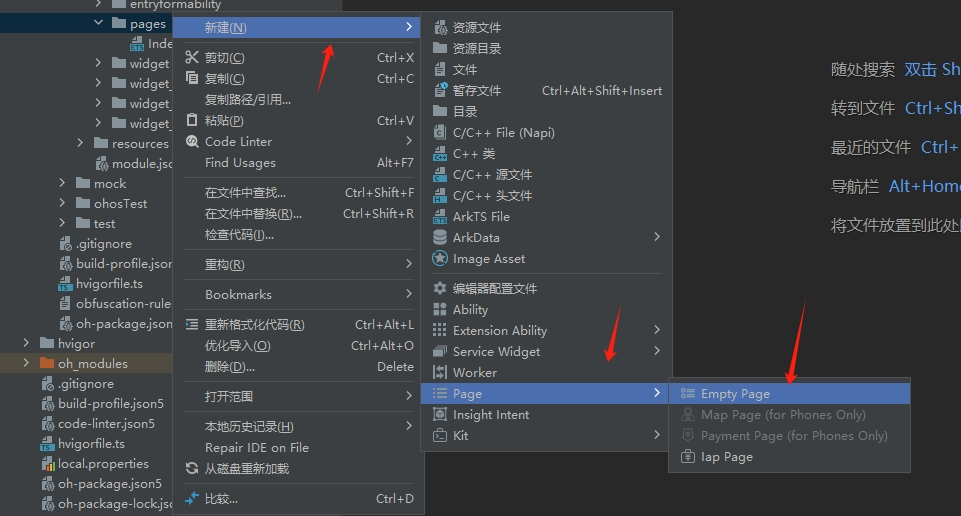
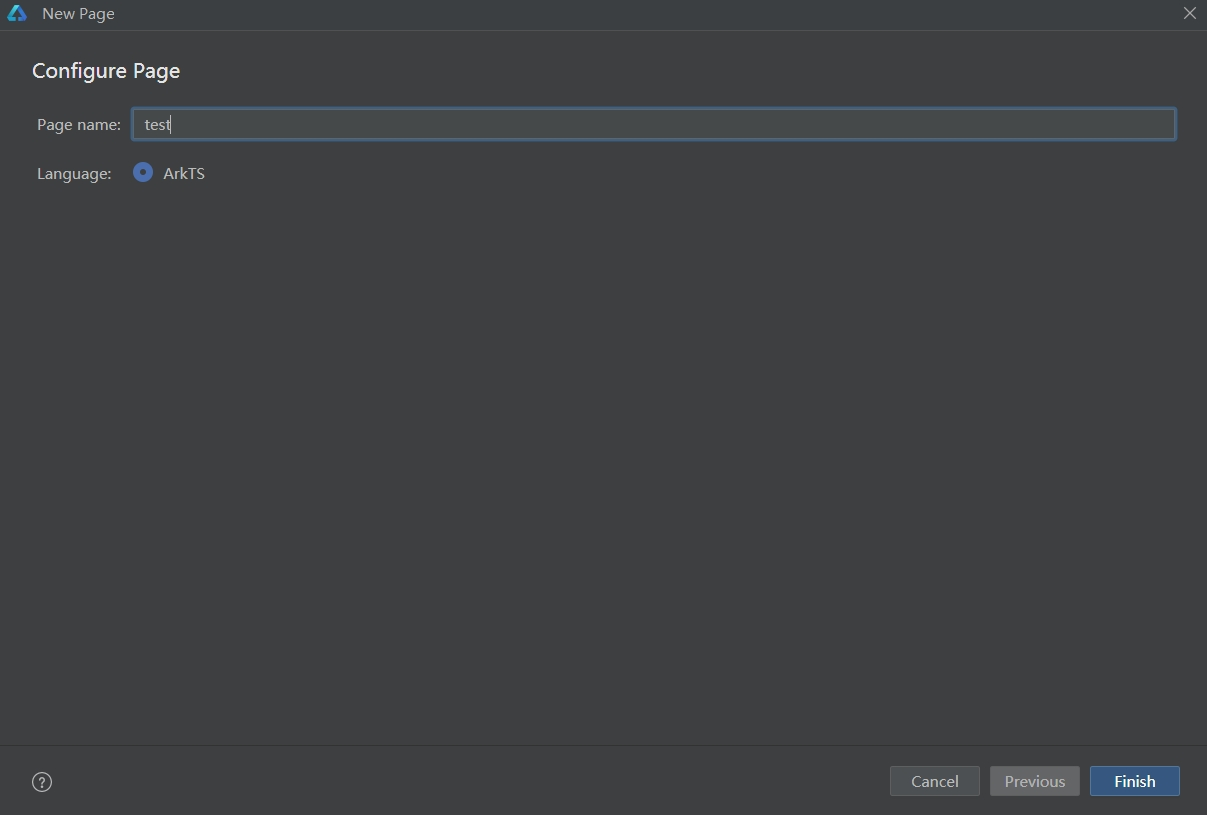
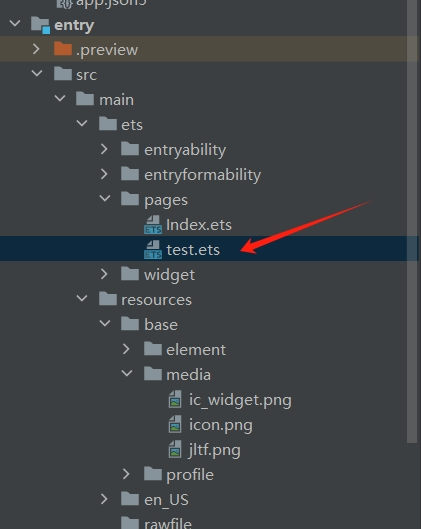
3.新的page写入代码如下:
import router from '@ohos.router'
@Entry
@Component
struct Test {
@State text1: string = '鸿蒙原生应用'
@State text2: string = '快速上手练习'
build() {
Row() {
Column() {
Text(this.text1)
.fontSize(30)
.fontWeight(FontWeight.Bold)
Text(this.text2)
.fontSize(30)
.fontWeight(FontWeight.Bold)
.margin(10)
//Button组件,返回上一页
Button("返回").type(ButtonType.Capsule)
.onClick(()=>{
router.back()
})
}
.width('100%')
}
.height('100%')
.backgroundColor("#ff8fc7ff")//添加背景色
}
}四、项目效果
1.预览器效果
Widget:
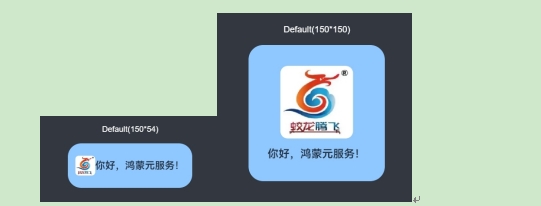
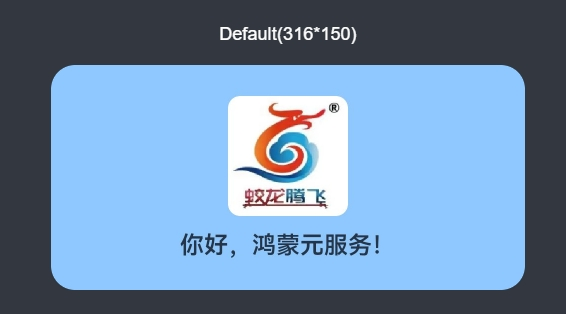
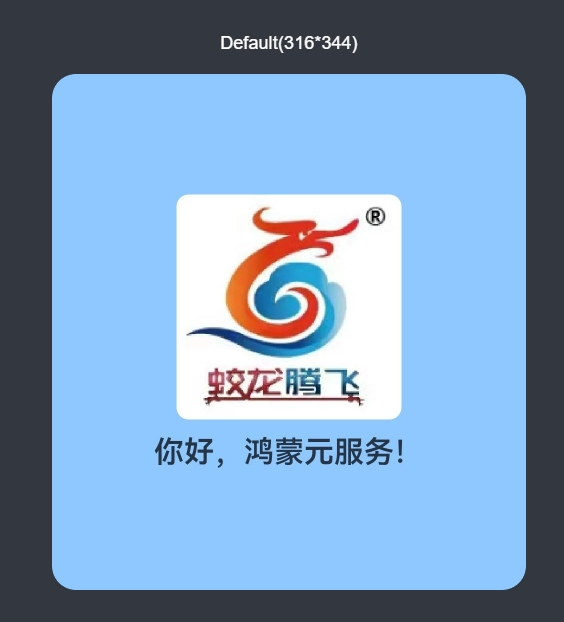
Page: