目录
Vue代码编写风格
- 选项式API --> vue2
javascript
<script>
export default {
data() {
return {
count: 0
}
},
methods: {
increment() {
this.count++
}
},
mounted() {
console.log(`The initial count is ${this.count}.`)
}
}
</script>
<template>
<button @click="increment">Count is: {{ count }}</button>
</template>- 组合式API --> vue3
javascript
<script setup>
import { ref, onMounted} from 'vue'
const count = ref(0)
function increment() {
count.value++
}
onMounted(() => {
console.log(`The initial count is ${count.value}.`)
})
</script>
<template>
<button @click="increment">Count is: {{ count }}</button>
</template>前提条件
- 安装15.0或更高版本的Node.js
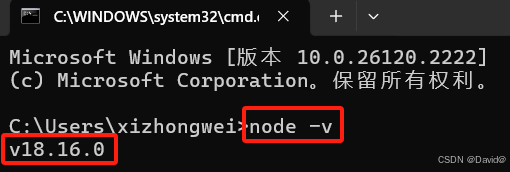
创建Vue项目
- cd进入你的项目所在文件夹
bash
npm init vue@latest- 这个指令将会安装并执行
create-vue,它是Vue官方的项目脚手架工具。你将会看到一些诸如TypeScript和测试支持之类的可选功能提示。
bash
√ project name: ... <your-project-name>
√ Add TypeScript? ... No / Yes
√ Add JSX Support? ... No / Yes
√ Add Vue Router for single Page Application development? ... No / Yes
√ Add Pinia for state management? ... No / Yes
√ Add Vitest for Unit testing? ... No / Yes
√ Add Cypress for both Unit and End-to-End testing? ... No / Yes
√ Add ESLint for code quality? ... No / Yes
√ Add Prettier for code formatting? ... No / Yes
scaffolding project in ./<your-project-name>...
Done.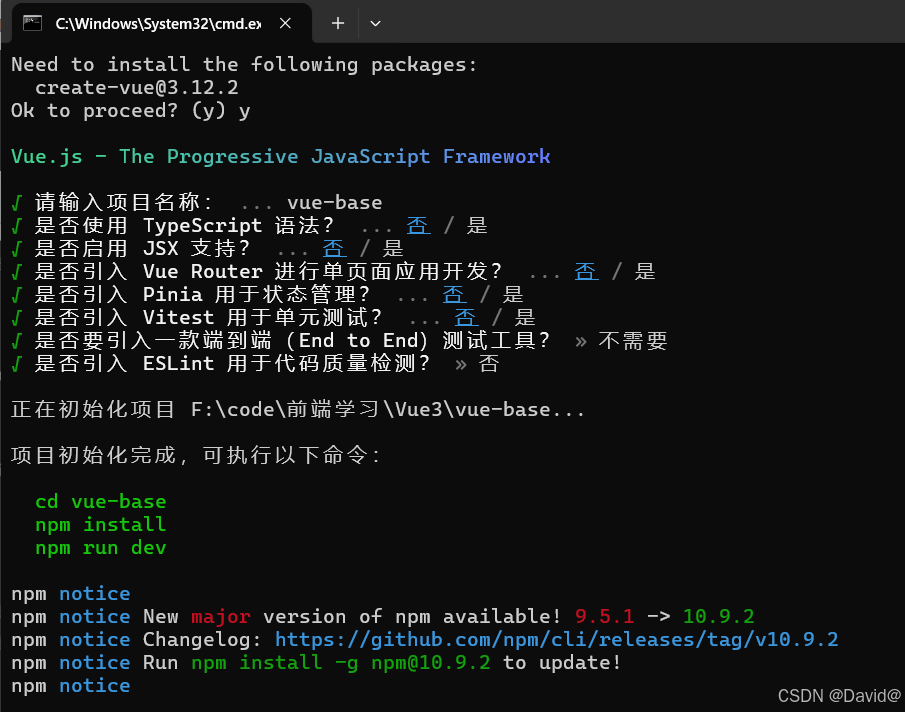
- 根据提示,继续运行,值得注意的是,npm可用cnpm,因为cnpm是npm的国内镜像,能加速下载
cnpm 的安装与使用\] https://developer.aliyun.com/article/1599824 ```bash cd vue-base npm install npm run dev ``` * 浏览器打开这个网址,说明创建成功 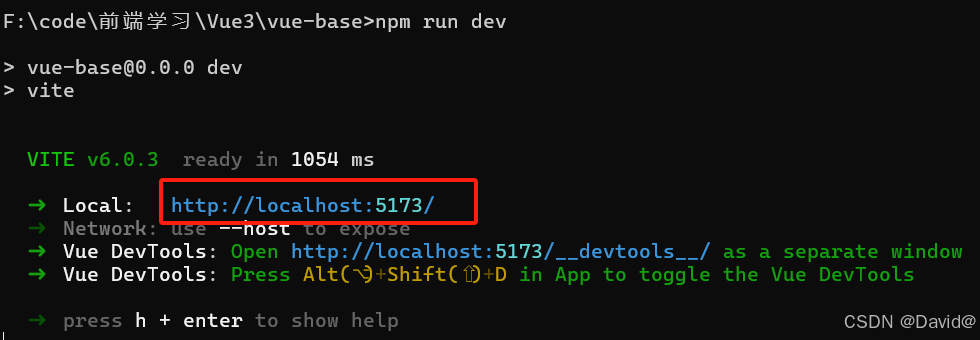 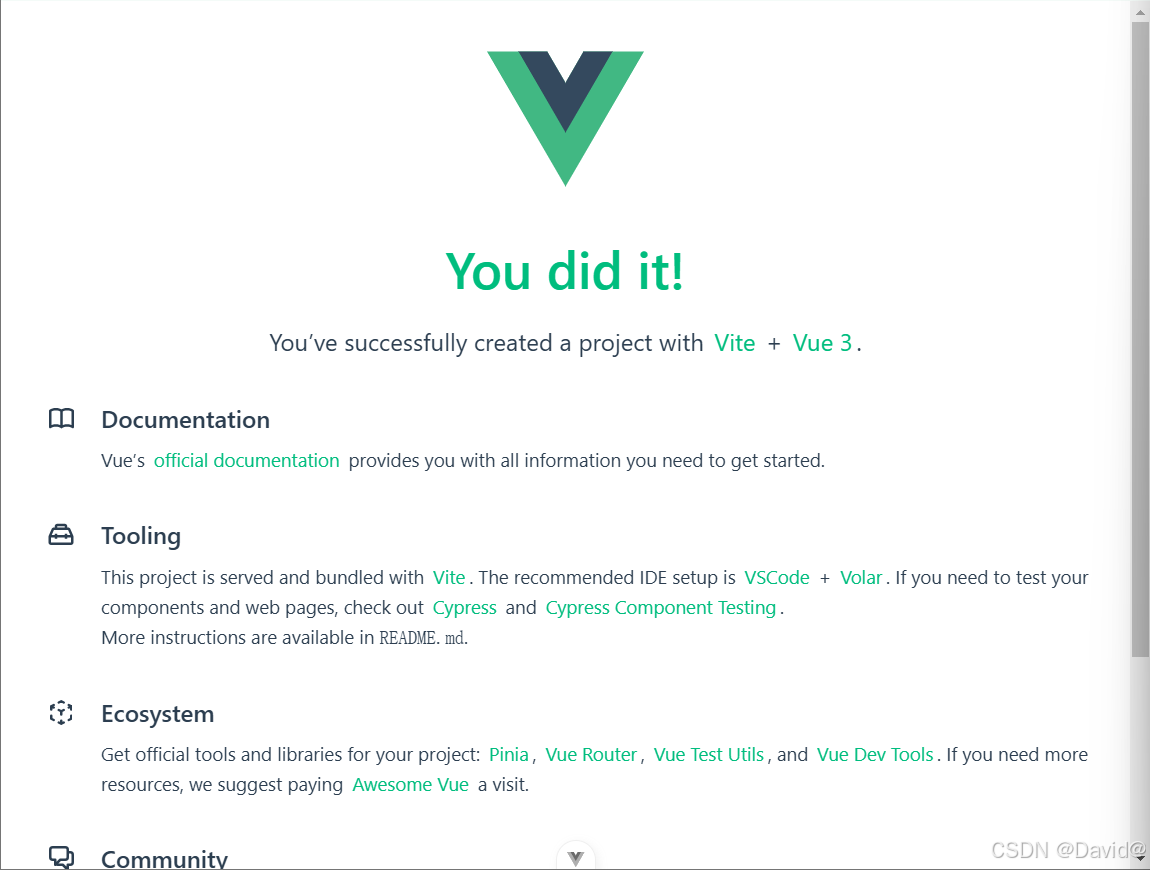 ### 开发环境 推荐的IDE配置是`Visual Studio Code` + `Volar`拓展 ### 项目文件说明 ```bash .vscode --- VSCode工具的配置文件夹 node-modules --- Vue项目的运行依赖文件夹 public --- 资源文件夹(浏览器图标) src --- 源码文件夹 .gitignore --- git忽略文件 index.html --- 入口HTML文件 package.json --- 信息描述文件 README.md --- 注释文件 vite.config.js --- Vue配置文件 ```