目录
[1.1 需求](#1.1 需求)
[1.2 实现示例图:](#1.2 实现示例图:)
[2.1 实现方法简述](#2.1 实现方法简述)
[2.2 简单科普](#2.2 简单科普)
[2.3 实现步骤及代码](#2.3 实现步骤及代码)
一、实现目标
1.1 需求
搜索联想------自动补全
(1)实现搜索输入框,用户输入时能显示模糊匹配结果
(2)模糊结果在输入框下方浮动显示,并能点击选中
(3)输入防抖功能(自己手写)
1.2 实现示例图:
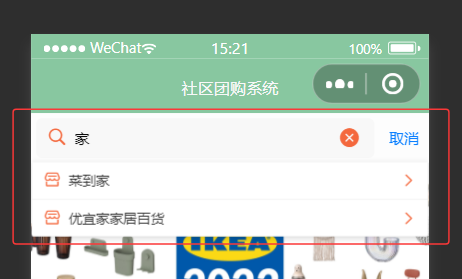
联想框动画丝滑,整体效果也不错,代码给了超详细的注释 , 感兴趣的小伙伴可以按下面步骤试试
那么我们开始吧 !
二、实现步骤
2.1实现方法简述
我们先实现后端根据关键词进行模糊查询的接口,这里会用到mybatis工具,数据库操作部分是基于 MyBatis 实现的,大家需要先去项目里面的pop.xml文件里面引入必要的依赖;
接着实现前端页面部分,选择自定义组件的原因主要有两点:一是 uni-search-bar 可能存在兼容性问题,部分样式易被覆盖导致显示异常;二是将搜索功能抽象为独立组件后,可在多个页面中复用,提高代码复用性;
此外,搜索输入的防抖功能是通过自定义逻辑实现的,如果大家是拿来练手或者学习的话,我们自己手写的防抖功能就已经可以完全满足业务需求,相比于使用lodash.debounce来说手写的防抖功能可以减少依赖体积也更适配业务,当然如果咱们的是大型项目或需要处理多种防抖场景的需求的话 lodash.debounce 功能更多会更合适。
2.2 简单科普
(1). 什么是防抖?
防抖的核心逻辑是:当函数被连续触发时,只有在触发停止后的指定时间内不再有新触发,函数才会执行一次。
例如:搜索输入框中,用户快速输入文字时,不会每输入一个字符就立即请求接口,而是等用户暂停输入(比如停顿 300ms)后,再执行搜索请求,减少无效请求次数。
(2).lodash.debounce 是什么?
lodash.debounce是 JavaScript 工具库 Lodash 提供的一个核心函数,用于实现 防抖(Debounce) 功能。它能控制函数在高频触发场景下的执行时机,避免函数被频繁调用导致的性能问题(如频繁请求接口、频繁渲染等)。
2.3 实现步骤及代码
1.后端部分
新增一个接口可以根据关键词模糊查询商家
我这是模糊查询商家名称大家根据自己的业务需求做相应的更改
Controller层:
java
/**
* 根据关键词模糊查询商家(搜索联想)
* @param keyword 搜索关键词
* @return 匹配的商家列表
*/
@GetMapping("/searchSuggest")
public Result searchSuggest(String keyword) {
// 构建查询条件,根据商家名称模糊匹配
Business business = new Business();
business.setName(keyword);
// 只查询状态为"通过"的商家(与现有逻辑保持一致)
business.setStatus("通过");
List<Business> list = businessService.selectAll(business);
return Result.success(list);
}service层
java
/**
* 查询所有商家信息
* @param business 查询条件,可为空对象表示查询所有
* @return 符合条件的商家列表
*/
public List<Business> selectAll(Business business) {
List<Business> businesses = businessMapper.selectAll(business);
for (Business b : businesses) {
wrapBusiness(b); // 我这个函数是用来封装评分、订单数等信息
// 大家根据自己的项目需求写
}
return businesses;
}Mapper 层支持模糊查询
java
List<Business> selectAll(Business business);Mapper.xml
java
<select id="selectAll" parameterType="com.example.entity.Business" resultType="com.example.entity.Business">
select * from business
<where>
<if test="id != null">
and id = #{id}
</if>
<if test="username != null">
and username like concat('%', #{username}, '%')
</if>
<if test="name != null">
and name like concat('%', #{name}, '%')
</if>
<if test="status != null">
and status = #{status}
</if>
<if test="type != null">
and type = #{type}
</if>
</where>
order by id desc
</select>当传递 name = keyword 时,会自动生成 name like '%关键词%' 的 SQL,满足模糊查询需求。
2.前端部分
CustomSearchBar.vue组件
html
<template>
<view class="custom-search-bar">
<view class="search-box" :style="{borderRadius: radius + 'px', backgroundColor: bgColor}" @click="searchClick">
<view class="search-icon">
<uni-icons color="#c0c4cc" size="18" type="search" />
</view>
<input
v-if="show || searchVal"
:focus="showSync"
:disabled="readonly"
:placeholder="placeholderText"
:maxlength="maxlength"
class="search-input"
confirm-type="search"
type="text"
v-model="searchVal"
:style="{color: textColor}"
@confirm="confirm"
@blur="blur"
@focus="emitFocus"
/>
<text v-else class="placeholder-text">{{ placeholder }}</text>
<view
v-if="show && (clearButton === 'always' || clearButton === 'auto' && searchVal !== '') && !readonly"
class="clear-icon"
@click="clear"
>
<uni-icons color="#c0c4cc" size="20" type="clear" />
</view>
</view>
<text
@click="cancel"
class="cancel-text"
v-if="cancelButton === 'always' || show && cancelButton === 'auto'"
>
{{ cancelText || '取消' }}
</text>
</view>
</template>
<script>
export default {
name: "CustomSearchBar",
props: {
placeholder: {
type: String,
default: "请输入搜索商家"
},
radius: {
type: [Number, String],
default: 5
},
clearButton: {
type: String,
default: "auto" // 值为 "auto" 时,组件会根据搜索框的状态动态决定是否显示 "取消" 按钮:
},
cancelButton: {
type: String,
default: "auto" // "always":无论搜索框是否激活,始终显示 "取消" 按钮。
},
cancelText: {
type: String,
default: ""
},
bgColor: {
type: String,
default: "#F8F8F8"
},
textColor: {
type: String,
default: "#000000"
},
maxlength: {
type: [Number, String],
default: 100
},
value: {
type: [Number, String],
default: ""
},
modelValue: {
type: [Number, String],
default: ""
},
focus: {
type: Boolean,
default: false
},
readonly: {
type: Boolean,
default: false
}
},
data() {
return {
show: false,
showSync: false,
searchVal: '',
isAdvanced: true // 初始为 false,代表"未开启高级模式"
}
},
computed: {
placeholderText() {
return this.placeholder // 返回 props 中定义的 placeholder 的值
// 在模板中,输入框的占位符使用的是 placeholderText 而非直接使用 this.placeholder
// placeholderText 作为中间层,将 props 中的 placeholder 值传递给输入框的占位符属性
// 假设未来需要对 placeholder 进行处理(比如根据语言环境翻译、添加动态后缀等),直接修改 placeholderText 即可,无需改动模板和 props
// return this.placeholder + (this.isAdvanced ? "(支持模糊搜索)" : "");
}
},
watch: {
value: { // 监听父组件通过 value 属性传入的搜索值。
immediate: true, // 初始化时立即执行一次handler
handler(newVal) {
this.searchVal = newVal // 将外部传入的value同步到组件内部的searchVal
if (newVal) {
this.show = true // 如果有值,显示搜索框
}
}
},
modelValue: { // 适配 Vue 的 v-model 语法糖(modelValue 是 v-model 的默认绑定属性)
immediate: true,
handler(newVal) {
this.searchVal = newVal // 同步v-model绑定的值到searchVal
if (newVal) {
this.show = true
}
}
},
focus: { // 监听父组件传入的 focus 属性(控制搜索框是否聚焦)
immediate: true,
handler(newVal) {
if (newVal) { // 如果父组件要求聚焦
if(this.readonly) return // 只读状态不处理
this.show = true; // 显示搜索框
this.$nextTick(() => {
this.showSync = true // 确保在 DOM 更新后再设置聚焦,避免操作还未渲染的元素
})
}
}
},
searchVal(newVal, oldVal) { // 监听组件内部的搜索值 searchVal(用户输入的内容)
this.$emit("input", newVal) // 触发input事件,同步值给父组件
this.$emit("update:modelValue", newVal) // 触发v-model更新
}
},
methods: {
/**
* 搜索框容器点击事件处理
* 功能:点击搜索框区域时,激活搜索框并设置聚焦状态
* 场景:用户点击搜索框外部容器时触发,用于唤起输入状态
*/
searchClick() {
// 只读状态下不响应点击(禁止交互)
if(this.readonly) return
// 若搜索框已激活,无需重复操作
if (this.show) {
return
}
// 激活搜索框(控制输入框和清除按钮的显示)
this.show = true;
// 使用$nextTick确保DOM更新后再聚焦,避免操作未渲染的元素
this.$nextTick(() => {
// 触发输入框聚焦(showSync与input的:focus属性绑定)
this.showSync = true
})
},
/**
* 清除按钮点击事件处理
* 功能:清空搜索框内容并通知父组件
* 场景:用户点击搜索框内的清除图标时触发
*/
clear() {
// 清空组件内部的搜索值
this.searchVal = ""
// 等待DOM更新后再通知父组件(确保值已同步清空)
this.$nextTick(() => {
// 向父组件发送清除事件,传递空值
this.$emit("clear", { value: "" })
})
},
/**
* 取消按钮点击事件处理
* 功能:取消搜索操作,重置组件状态并通知父组件
* 场景:用户点击"取消"按钮时触发,用于退出搜索状态
*/
cancel() {
// 只读状态下不响应取消操作
if(this.readonly) return
// 向父组件发送取消事件,携带当前搜索值(可能用于后续处理)
this.$emit("cancel", {
value: this.searchVal
});
// 清空搜索框内容
this.searchVal = ""
// 隐藏搜索框(重置激活状态)
this.show = false
// 取消输入框聚焦
this.showSync = false
// 关闭键盘(优化移动端体验,避免键盘残留)
uni.hideKeyboard()
},
/**
* 搜索确认事件处理
* 功能:处理搜索确认逻辑(回车或搜索按钮)并通知父组件
* 场景:用户输入完成后点击键盘搜索键或组件内确认按钮时触发
*/
confirm() {
// 关闭键盘(输入完成后隐藏键盘)
uni.hideKeyboard();
// 向父组件发送确认事件,携带当前搜索值(触发实际搜索逻辑)
this.$emit("confirm", {
value: this.searchVal
})
},
/**
* 输入框失焦事件处理
* 功能:输入框失去焦点时通知父组件并关闭键盘
* 场景:用户点击输入框外部区域导致输入框失去焦点时触发
*/
blur() {
// 关闭键盘(失焦后自动隐藏键盘)
uni.hideKeyboard();
// 向父组件发送失焦事件,携带当前搜索值(用于状态同步)
this.$emit("blur", {
value: this.searchVal
})
},
/**
* 输入框聚焦事件处理
* 功能:输入框获取焦点时通知父组件
* 场景:用户点击输入框或通过代码触发聚焦时触发
* @param {Object} e
*/
emitFocus(e) {
// 向父组件发送聚焦事件,传递焦点事件详情(如光标位置等)
this.$emit("focus", e.detail)
}
}
};
</script>
<style scoped>
.custom-search-bar {
display: flex;
align-items: center;
padding: 10rpx;
}
.search-box {
display: flex;
align-items: center;
flex: 1;
padding: 0 20rpx;
height: 75rpx;
position: relative;
}
.search-icon {
margin-right: 14rpx;
}
.search-input {
flex: 1;
height: 100%;
font-size: 30rpx;
background: transparent;
border: none;
outline: none;
}
.placeholder-text {
flex: 1;
font-size: 30rpx;
color: #c0c4cc;
}
.clear-icon {
margin-left: 10rpx;
padding: 5rpx;
}
.cancel-text {
margin-left: 20rpx;
font-size: 30rpx;
color: #007aff;
padding: 10rpx;
}
</style> 父组件 html 模版部分
html
<!-- 搜索 -->
<view class="search-container">
<custom-search-bar
class="custom-searchbar"
@confirm="search"
@input="handleInput"
@focus="showSuggest = true"
@blur="hideSuggest"
v-model="searchValue"
placeholder="请输入要搜索的商家"
></custom-search-bar>
<!-- 联想结果浮层 -->
<view
class="suggest-container"
v-if="showSuggest && suggestList.length > 0"
@click.stop
>
<view
class="suggest-item"
v-for="(item, index) in suggestList"
:key="index"
@click="selectSuggest(item)"
>
<view class="suggest-content">
<uni-icons type="shop" size="16" color="#666" class="suggest-icon"></uni-icons>
<text class="suggest-text">{{ item.name }}</text>
</view>
<uni-icons type="right" size="14" color="#ccc" class="arrow-icon"></uni-icons>
</view>
</view>
</view>
<!-- 搜索结束 -->js部分
javascript
<script>
import CustomSearchBar from '@/components/CustomSearchBar.vue'
export default {
components: {
CustomSearchBar
},
data() {
return {
// 你的项目其他数据
searchValue: '', // 双向绑定到搜索组件的输入框,存储用户输入的搜索关键词
suggestList: [], // 存储根据搜索关键词从接口获取的联想建议数据,用于展示搜索提示
showSuggest: false, // 通过布尔值控制联想结果浮层是否显示
debounceTimer: null // 存储防抖函数中的定时器 ID,用于在用户输入过程中清除未执行的定时器,避免频繁请求
}
},
onLoad() {
// this.load()
},
methods: {
/**
* 手写防抖函数
* 功能:限制目标函数的执行频率,避免短时间内频繁调用
* 原理:每次触发时清除之前的定时器,重新计时,延迟指定时间后执行目标函数
* @param {Function} func - 需要防抖的目标函数(如搜索联想请求函数)
* @param {Number} delay - 延迟时间(毫秒),默认300ms
* @returns {Function} 经过防抖处理的包装函数
*/
debounce(func, delay) {
return function(...args) {
// 清除上一次未执行的定时器,避免重复触发
clearTimeout(this.debounceTimer)
// 设置新定时器,延迟指定时间后执行目标函数
this.debounceTimer = setTimeout(() => {
// 用apply绑定上下文,确保目标函数中的this指向当前组件
func.apply(this, args)
}, delay)
}.bind(this) //// 绑定当前组件上下文,确保定时器中的this正确
},
/**
* 搜索输入框内容变化处理函数
* 功能:监听用户输入,同步搜索值并触发防抖联想请求
* @param {String} value - 输入框当前值
*/
handleInput(value) {
// 同步输入值到组件数据,实现双向绑定
this.searchValue = value
// 输入为空时重置联想状态(清空列表并隐藏浮层)
if (!value.trim()) {
this.suggestList = []
this.showSuggest = false
return
}
// 使用防抖处理后的函数触发联想请求,减少接口调用次数
this.debouncedSearch(value)
},
/**
* 获取搜索联想结果
* 功能:根据关键词请求接口,获取并更新联想列表数据
* @param {String} keyword - 搜索关键词
*/
async fetchSuggest(keyword) {
try {
console.log('搜索关键词:', keyword)
// 调用接口获取联想结果,传递关键词参数
const res = await this.$request.get('/business/searchSuggest', { keyword })
console.log('搜索联想结果:', res)
// 接口返回成功且有数据时,更新联想列表并显示浮层
if (res.code === '200' && res.data) {
this.suggestList = res.data
this.showSuggest = true
} else { // 接口返回异常或无结果时,清空列表并隐藏浮层
this.suggestList = []
this.showSuggest = false
}
} catch (err) { // 捕获请求异常(如网络错误),重置联想状态
console.error('获取搜索联想失败', err)
this.suggestList = []
this.showSuggest = false
}
},
/**
* 选中联想项处理函数
* 功能:用户点击联想项时,同步值到搜索框并关闭联想浮层
* @param {Object} item - 选中的联想项数据(包含name等字段)
*/
selectSuggest(item) {
console.log('选中联想项:', item)
// 将联想项名称同步到搜索框
this.searchValue = item.name
// 隐藏联想浮层并清空列表
this.showSuggest = false
this.suggestList = []
},
/**
* 隐藏联想浮层处理函数
* 功能:搜索框失焦时延迟隐藏浮层,解决快速交互冲突
* 说明:延迟200ms确保点击联想项的事件能正常触发
*/
hideSuggest() {
setTimeout(() => {
this.showSuggest = false
}, 200)
},
/**
* 搜索确认处理函数
* 功能:用户确认搜索时,跳转到搜索结果页并重置搜索状态
*/
search() {
let value = this.searchValue
// 搜索值不为空时执行跳转
if (value.trim()) {
// 跳转到搜索结果页,通过URL传递关键词(encodeURIComponent处理特殊字符)
uni.navigateTo({
url: '/pages/search/search?name=' + encodeURIComponent(value)
})
// 重置搜索状态(清空值、列表和浮层)
this.searchValue = ''
this.suggestList = []
this.showSuggest = false
}
},
// 你的项目其他方法
},
/**
* 组件创建生命周期函数
* 功能:初始化防抖函数实例,为搜索联想请求添加防抖处理
* 说明:在组件创建时生成延迟300ms的防抖函数,绑定到debouncedSearch
*/
created() {
// 创建防抖函数
this.debouncedSearch = this.debounce(this.fetchSuggest, 300)
}
}
</script>css样式部分
css
<style>
/* 商家分类项样式 */
.categgory-item {
flex: 1; /* 等分父容器宽度 */
display: flex; /* 使用flex布局 */
flex-direction: column; /* 垂直方向排列子元素(图标在上,文字在下) */
justify-content: center; /* 垂直居中对齐 */
align-items: center; /* 水平居中对齐 */
grid-gap: 10rpx; /* 子元素之间的间距(图标与文字间距) */
color: #333; /* 文字颜色(深灰色) */
}
/* 全局修改uni-icons图标样式 */
::v-deep .uni-icons {
color: #F4683d !important; /* 图标颜色(橙色),!important强制覆盖组件内部样式 */
fill: #F4683d !important; /* 图标填充色(与颜色一致,确保图标显示正常) */
}
/* 自定义搜索栏样式优化 - 最小化边距 */
::v-deep .custom-searchbar{
padding: 0 !important; /* 清除内边距,让搜索栏紧贴容器 */
margin: 0 !important; /* 清除外边距,避免额外留白 */
}
/* 搜索容器 - 最小化边距 */
.search-container {
position: relative; /* 相对定位,用于联想浮层的绝对定位参考 */
padding: 0; /* 清除内边距 */
margin: 0; /* 清除外边距 */
z-index: 1000; /* 设置层级,确保搜索栏在页面上层 */
}
/* 联想容器 - 紧贴搜索栏 */
.suggest-container {
position: absolute; /* 绝对定位,相对于搜索容器定位 */
top: 100%; /* 顶部对齐搜索容器底部,实现"紧贴搜索栏下方"效果 */
left: 0; /* 左侧对齐搜索容器 */
right: 0; /* 右侧对齐搜索容器,与搜索栏同宽 */
background-color: #ffffff; /* 白色背景,与页面区分 */
border: 1px solid #e0e0e0; /* 灰色边框,增强边界感 */
border-top: none; /* 移除顶部边框,与搜索栏无缝连接 */
border-radius: 0 0 8rpx 8rpx; /* 只保留底部圆角,优化视觉效果 */
box-shadow: 0 4rpx 12rpx rgba(0, 0, 0, 0.15); /* 底部阴影,增强浮层感 */
z-index: 1001; /* 层级高于搜索容器,确保浮层显示在最上层 */
max-height: 400rpx; /* 限制最大高度,避免内容过多溢出 */
overflow-y: auto; /* 内容超出时显示垂直滚动条 */
}
/* 联想项 - 美化样式 */
.suggest-item {
padding: 16rpx 20rpx; /* 内边距,增加点击区域 */
border-bottom: 1px solid #f0f0f0; /* 底部灰色分隔线,区分相邻项 */
transition: all 0.2s ease; /* 过渡动画,优化交互体验 */
display: flex; /* flex布局,实现内容与箭头左右排列 */
align-items: center; /* 垂直居中对齐 */
justify-content: space-between; /* 内容靠左,箭头靠右 */
}
/* 最后一个联想项移除底部边框 */
.suggest-item:last-child {
border-bottom: none; /* 避免最后一项多余边框 */
}
/* 联想项点击状态样式 */
.suggest-item:active {
background-color: #f8f9fa; /* 点击时背景变浅灰色,反馈交互 */
transform: translateX(4rpx); /* 轻微右移,增强点击反馈 */
}
/* 联想内容区域 */
.suggest-content {
display: flex; /* flex布局,图标与文字横向排列 */
align-items: center; /* 垂直居中对齐 */
flex: 1; /* 占据剩余空间,确保箭头靠右 */
}
/* 联想图标样式 */
.suggest-icon {
margin-right: 12rpx; /* 图标与文字间距 */
flex-shrink: 0; /* 图标不缩放,保持固定大小 */
}
/* 箭头图标样式 */
.arrow-icon {
flex-shrink: 0; /* 箭头不缩放,保持固定大小 */
}
/* 联想文字样式 */
.suggest-text {
font-size: 28rpx; /* 文字大小 */
color: #333333; /* 文字颜色(深灰色) */
line-height: 1.4; /* 行高,优化多行显示 */
flex: 1; /* 占据剩余空间,文字过长时自动换行 */
}
/* 定义联想浮层显示动画 */
@keyframes slideIn {
from {
opacity: 0; /* 初始状态完全透明 */
transform: translateY(-10rpx); /* 初始位置向上偏移10rpx */
}
to {
opacity: 1; /* 结束状态完全不透明 */
transform: translateY(0); /* 结束位置回归正常 */
}
}
/* 为联想容器应用动画 */
.suggest-container {
animation: slideIn 0.2s ease-out; /* 应用slideIn动画,0.2秒完成,缓出效果 */
}
</style>好了 , 代码就到这了 , 快去试试吧
每天进步一点点 , 加油 !