uni-app 自适应透明导航栏组件实现
一个支持滚动渐变透明的 uni-app 导航栏组件,让你的小程序拥有更现代的交互体验
📖 前言
在开发小程序时,我们经常会看到这样的效果:页面顶部有张大图,导航栏初始是透明的,随着页面向下滚动,导航栏逐渐变得不透明。这种设计既美观又实用,今天就来分享如何实现这个效果。
✨ 核心特性
- 🎨 自动透明渐变:滚动时导航栏背景从透明到不透明平滑过渡
- 🎯 精准控制:基于 IntersectionObserver 实现,性能优异
- 🔧 灵活配置:支持自定义背景色、标题、返回按钮等
- 📱 完美适配:自动适配不同机型的状态栏高度
🎬 效果演示
当用户向下滚动页面时,导航栏会从完全透明逐渐变为设定的背景色,整个过渡非常丝滑自然。
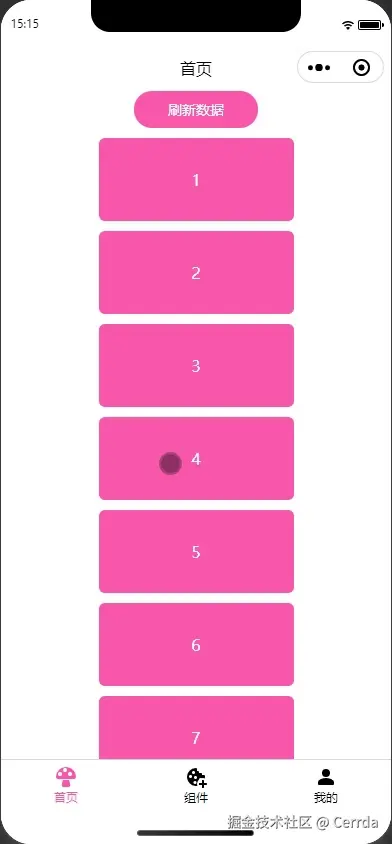
🔍 实现原理
核心思路
- 占位元素:在页面顶部放置一个与导航栏等高的透明占位元素
- 交叉观察 :使用
IntersectionObserver监听占位元素与视口的交叉情况 - 透明度计算:根据交叉比例动态计算导航栏背景的透明度
- 实时更新:通过响应式数据驱动样式更新
关键技术点
- IntersectionObserver:性能优于传统的 scroll 事件监听
- RGBA 动态计算:保持颜色不变,只改变透明度通道
- 临界值优化:处理真机环境下交叉比例不精确的问题
💻 代码实现
1. 组件主体 (kl-navbar/index.vue)
vue
<script lang="ts" setup>
const {
title = '',
placeholder = false,
leftArrow = false,
backgroundColor = '#fff',
autoTransparent = false
} = defineProps<{
title?: string
placeholder?: boolean
leftArrow?: boolean
backgroundColor?: string
/** 滚动时标题栏透明渐变 ( tip : placeholder = true时无效 ) */
autoTransparent?: boolean
}>()
// 只有在不使用 placeholder 模式时才启用自动透明
const canIUseAutoTransparent = computed(() => autoTransparent && !placeholder)
const { statusBarHeight, headerHeight, navbarHeight } = useGlobalStore()
// 按需启用透明度计算
const { r, g, b, a } = (!canIUseAutoTransparent.value)
? {}
: useAutoTransparent(backgroundColor)
</script>
<script lang="ts">
export default {
options: {
addGlobalClass: true,
virtualHost: true,
styleIsolation: 'shared',
},
}
</script>
<template>
<view>
<!-- 导航栏主体 -->
<view
class="fixed left-0 top-0 z-996 grid grid-cols-3 w-100vw items-center"
:class="[canIUseAutoTransparent && 'transition-background-color duration-100 ease-out']"
:style="{
height: `${navbarHeight}px`,
paddingTop: `${statusBarHeight}px`,
lineHeight: `${navbarHeight}px`,
backgroundColor: canIUseAutoTransparent
? `rgba(${r},${g},${b},${a})`
: `${backgroundColor}`,
}"
>
<!-- 返回按钮 -->
<view
v-if="leftArrow"
class="i-line-md:chevron-small-left p-x-12Px text-24Px"
@tap="navigateBack"
/>
<!-- 标题 -->
<text class="col-start-2 text-center">
{{ title }}
</text>
</view>
<!-- 占位模式:推开后续内容 -->
<view v-if="placeholder" :style="{ height: `${headerHeight}px` }" />
<!-- 自动透明模式:用于观察的目标元素 -->
<view
v-else-if="autoTransparent"
class="_auto-transparent__observer-target pointer-events-none absolute w-full"
:style="{ height: `${headerHeight}px` }"
/>
</view>
</template>设计要点:
- 导航栏使用
fixed定位,始终固定在顶部 - 动态计算状态栏高度,适配不同机型
- 根据模式渲染不同的占位/观察元素
2. 透明度逻辑 (use-auto-transparent.ts)
typescript
import { convertToRGBA } from '@/utils'
export function useAutoTransparent(backgroundColor: string) {
// 将背景色转换为 RGB 值
const { r, g, b } = convertToRGBA(backgroundColor)
const a = ref(0) // 透明度通道,0 表示完全透明
let observer: UniNamespace.IntersectionObserver
onMounted(() => {
const instance = getCurrentInstance()
// 创建交叉观察器,设置 51 个观察阈值(0%, 2%, 4%...100%)
observer = uni.createIntersectionObserver(
instance?.proxy,
{ thresholds: Array.from({ length: 51 }, (_, i) => (i / 50)) }
)
// 相对于视口顶部进行观察
observer
.relativeToViewport({ top: 0 })
.observe('._auto-transparent__observer-target', ({ intersectionRatio }) => {
// 处理临界值:真机环境下可能不会精确等于 0 或 1
// >= 0.95 视为完全可见(透明)
// <= 0.05 视为完全不可见(不透明)
a.value = intersectionRatio >= 0.95
? 0
: intersectionRatio <= 0.05
? 1
: 1 - intersectionRatio
})
})
onUnmounted(() => observer.disconnect())
return { r, g, b, a }
}核心逻辑:
- 观察阈值:设置 51 个阈值点,确保过渡足够平滑
- 交叉比例 :
intersectionRatio表示目标元素有多少比例与视口交叉- 1 表示完全在视口内 → 导航栏透明
- 0 表示完全不在视口内 → 导航栏不透明
- 临界值处理:处理精度问题,避免无法完全透明/不透明
3. 颜色转换工具 (utils/index.ts)
typescript
/** 返回合法颜色值的 r, g, b 值 */
export function convertToRGBA(color: string) {
// 处理 HEX 格式:#fff 或 #ffffff
if (color.startsWith('#')) {
const hex = color.slice(1).replace(/^([0-9A-F]{3})$/i, '$1$1')
const r = Number.parseInt(hex.substring(0, 2), 16)
const g = Number.parseInt(hex.substring(2, 4), 16)
const b = Number.parseInt(hex.substring(4, 6), 16)
return { r, g, b }
}
// 处理 RGB 格式:rgb(255, 255, 255)
else if (color.startsWith('rgb')) {
const parts = color.match(/(\d+),\s*(\d+),\s*(\d+)/)
if (parts) {
const [_, r, g, b] = parts
return { r, g, b }
}
}
throw new Error('Invalid color format')
}支持格式:
- HEX:
#fff、#ffffff - RGB:
rgb(255, 255, 255)
4. 全局状态管理 (store/global.ts)
typescript
export const useGlobalStore = defineStore('global', () => {
const systemInfo = uni.getSystemInfoSync()
// 高度相关常量(单位:px)
const navbarHeight = 44 // 导航栏高度
const statusBarHeight = systemInfo.statusBarHeight || 0 // 状态栏高度
const headerHeight = statusBarHeight + navbarHeight // 总头部高度
const tabbarHeight = 50
const whiteBarHeight = systemInfo.safeAreaInsets?.bottom || 0
const footerHeight = tabbarHeight + whiteBarHeight
return {
systemInfo,
statusBarHeight,
navbarHeight,
headerHeight,
tabbarHeight,
whiteBarHeight,
footerHeight,
}
})全局常量:
- 统一管理各种高度值
- 自动适配不同设备的状态栏高度
📝 使用示例
vue
<template>
<view>
<!-- 基础用法:固定背景色 -->
<kl-navbar
title="页面标题"
:left-arrow="true"
background-color="#ffffff"
/>
<!-- 占位模式:推开页面内容 -->
<kl-navbar
title="页面标题"
:placeholder="true"
background-color="#ffffff"
/>
<!-- 自动透明模式:滚动渐变 -->
<kl-navbar
title="页面标题"
:left-arrow="true"
:auto-transparent="true"
background-color="#ffffff"
/>
<!-- 页面内容 -->
<view class="content">
<!-- 这里通常会放一张大图或其他内容 -->
</view>
</view>
</template>Props 说明
| 参数 | 类型 | 默认值 | 说明 |
|---|---|---|---|
| title | string | '' | 导航栏标题 |
| placeholder | boolean | false | 是否占位模式(推开内容) |
| leftArrow | boolean | false | 是否显示返回箭头 |
| backgroundColor | string | '#fff' | 背景颜色 |
| autoTransparent | boolean | false | 是否启用自动透明渐变 |
⚠️ 注意: autoTransparent 和 placeholder 不能同时使用,当 placeholder=true 时,autoTransparent 会被忽略。
🎯 技术亮点
1. 性能优化
使用 IntersectionObserver 而非 scroll 事件监听,优势:
- 浏览器原生 API,性能更好
- 自动节流,避免频繁计算
- 更精确的元素可见性判断
2. 边界处理
typescript
a.value = intersectionRatio >= 0.95
? 0
: intersectionRatio <= 0.05
? 1
: 1 - intersectionRatio在真机测试中发现,intersectionRatio 在接近 0 或 1 时可能出现微小误差(如 0.9999 或 0.0001),导致导航栏永远无法完全透明或不透明。通过设置 5% 的容差范围,确保视觉效果完美。
3. 灵活的颜色支持
通过 convertToRGBA 工具函数,支持多种颜色格式输入,最终转换为 RGBA 格式,只改变透明度通道,保持颜色不变。
4. 响应式设计
利用 Vue 3 的响应式系统,透明度 a 的变化会自动触发样式更新,无需手动操作 DOM。
🤔 常见问题
Q1: 为什么要设置 51 个观察阈值?
A: 阈值越多,过渡越平滑。51 个阈值意味着每 2% 的变化就会触发一次回调,在性能和流畅度之间取得平衡。
Q2: 占位模式和透明模式有什么区别?
A:
- 占位模式:导航栏下方有一个等高的空白占位,页面内容被推到导航栏下方
- 透明模式 :导航栏使用
fixed定位悬浮在页面上方,页面内容从屏幕顶部开始
Q3: 能否自定义渐变速度?
A: 当前实现中渐变速度与滚动速度成正比。如需自定义,可以在计算透明度时添加缓动函数。
🚀 扩展思路
- 支持渐变色背景:当前只支持纯色,可以扩展支持渐变背景
- 标题颜色联动:背景变化时,标题颜色也跟随变化(黑 ↔ 白)
- 自定义阈值:将阈值数量作为 prop 暴露,让用户自定义平滑度
- 支持其他样式:除了透明度,还可以支持模糊效果(backdrop-filter)
📚 总结
这个导航栏组件的实现虽然代码量不大,但涉及了多个技术点:
- ✅ IntersectionObserver API 的使用
- ✅ Vue 3 Composition API 的实践
- ✅ 跨平台适配(状态栏高度)
- ✅ 性能优化(避免频繁计算)
- ✅ 边界情况处理
希望这篇文章能帮助你理解并实现类似的效果。如果你有更好的实现思路,欢迎交流讨论!