目录
[1 确认自己电脑上已经安装好Git](#1 确认自己电脑上已经安装好Git)
[2 添加GitHub账号](#2 添加GitHub账号)
[2.1 Setting -> 搜索GitHub-> '+' -> Log In with Token](#2.1 Setting -> 搜索GitHub-> ‘+’ -> Log In with Token)
[2.2 点击Generate 去GitHub生成Token](#2.2 点击Generate 去GitHub生成Token)
[2.3 勾选SSH后其他不变直接生成token](#2.3 勾选SSH后其他不变直接生成token)
[2.4 然后复制token添加登录账号即可](#2.4 然后复制token添加登录账号即可)
[3 点击导航栏中VCS -> Create Git Repository 创建本地Git仓库](#3 点击导航栏中VCS -> Create Git Repository 创建本地Git仓库)
[4 导航中的VCS会变为Git,上传项目到GitHub仓库](#4 导航中的VCS会变为Git,上传项目到GitHub仓库)
[4.1 确认信息](#4.1 确认信息)
[4.2 上传成功](#4.2 上传成功)
[4.3 查看GitHub仓库,上传成功](#4.3 查看GitHub仓库,上传成功)
[5 解决SSH问题错误](#5 解决SSH问题错误)
[5.1 错误](#5.1 错误)
[5.2 原因: GitHub未识别到SSH Key](#5.2 原因: GitHub未识别到SSH Key)
[5.3 解决方案: 在GitHub网站中添加SSH Key 即可](#5.3 解决方案: 在GitHub网站中添加SSH Key 即可)
[5.3.1 检查是否已有SSH密钥](#5.3.1 检查是否已有SSH密钥)
[5.3.2 如果没有SSH密钥,生成一个新的](#5.3.2 如果没有SSH密钥,生成一个新的)
[5.3.3 添加SSH密钥到ssh-agent](#5.3.3 添加SSH密钥到ssh-agent)
[5.3.4 将SSH公钥添加到GitHub](#5.3.4 将SSH公钥添加到GitHub)
[5.3.5 测试连接](#5.3.5 测试连接)
1 确认自己电脑上已经安装好Git
打开IDEA -> Setting -> 搜索Git -> Test
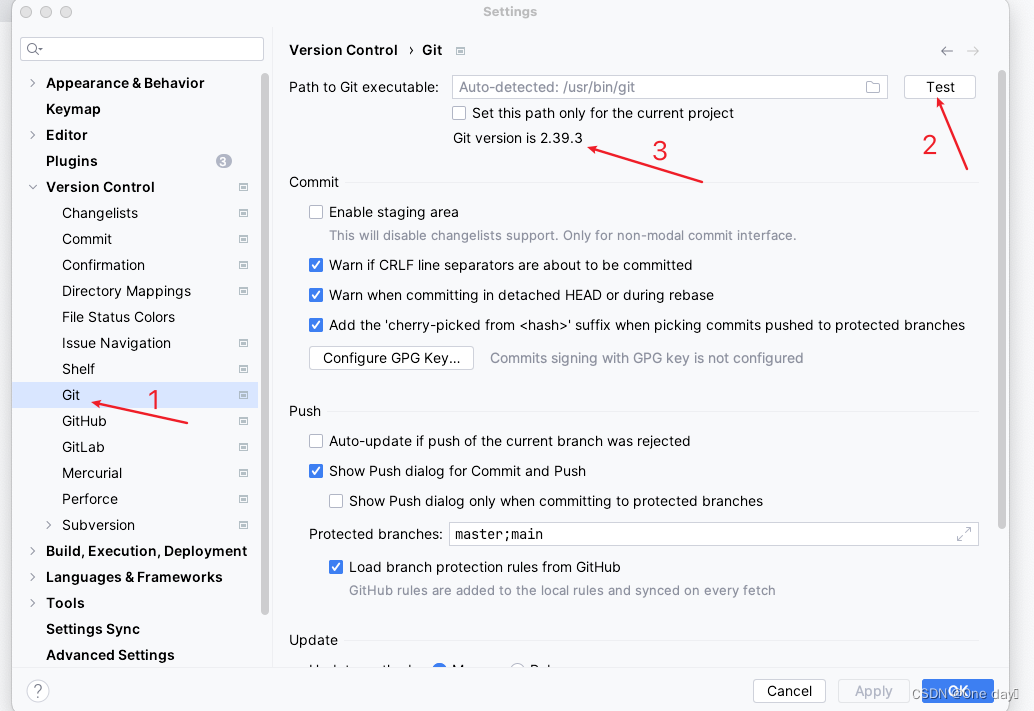
2 添加GitHub账号
2.1 Setting -> 搜索GitHub-> '+' -> Log In with Token
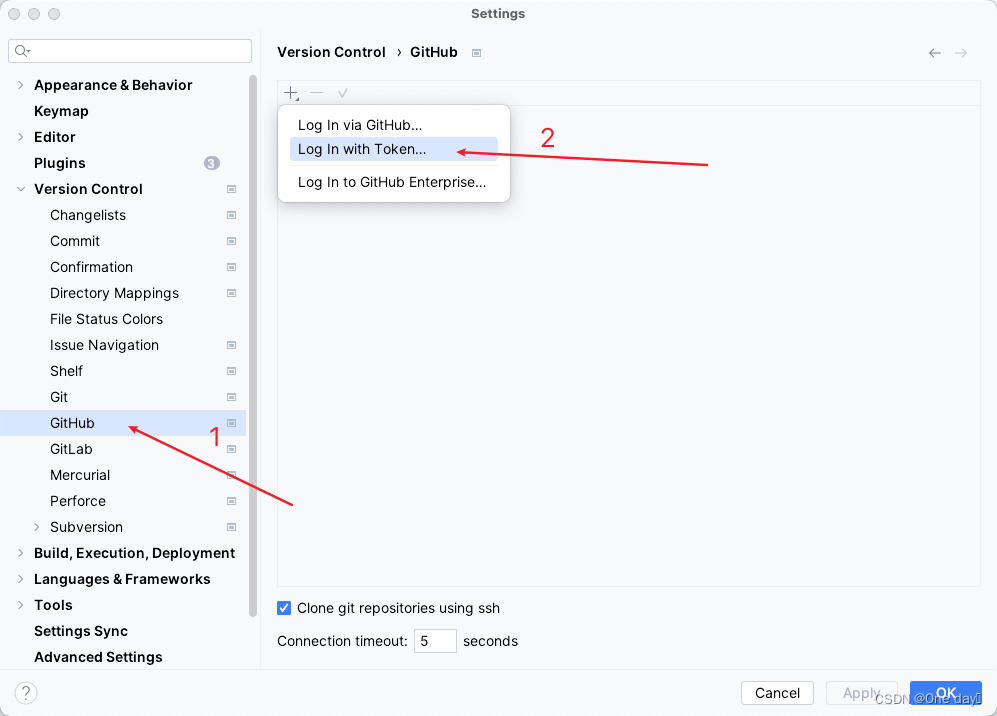
2.2 点击Generate 去GitHub生成Token
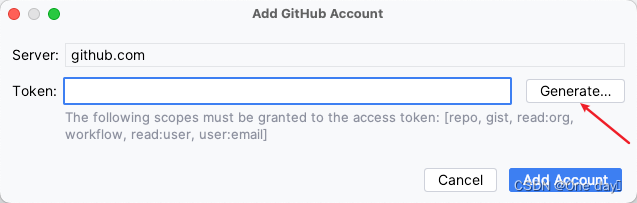
2.3 勾选SSH后其他不变直接生成token
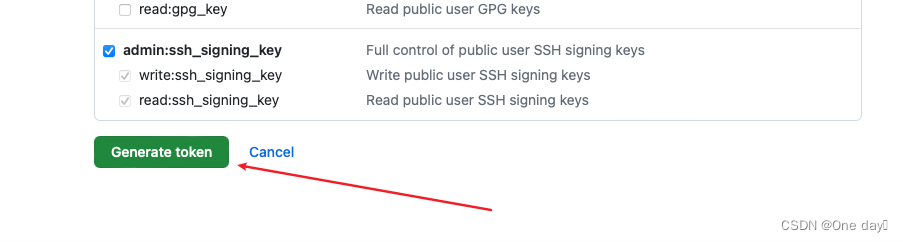
2.4 然后复制token添加登录账号即可
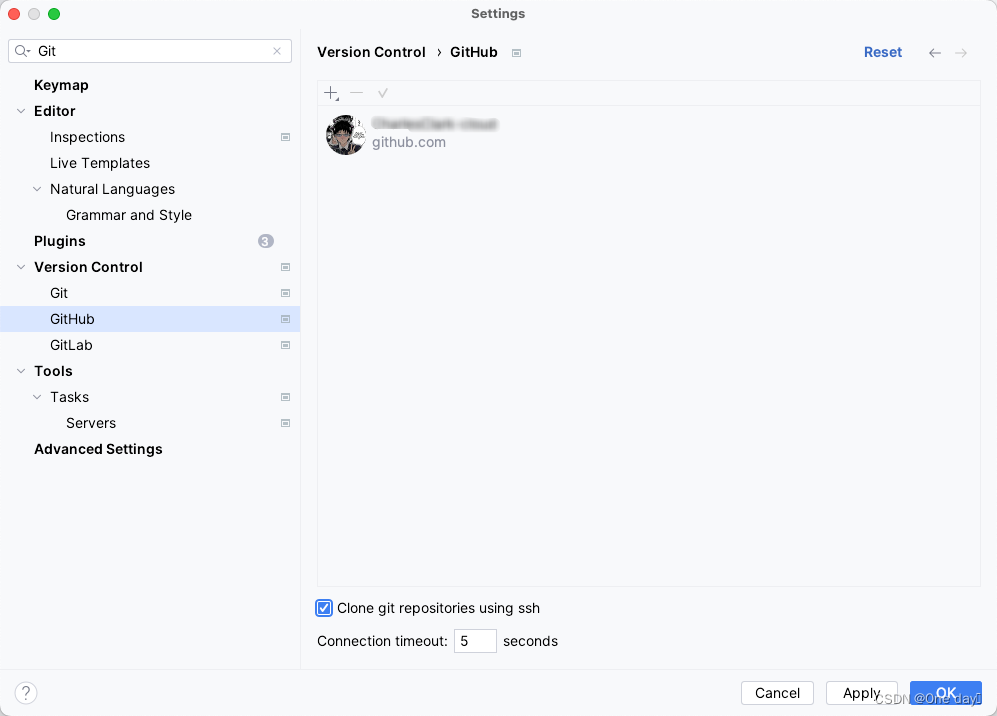
3 点击导航栏中VCS -> Create Git Repository 创建本地Git仓库
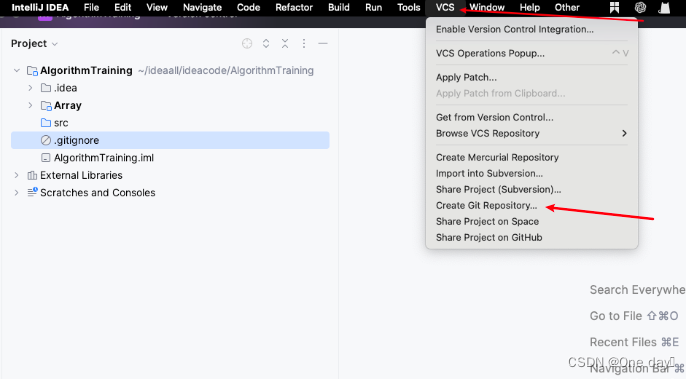
4 导航中的VCS会变为Git,上传项目到GitHub仓库
点击Git -> GitHub -> Share Project on GitHub
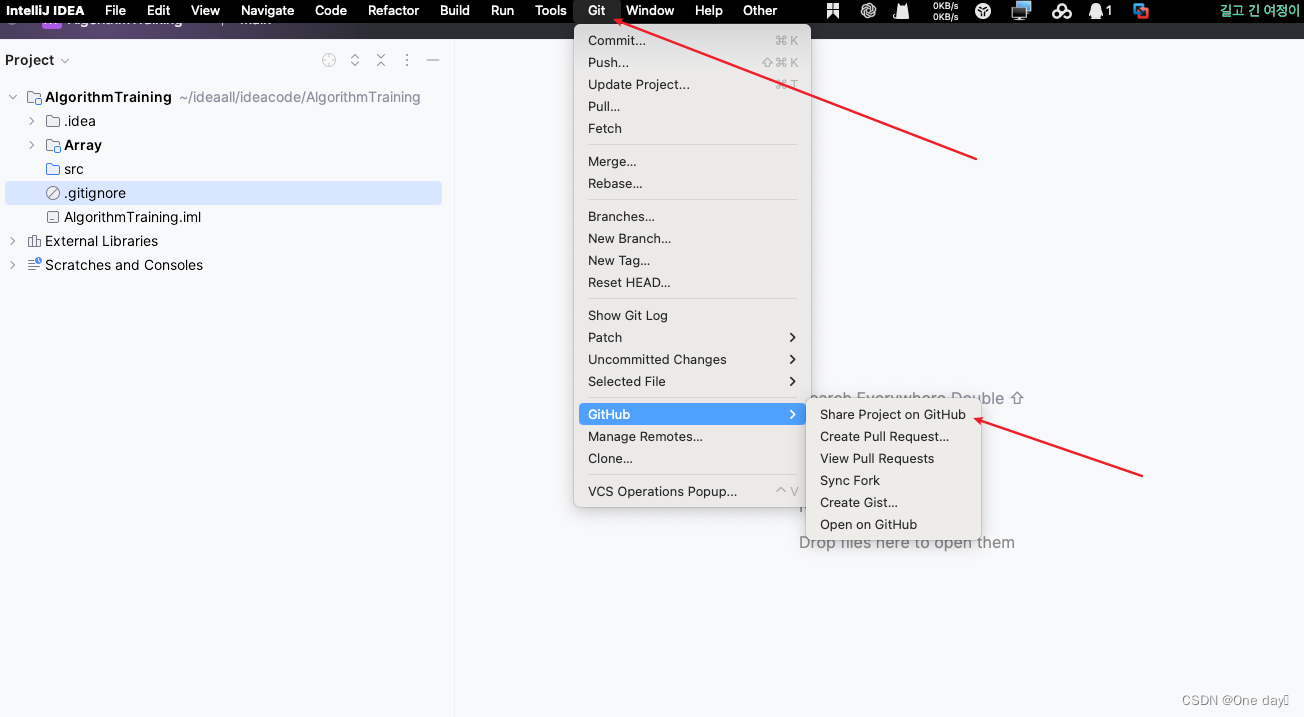
4.1 确认信息
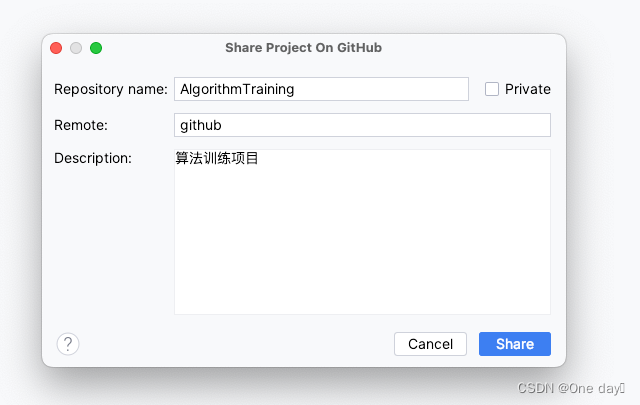
4.2 上传成功
若失败看最后的错误 [5 解决SSH问题错误](#5 解决SSH问题错误)
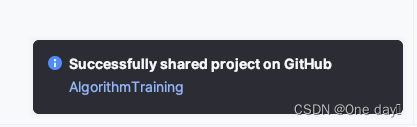
4.3 查看GitHub仓库,上传成功
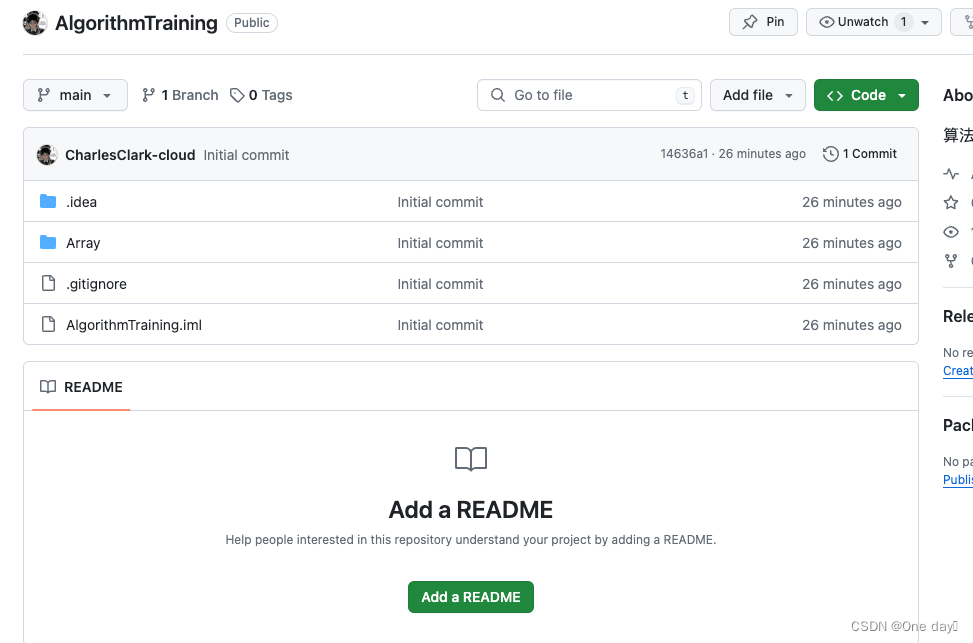
5 解决SSH问题错误
5.1 错误
Successfully created project 'AlgorithmTraining' on GitHub, but initial push failed: Warning: Permanently added 'github.com' (ED25519) to the list of known hosts. git@github.com: Permission denied (publickey). Could not read from remote repository. Please make sure you have the correct access rights and the repository exists.
5.2 原因: GitHub未识别到SSH Key
5.3 解决方案: 在GitHub网站中添加SSH Key 即可
5.3.1 检查是否已有SSH密钥
首先,检查你是否已经有一个SSH密钥:
bash
ls -al ~/.ssh5.3.2 如果没有SSH密钥,生成一个新的
如果你没有看到任何密钥文件,你需要生成一个新的SSH密钥:
bash
ssh-keygen -t ed25519 -C "你的邮件地址"如果你使用的是较老的系统,不支持ed25519,你可以使用rsa:
bash
ssh-keygen -t rsa -b 4096 -C "你的邮件地址"然后一直按Enter,使用默认设置。
5.3.3 添加SSH密钥到ssh-agent
确保ssh-agent正在运行,然后将你的SSH密钥添加到ssh-agent:
5.3.4 将SSH公钥添加到GitHub
复制你的公钥到剪贴板:
bash
cat ~/.ssh/id_ed25519.pub # 如果你使用的是rsa密钥,请将id_ed25519.pub改为id_rsa.pub然后登录GitHub,进入 SSH和GPG密钥设置页面![]() https://github.com/settings/keys点击 "New SSH key",粘贴你的公钥,并保存。
https://github.com/settings/keys点击 "New SSH key",粘贴你的公钥,并保存。
5.3.5 测试连接
测试是否能够成功连接到GitHub:
bash
ssh -T git@github.com这表示你已经成功连接到GitHub。
bash
Hi username! You've successfully authenticated, but GitHub does not provide shell access.之后重来之前的[4 导航中的VCS会变为Git,上传项目到GitHub仓库](#4 导航中的VCS会变为Git,上传项目到GitHub仓库)步骤即可。