夜莺资深用户群有人推荐的一个工具,看了一下真挺好的,也推荐给大家。
需求场景
A 服务调用 B 服务的 HTTP 接口,发现 B 服务返回超时,不确定是网络的问题还是 B 服务的问题,需要排查。
工具简介
就类似 curl,httpstat 也可以请求某个后端,而且可以把各个阶段的耗时都展示出来,包括 DNS 解析、TCP 连接、TLS 握手、Server 处理并等待响应、完成最终传输等,非常直观。上图:
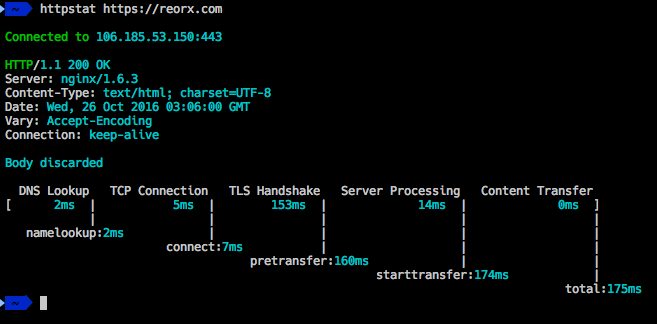
看着不错吧,咱们一起测试一下。这个工具是 go 写的,作者没有提供二进制包,所以需要自己编译。
安装 Go 环境
自己编辑就需要有 Go 环境,我这里给大家简单演示一下。我的电脑是 Mac,M1 芯片,首先下载 go 安装包(https://go.dev/dl/):https://go.dev/dl/go1.22.2.darwin-arm64.tar.gz。一般使用 tar.gz 的文件就好,不用 pkg。
shell
cd /Users/ulric/works/tgz
wget https://go.dev/dl/go1.22.2.darwin-arm64.tar.gz
tar -zxf go1.22.2.darwin-arm64.tar.gz操作如上,/Users/ulric/works/tgz/go 这个目录就是 go 的安装目录,然后配置环境变量:
shell
export GOROOT=/Users/ulric/works/tgz/go
export GOPATH=/Users/ulric/works/gopath
export PATH=$PATH:$GOROOT/bin:$GOPATH/binGOROOT 是 go 的安装目录,GOPATH 是 go 的工作目录,PATH 是环境变量,这样配置之后,就可以使用 go 命令了。上面的几行命令可以保存在 ~/.bash_profile 或者 ~/.zshrc 里,这样每次打开终端都会自动加载。
验证 go 环境是否正常安装:
shell
% go version
go version go1.22.2 darwin/arm64安装 httpstat
有了 go 环境了,安装 httpstat 就很简单了:
shell
ulric@ulric-flashcat ~ % go install github.com/davecheney/httpstat@latest
go: downloading github.com/davecheney/httpstat v1.1.0
go: downloading golang.org/x/sys v0.0.0-20201223074533-0d417f636930测试 httpstat
安装完成之后,就可以使用了,我们看看 httpstat 有哪些参数可用:
shell
ulric@ulric-flashcat ~ % httpstat --help
Usage: httpstat [OPTIONS] URL
OPTIONS:
-4 resolve IPv4 addresses only
-6 resolve IPv6 addresses only
-E string
client cert file for tls config
-H value
set HTTP header; repeatable: -H 'Accept: ...' -H 'Range: ...'
-I don't read body of request
-L follow 30x redirects
-O save body as remote filename
-X string
HTTP method to use (default "GET")
-d string
the body of a POST or PUT request; from file use @filename
-k allow insecure SSL connections
-o string
output file for body
-v print version number
ENVIRONMENT:
HTTP_PROXY proxy for HTTP requests; complete URL or HOST[:PORT]
used for HTTPS requests if HTTPS_PROXY undefined
HTTPS_PROXY proxy for HTTPS requests; complete URL or HOST[:PORT]
NO_PROXY comma-separated list of hosts to exclude from proxy很多参数和 curl 都很像。比如我用 curl 测试一个请求:
shell
ulric@ulric-flashcat ~ % curl -X POST -H "Content-Type: application/json" -d '{"service": "tomcat"}' 'https://httpbin.org/post?name=ulric&city=beijing'
{
"args": {
"city": "beijing",
"name": "ulric"
},
"data": "{\"service\": \"tomcat\"}",
"files": {},
"form": {},
"headers": {
"Accept": "*/*",
"Content-Length": "21",
"Content-Type": "application/json",
"Host": "httpbin.org",
"User-Agent": "curl/8.4.0",
"X-Amzn-Trace-Id": "Root=1-6655a6c4-4522374c5b8d68143d638049"
},
"json": {
"service": "tomcat"
},
"origin": "123.113.255.104",
"url": "https://httpbin.org/post?name=ulric&city=beijing"
}把 curl 换成 httpstat,请求效果如下:
shell
ulric@ulric-flashcat ~ % httpstat -X POST -H "Content-Type: application/json" -d '{"service": "tomcat"}' 'https://httpbin.org/post?name=ulric&city=beijing'
Connected to 34.198.16.126:443
HTTP/2.0 200 OK
Server: gunicorn/19.9.0
Access-Control-Allow-Credentials: true
Access-Control-Allow-Origin: *
Content-Length: 529
Content-Type: application/json
Date: Tue, 28 May 2024 09:41:44 GMT
Body discarded
DNS Lookup TCP Connection TLS Handshake Server Processing Content Transfer
[ 11ms | 217ms | 446ms | 570ms | 0ms ]
| | | | |
namelookup:11ms | | | |
connect:229ms | | |
pretransfer:678ms | |
starttransfer:1248ms |
total:1248ms可以看到,httpstat 把请求的各个阶段的耗时都展示出来了,非常直观。
本文作者:秦晓辉,flashcat.cloud 联合创始人,开源监控产品 Open-Falcon、Nightingale 创始人,极客时间《运维监控系统实战笔记》作者