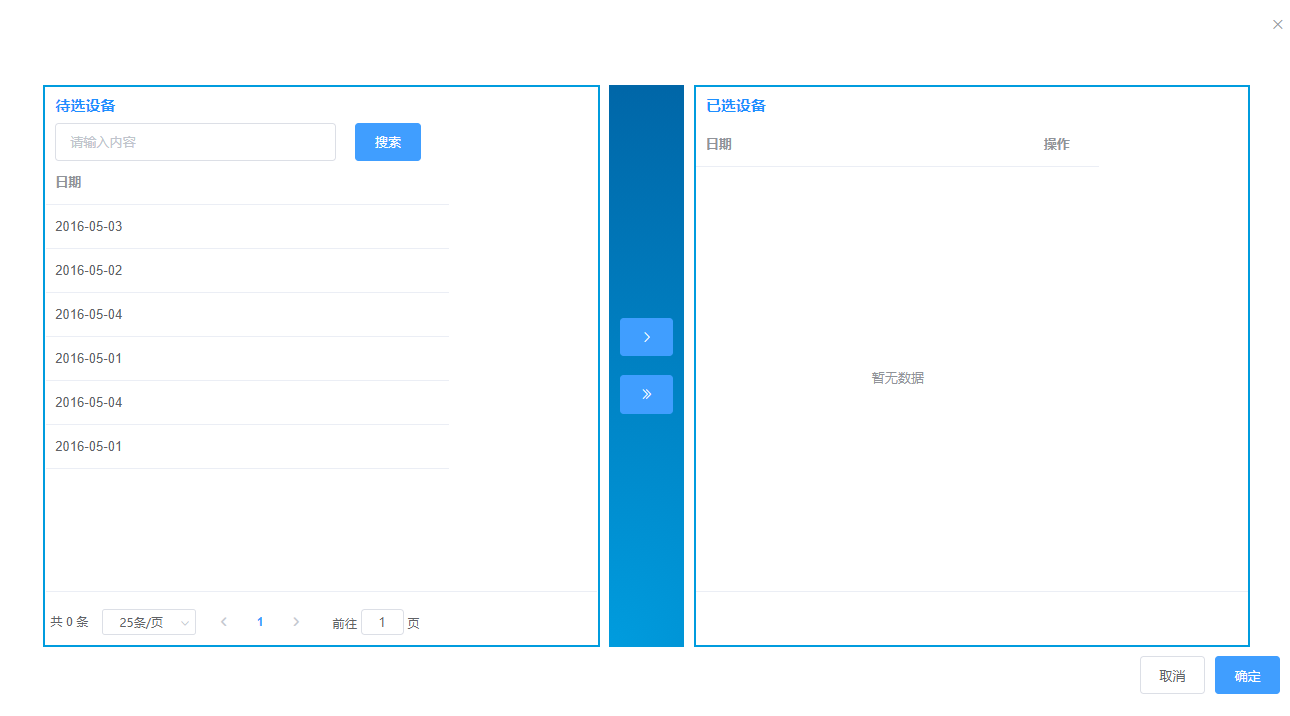
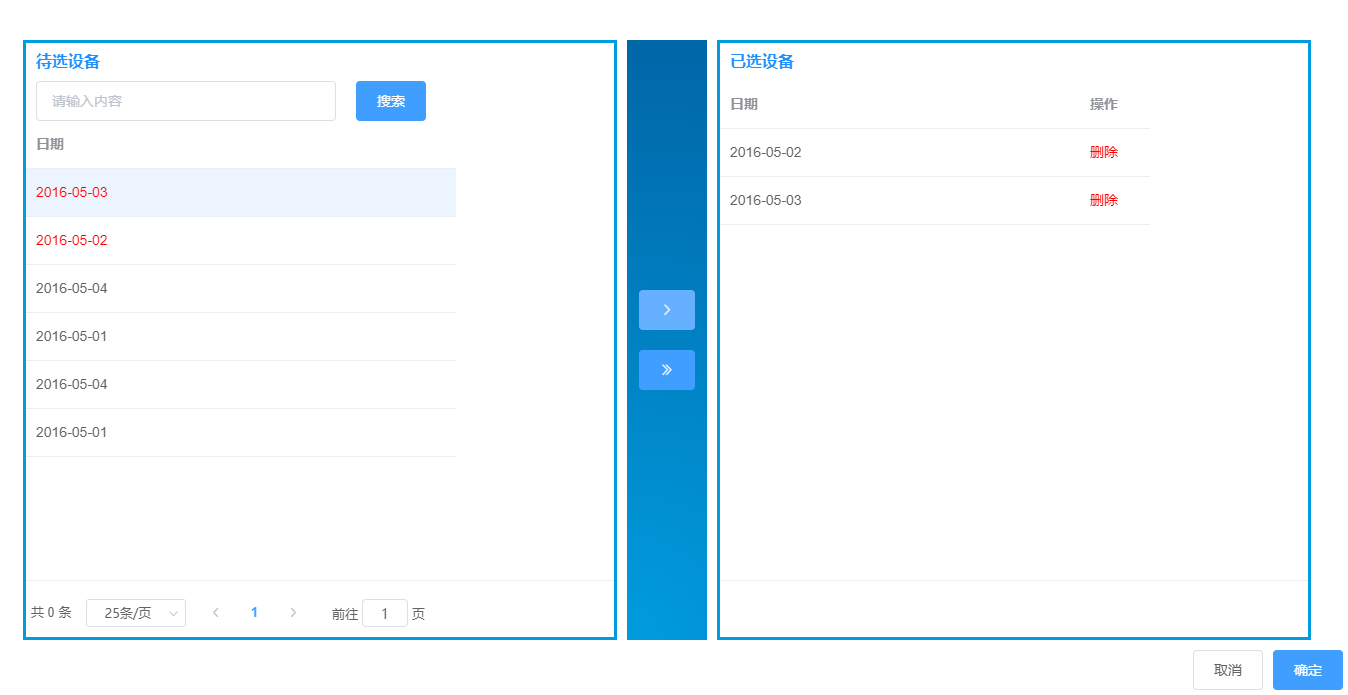
2.
其实可以从最后的效果图看出这个自制的穿梭框,只是由两个table表格和两个按钮组成,只需要写其中逻辑事件即可完成穿梭框的效果,其中的事件主要分为"选中","穿梭"和"删除",其实也只是关于数组的增,删,改,查这些基本操作。这篇博文主要参考了这位博主的文章:添加链接描述,看不懂我的博文可以到这位博主的文章下去看看,具体代码如下:
首先是左边的框框:
HTML:
<!-- 左边框框 -->
<div class="transferbox">
<div class="topbox">
<span style="color:#1E90FF;font-size:16px;font-weight: 550;">待选设备</span>
</div>
<div class="level searchbox">
<el-input v-model="input" placeholder="请输入内容" style="width:300px" />
<el-button type="primary" style="margin:0 0 0 20px">搜索</el-button>
</div>
<el-table
ref="multipleTable"
:data="currentPageData"
highlight-current-row
tooltip-effect="dark"
height="460"
style="width: 100%;height:460px;cursor:pointer;"
:row-style="setColor"
@current-change="lineClick"
>
<el-table-column
label="日期"
width="430"
>
<template slot-scope="scope">{
{
scope.row.date }}</template>
</el-table-column>
</el-table>其中要重点注意:row-style="setColor"和@current-change="lineClick",这两个触发的事件分别是:选中改变颜色和选中点击的选项的数据。
中间的两个按钮:
HTML:
<!-- 中间按钮 -->
<div class="vertical center3 centrebtn">
<el-button type="primary" icon="el-icon-arrow-right" @click="singleSel()" />
<el-button type="primary" style="margin:20px 0 0 0" icon="el-icon-d-arrow-right" @click="mutiSel()" />
</div>右边的框框:
HTML:
<!-- 右边框框 -->
<div class="transferbox">
<div class="topbox">
<span style="color:#1E90FF;font-size:16px;font-weight: 550;">已选设备</span>
</div>
### 最后
**文章到这里就结束了,如果觉得对你有帮助可以点个赞哦**

**文章到这里就结束了,如果觉得对你有帮助可以点个赞哦**
[外链图片转存中...(img-puLQjwYm-1718720354042)]