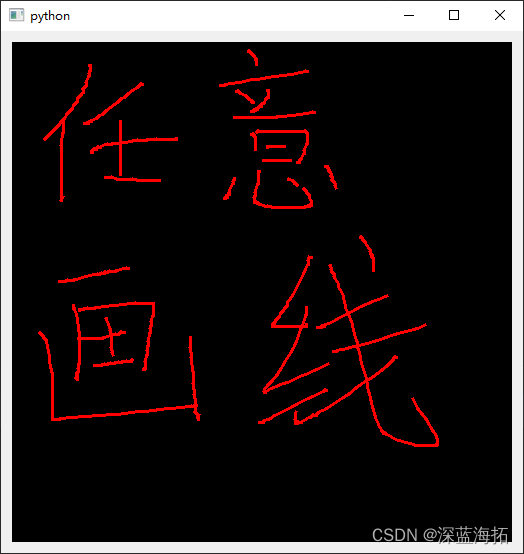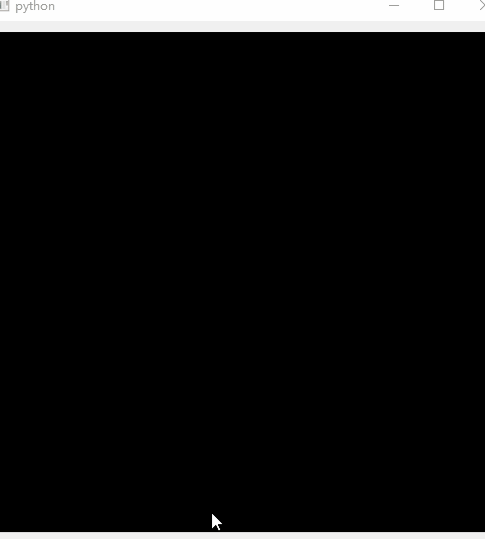python
复制代码
import sys
from PySide6.QtWidgets import QApplication, QLabel, QVBoxLayout, QWidget
from PySide6.QtGui import QPainter, QPixmap, QMouseEvent, QColor, QPen
from PySide6.QtCore import Qt, QPoint
class PaintLabel(QLabel):
def __init__(self, parent=None):
super(PaintLabel, self).__init__(parent)
self.setFixedSize(500, 500)
self.pixmap = QPixmap(500, 500) # 创建图像
self.pixmap.fill(QColor('#000000')) # 设为黑色
self.setPixmap(self.pixmap) # 设置图像
self.drawing = False
self.last_point = QPoint()
def mousePressEvent(self, event: QMouseEvent):
if event.button() == Qt.LeftButton:
self.drawing = True
self.last_point = event.position()
def mouseMoveEvent(self, event: QMouseEvent):
if event.buttons() & Qt.LeftButton and self.drawing:
painter = QPainter(self.pixmap)
pen = QPen(QColor('red'))
pen.setWidth(3)
painter.setPen(pen)
painter.drawLine(self.last_point, event.position())
self.last_point = event.position()
self.setPixmap(self.pixmap)
def mouseReleaseEvent(self, event: QMouseEvent):
if event.button() == Qt.LeftButton:
self.drawing = False
class MainWindow(QWidget):
def __init__(self):
super().__init__()
self.label = PaintLabel()
layout = QVBoxLayout()
layout.addWidget(self.label)
# layout.addWidget(save_button)
self.setLayout(layout)
if __name__ == "__main__":
app = QApplication(sys.argv)
main_window = MainWindow()
main_window.show()
sys.exit(app.exec())
python
复制代码
import sys
from PySide6.QtWidgets import QApplication, QLabel, QVBoxLayout, QWidget
from PySide6.QtGui import QPainter, QPixmap, QMouseEvent, QColor, QPen
from PySide6.QtCore import Qt, QPoint, QLine
class PaintLabel(QLabel):
def __init__(self, parent=None):
super(PaintLabel, self).__init__(parent)
self.line = QLine()
self.setFixedSize(500, 500)
self.pixmap = QPixmap(500, 500) # 创建图像
self.pixmap.fill(QColor('#000000')) # 设为黑色
self.setPixmap(self.pixmap) # 设置图像
self.drawing = False # 是否绘画中
self.start_pos = QPoint() # 起点
self.end_pos = QPoint() # 终点
def mousePressEvent(self, event: QMouseEvent):
if event.button() == Qt.LeftButton:
self.drawing = True
self.start_pos = event.position().toPoint()
def mouseMoveEvent(self, event: QMouseEvent):
if event.buttons() & Qt.LeftButton and self.drawing:
self.end_pos = event.position().toPoint()
self.line = QLine(self.start_pos, self.end_pos)
self.update()
def mouseReleaseEvent(self, event: QMouseEvent):
if event.button() == Qt.LeftButton:
self.drawing = False
self.update()
def paintEvent(self, event):
super().paintEvent(event) # 继承绘画事件
if self.drawing: # 如果正在绘画中
painter = QPainter(self) # 就不必刷新和写入,只是在当前的label上展示一下新增的线条而已
pen = QPen(QColor(0, 255, 0), 2, Qt.CustomDashLine) # 虚线
pen.setDashPattern([1, 4, 5, 4]) # 设置自定义虚线模式
painter.setPen(pen)
painter.drawLine(self.line)
painter.end()
else:
painter = QPainter(self.pixmap) # 如果是松开鼠标的最后结果,就在图像上画
painter.setPen(QPen(QColor(255, 0, 0, 255), 2, Qt.SolidLine))
painter.drawLine(self.line)
self.line = QLine() # 画完后舍弃
self.setPixmap(self.pixmap) # 刷新显示
class MainWindow(QWidget):
def __init__(self):
super().__init__()
self.label = PaintLabel()
layout = QVBoxLayout()
layout.addWidget(self.label)
self.setLayout(layout)
if __name__ == "__main__":
app = QApplication(sys.argv)
main_window = MainWindow()
main_window.show()
sys.exit(app.exec())