有些小伙伴说,在TreeView中,怎么每一个都加上连接线,进行显示连接。
代码和效果如下:
其实就是在原来的模板中增加一列显示线条,然后绘制即可
<Window x:Class="XH.TemplateLesson.TreeViewWindow"
xmlns="http://schemas.microsoft.com/winfx/2006/xaml/presentation"
xmlns:x="http://schemas.microsoft.com/winfx/2006/xaml"
xmlns:d="http://schemas.microsoft.com/expression/blend/2008"
xmlns:mc="http://schemas.openxmlformats.org/markup-compatibility/2006"
xmlns:local="clr-namespace:XH.TemplateLesson"
mc:Ignorable="d"
Title="TreeViewWindow" Height="450" Width="800">
<Window.Resources>
<Style TargetType="{x:Type TreeViewItem}">
<Setter Property="Background" Value="Transparent"/>
<Setter Property="HorizontalContentAlignment" Value="{Binding HorizontalContentAlignment, RelativeSource={RelativeSource AncestorType={x:Type ItemsControl}}}"/>
<Setter Property="VerticalContentAlignment" Value="{Binding VerticalContentAlignment, RelativeSource={RelativeSource AncestorType={x:Type ItemsControl}}}"/>
<Setter Property="Padding" Value="1,0,0,0"/>
<Setter Property="Foreground" Value="{DynamicResource {x:Static SystemColors.ControlTextBrushKey}}"/>
<Setter Property="Template">
<Setter.Value>
<ControlTemplate TargetType="{x:Type TreeViewItem}">
<Grid>
<Grid.ColumnDefinitions>
<!--主要是放线-->
<ColumnDefinition Width="10"/>
<ColumnDefinition MinWidth="19" Width="Auto"/>
<ColumnDefinition Width="*"/>
<ColumnDefinition Width="auto"/>
</Grid.ColumnDefinitions>
<Grid.RowDefinitions>
<RowDefinition Height="Auto"/>
<RowDefinition/>
</Grid.RowDefinitions>
<Border x:Name="Bd"
Background="Transparent"
BorderBrush="{TemplateBinding BorderBrush}"
BorderThickness="{TemplateBinding BorderThickness}"
Grid.Column="1" Padding="{TemplateBinding Padding}"
SnapsToDevicePixels="true">
<ContentPresenter x:Name="PART_Header" ContentSource="Header" HorizontalAlignment="{TemplateBinding HorizontalContentAlignment}" SnapsToDevicePixels="{TemplateBinding SnapsToDevicePixels}"/>
</Border>
<ItemsPresenter x:Name="ItemsHost" Grid.Column="1" Grid.ColumnSpan="3" Grid.Row="2"/>
<!--线区域-->
<!--横线-->
<Border BorderBrush="Green" BorderThickness="0 1 0 0" Margin="0 0 0 1.75" VerticalAlignment="Center" />
<!--竖线-->
<Border BorderBrush="Green" BorderThickness="1 0 0 0" Grid.Row="1" HorizontalAlignment="Right" Margin="0 -8 0 9.5"/>
</Grid>
</ControlTemplate>
</Setter.Value>
</Setter>
</Style>
</Window.Resources>
<Grid>
<TreeView>
<TreeViewItem Header="AAA" IsExpanded="True">
<TreeViewItem Header="AAAA-1"/>
<TreeViewItem Header="AAAA-2"/>
<TreeViewItem Header="AAAA-3"/>
<TreeViewItem Header="AAAA-4"/>
</TreeViewItem>
</TreeView>
</Grid>
</Window>样式:
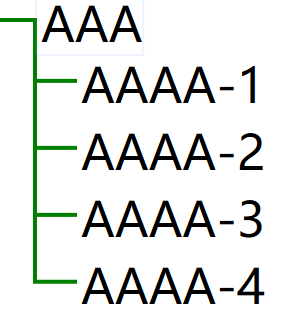
可以根据自己的需要继续调整。