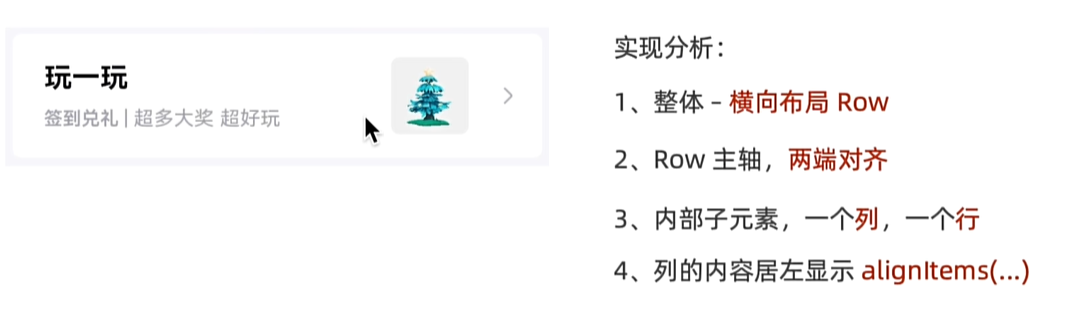界面开发
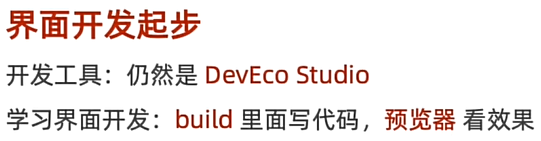
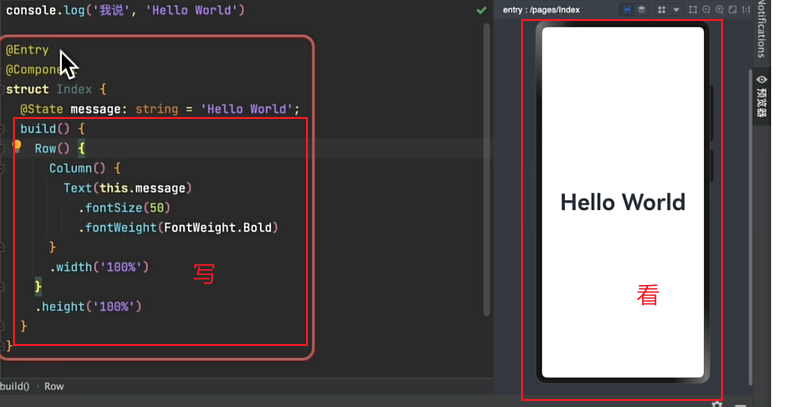
ts
//构建 → 界面
build() {
//行
Row(){
//列
Column(){
//文本 函数名(参数) 对象.方法名(参数) 枚举名.变量名
Text(this.message)
.fontSize(40)//设置文本大小
.fontWeight(FontWeight.Bold)//设置文本粗细
.fontColor('#ff2152')//设置文本颜色
}.width('100%')
}.height('100%')
}界面开发-布局思路
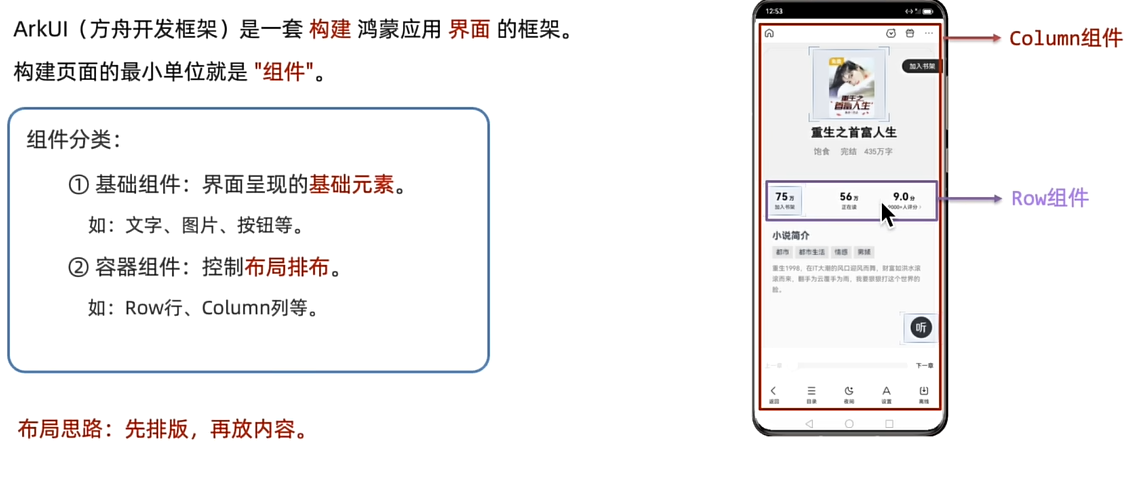
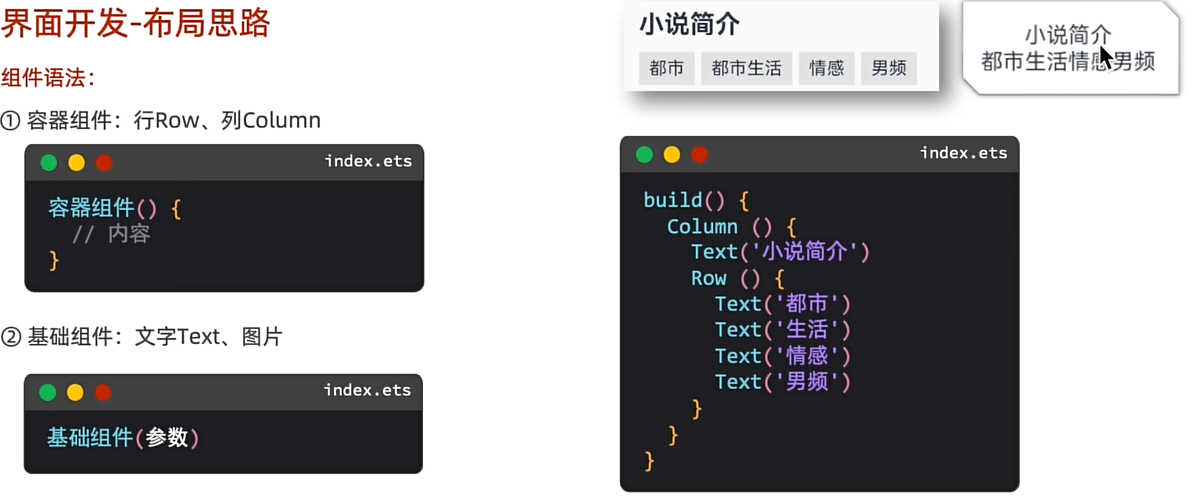
ts
//构建 → 界面
build() {
//布局思路:先布局在排版
Column(){
//内容
Text('小说简介')
Row(){
Text('都市')
Text('生活')
Text('情感')
Text('男频')
}
}//最外面只能有一层容器组件,需要编写要在容器内编写
}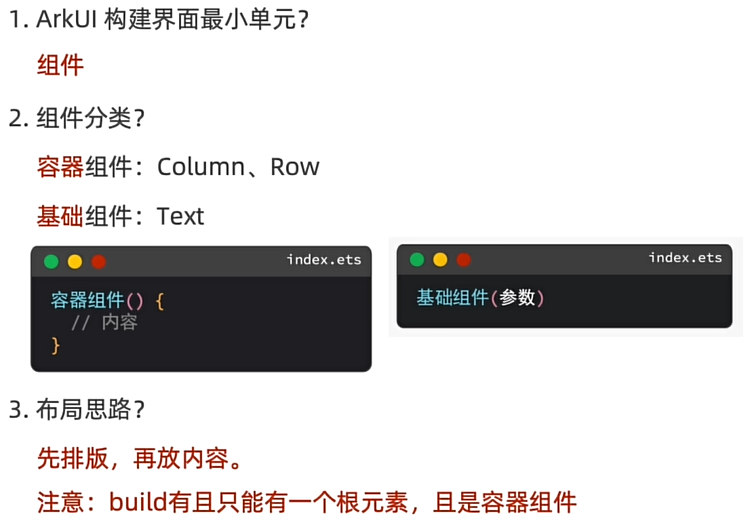
属性方法
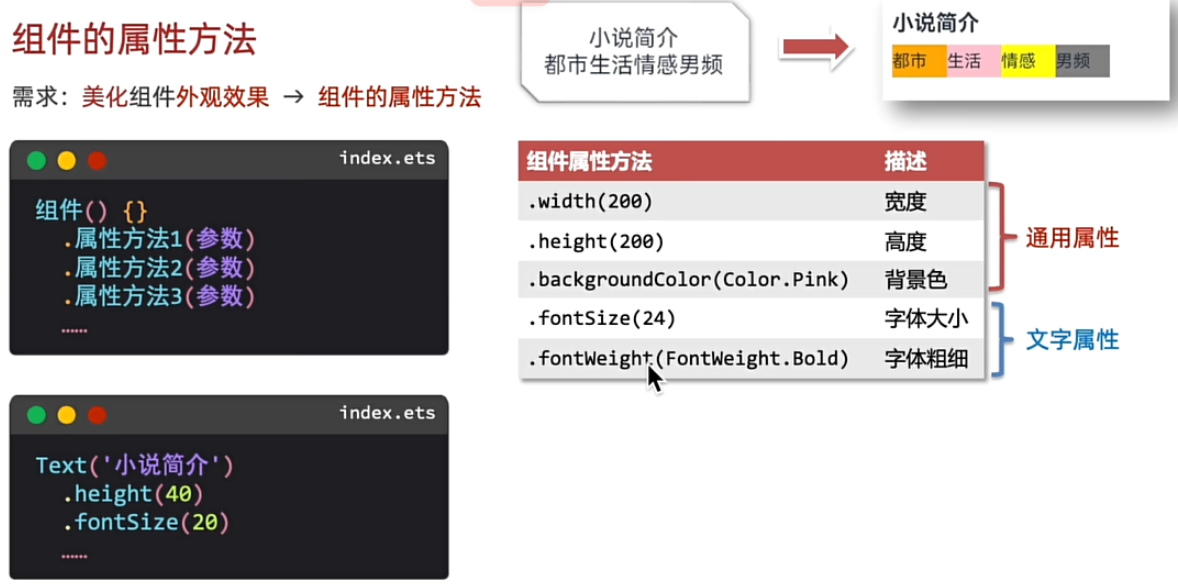
ts
//构建 → 界面
build() {
//布局思路:先布局在排版
Column(){
//内容
Text('小说简介')
.width('100%')
.fontSize(25)
.fontWeight(FontWeight.Bolder)
.height(50)
Row(){
Text('都市')
.fontColor(Color.Blue)
.backgroundColor(Color.Brown)
.width(50)
.height(40)
Text('生活')
.fontColor(Color.Brown)
.backgroundColor(Color.Green)
.width(50)
.height(40)
Text('情感')
.backgroundColor(Color.Pink)
.width(50)
.height(40)
Text('男频')
.backgroundColor(Color.Orange)
.width(50)
.height(40)
}.width('100%')
}//最外面只能有一层容器组件,需要编写要在容器内编写
}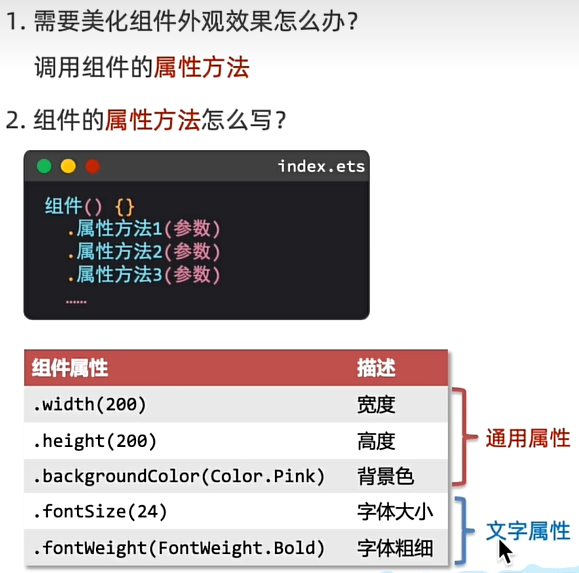
字体颜色
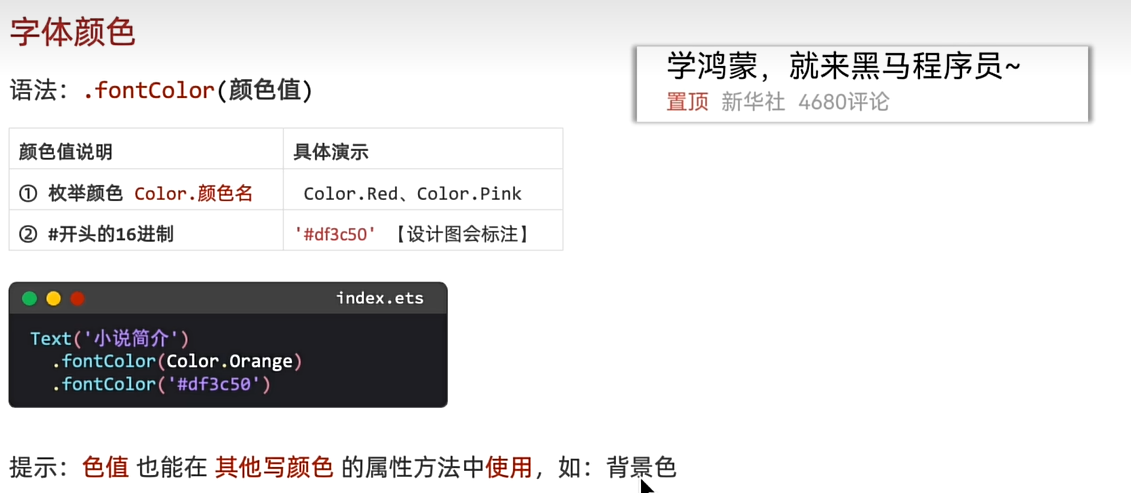
ts
//2、综合练习:今日头条置顶新闻
Column(){
Text('学鸿蒙,就来陈哈哈~')
.fontSize(15)
.width('100%')
.fontWeight(FontWeight.Bold)
.height(25)
Row(){
Text('置顶')
.fontColor(Color.Red)
.fontSize(10)
.width(30)
Text('新华社')
.fontSize(10)
.fontColor('#888')
.width(40)
Text('4680评论')
.fontSize(10)
.fontColor('#888')
.width(50)
}.width('100%')
}.width('100%')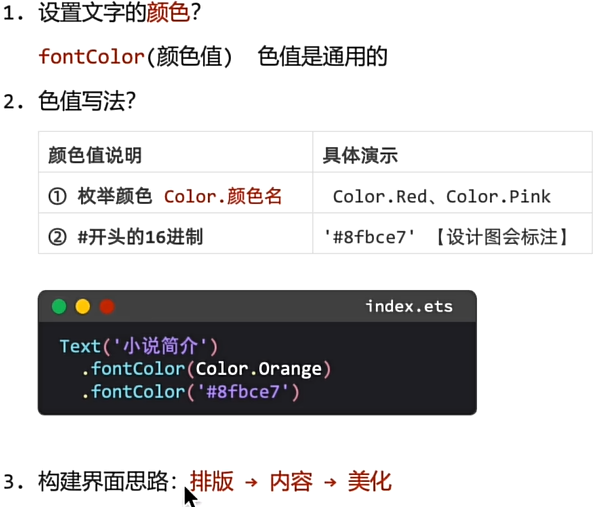
文字溢出省略号、行高
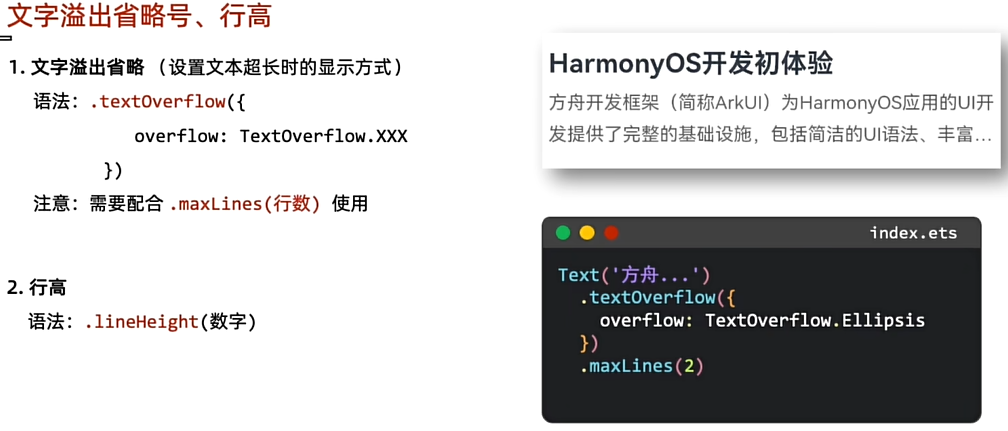
ts
Column(){
Text('HarmonyOS开发初体验')
.width('100%')
.fontWeight(FontWeight.Bold)
.lineHeight(50)
.fontSize(24)
Text('方舟开发框架(简称ArkUI)为HarmonyOS应用的UI开发提供了完整的基础设施,包括简洁的UI语法、丰富的UI功能(组件、布局、动画以及交互事件),以及实时界面预览工具等,可以支持开发者进行可视化界面开发。')
.width('100%')
.lineHeight(24)
.fontColor('#888')
//重点记忆溢出省略号
.textOverflow({
overflow:TextOverflow.Ellipsis
}).maxLines(2)//配合使用能见度两行
}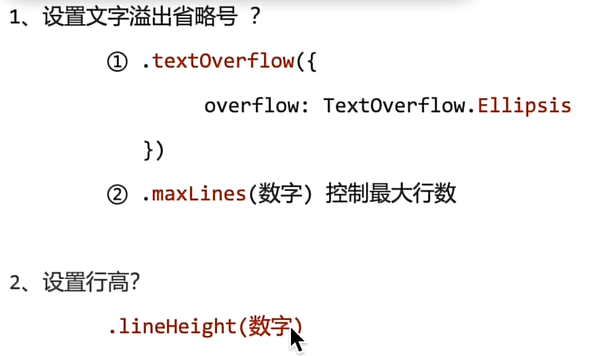
Image图片组件
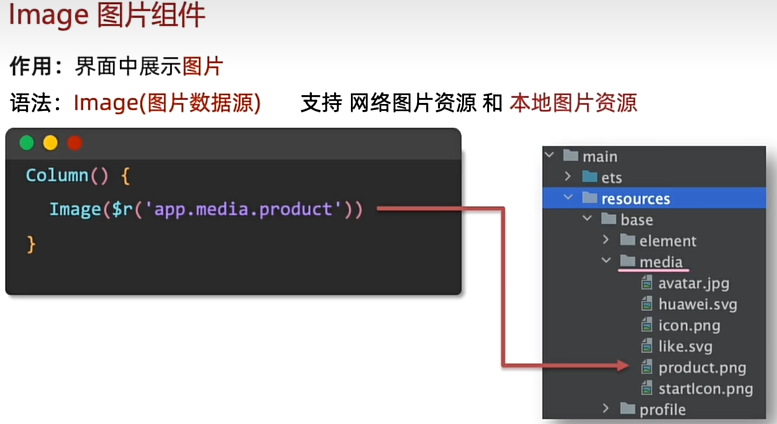
ts
//构建 → 界面
build() {
//1、网络图片加载 image('网图地址')
// Column(){
// Image('https://www.itheima.com/images/logo.png')
// .width(200)
// }
//2、本地图片加载 image($r('app.media.文件名'))
Column(){
Image($r('app.media.startIcon'))
.width(200)
Text('耐克龙年限定款!!!')
.fontSize(20)
.width(200)
Row(){
Image($r('app.media.startIcon'))
.width(20)
Text(' 令人脱发的代码')
}.width(200)
}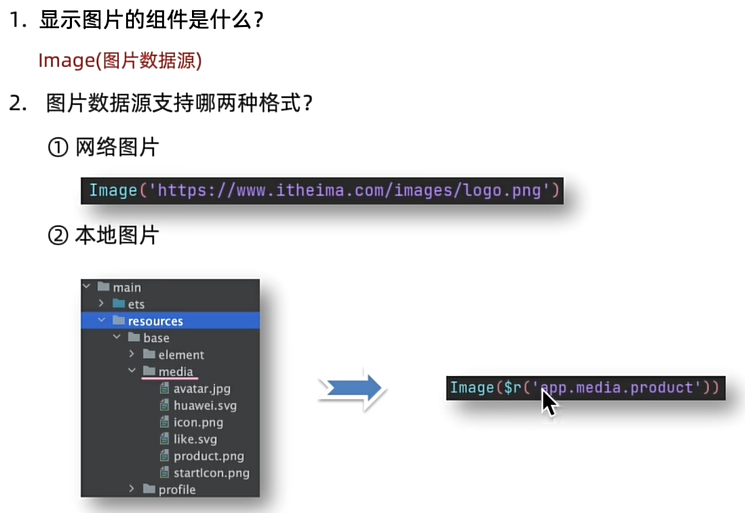
输入框与按钮
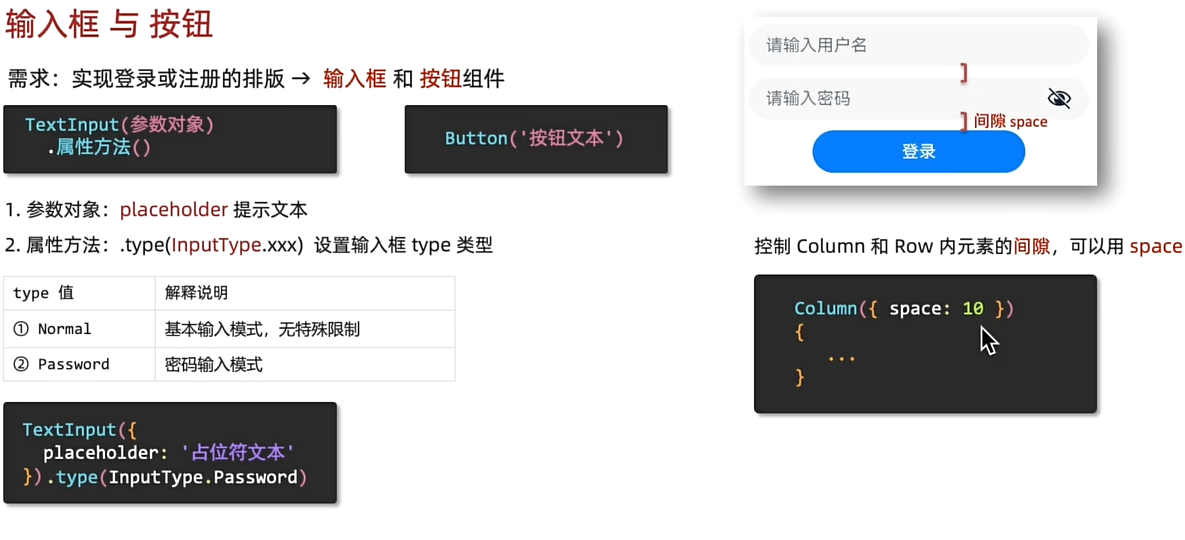
ts
build() {
//控制组件间的距离,可以给Column设置{space:间隙大小}
Column({space:10}){
TextInput({
placeholder:'请输入用户名'
}).type(InputType.Normal)
TextInput({
placeholder:'请输入密码'
}).type(InputType.Password)
Button('登录')
.backgroundColor('#3575ED')
.width(200)
}
}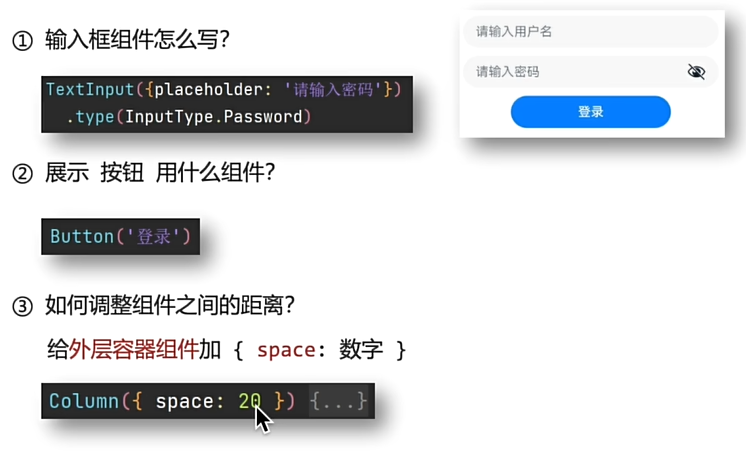
综合实训
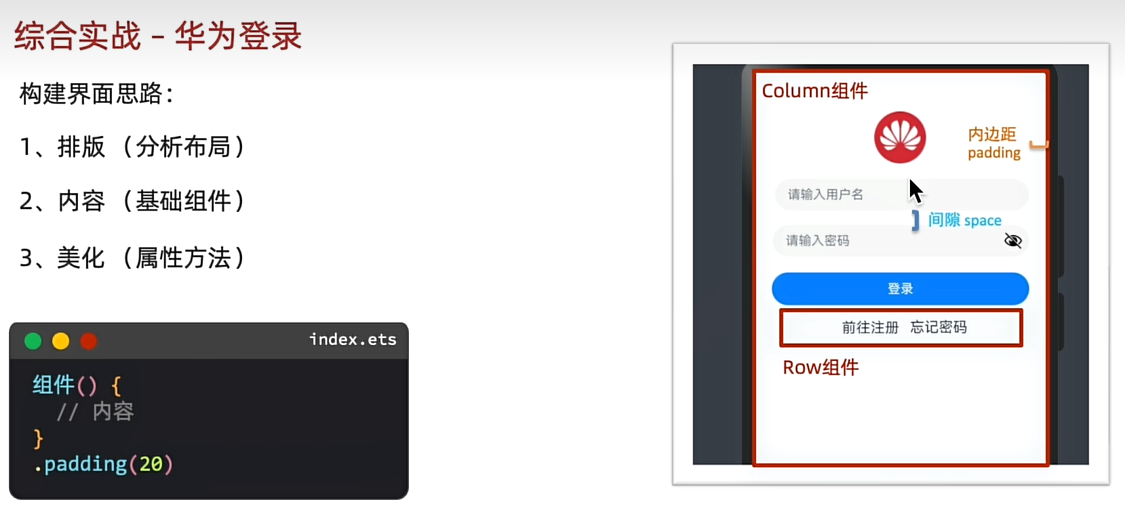
ts
build() {
//构建界面核心思路:
//1.排版(思考布局)
//2,内容(基础组件)
//3.美化(属性方法)
Column({space:10}){
Image($r('app.media.startIcon'))
.width(50)
TextInput({
placeholder:'输入用户名'
})
TextInput({
placeholder:'请输入密码'
}).type(InputType.Password)
Button('登录')
.width('100%')
Row({space:15}){
Text('前往注册')
Text('忘记密码')
}
}.width('100%')
.padding(20)
}设计资源-svg图标
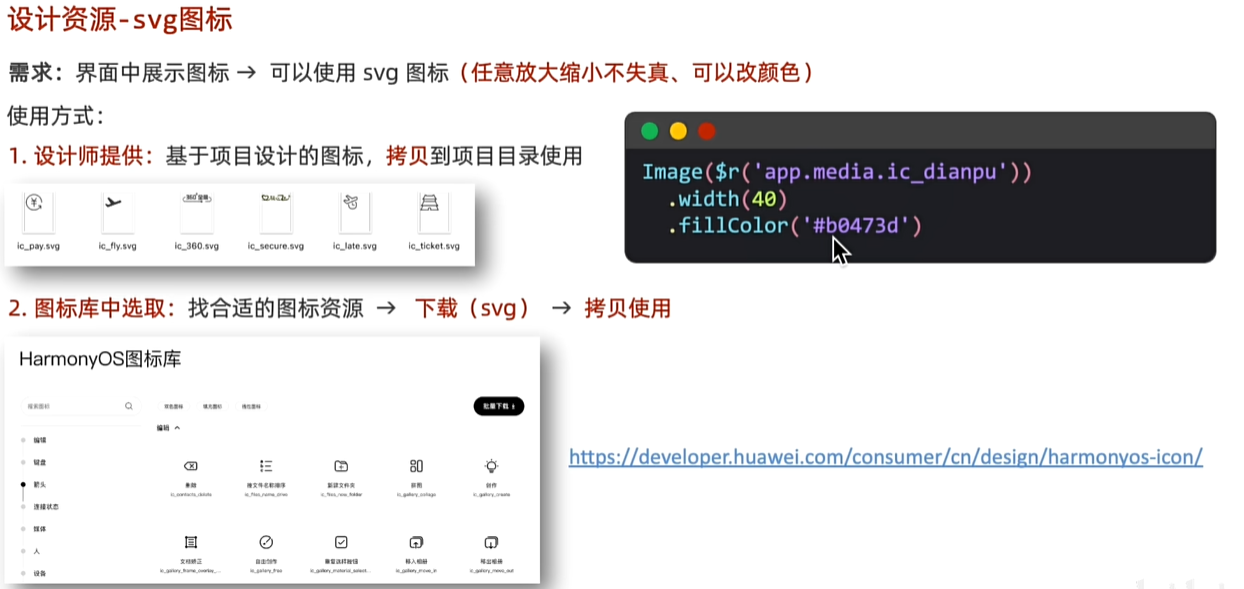
鸿蒙图标库:
https://developer.huawei.com/consumer/cn/design/harmonyos-icon/
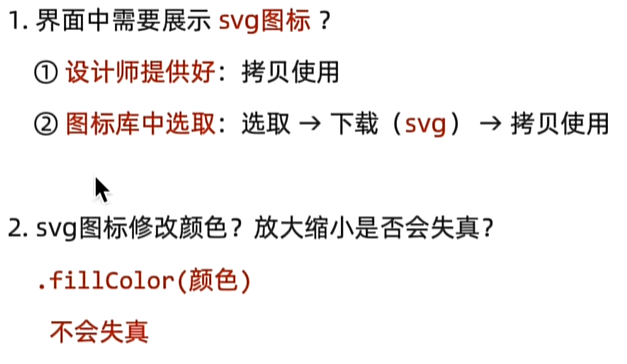
布局元素的组成
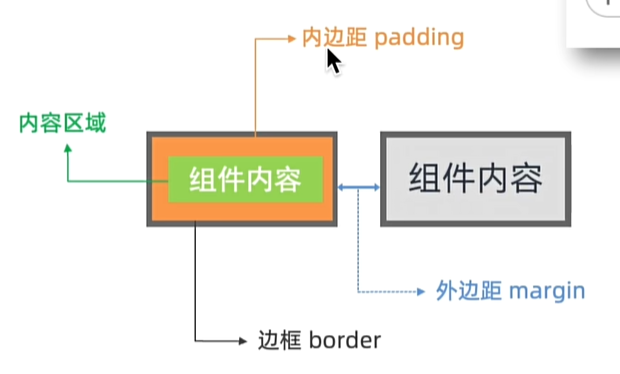
内边距padding
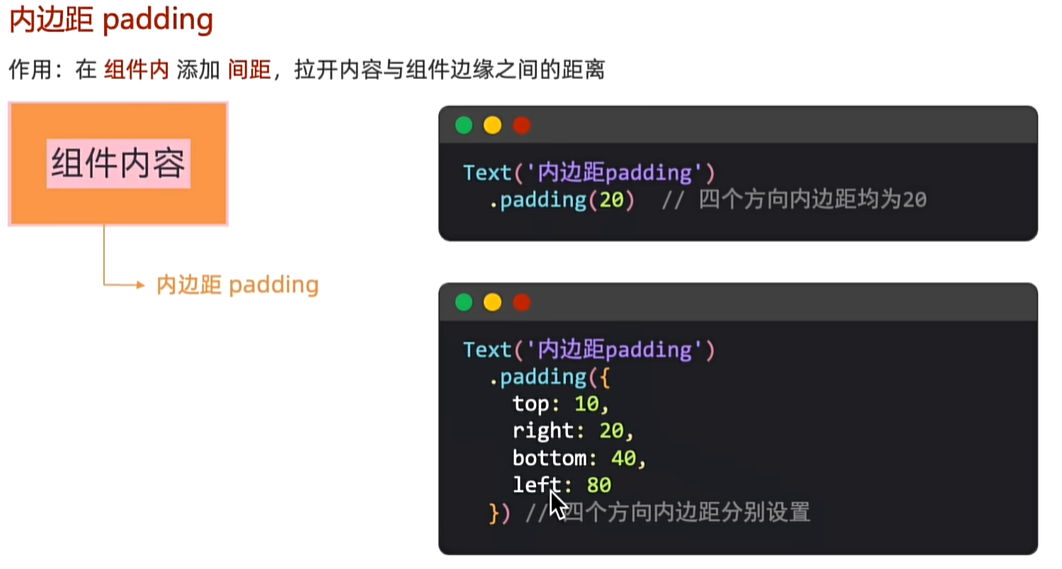
外边距margin
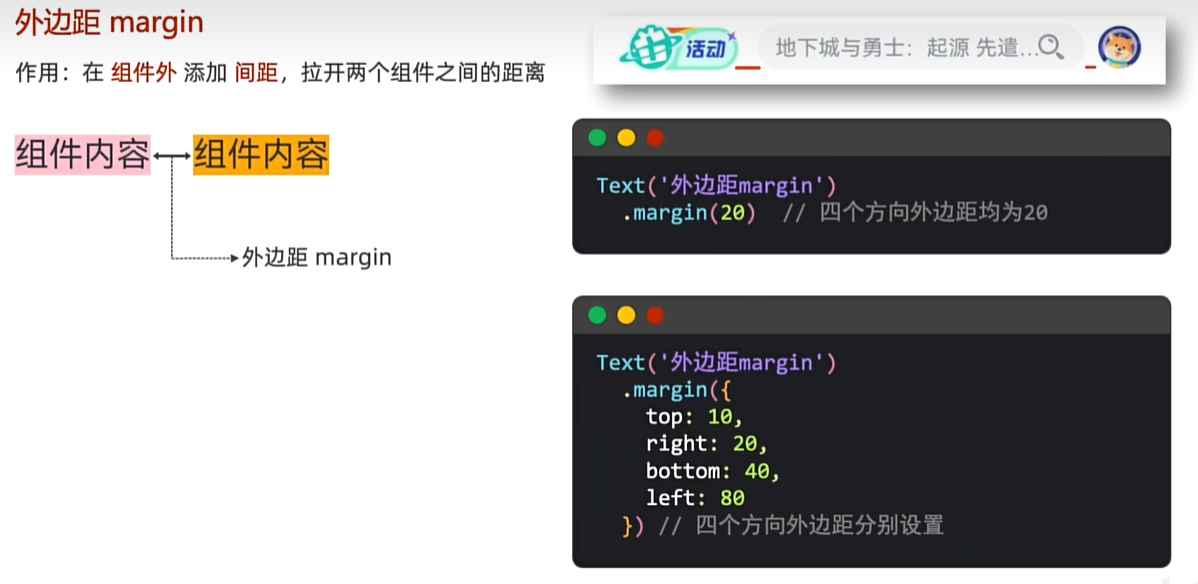
练习:
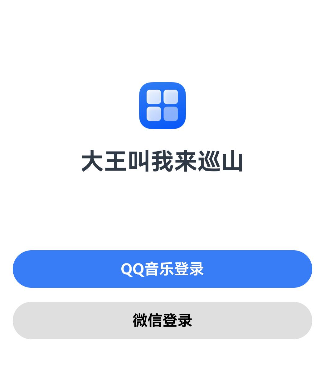
ts
//构建 → 界面
build() {
Column(){
Image($r('app.media.startIcon'))
.width(50)
.margin({
top:120
})
Text('大王叫我来巡山')
.fontSize(25)
.fontWeight(FontWeight.Bold)
.margin({
top:20,
})
Button('QQ音乐登录')
.fontColor(Color.White)
.fontWeight(FontWeight.Bold)
.backgroundColor('#387DF6')
.width('100%')
.margin({
top:80
})
Button('微信登录')
.fontColor(Color.Black)
.fontWeight(FontWeight.Bold)
.backgroundColor('#DFDFDF')
.width('100%')
.margin({
top:15
})
}.width('100%')
.padding(20)
}边框
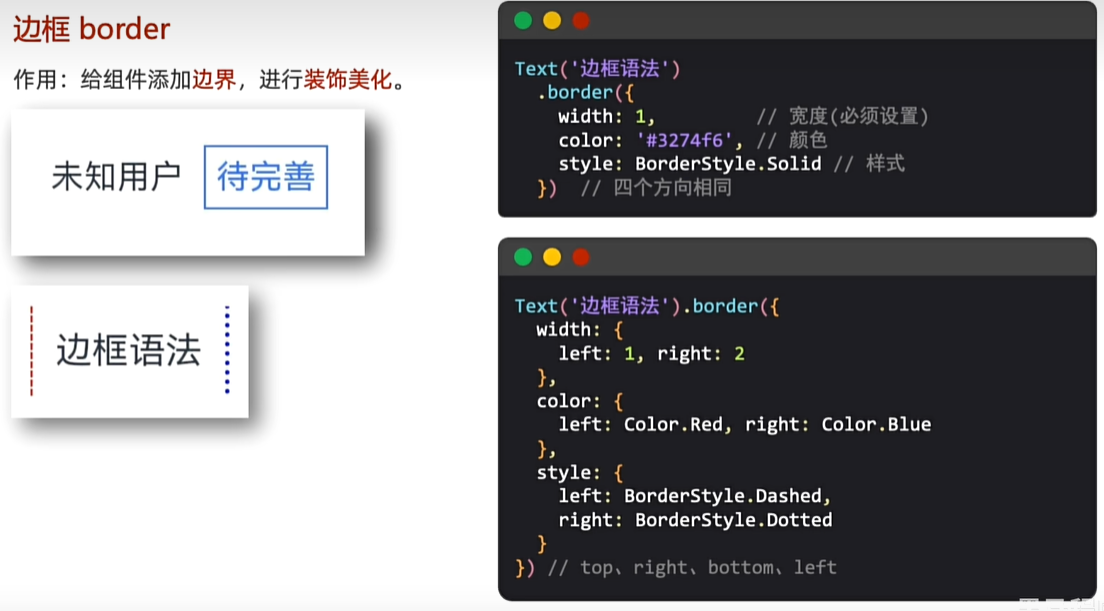
ts
//构建 → 界面
build() {
Column(){
Text('四条边')
.fontColor(Color.Red)
.padding(5)
.border({
width:1,//宽度
color:Color.Red,//颜色
style:BorderStyle.Dotted//央视(实线 虚线 点线)
}).margin({
bottom:20
})
Text('单边框')
.fontColor(Color.Red)
.padding(5)
//单边框,可以通过left right top bottom配置四个方向边框
.border({
width:{
left:1,
right:3
},
color:{
left:Color.Yellow,
right:'#ff68'
},
style:{
left:BorderStyle.Solid,
right:BorderStyle.Dotted
}
})
}.width('100%')
.padding(20)
}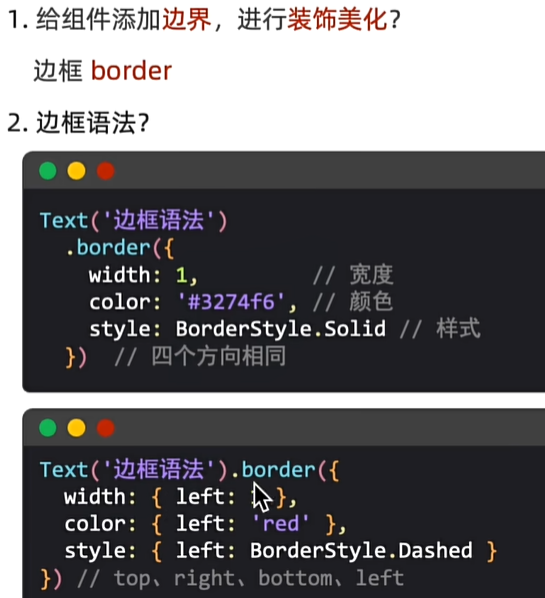
设置组件圆角
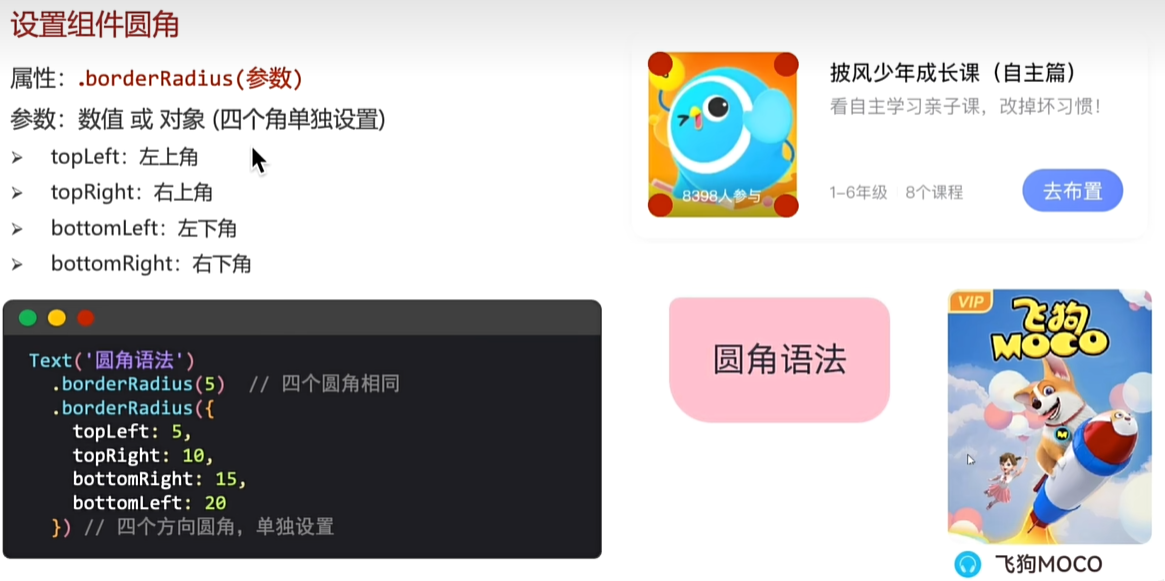
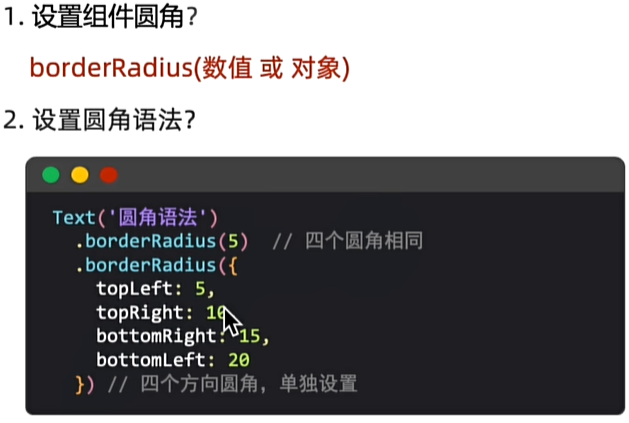
特殊形状圆角设置
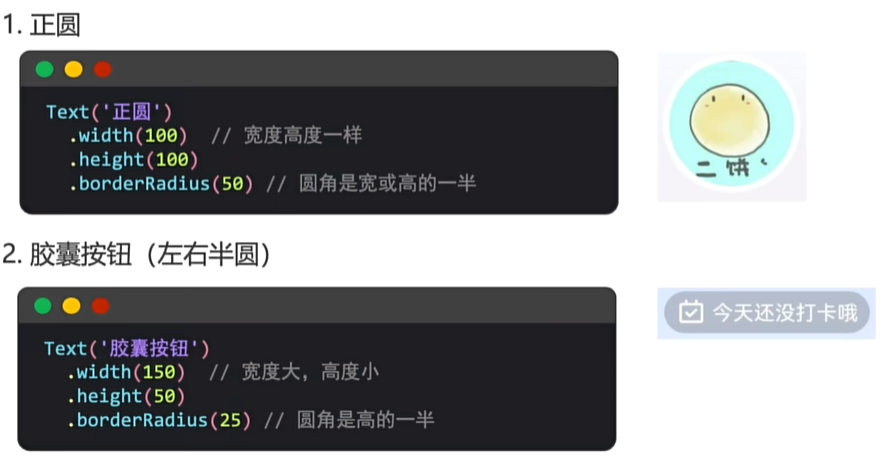
ts
//构建 → 界面
build() {
Column(){
Text('四条边')
.fontColor(Color.Red)
.padding(5)
.border({
width:1,//宽度
color:Color.Red,//颜色
style:BorderStyle.Dotted//央视(实线 虚线 点线)
}).margin({
bottom:20
})
Text('单边框')
.fontColor(Color.Red)
.padding(5)
//单边框,可以通过left right top bottom配置四个方向边框
.border({
width:{
left:1,
right:3
},
color:{
left:Color.Yellow,
right:'#ff68'
},
style:{
left:BorderStyle.Solid,
right:BorderStyle.Dotted
}
})
//倒角
Text('倒角')
.backgroundColor(Color.Pink)
.margin(30)
.padding(10)
.borderRadius({
topLeft:10,
bottomRight:10
})
//图片
Image($r('app.media.startIcon'))
.width(100)
.height(100)
.borderRadius(50)
//正圆
Text('正圆')
.backgroundColor(Color.Pink)
.margin(30)
.padding(10)
.width(50)//宽高一样
.height(50)
.borderRadius(25)//圆角是宽或者高的一半
//胶囊
Text('胶囊')
.backgroundColor(Color.Green)
.padding(20)
.width(150)//宽比高大
.height(50)
.borderRadius(25)//圆角是高的一半
}.width('100%')
.padding(20)
}背景图-banckgroundImage
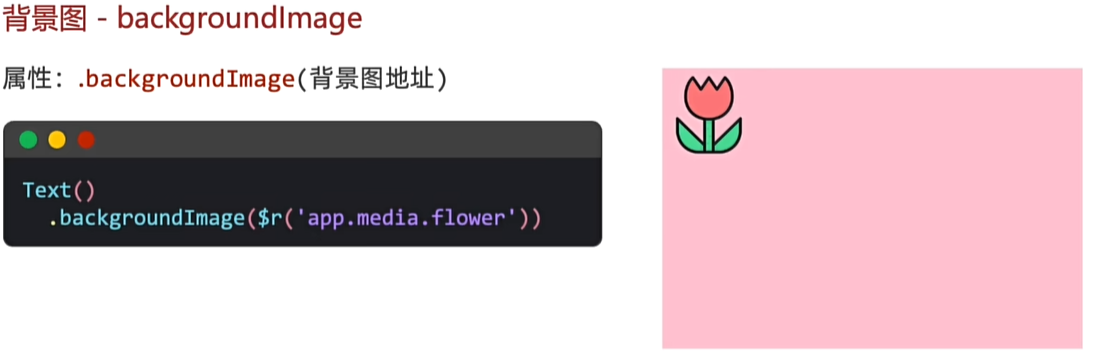
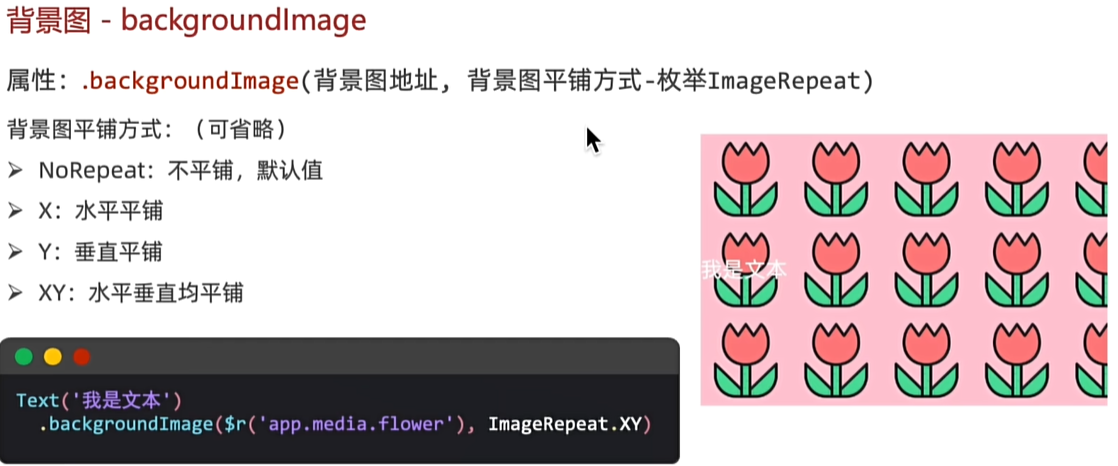
ts
Text('tupian')
.padding(20)
.backgroundColor(Color.Orange)
.margin(20)
.width(400)
.height(400)
.backgroundImage($r('app.media.app_icon'),ImageRepeat.XY)//图片重复,x横轴,y纵轴,xy铺满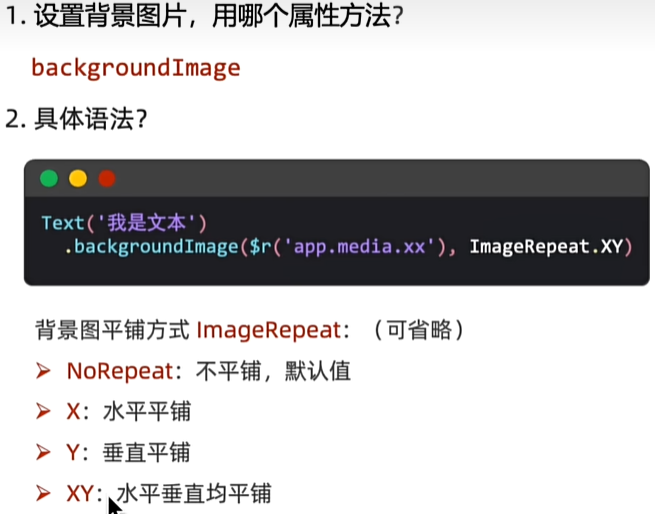
背景属性
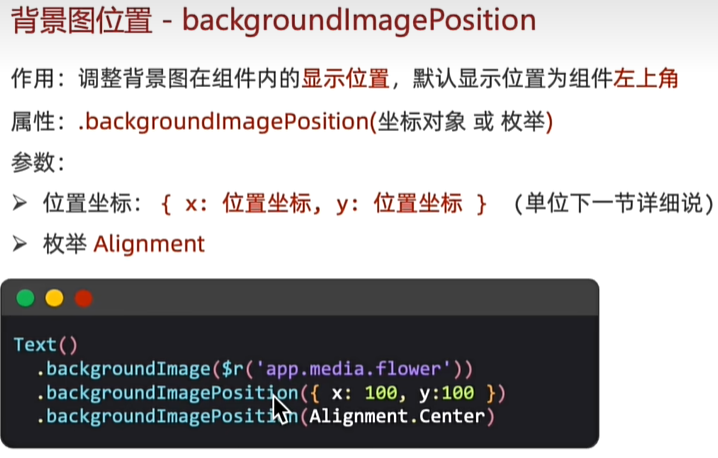
ts
//构建 → 界面
build() {
//backgroundImagePosition
//1,传入对象,设置位置坐标,背景图片的左顶点
//{x:坐标值,Y:坐标值}
//注意:坐标值的单位,和宽高的默认单位不同的,显示出来大小会不同
//2,Alignment枚举,设置一些特殊的位置(中央、左顶点..)
//Center TopStart左J顶点TopEnd右顶点BottomEnd右下...
Column(){
Text()
.width(300)
.height(200)
.backgroundColor(Color.Pink)
.backgroundImage($r('app.media.startIcon'))
.backgroundImagePosition({
x:100,
y:100
})
.backgroundImagePosition(Alignment.Center)
}.width('100%')
.padding(20)
}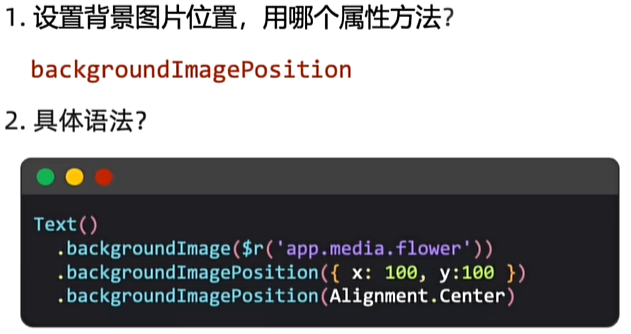
单位问题
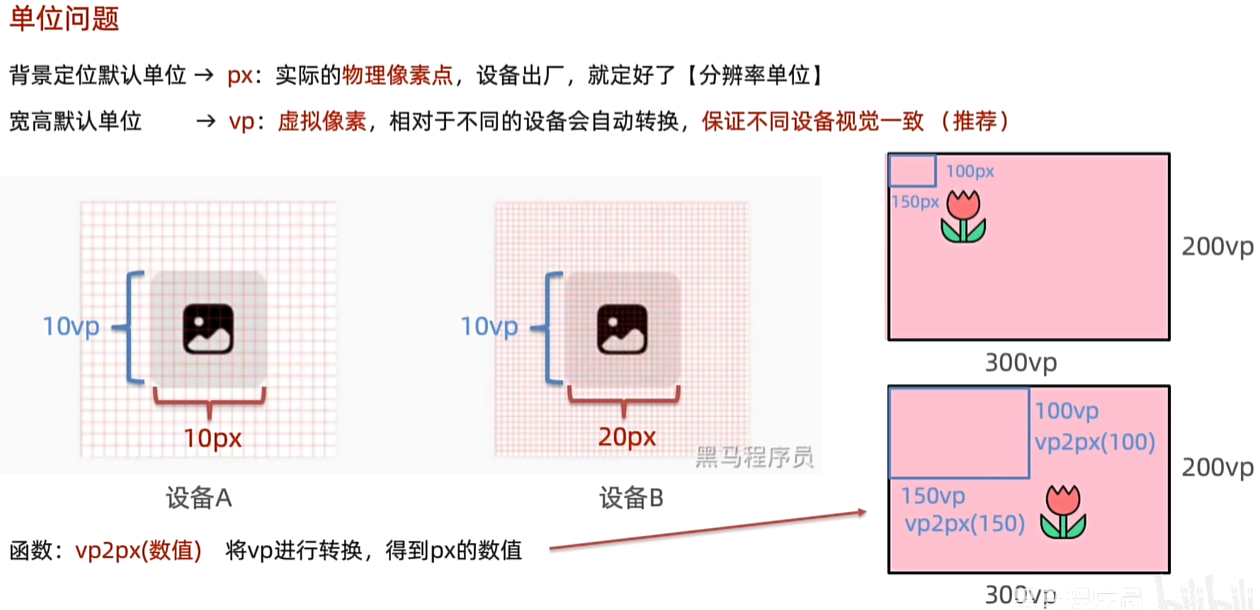

背景属性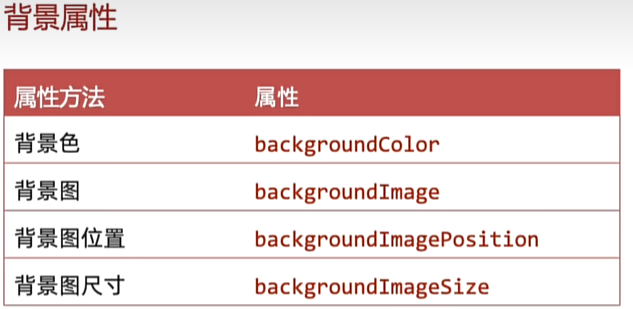
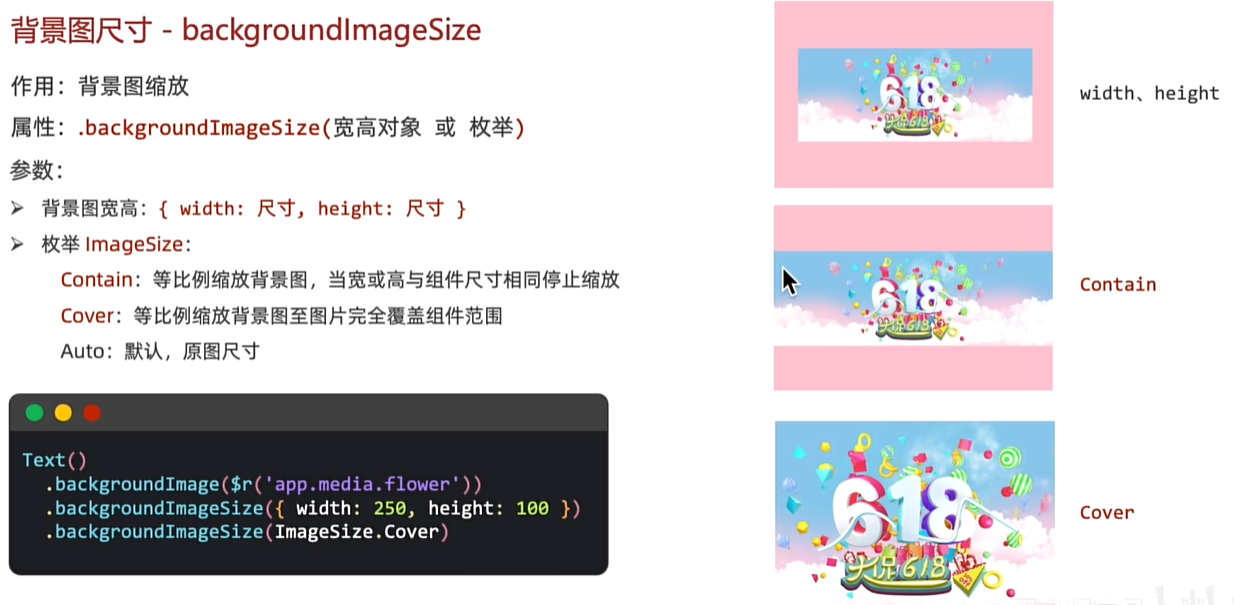
ts
Text()
.height(200)
.width(300)
.backgroundImage($r('app.media.huawei'))
.backgroundImageSize(ImageSize.Cover)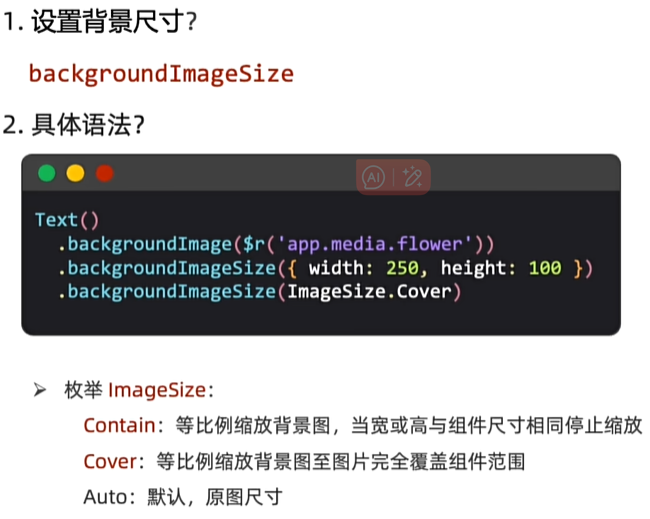
线性布局
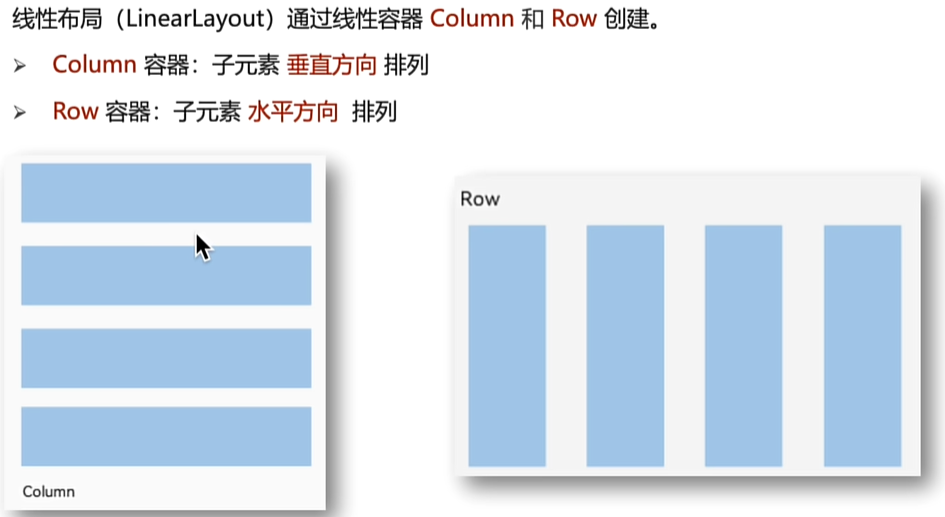
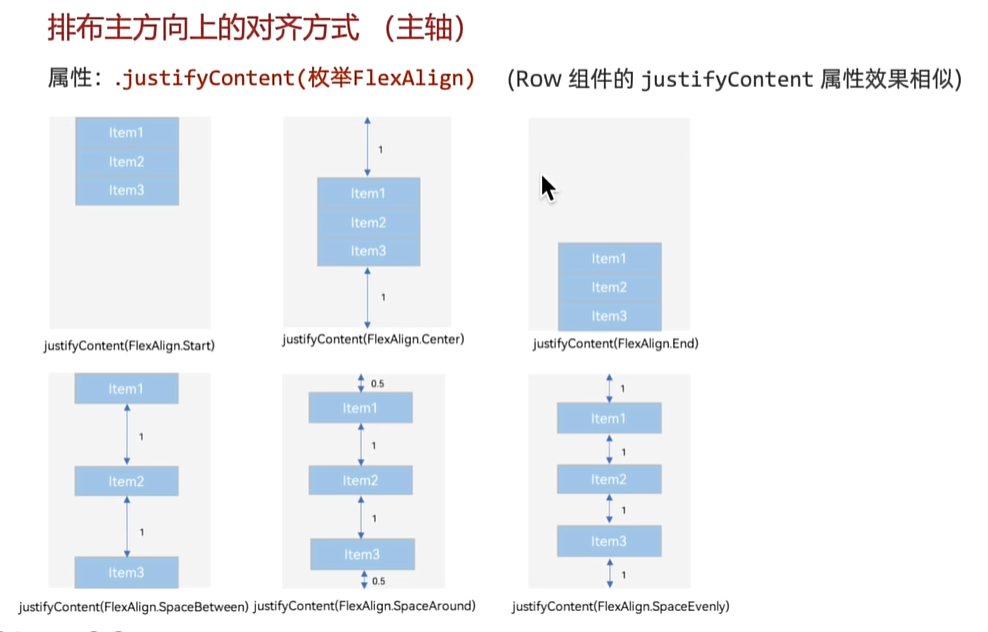
ts
//纵向布局
.build() {
Column(){
Text()
.width(200).height(100)
.backgroundColor(Color.Pink)
.borderWidth(1)
Text()
.width(200).height(100)
.backgroundColor(Color.Pink)
.borderWidth(1)
Text()
.width(200).height(100)
.backgroundColor(Color.Pink)
.borderWidth(1)
}.width('100%').height('100%')
//设置排布主方向的对齐方式(主轴)
//1.Start(排布主方向)主轴起始位置对齐
//2.Center主轴居中对齐
//3.End主轴结束位置对齐
//4.SpaceBetween贴边显示,中间的元素均匀分布间隙
//5.Space正ound间隙环绕0.5 1 1 1 0.5的间隙分布,靠边只有一半的间隙
//6,SpaceEvenly间隙均匀环绕,靠边也是完整的一份间隙
//justifyContent(枚举FlexAlign)ctrL+p cmd+p
//.justifyContent(FLexAlign.Center)
//.justifyContent(FLexAlign.SpaceBetween)
//justifyContent(FLexAlign.SpaceAround)
.justifyContent(FlexAlign.Center)
ts
//横向布局
build() {
Row(){
Text()
.width(50).height(200)
.backgroundColor(Color.Pink)
.borderWidth(1)
Text()
.width(50).height(200)
.backgroundColor(Color.Pink)
.borderWidth(1)
Text()
.width(50).height(200)
.backgroundColor(Color.Pink)
.borderWidth(1)
}.width('100%').height('100%')
//设置排布主方向的对齐方式(主轴)
//1.Start(排布主方向)主轴起始位置对齐
//2.Center主轴居中对齐
//3.End主轴结束位置对齐
//4.SpaceBetween贴边显示,中间的元素均匀分布间隙
//5.Space正ound间隙环绕0.5 1 1 1 0.5的间隙分布,靠边只有一半的间隙
//6,SpaceEvenly间隙均匀环绕,靠边也是完整的一份间隙
//justifyContent(枚举FlexAlign)ctrL+p cmd+p
//.justifyContent(FLexAlign.Center)
//.justifyContent(FLexAlign.SpaceBetween)
//justifyContent(FLexAlign.SpaceAround)
.justifyContent(FlexAlign.SpaceEvenly)
}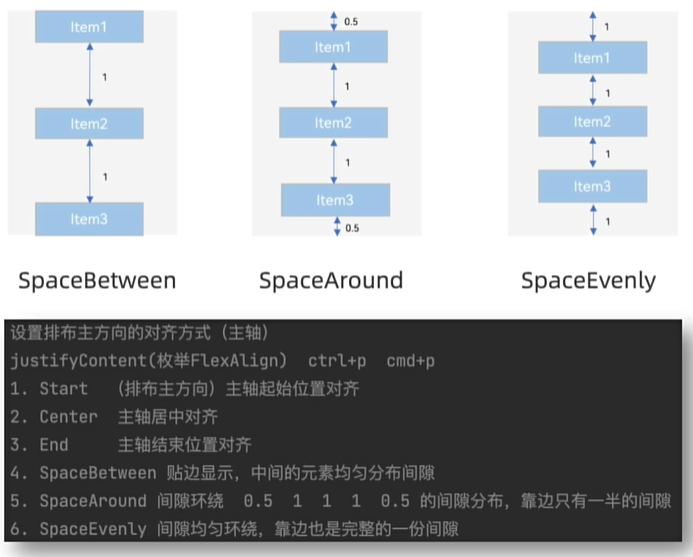
个人中心-顶部导航栏
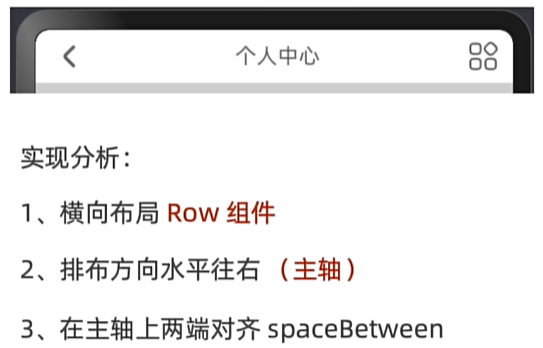
ts
//构建 → 界面
build() {
Column(){
Row(){
Image($r('app.media.ic_public_arrow_left_filled'))
.width(30)
Text('个人中心')
.fontSize(24)
Image($r('app.media.ic_gallery_photoedit_more'))
.width(30)
}.width('100%').height(40)
.justifyContent(FlexAlign.SpaceBetween)
.padding({left:10,right:10})
.backgroundColor(Color.White)
}.width('100%').height('100%')
.backgroundColor(Color.Pink )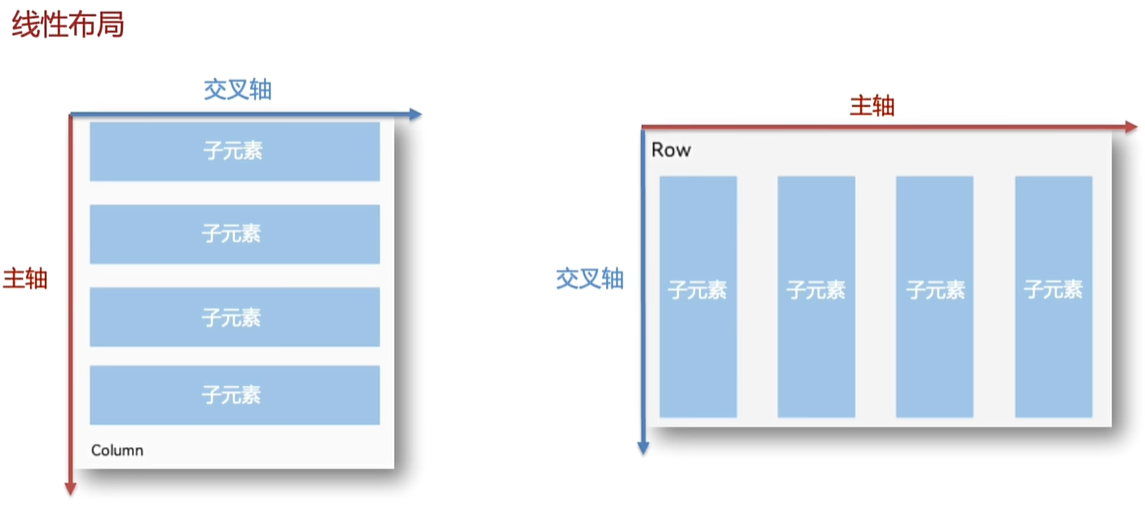
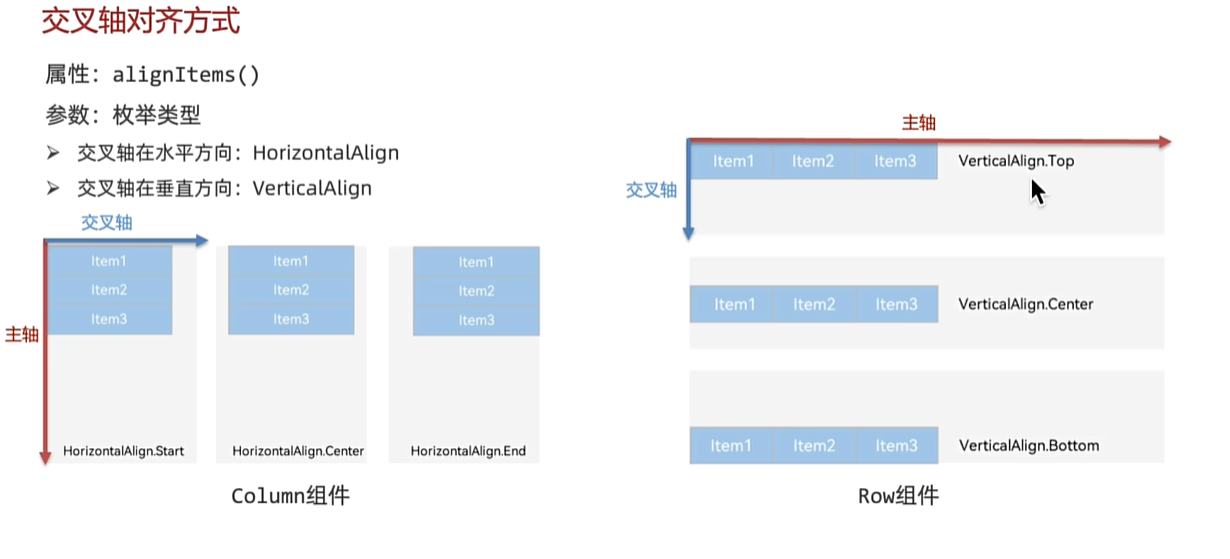
ts
//Row的交叉轴的对齐方式(垂直向下的交叉轴)
Row(){内容......}.alignItems(VerticalAlign.Top)
//Column的交叉轴的对齐方式(垂直向右的交叉轴)
Column(){内容......}.alignItems(VerticalAlign.Top)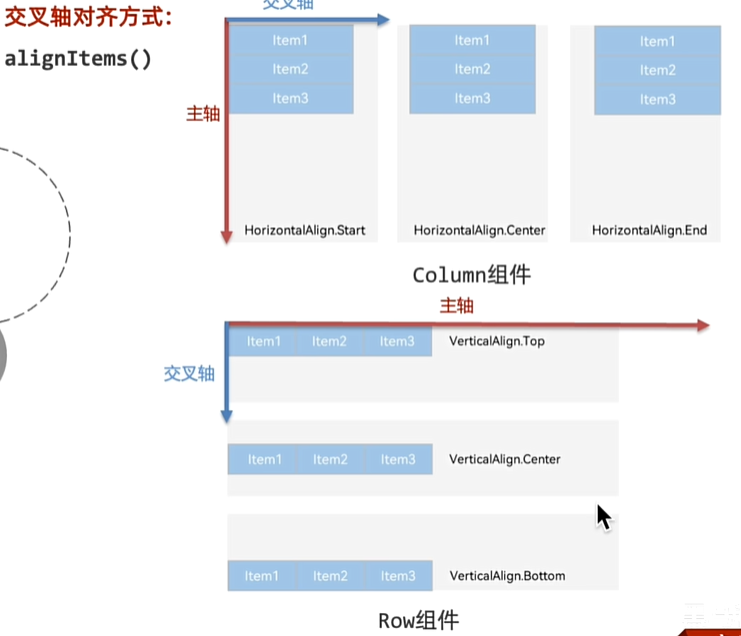
得物-列表项
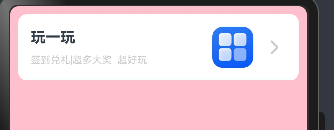
ts
//构建 → 界面
build() {
Column(){
//左侧列
Row(){
Column({space:10}){
Text('玩一玩')
.fontWeight(FontWeight.Bold)
.fontSize(18)
Row(){
Text('签到兑礼')
.fontColor('#ccc')
.fontSize(12)
Text('|超多大奖')
.fontColor('#ccc')
.fontSize(12)
Text(' 超好玩')
.fontColor('#ccc')
.fontSize(12)
}
}.alignItems(HorizontalAlign.Start)
//右侧行
Row(){
Image($r('app.media.startIcon'))
.width(50)
.margin({
right:10
})
Image($r('app.media.ic_public_arrow_right_filled'))
.width(30)
.fillColor('#ccc')
}.justifyContent(FlexAlign.SpaceBetween)
}
.justifyContent(FlexAlign.SpaceBetween)
.backgroundColor(Color.White)
.width('100%')
.height(80)
.borderRadius(10)
.padding({
left:15,
right:15
})
}.width('100%').height('100%')
.padding(10)
.backgroundColor(Color.Pink)
}