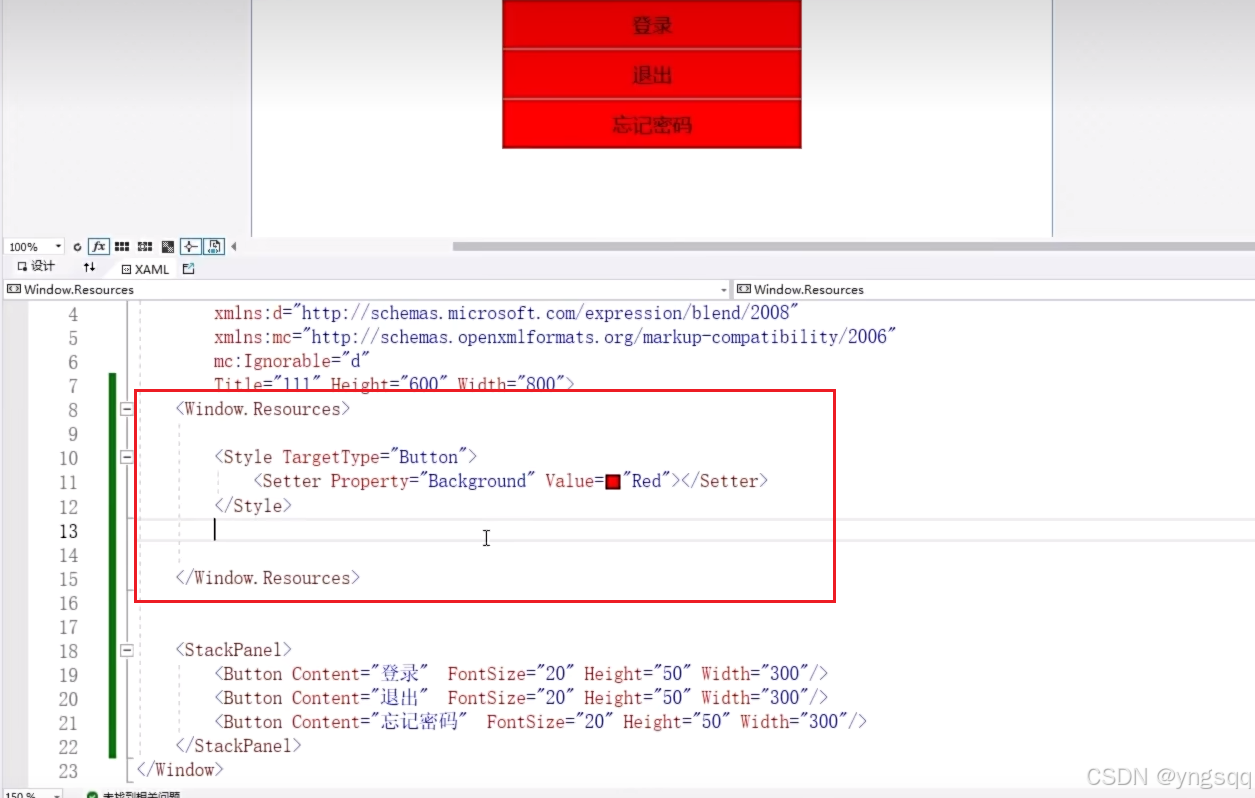本例为一个WPF应用(.NET FrameWork)。
首先创建一个项目
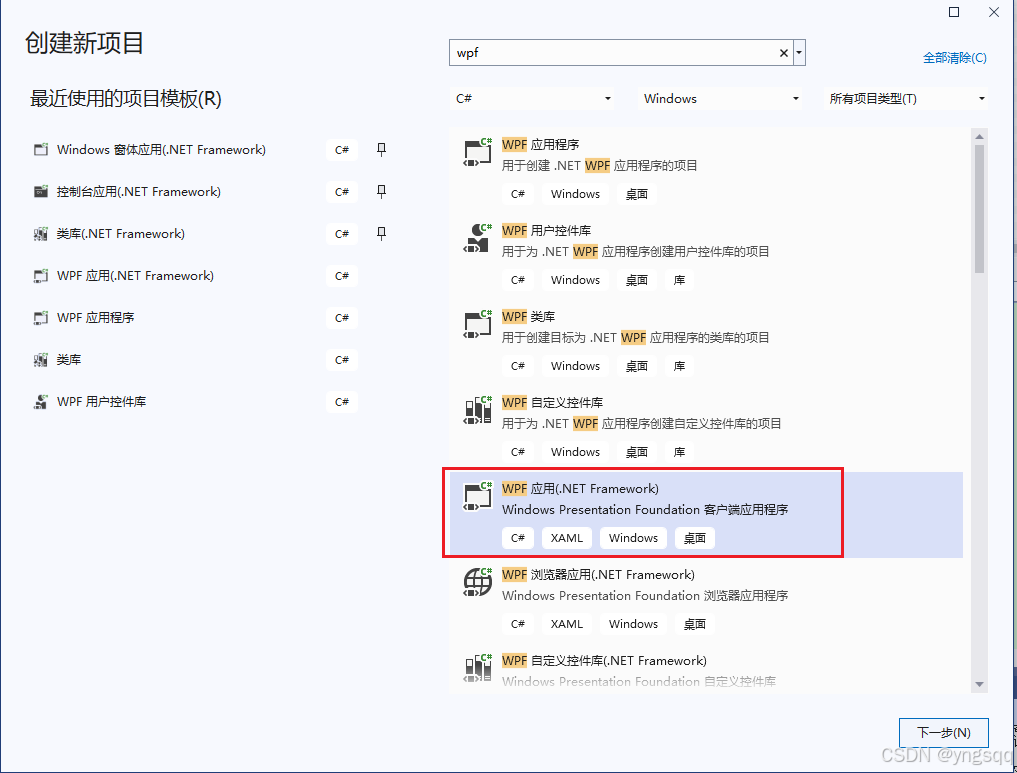
双击xaml文件
双击xaml文件进入如下界面,开始编写代码。
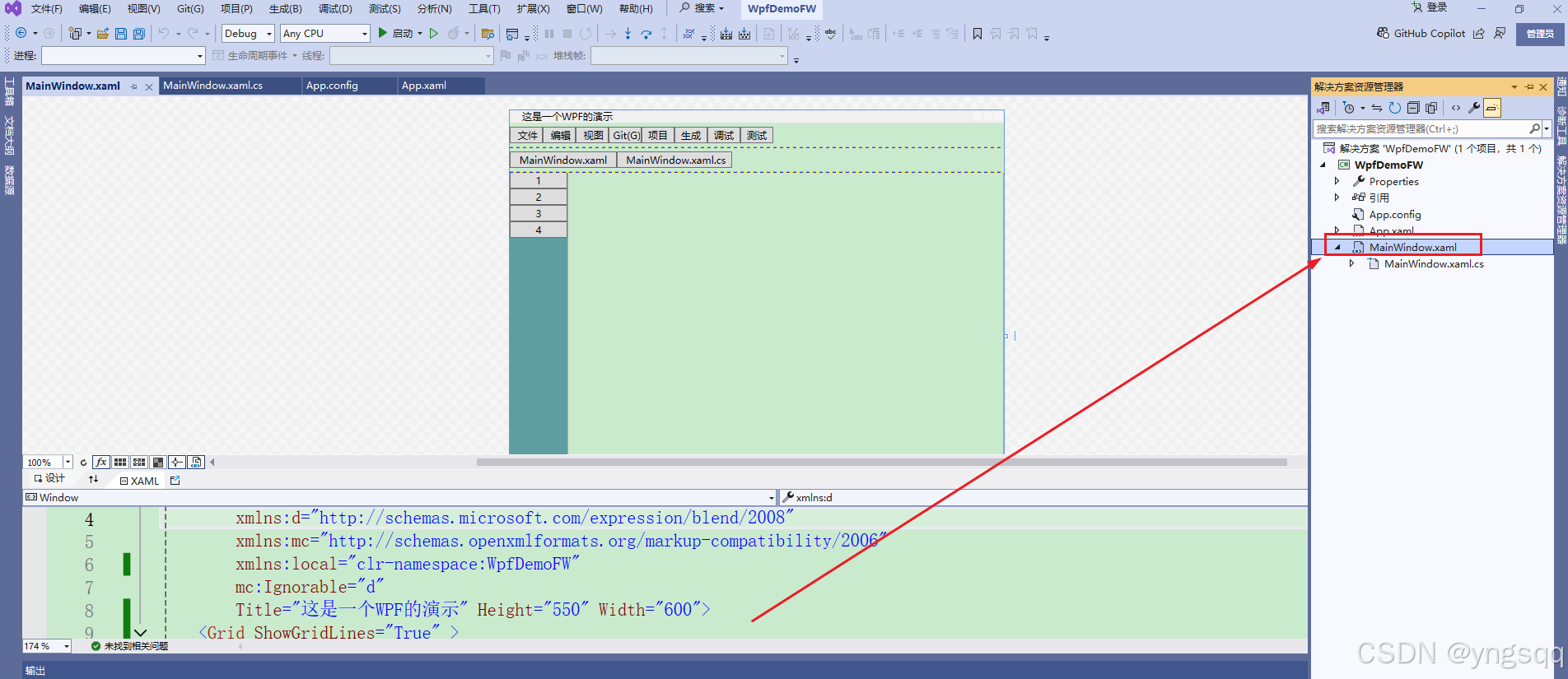
效果如下:
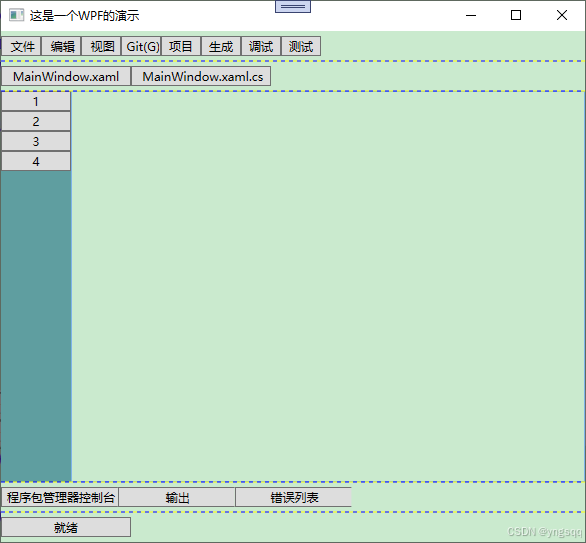
付代码:
cs
<Window x:Class="WpfDemoFW.MainWindow"
xmlns="http://schemas.microsoft.com/winfx/2006/xaml/presentation"
xmlns:x="http://schemas.microsoft.com/winfx/2006/xaml"
xmlns:d="http://schemas.microsoft.com/expression/blend/2008"
xmlns:mc="http://schemas.openxmlformats.org/markup-compatibility/2006"
xmlns:local="clr-namespace:WpfDemoFW"
mc:Ignorable="d"
Title="这是一个WPF的演示" Height="550" Width="600">
<Grid ShowGridLines="True" >
<Grid.RowDefinitions >
<RowDefinition Height=" 30"/>
<RowDefinition Height=" 30"/>
<RowDefinition/>
<RowDefinition Height=" 30"/>
<RowDefinition Height=" 30"/>
</Grid.RowDefinitions>
<StackPanel Grid.Row=" 0" Grid.Column=" 0" Orientation="Horizontal">
<Button Width=" 40" Height=" 20" Content=" 文件" />
<Button Width=" 40" Height=" 20" Content=" 编辑" />
<Button Width=" 40" Height=" 20" Content=" 视图" />
<Button Width=" 40" Height=" 20" Content=" Git(G)" />
<Button Width=" 40" Height=" 20" Content="项目" />
<Button Width=" 40" Height=" 20" Content="生成" />
<Button Width=" 40" Height=" 20" Content="调试" />
<Button Width=" 40" Height=" 20" Content="测试" />
</StackPanel>
<StackPanel Grid.Row=" 1" Grid.Column=" 0" Orientation="Horizontal">
<Button Width=" 130" Height=" 20" Content="MainWindow.xaml" HorizontalAlignment="Left" />
<Button Width=" 140" Height=" 20" Content=" MainWindow.xaml.cs" HorizontalAlignment="Right" />
</StackPanel>
<Grid Grid.Row=" 2" Grid.Column=" 0" Background="CadetBlue" >
<Grid.ColumnDefinitions >
<ColumnDefinition Width=" 70"/>
<ColumnDefinition />
</Grid.ColumnDefinitions>
<StackPanel Grid.Column=" 0" Grid.Row=" 0">
<Button Height=" 20" Content="1"/>
<Button Height=" 20" Content="2"/>
<Button Height=" 20" Content="3"/>
<Button Height=" 20" Content="4"/>
</StackPanel>
<RichTextBox Grid.Row=" 0" Grid.Column=" 1"/>
</Grid>
<Grid Grid.Row=" 3" Grid.Column=" 0" >
<Grid.ColumnDefinitions >
<ColumnDefinition />
<ColumnDefinition />
<ColumnDefinition />
<ColumnDefinition />
<ColumnDefinition />
</Grid.ColumnDefinitions>
<Button Grid.Column ="0" Width=" 120" Height=" 20" Content="程序包管理器控制台" HorizontalAlignment="Left" />
<Button Grid.Column ="1" Width=" 120" Height=" 20" Content="输出" HorizontalAlignment="Left" />
<Button Grid.Column ="2" Width=" 120" Height=" 20" Content="错误列表" HorizontalAlignment="Left" />
</Grid>
<StackPanel Grid.Row=" 4" Grid.Column=" 0" Orientation="Horizontal">
<Button Width=" 130" Height=" 20" Content="就绪" HorizontalAlignment="Left" />
</StackPanel>
</Grid>
</Window>