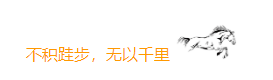目录
[2.1 接口改动](#2.1 接口改动)
[2.2 静态页面](#2.2 静态页面)
[3.1 页面如下](#3.1 页面如下)
[3.2 问答测试](#3.2 问答测试)
[🍹 四、章末](#🍹 四、章末)
🍸前言
小伙伴们大家好,上次在本地测试了智普大模型提供的免费 api ,并且在控台实现了结果的流式输出,文章链接如下:
但是只看控台还是不太行,费眼,鄙人对 html、css、js 这些也只是略懂一点,但是足以在已有接口的基础上改动下,搭配一个简易的前端页面,实现一个问答服务
🍻一、环境配置
因为目前后端的接口环境已经有了,所以直接将静态页面跟后端接口放在一起,属于前后端不分离的项目
后端环境:jdk8、springBoot
前端使用:html、css、js
大模型使用的依然是智普,可以看下之前的文章,申请个账号即可,比较简单
🍹二、具体实现
2.1 接口改动
接口会返回一个 SseEmitter(Server-Sent Events,服务器推送事件)用于在服务器与客户端之间进行流式数据传输;
这里使用的 client 实例,可以参考上篇文章,为智普提供的操作api的实例;
请求进来后,会打印下请求参数,然后新创建一个线程去异步执行,提高响应效率;
java
@GetMapping("/testAi2")
public SseEmitter testAi2(@RequestParam("question") String question) {
// 创建 SseEmitter 对象,用于流式推送
SseEmitter emitter = new SseEmitter();
System.out.println("请求进来了,对应的问题是: " + question);
// 创建新的线程来处理流式数据
new Thread(() -> {
try {
// 获取流式数据
List<ChatMessage> messages = new ArrayList<>();
ChatMessage chatMessage = new ChatMessage(ChatMessageRole.USER.value(), question);
messages.add(chatMessage);
String requestId = UUID.randomUUID().toString();
ChatCompletionRequest chatCompletionRequest = ChatCompletionRequest.builder()
.model(Constants.ModelChatGLM4)
.stream(Boolean.TRUE)
.messages(messages)
.requestId(requestId)
.build();
ModelApiResponse sseModelApiResp = client.invokeModelApi(chatCompletionRequest);
if (sseModelApiResp.isSuccess()) {
AtomicBoolean isFirst = new AtomicBoolean(true);
// 将流数据映射到累加器并推送到前端
mapStreamToAccumulator(sseModelApiResp.getFlowable(), chatMessage)
.doOnNext(accumulator -> {
if (accumulator.getDelta() != null && accumulator.getDelta().getContent() != null) {
// 通过 SSE 推送数据到前端
try {
emitter.send(accumulator.getDelta().getContent(), MediaType.TEXT_PLAIN);
} catch (IOException e) {
System.err.println("发送数据失败: " + e.getMessage());
emitter.completeWithError(e); // 发生错误时,关闭连接
}
}
})
.doOnComplete(() -> {
try {
// 在流完成时,发送 'end' 事件
emitter.send("end", MediaType.TEXT_PLAIN); // 发送 'end' 标志
emitter.complete(); // 完成 SSE 流
} catch (IOException e) {
System.err.println("完成流时发送数据失败: " + e.getMessage());
emitter.completeWithError(e); // 发生错误时,关闭连接
}
})
.blockingLast();
}
} catch (Exception e) {
System.err.println("处理过程中发生错误: " + e.getMessage());
emitter.completeWithError(e);
}
}).start();
return emitter;
}2.2 静态页面
css,js 跟 html 代码放到一起的,具体位置要在 resources/static 下面,这样项目启动后可以访问到这些静态资源;代码具体如下:因为对具体的使用不是很清楚,整体的搭建也是在 chatGpt 的帮助下,一步一步调试完善的
html
<!DOCTYPE html>
<html lang="en">
<head>
<meta charset="UTF-8">
<meta name="viewport" content="width=device-width, initial-scale=1.0">
<title>AI Response</title>
<style>
body {
font-family: 'Arial', sans-serif;
background-color: #f4f7fc;
color: #333;
margin: 0;
padding: 0;
display: flex;
justify-content: center;
align-items: center;
height: 100vh;
flex-direction: column;
}
h1 {
font-size: 2.5rem;
color: #5c6bc0;
margin-bottom: 20px;
}
.container {
background-color: white;
border-radius: 8px;
box-shadow: 0 4px 8px rgba(0, 0, 0, 0.1);
padding: 30px;
width: 100%;
max-width: 600px;
text-align: center;
}
input[type="text"] {
width: 80%;
padding: 12px;
font-size: 1rem;
border: 2px solid #ccc;
border-radius: 4px;
margin-bottom: 15px;
transition: border-color 0.3s;
}
input[type="text"]:focus {
border-color: #5c6bc0;
outline: none;
}
button {
padding: 12px 20px;
font-size: 1rem;
color: white;
background-color: #5c6bc0;
border: none;
border-radius: 4px;
cursor: pointer;
transition: background-color 0.3s;
}
button:hover {
background-color: #4f5a92;
}
#response {
display: none;
background-color: #e3f2fd;
border: 1px solid #90caf9;
padding: 15px;
border-radius: 4px;
margin-top: 20px;
text-align: left;
max-height: 400px;
overflow-y: auto;
white-space: pre-line; /* 保持换行 */
font-size: 1rem;
color: #1e88e5;
}
/* 头像样式 */
#wechat-avatar {
position: fixed;
bottom: 20px;
right: 20px;
width: 150px; /* 调整头像大小 */
height: 150px;
border-radius: 50%;
border: 3px solid #fff; /* 给头像加白色边框 */
box-shadow: 0 4px 8px rgba(0, 0, 0, 0.2); /* 轻微阴影 */
cursor: pointer;
}
</style>
</head>
<body>
<h1>Ask the AI</h1>
<div class="container">
<input type="text" id="question" placeholder="请输入问题" />
<button id="askButton">提问</button>
<div id="response"></div>
</div>
<!-- 微信头像,假设头像文件存放在 'images' 文件夹下 -->
<img id="wechat-avatar" src="uploads/weixinPic.jpg" alt="微信头像" title="点击联系我" onclick="window.open('https://blog.csdn.net/TM007_?spm=1000.2115.3001.5343');" />
<script>
document.getElementById('askButton').addEventListener('click', function () {
const question = document.getElementById('question').value.trim();
if (!question) {
alert("请输入一个问题!");
return;
}
const responseDiv = document.getElementById('response');
responseDiv.style.display = 'none'; // 隐藏答案区域,等待新问题的响应
// 清空之前的回答
responseDiv.innerHTML = '';
// 创建 EventSource 对象
const eventSource = new EventSource(`http://localhost:8888/test/testAi2?question=${encodeURIComponent(question)}`);
// 监听 SSE 数据流
eventSource.onmessage = function(event) {
const data = event.data;
if (data) {
responseDiv.textContent += data; // 用 textContent 代替 innerHTML 以避免注入
responseDiv.style.display = 'block'; // 显示答案区域
}
};
// 监听 SSE 流的结束
eventSource.addEventListener('end', function(event) {
responseDiv.textContent += "\n回答完毕"; // 使用 \n 来保证换行
eventSource.close(); // 关闭 SSE 连接
});
// 监听错误事件
eventSource.onerror = function(event) {
// 检查是否是正常关闭的连接
if (eventSource.readyState === EventSource.CLOSED) {
return; // 如果连接已经被关闭,就不做任何处理
}
console.error("SSE 错误:", event); // 输出错误日志以便调试
eventSource.close(); // 关闭 SSE 连接,避免触发重复的错误
};
});
</script>
</body>
</html>🍸三、测试
启动后端项目,浏览器访问端口号+静态资源,本地地址如下:
http://localhost:8888/index2.html
3.1 页面如下
一个问题输入框,可点击的按钮,一个横幅,加上 右下角的图片可以点击跳转,具体跳转到哪的,不明说了!

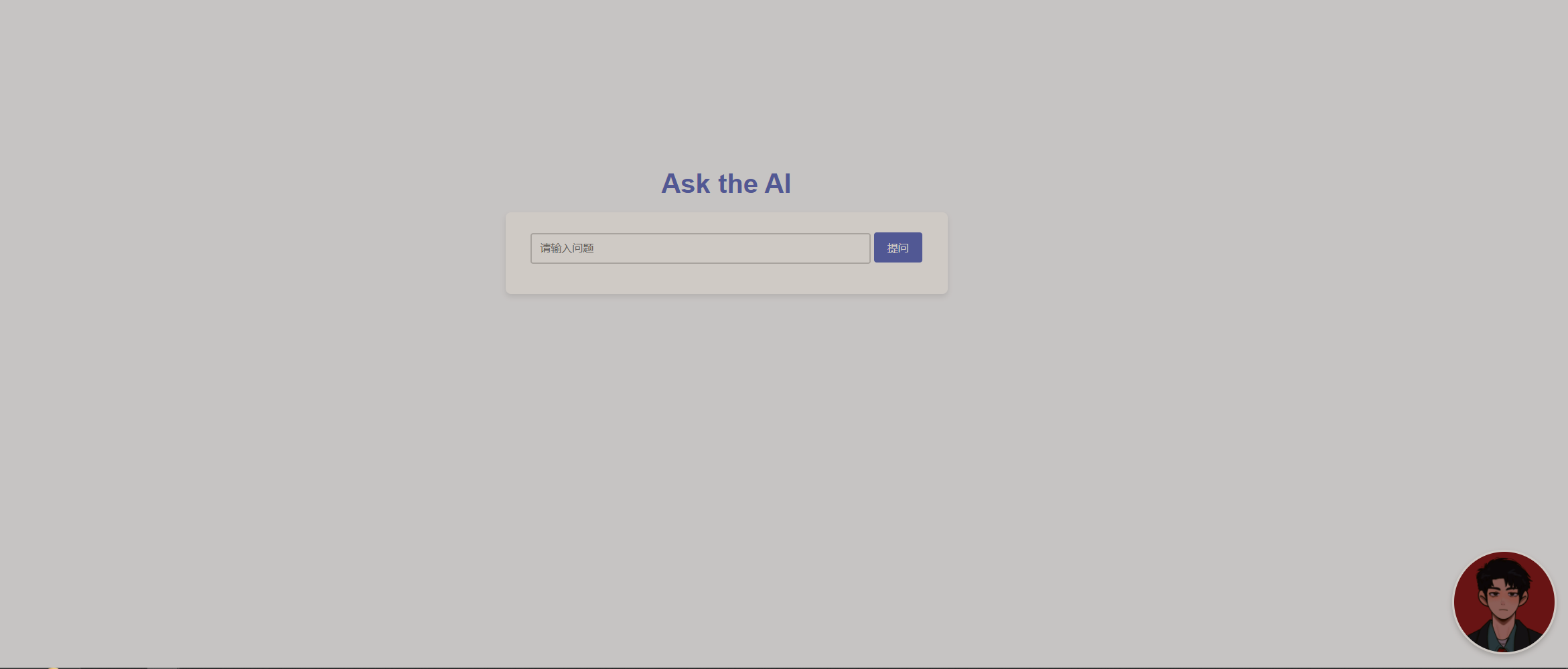
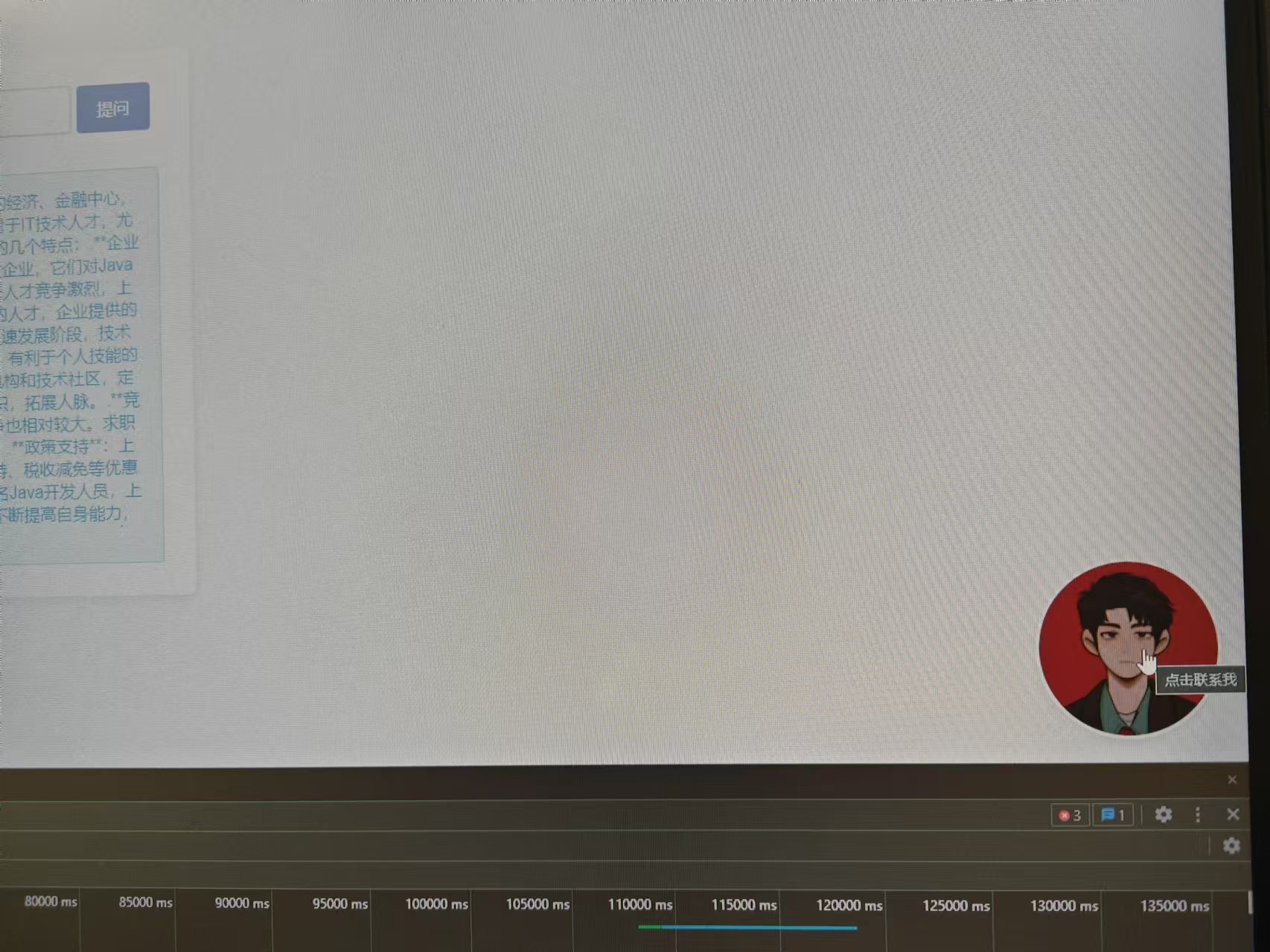
3.2 问答测试
输入问题,点击提问,流式输出的整体速度还好,后端记录也存在
 🍹 四、章末
🍹 四、章末
本地址是简单实现了页面上展示的功能,其中包含的问题还有很多,但是也能使用,留给后面在做更新,文章到这里既结束了~