1 菜单递归组件
1.1 安装插件 path-browserify
path-browserify是一款专门用于在浏览器环境中模拟 Node.js path模块功能的 JavaScript 库。在 Node.js 中,path模块为处理文件和目录路径提供了诸多实用方法,但浏览器本身并不具备这样的功能。path-browserify填补了这一空白,使得开发者在前端项目中也能便捷地处理路径相关操作。
它支持路径拼接,通过path.join()方法可将多个路径片段组合成一个完整路径,自动适配不同操作系统的路径分隔符。path.resolve()能把相对路径转换为绝对路径,path.normalize()用于规范路径,去除冗余部分。还可利用path.dirname()和path.basename()分割路径,分别获取目录名和文件名。
通过 npm 安装后,在项目中以 ES Module 或 CommonJS 方式引入即可使用。在 Webpack 等构建工具中,需配置别名来确保正确引用。常用于前端构建工具配置、浏览器端涉及路径处理的场景以及跨平台开发,助力代码在不同环境下实现路径操作的一致性 。
@types/path-browserify专门为path-browserify库提供 TypeScript 类型定义。在 TypeScript 项目里,它能让代码拥有更可靠的类型保障。借助@types/path-browserify,开发人员使用path-browserify时,像path.join这类方法,编译器会自动检查传入参数类型是否匹配,返回值类型是否正确。若类型有误,能及时报错,避免运行时错误。安装十分简单,通过npm install @types/path-browserify即可。安装后,它无缝对接 TypeScript 项目,为路径操作代码带来智能提示与类型检查,显著提升代码质量与开发效率 。
通过 pnpm 安装插件
bash
pnpm i path-browserify @types/path-browserify
1.2 SidebarItemLink 组件
html
//src/layout/components/Sidebar/SidebarItemLink.vue
<template>
<component :is="componentType" v-bind="componentProps">
<slot></slot>
</component>
</template>
<script lang="ts" setup>
import { isExternal } from "@/utils/validate";
const { to } = defineProps<{
to: string;
}>();
const isExt = computed(() => isExternal(to));
const componentType = computed(() => {
return isExt.value ? "a" : "router-link";
});
const componentProps = computed(() => {
if (isExt.value) {
return {
href: to,
target: "_blank"
};
} else {
return {
to
};
}
});
</script>1.3 SidebarItem 组件
html
//src/layout/components/Sidebar/SidebarItem.vue
<template>
<!-- 我们需要将路由表中的路径进行添加 index -->
<template v-if="!item.meta?.hidden">
<sidebar-item-link
v-if="filteredChildren.length <= 1 && !item.meta?.alwaysShow"
:to="resolvePath(singleChildRoute.path)"
>
<el-menu-item :index="resolvePath(singleChildRoute.path)">
<el-icon v-if="iconName">
<svg-icon :icon-name="iconName" />
</el-icon>
<template #title>{{ singleChildRoute.meta.title }}</template>
</el-menu-item>
</sidebar-item-link>
<el-sub-menu v-else :index="item.path">
<template #title>
<el-icon v-if="iconName"> <svg-icon :icon-name="iconName" /> </el-icon>
<span>{{ item.meta?.title }}</span>
</template>
<sidebar-item
v-for="child of filteredChildren"
:key="child.path"
:item="child"
:base-path="resolvePath(child.path)"
></sidebar-item>
</el-sub-menu>
</template>
</template>
<script lang="ts" setup>
import type { RouteRecordRaw } from "vue-router";
import path from "path-browserify";
const { item, basePath } = defineProps<{
item: RouteRecordRaw;
basePath: string;
}>();
// 如果只有一个儿子,说明我们直接渲染这里的一个儿子即可
// 如果菜单对应的children有多个 ,使用el-submenu去渲染
const filteredChildren = computed(() =>
(item.children || []).filter((child) => !child.meta?.hidden)
);
// 要渲染的路由 system => children[]
const singleChildRoute = computed(
() =>
filteredChildren.value.length === 1
? filteredChildren.value[0]
: { ...item, path: "" }
// 此处我们将自己的path置为"" 防止重复拼接
);
// 要渲染的图标
const iconName = computed(() => singleChildRoute.value.meta?.icon);
// 解析父路径 + 子路径 (resolve 可以解析绝对路径
// /system /sytem/memu -> /sytem/memu)
// / dashboard => /dashboard
const resolvePath = (childPath: string) => path.join(basePath, childPath);
</script>2 组件引用
在 src/layout/components/Sidebar/index.vue 中引用菜单递归组件,代码如下:
html
//src/layout/components/Sidebar/index.vue
<template>
<div>
<el-menu
class="sidebar-container-menu"
router
:default-active="defaultActive"
:background-color="varaibles.menuBg"
:text-color="varaibles.menuText"
:active-text-color="varaibles.menuActiveText"
:collapse="sidebar.opened"
>
<sidebar-item
v-for="route in routes"
:key="route.path"
:item="route"
:base-path="route.path"
/>
<!-- 增加父路径,用于el-menu-item渲染的时候拼接 -->
</el-menu>
</div>
<!-- :collapse="true" -->
</template>
<script lang="ts" setup>
import { useAppStore } from "@/stores/app";
import varaibles from "@/style/variables.module.scss";
import { routes } from "@/router";
const route = useRoute();
const { sidebar } = useAppStore();
const defaultActive = computed(() => {
// .....
return route.path;
});
</script>
<style scoped></style>3 页面及路由配置
在 views 文件夹下新建页面,如:
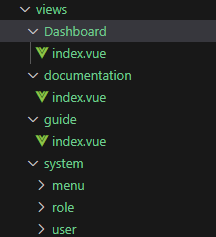
在 src/router 下新建类型文件 typings.d.ts,如下:
TypeScript
//src/router/typings.d.ts
import "vue-router";
// 给模块添加额外类型 , ts中的接口合并
declare module "vue-router" {
interface RouteMeta {
icon?: string;
title?: string;
hidden?: boolean;
alwaysShow?: boolean;
breadcrumb?: boolean;
affix?: boolean;
noCache?: boolean;
}
}在 src/router/index.ts 中进行页面路由配置,代码如下:
TypeScript
//src/router/index.ts
import {
createRouter,
createWebHistory,
type RouteRecordRaw
} from "vue-router";
import Layout from "@/layout/index.vue";
export const constantRoutes: RouteRecordRaw[] = [
{
path: "/",
component: Layout,
redirect: "/dashboard",
children: [
{
path: "dashboard",
name: "dashboard",
component: () => import("@/views/dashboard/index.vue"),
meta: {
icon: "ant-design:bank-outlined",
title: "dashboard",
affix: true, // 固定在tagsViews中
noCache: true // 不需要缓存
}
}
]
}
];
export const asyncRoutes: RouteRecordRaw[] = [
{
path: "/documentation",
component: Layout,
redirect: "/documentation/index",
children: [
{
path: "index",
name: "documentation",
component: () => import("@/views/documentation/index.vue"),
meta: {
icon: "ant-design:database-filled",
title: "documentation"
}
}
]
},
{
path: "/guide",
component: Layout,
redirect: "/guide/index",
children: [
{
path: "index",
name: "guide",
component: () => import("@/views/guide/index.vue"),
meta: {
icon: "ant-design:car-twotone",
title: "guide"
}
}
]
},
{
path: "/system",
component: Layout,
redirect: "/system/menu",
meta: {
icon: "ant-design:unlock-filled",
title: "system",
alwaysShow: true
// breadcrumb: false
// 作为父文件夹一直显示
},
children: [
{
path: "menu",
name: "menu",
component: () => import("@/views/system/menu/index.vue"),
meta: {
icon: "ant-design:unlock-filled",
title: "menu"
}
},
{
path: "role",
name: "role",
component: () => import("@/views/system/role/index.vue"),
meta: {
icon: "ant-design:unlock-filled",
title: "role"
}
},
{
path: "user",
name: "user",
component: () => import("@/views/system/user/index.vue"),
meta: {
icon: "ant-design:unlock-filled",
title: "user"
}
}
]
},
{
path: "/external-link",
component: Layout,
children: [
{
path: "http://www.baidu.com",
redirect: "/",
meta: {
icon: "ant-design:link-outlined",
title: "link Baidu"
}
}
]
}
];
// 需要根据用户赋予的权限来动态添加异步路由
export const routes = [...constantRoutes, ...asyncRoutes];
export default createRouter({
routes, // 路由表
history: createWebHistory() // 路由模式
});4 菜单样式问题解决
以上步骤后,页面显示如下,发现菜单标题下方有蓝色线条。
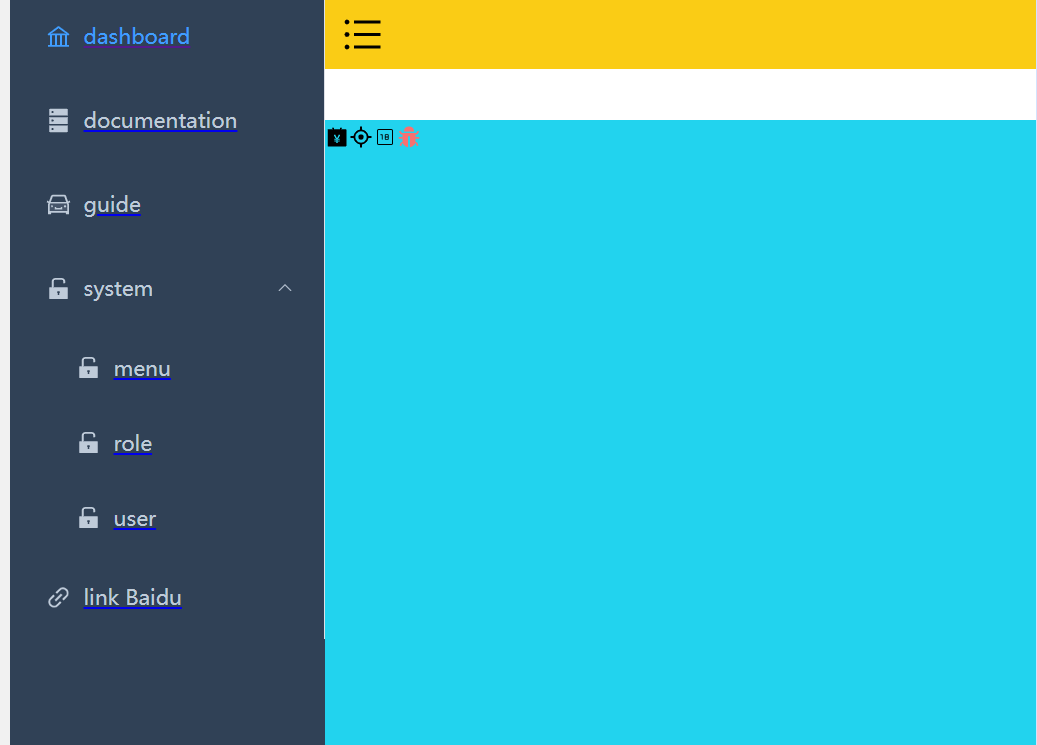
修改 src/style/index.scss
css
//src/style/index.scss
//@import "./variables.module.scss"; 弃用
@import "./variables.module.scss";
:root {
--sidebar-width: #{$sideBarWidth};
--navbar-height: #{$navBarHeight};
--tagsview-height: #{$tagsViewHeight};
--menu-bg: #{$menuBg};
}
a {
@apply decoration-none active:(decoration-none) hover:(decoration-none);
}修改后,页面显示如下:
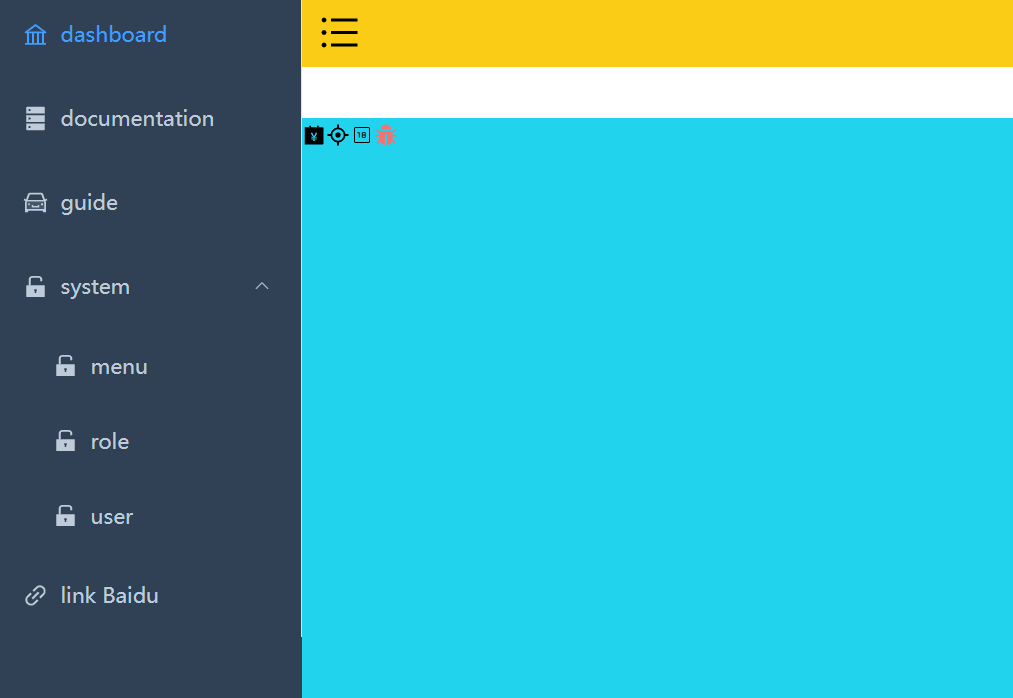
5 菜单组件缓存
在 dashboard.index 中加个输入框,输入值后,切换到其他菜单,再切换回来,发现输入的值已经置空,想要缓存已经输入的值,需要做组件的缓存。
5.1 AppMain 组件
在 layout/components 下新建 AppMain.vue
html
//layout/components/AppMain.vue
<template>
<router-view v-slot="{ Component }">
<transition name="fade">
<keep-alive>
<component :is="Component" :key="$route.path"></component>
</keep-alive>
</transition>
</router-view>
</template>
<script lang="ts" setup></script>
<style lang="scss">
.fade-enter-active,
.fade-leave-active {
@apply transition-all duration-500 pos-absolute;
}
.fade-enter-from {
@apply opacity-0 translate-x-[50px];
}
.fade-leave-to {
@apply opacity-0 translate-x-[-50px];
}
</style>5.2 修改 layout/index.vue
修改 layout/index.vue,引入 AppMain.vue,代码如下:
html
//src/layout/index.vue
<template>
<div class="app-wrapper">
<div class="sidebar-container">
<sidebar></sidebar>
</div>
<div class="main-container">
<div class="header">
<!-- 上边包含收缩的导航条 -->
<navbar></navbar>
</div>
<div class="app-main">
<app-main></app-main>
</div>
</div>
</div>
</template>
<style lang="scss" scoped>
.app-wrapper {
@apply flex w-full h-full;
.sidebar-container {
// 跨组件设置样式
@apply bg-[var(--menu-bg)];
:deep(.sidebar-container-menu:not(.el-menu--collapse)) {
@apply w-[var(--sidebar-width)];
}
}
.main-container {
@apply flex flex-col flex-1;
}
.header {
@apply h-84px;
.navbar {
@apply h-[var(--navbar-height)] bg-yellow;
}
.tags-view {
@apply h-[var(--tagsview-height)] bg-blue;
}
}
.app-main {
@apply bg-cyan;
min-height: calc(100vh - var(--tagsview-height) - var(--navbar-height));
}
}
</style>这样,切换菜单后,就能对组件进行缓存。
以上,菜单组件就完成了。
下一篇将继续探讨面包屑导航组件,敬请期待~