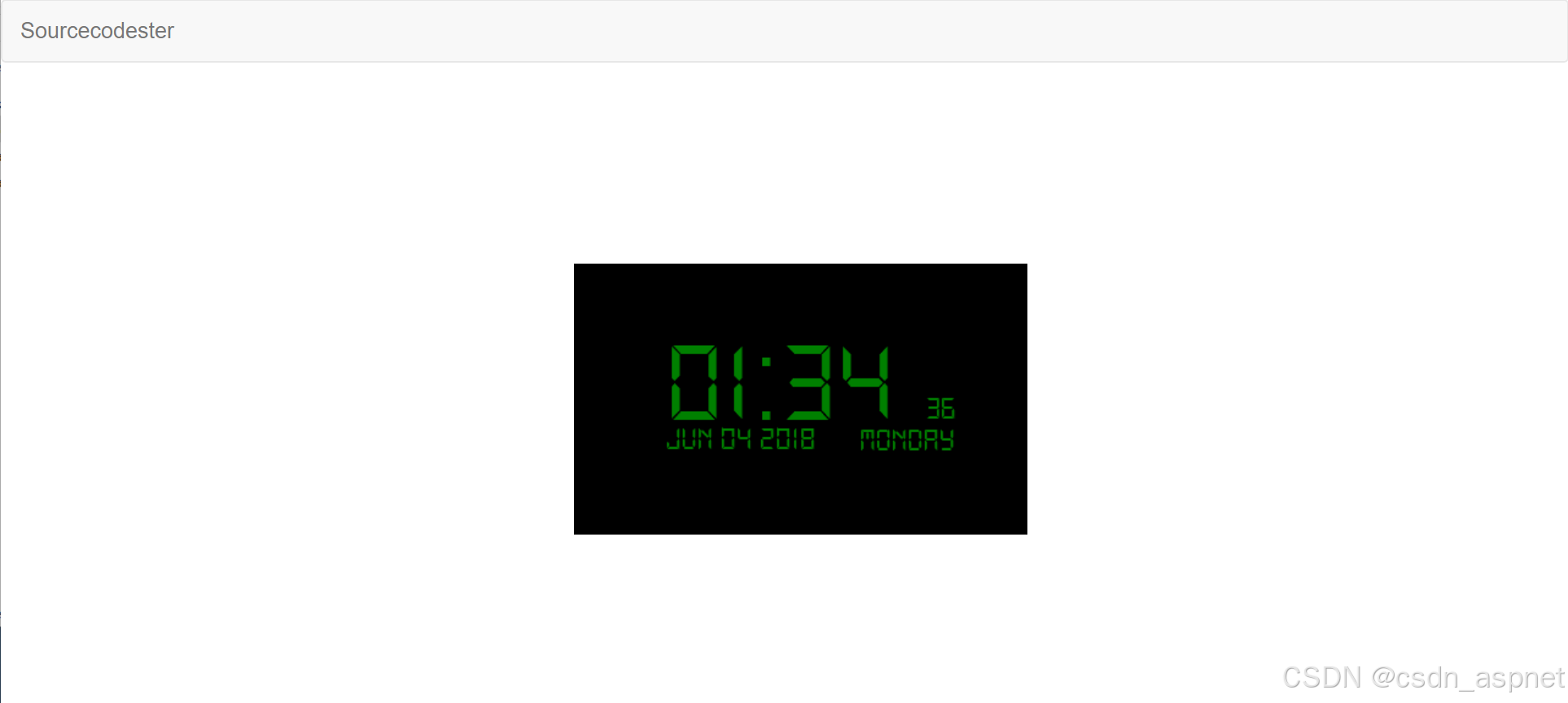
在本教程中,我们将使用 C# 创建一个简单的数字时钟。C# 是一种通用的面向对象编程语言。C# 使用垃圾收集器自动管理不可访问的对象内存,从而消除了开发人员的顾虑和内存泄漏。它旨在提高 Web 应用程序的开发效率。它为所有新开发人员提供了友好的环境。那么让我们开始编码吧......
示例源码:https://download.csdn.net/download/hefeng_aspnet/90448004
入门
首先,您必须下载并安装 Visual Studio。Visual Studios 是一个开源开发工具,您可以随意创建任何您想要的应用程序。这是 Visual Studio 的链接https://www.visualstudio.com/。
应用程序设计
我们现在将创建应用程序的设计,首先找到名为form1.Designer.cs的设计器文件,这是创建新 Windows 窗体时的默认名称。将窗体重命名为Main.cs,然后在设计器文件中写入这些代码。
namespace Simple_Digital_Clock
{
partial class Main
{
/// <summary>
/// Required designer variable.
/// </summary>
private System.ComponentModel.IContainer components = null;
/// <summary>
/// Clean up any resources being used.
/// </summary>
/// <param name="disposing">true if managed resources should be disposed; otherwise, false.</param>
protected override void Dispose(bool disposing)
{
if (disposing && (components != null))
{
components.Dispose();
}
base.Dispose(disposing);
}
#region Windows Form Designer generated code
/// <summary>
/// Required method for Designer support - do not modify
/// the contents of this method with the code editor.
/// </summary>
private void InitializeComponent()
{
this.components = new System.ComponentModel.Container();
this.lbl_time = new System.Windows.Forms.Label();
this.lbl_sec = new System.Windows.Forms.Label();
this.lbl_day = new System.Windows.Forms.Label();
this.timer1 = new System.Windows.Forms.Timer(this.components);
this.lbl_date = new System.Windows.Forms.Label();
this.SuspendLayout();
//
// lbl_time
//
this.lbl_time.AutoSize = true;
this.lbl_time.Font = new System.Drawing.Font("DS-Digital", 72F, System.Drawing.FontStyle.Regular, System.Drawing.GraphicsUnit.Point, ((byte)(0)));
this.lbl_time.ForeColor = System.Drawing.Color.Green;
this.lbl_time.Location = new System.Drawing.Point(88, 76);
this.lbl_time.Name = "lbl_time";
this.lbl_time.Size = new System.Drawing.Size(376, 142);
this.lbl_time.TabIndex = 0;
this.lbl_time.Text = "00:00";
//
// lbl_sec
//
this.lbl_sec.AutoSize = true;
this.lbl_sec.Font = new System.Drawing.Font("DS-Digital", 20F, System.Drawing.FontStyle.Regular, System.Drawing.GraphicsUnit.Point, ((byte)(0)));
this.lbl_sec.ForeColor = System.Drawing.Color.Green;
this.lbl_sec.Location = new System.Drawing.Point(423, 161);
this.lbl_sec.Name = "lbl_sec";
this.lbl_sec.Size = new System.Drawing.Size(57, 40);
this.lbl_sec.TabIndex = 1;
this.lbl_sec.Text = "00";
//
// lbl_day
//
this.lbl_day.AutoSize = true;
this.lbl_day.Font = new System.Drawing.Font("DS-Digital", 20F, System.Drawing.FontStyle.Regular, System.Drawing.GraphicsUnit.Point, ((byte)(0)));
this.lbl_day.ForeColor = System.Drawing.Color.Green;
this.lbl_day.Location = new System.Drawing.Point(343, 201);
this.lbl_day.Name = "lbl_day";
this.lbl_day.Size = new System.Drawing.Size(77, 40);
this.lbl_day.TabIndex = 2;
this.lbl_day.Text = "Day";
//
// timer1
//
this.timer1.Enabled = true;
this.timer1.Tick += new System.EventHandler(this.Time_Start);
//
// lbl_date
//
this.lbl_date.AutoSize = true;
this.lbl_date.Font = new System.Drawing.Font("DS-Digital", 20F, System.Drawing.FontStyle.Regular, System.Drawing.GraphicsUnit.Point, ((byte)(0)));
this.lbl_date.ForeColor = System.Drawing.Color.Green;
this.lbl_date.Location = new System.Drawing.Point(105, 200);
this.lbl_date.Name = "lbl_date";
this.lbl_date.Size = new System.Drawing.Size(171, 40);
this.lbl_date.TabIndex = 3;
this.lbl_date.Text = "MM-DD-YY";
//
// Main
//
this.AutoScaleDimensions = new System.Drawing.SizeF(9F, 20F);
this.AutoScaleMode = System.Windows.Forms.AutoScaleMode.Font;
this.BackColor = System.Drawing.Color.Black;
this.ClientSize = new System.Drawing.Size(557, 342);
this.Controls.Add(this.lbl_date);
this.Controls.Add(this.lbl_day);
this.Controls.Add(this.lbl_sec);
this.Controls.Add(this.lbl_time);
this.ForeColor = System.Drawing.SystemColors.ActiveCaptionText;
this.FormBorderStyle = System.Windows.Forms.FormBorderStyle.None;
this.Name = "Main";
this.StartPosition = System.Windows.Forms.FormStartPosition.CenterScreen;
this.Text = "Form1";
this.ResumeLayout(false);
this.PerformLayout();
}
#endregion
private System.Windows.Forms.Label lbl_time;
private System.Windows.Forms.Label lbl_sec;
private System.Windows.Forms.Label lbl_day;
private System.Windows.Forms.Timer timer1;
private System.Windows.Forms.Label lbl_date;
}
}
创建脚本
我们现在将创建脚本以使事情正常运转。首先要在表单中添加一个计时器工具,然后转到计时器属性并将 enabled 设置为true。之后转到名为 Main.cs 的 csharp 脚本,然后右键单击并选择查看代码,这将强制您转到文本编辑器。然后在表单的类中写入这些代码块。
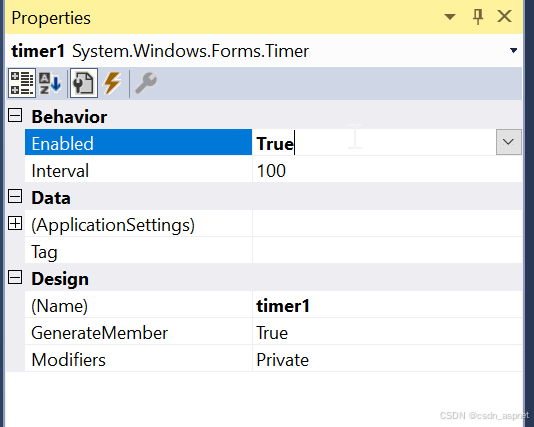
using System;
using System.Collections.Generic;
using System.ComponentModel;
using System.Data;
using System.Drawing;
using System.Linq;
using System.Text;
using System.Threading.Tasks;
using System.Windows.Forms;
namespace Simple_Digital_Clock
{
public partial class Main : Form
{
public Main()
{
InitializeComponent();
}
private void Time_Start(object sender, EventArgs e)
{
lbl_time.Text = DateTime.Now.ToString("hh:mm");
lbl_sec.Text = DateTime.Now.ToString("ss");
lbl_day.Text = DateTime.Now.ToString("dddd");
lbl_date.Text = DateTime.Now.ToString("MMM dd yyyy");
}
}
}
尝试运行该应用程序并查看它是否有效。我们成功地使用 C# 创建了一个简单的数字时钟。我希望本教程能帮助您了解如何使用 C# 开发应用程序。
示例源码:https://download.csdn.net/download/hefeng_aspnet/90448004
如果您喜欢此文章,请收藏、点赞、评论,谢谢,祝您快乐每一天。