Vue中强大的图片预览组件,v-viewr,支持缩放、旋转等操作
亲测非常好用,Vue2和Vue3都可以使用,本文演示Vue3的用法
作者网站:传送门
1.创建demo
bash
# 创建一个vue3项目,取名v-viewer
npm create vue@latest
# 进入目录
cd .\v-viewer\
# 安装依赖
npm i
# 安装v-viewer
npm install v-viewer@next viewerjs创建以后,清空一下App.vue中默认的组件以及main.ts中引入的样式,方面我们后面操作。然后创建一个组件用来测试效果
vue
// App.vue
<template>
<TestViewer />
</template>
<script setup lang="ts">
import TestViewer from "@/components/TestViewer.vue";
</script>
ts
// main.ts
import { createApp } from 'vue'
import App from './App.vue'
const app = createApp(App)
app.use(VueViewer)
app.mount('#app')
vue
// components/TestViewer.vue
<template>
<div></div>
</template>
<script lang="ts" setup>
</script>2.全局引入v-viewer
引入v-viewer及必需的css样式,并使用app.use()注册插件,之后即可使用。
有三种使用方法:1.组件;2.指令;3.api
引入以后这三种方式都能够使用。
ts
// main.ts
import { createApp } from 'vue'
import App from './App.vue'
// 引入viewer的样式
import 'viewerjs/dist/viewer.css'
import VueViewer from 'v-viewer'
const app = createApp(App)
// 使用viewer
app.use(VueViewer)
app.mount('#app')3.使用
组件形式和指令形式一行,都会展示图片列表
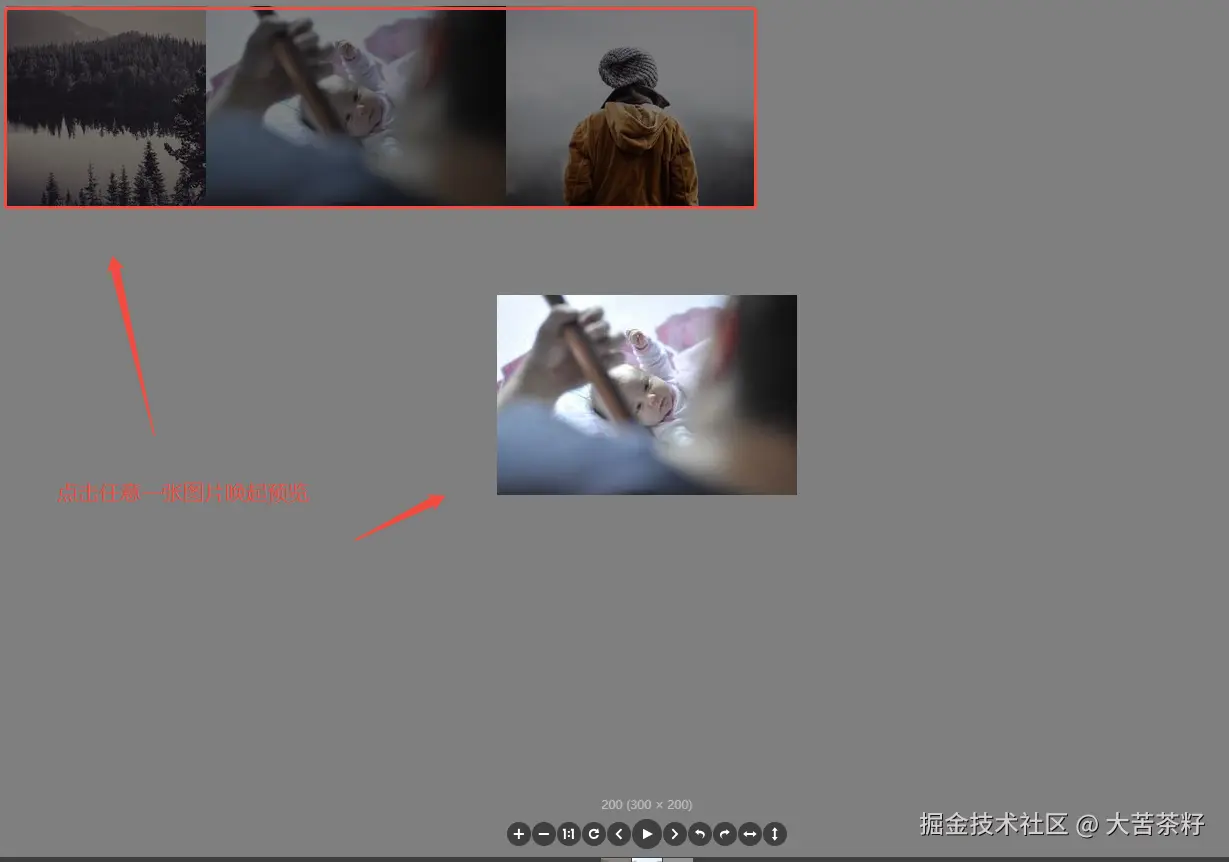
3.1.组件形式
vue
// components/TestViewer.vue
// 直接使用全局注册的组件<viewer>
<template>
<div>
<viewer :images="images">
<img v-for="src in images" :key="src" :src="src">
</viewer>
</div>
</template>
<script lang="ts" setup>
import { reactive} from 'vue'
const images = reactive([
"https://picsum.photos/200/200",
"https://picsum.photos/300/200",
"https://picsum.photos/250/200"
])
</script>3.2.指令形式
vue
// components/TestViewer.vue
// 在一个div上使用v-viewer即可
<template>
<div>
<div class="images" v-viewer>
<img v-for="src in images" :key="src" :src="src">
</div>
</div>
</template>
<script lang="ts" setup>
import { reactive} from 'vue'
const images = reactive([
"https://picsum.photos/200/200",
"https://picsum.photos/300/200",
"https://picsum.photos/250/200"
])
</script>3.3.api形式
这种形式可以不用展示出图片列表,例如下图,可以点击按钮唤起预览。
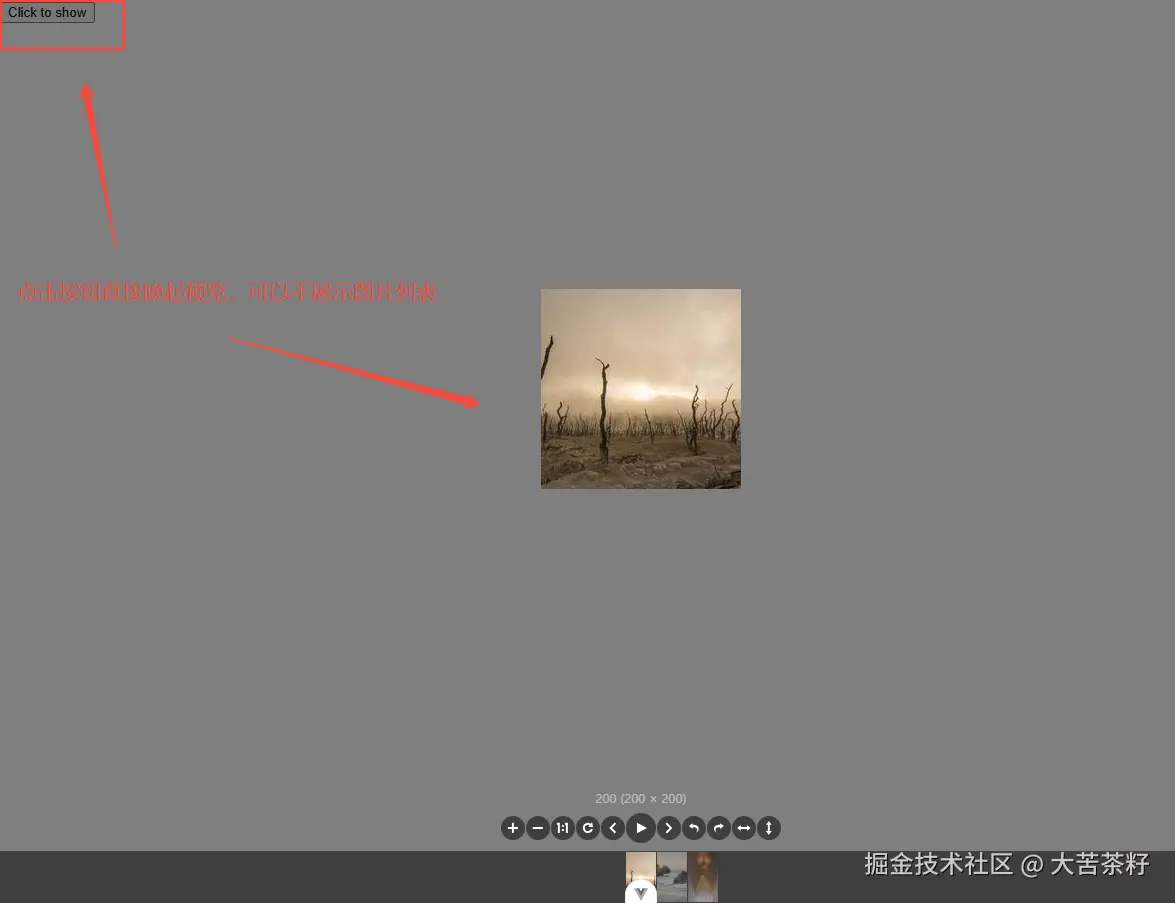
要是用这种形式,使用setup就不方便了,因为要使用this。不使用this也可以,那就不能全局引入了。下面演示两种形式:
vue
// components/TestViewer.vue
// 全局引入,使用this调用api
<template>
<div>
<button type="button" @click="show">Click to show</button>
</div>
</template>
<script lang="ts">
import { defineComponent } from 'vue'
export default defineComponent({
data() {
return {
images: [
"https://picsum.photos/200/200",
"https://picsum.photos/300/200",
"https://picsum.photos/250/200"
]
};
},
methods: {
show() {
this.$viewerApi({
images: this.images,
})
},
},
})
</script>非全局引入,去掉main.ts中的app.use(VueViewer)
vue
<template>
<div>
<button type="button" @click="show">Click to show</button>
</div>
</template>
<script lang="ts" setup>
import {reactive} from "vue";
// 单独引入api使用
import { api as viewerApi } from "v-viewer"
const images = reactive([
"https://picsum.photos/200/200",
"https://picsum.photos/300/200",
"https://picsum.photos/250/200"
])
const show = ()=>{
viewerApi({
images: images,
})
}
</script>4.配置项
以上基本就可以满足绝大部分需求了,如果要更加的定制化的话,建议把产品经理打一顿。
更多的配置项要自己去viewerjs慢慢看了。