如何实现一个VSCode插件 - Cygwin Terminal 集成实践
前言
上一篇文章讲到,为了能在window环境使用Linux命令行,我选择安装了 Cygwin 作为日常终端工具,并将其配置为 VSCode 的默认集成终端。
然而,在日常使用中又遇到了问题:当在 VSCode 的资源管理器中右键点击文件或文件夹,选择"在终端中打开"时,Cygwin 总是默认打开在用户的 home 目录下,而不是在选中的目录中。这严重影响了开发效率。
为了解决这个问题,我决定开发一个 VSCode 插件,可以直接在资源管理器中右键选择使用 Cygwin 打开指定目录。本文将详细介绍我如何一步步实现这个插件。
git地址:github.com/luozhiqiang... (cygwin-terminal-0.0.1.vsix 是打包后的插件,可直接使用)
1. 插件开发准备工作
1.1 开发环境搭建
首先,我们需要准备以下工具:
- Node.js(建议使用 LTS 版本)
- VSCode
- Yeoman 和 VSCode Extension Generator
安装必要的工具:
bash
npm install -g yo generator-code1.2 创建插件项目
使用 VSCode Extension Generator 创建项目:
bash
yo code在交互式命令行中,选择以下选项:
- 选择 "New Extension (TypeScript)"
- 输入插件名称:cygwin-terminal
- 输入描述:Open Cygwin terminal in selected directory
- 选择包管理器:npm
2. 插件核心功能实现
2.1 定义插件配置
首先在 package.json 中定义插件的配置项。VSCode 插件的配置主要包含以下几个重要部分:
- 基本信息:
json
{
"name": "cygwin-terminal",
"displayName": "Cygwin Terminal",
"description": "Open Cygwin terminal from VS Code Explorer context menu",
"version": "0.0.1",
"icon": "images/icon.png",
"repository": {
"type": "git",
"url": "https://github.com/your-username/cygwin-terminal.git"
},
"engines": {
"vscode": "^1.80.0"
}
}- 激活事件:
json
{
"activationEvents": [
"onStartupFinished",
"onCommand:cygwin-terminal.openIntegratedTerminal",
"onCommand:cygwin-terminal.openOuterTerminal"
]
}- 命令和菜单:
json
{
"contributes": {
"commands": [
{
"command": "cygwin-terminal.openIntegratedTerminal",
"title": "Open in Integrated Terminal"
},
{
"command": "cygwin-terminal.openOuterTerminal",
"title": "Open in Outer Terminal"
}
],
"menus": {
"explorer/context": [
{
"when": "explorerResourceIsFolder || resourceScheme == file && config.cygwinTerminal.showSubmenu",
"submenu": "cygwin-terminal.submenu",
"group": "navigation@1"
},
{
"when": "explorerResourceIsFolder || resourceScheme == file && !config.cygwinTerminal.showSubmenu && config.cygwinTerminal.defaultTerminalType == 'integrated'",
"command": "cygwin-terminal.openIntegratedTerminal",
"group": "navigation@1"
},
{
"when": "explorerResourceIsFolder || resourceScheme == file && !config.cygwinTerminal.showSubmenu && config.cygwinTerminal.defaultTerminalType == 'outer'",
"command": "cygwin-terminal.openOuterTerminal",
"group": "navigation@1"
}
],
"cygwin-terminal.submenu": [
{
"command": "cygwin-terminal.openIntegratedTerminal",
"group": "1_terminal@1"
},
{
"command": "cygwin-terminal.openOuterTerminal",
"group": "1_terminal@2"
}
]
},
"submenus": [
{
"id": "cygwin-terminal.submenu",
"label": "Open with Cygwin"
}
]
}
}- 配置项:
json
{
"contributes": {
"configuration": {
"title": "Cygwin Terminal",
"properties": {
"cygwinTerminal.path": {
"type": "string",
"default": "C:\\cygwin64\\bin\\bash.exe",
"description": "Path to Cygwin bash executable"
},
"cygwinTerminal.args": {
"type": "array",
"default": ["--login", "-i"],
"description": "Additional arguments for Cygwin terminal"
},
"cygwinTerminal.showSubmenu": {
"type": "boolean",
"default": true,
"description": "Show submenu options for integrated and outer terminal"
},
"cygwinTerminal.defaultTerminalType": {
"type": "string",
"enum": ["integrated", "outer"],
"default": "integrated",
"description": "Default terminal type when submenu is disabled"
}
}
}
}
}2.2 实现路径转换功能
Windows 路径和 Cygwin 路径的格式不同,我们需要实现路径转换功能:
typescript
function convertToCygwinPath(windowsPath: string): string {
// 确保路径使用正斜杠并规范化
const normalizedPath = windowsPath.replace(/\\/g, '/');
// 提取盘符并转换为小写
const match = normalizedPath.match(/^([A-Za-z]):/);
if (!match) {
return normalizedPath;
}
const drive = match[1].toLowerCase();
const remainingPath = normalizedPath.substring(2)
.replace(/^\/+|\/+$/g, '') // 移除开头和结尾的多余斜杠
.replace(/\/+/g, '/') // 将多个连续的斜杠替换为单个斜杠
.replace(/[\s'"]/g, '\\$&'); // 转义空格和引号
return `/cygdrive/${drive}/${remainingPath}`;
}2.3 实现终端创建功能
首先导入必要的模块:
typescript
import * as vscode from 'vscode';
import * as path from 'path';
import { spawn } from 'child_process';
import * as fs from 'fs';
import * as os from 'os';在 extension.ts 中实现终端创建逻辑:
typescript
// 创建集成终端
async function createIntegratedTerminal(cygwinPath: string, folderPath: string) {
const terminal = vscode.window.createTerminal({
name: 'Cygwin',
shellPath: cygwinPath,
shellArgs: ['--login', '-i'],
cwd: folderPath,
env: {
CHERE_INVOKING: "1",
CYGWIN: "nodosfilewarning"
}
});
terminal.show();
return terminal;
}
// 创建外部终端
async function createOuterTerminal(uri: vscode.Uri, config: vscode.WorkspaceConfiguration) {
const cygwinPath = config.get<string>('path') || 'C:\\cygwin64\\bin\\bash.exe';
const cygwinRoot = path.dirname(path.dirname(cygwinPath));
const minttyPath = path.join(cygwinRoot, 'bin', 'mintty.exe');
if (!fs.existsSync(minttyPath)) {
throw new Error('Mintty not found. Please make sure Cygwin is properly installed.');
}
const selectedPath = uri.fsPath;
const folderPath = fs.statSync(selectedPath).isDirectory() ?
selectedPath :
path.dirname(selectedPath);
const cygwinFolderPath = convertToCygwinPath(folderPath);
const baseEnv = {
...process.env,
CHERE_INVOKING: "1",
CYGWIN: "nodosfilewarning",
CYGWIN_ROOT: cygwinRoot
};
const minttyArgs = [
'-i', '/Cygwin-Terminal.ico',
'--dir', cygwinFolderPath,
'-'
];
const terminal = spawn(minttyPath, minttyArgs, {
detached: true,
stdio: ['ignore', 'ignore', 'ignore'],
windowsHide: false,
shell: false,
cwd: path.join(cygwinRoot, 'bin'),
env: baseEnv
});
terminal.on('error', (err: Error) => {
console.error('Debug: Terminal error:', err);
vscode.window.showErrorMessage(`Failed to open Cygwin terminal: ${err.message}`);
});
terminal.unref();
}2.4 注册命令
在插件激活时注册命令:
typescript
export function activate(context: vscode.ExtensionContext) {
console.log('========================================');
console.log('Cygwin Terminal Extension is activating!');
console.log('========================================');
console.log('Congratulations, your extension "cygwin-terminal" is now active!');
console.log('Debug: Registering command cygwin-terminal.openTerminal');
vscode.window.showInformationMessage('Cygwin Terminal Extension is now active!');
// 注册集成终端命令
let integratedTerminalDisposable = vscode.commands.registerCommand(
'cygwin-terminal.openIntegratedTerminal',
async (uri: vscode.Uri) => {
try {
const config = vscode.workspace.getConfiguration('cygwinTerminal');
const cygwinPath = config.get<string>('path') || 'C:\\cygwin64\\bin\\bash.exe';
if (!fs.existsSync(cygwinPath)) {
throw new Error(`Cygwin executable not found at: ${cygwinPath}`);
}
const selectedPath = uri.fsPath;
if (!fs.existsSync(selectedPath)) {
throw new Error(`Selected path does not exist: ${selectedPath}`);
}
const folderPath = fs.statSync(selectedPath).isDirectory() ?
selectedPath :
path.dirname(selectedPath);
await createIntegratedTerminal(cygwinPath, folderPath);
} catch (error) {
console.error('Debug: Caught error:', error);
vscode.window.showErrorMessage(
`Error: ${error instanceof Error ? error.message : String(error)}`
);
}
}
);
// 注册外部终端命令
let outerTerminalDisposable = vscode.commands.registerCommand(
'cygwin-terminal.openOuterTerminal',
async (uri: vscode.Uri) => {
try {
const config = vscode.workspace.getConfiguration('cygwinTerminal');
await createOuterTerminal(uri, config);
} catch (error) {
console.error('Debug: Caught error:', error);
vscode.window.showErrorMessage(
`Error: ${error instanceof Error ? error.message : String(error)}`
);
}
}
);
context.subscriptions.push(integratedTerminalDisposable);
context.subscriptions.push(outerTerminalDisposable);
}2.5 错误处理和日志
错误处理和日志记录是集成在各个功能实现中的。让我们看看主要的错误处理点:
-
路径验证和错误处理:
- 在创建终端前验证 Cygwin 可执行文件路径
- 验证选中的文件或目录路径是否存在
typescriptif (!fs.existsSync(cygwinPath)) { throw new Error(`Cygwin executable not found at: ${cygwinPath}`); } if (!fs.existsSync(selectedPath)) { throw new Error(`Selected path does not exist: ${selectedPath}`); } -
外部终端错误处理:
- 验证 mintty 终端是否存在
- 处理进程启动错误
typescriptif (!fs.existsSync(minttyPath)) { throw new Error('Mintty not found. Please make sure Cygwin is properly installed.'); } terminal.on('error', (err: Error) => { console.error('Debug: Terminal error:', err); vscode.window.showErrorMessage(`Failed to open Cygwin terminal: ${err.message}`); }); -
调试日志:
- 在关键操作点输出调试信息
typescriptconsole.log('========================================'); console.log('Cygwin Terminal Extension is activating!'); console.log('========================================'); console.log('Debug: Registering command cygwin-terminal.openTerminal'); -
用户反馈:
- 使用
showInformationMessage和showErrorMessage提供用户反馈
typescriptvscode.window.showInformationMessage('Cygwin Terminal Extension is now active!'); vscode.window.showErrorMessage(`Error: ${error instanceof Error ? error.message : String(error)}`); - 使用
3. 打包和发布
3.1 准备发布
- 更新
package.json中的发布相关信息:
json
{
"publisher": "your-publisher-name",
"repository": {
"type": "git",
"url": "https://github.com/your-username/cygwin-terminal.git"
},
"bugs": {
"url": "https://github.com/your-username/cygwin-terminal/issues"
}
}- 准备插件图标和文档
3.2 打包插件
使用 vsce 工具打包插件:
bash
npm install -g vsce
vsce package3.3 发布到 VSCode Marketplace
bash
vsce publish4. 使用说明
- 在 VSCode 中安装插件
- 如下图1,将打包后的.vsix文件拖到插件栏中
- 拖入之后出现图2,表示已经安装成功
- 配置 Cygwin 路径(如果默认路径不正确)
- 在资源管理器中右键点击文件或文件夹
- 如图三,选择 "Open in Cygwin Terminal"
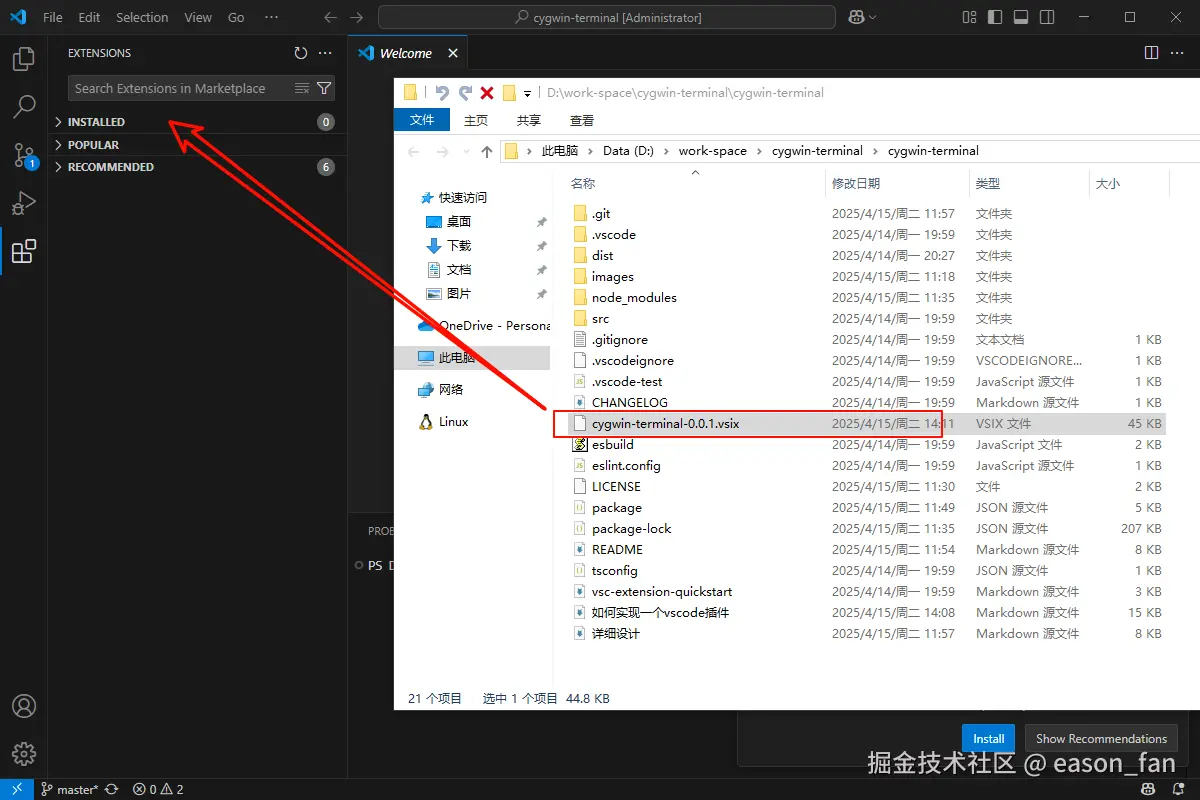
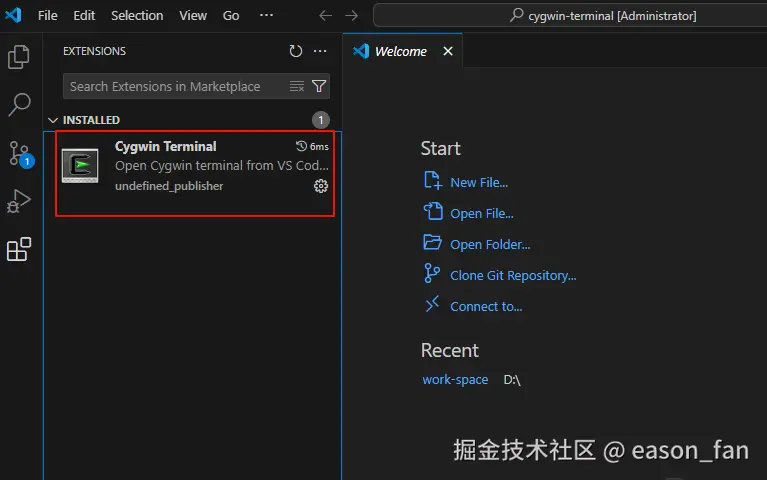
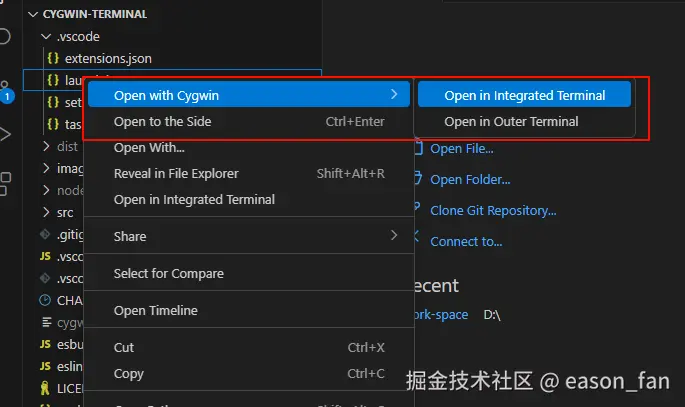
5. 总结
通过开发这个 VSCode 插件,我们不仅解决了 Cygwin 终端打开目录的问题,还学习了:
- VSCode 插件开发的基本流程
- TypeScript 在插件开发中的应用
- VSCode API 的使用方法
- 终端集成的实现方式
- 路径转换和错误处理的最佳实践
这个插件虽然功能相对简单,但涵盖了 VSCode 插件开发的主要方面。通过这个实例,读者可以了解插件开发的完整流程,为开发更复杂的插件打下基础。
6. 后续优化方向
- 支持更多的终端配置选项
- 添加终端会话管理
- 支持自定义快捷键
- 添加更多的错误处理和提示信息
希望这篇文章能帮助你开始 VSCode 插件开发之旅。如果你有任何问题或建议,欢迎在 GitHub 上提出 issue 或 PR。 github.com/luozhiqiang...