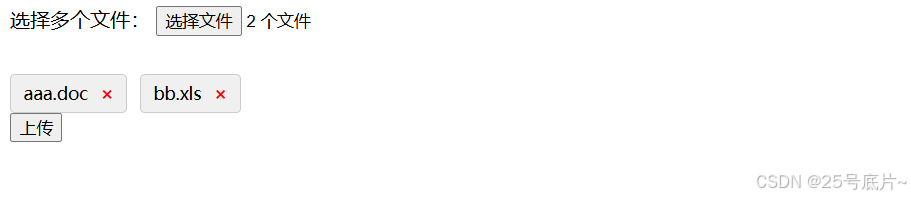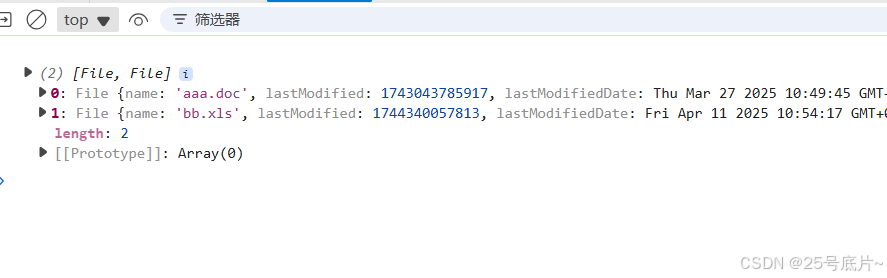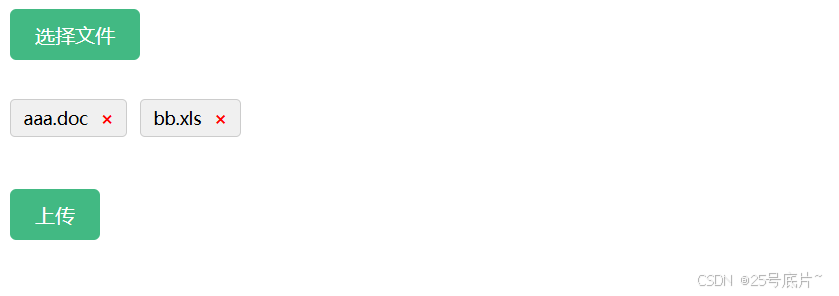一、原始上传样式
1、效果
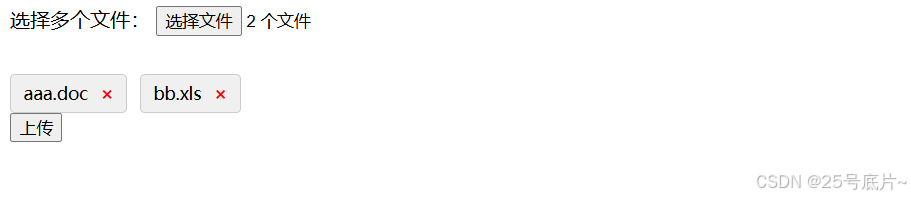
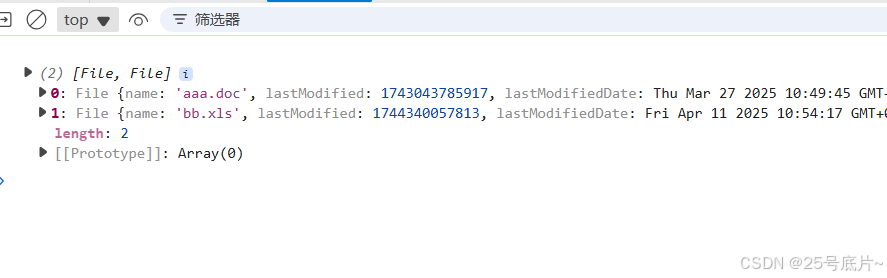
2、完整代码
html
复制代码
<!DOCTYPE html>
<html lang="en">
<head>
<meta charset="UTF-8">
<meta http-equiv="X-UA-Compatible" content="IE=edge">
<meta name="viewport" content="width=device-width, initial-scale=1.0">
<title>Document</title>
<style>
/* 文件展示容器样式 */
.file-preview-container {
display: flex;
flex-wrap: wrap;
/* 换行 */
gap: 10px;
/* 小块之间的间距 */
margin-top: 10px;
}
/* 文件小块样式 */
.file-preview-item {
display: flex;
align-items: center;
background-color: #f0f0f0;
border: 1px solid #ccc;
border-radius: 4px;
padding: 5px 10px;
font-size: 14px;
white-space: nowrap;
/* 防止文件名换行 */
}
/* 删除按钮样式 */
.file-preview-item .delete-btn {
margin-left: 10px;
color: red;
cursor: pointer;
font-weight: bold;
}
</style>
</head>
<body>
<form id="uploadForm" action="upload.php" method="post" enctype="multipart/form-data">
<label for="files">选择多个文件:</label>
<input type="file" name="files[]" id="files" multiple>
<br><br>
<!-- 文件展示区域 -->
<div id="file-preview-container" class="file-preview-container"></div>
<button type="submit">上传</button>
</form>
<script>
document.addEventListener("DOMContentLoaded", function () {
const fileInput = document.getElementById("files");
const filePreviewContainer = document.getElementById("file-preview-container");
const uploadForm = document.getElementById("uploadForm");
// 存储选中的文件
let selectedFiles = [];
// 监听文件输入框的变化
fileInput.addEventListener("change", function (event) {
const files = Array.from(event.target.files); // 获取选中的文件列表
// 清空之前的预览
filePreviewContainer.innerHTML = "";
selectedFiles = [];
// 遍历文件并生成小块
files.forEach((file) => {
// 创建文件小块
const fileItem = document.createElement("div");
fileItem.className = "file-preview-item";
fileItem.dataset.fileName = file.name; // 保存文件名作为标识
// 显示文件名
fileItem.innerHTML = `
${file.name}
<span class="delete-btn" onclick="removeFile('${file.name}')">×</span>
`;
// 添加到预览容器
filePreviewContainer.appendChild(fileItem);
// 将文件存入数组
selectedFiles.push(file);
});
});
// 删除文件的函数
window.removeFile = function (fileName) {
// 从数组中移除文件
selectedFiles = selectedFiles.filter((file) => file.name !== fileName);
// 从 DOM 中移除对应的小块
const fileItem = document.querySelector(`.file-preview-item[data-file-name="${fileName}"]`);
if (fileItem) {
fileItem.remove();
}
};
// 拦截表单提交事件
uploadForm.addEventListener("submit", function (event) {
event.preventDefault(); // 阻止表单默认提交行为
// 构造 FormData 对象
const formData = new FormData();
// 将选中的文件添加到 FormData 中
selectedFiles.forEach((file, index) => {
formData.append("files[]", file); // 注意这里的键名要和服务器端一致
});
console.log(selectedFiles);
// 使用 AJAX 提交文件
// fetch("upload.php", {
// method: "POST",
// body: formData,
// })
// .then(response => response.text())
// .then(data => {
// console.log("上传成功:", data);
// alert("文件上传成功!");
// })
// .catch(error => {
// console.error("上传失败:", error);
// alert("文件上传失败!");
// });
});
});
</script>
</body>
</html>
二、扩展-隐藏原文件上传效果
1、效果
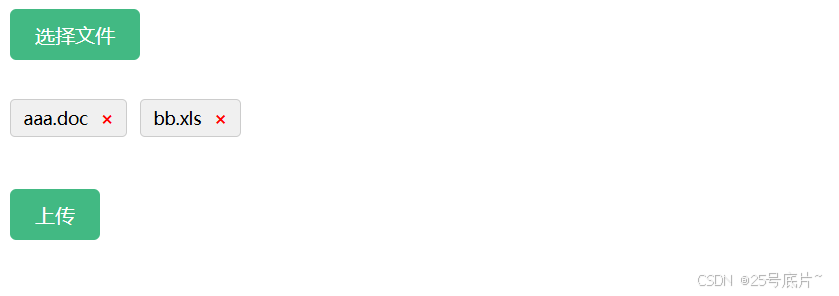
2、完整代码
html
复制代码
<!DOCTYPE html>
<html lang="en">
<head>
<meta charset="UTF-8">
<meta name="viewport" content="width=device-width, initial-scale=1.0">
<title>文件上传</title>
<style>
/* 隐藏原生文件输入框 */
#files {
display: none;
}
/* 自定义按钮样式 */
.custom-file-button,button {
display: inline-block;
padding: 10px 20px;
background-color: #42b983;
color: white;
border-radius: 5px;
cursor: pointer;
font-size: 16px;
border: none;
}
/* 文件展示容器样式 */
.file-preview-container {
display: flex;
flex-wrap: wrap; /* 换行 */
gap: 10px; /* 小块之间的间距 */
margin-top: 10px;
}
/* 文件小块样式 */
.file-preview-item {
display: flex;
align-items: center;
background-color: #f0f0f0;
border: 1px solid #ccc;
border-radius: 4px;
padding: 5px 10px;
font-size: 14px;
white-space: nowrap; /* 防止文件名换行 */
}
/* 删除按钮样式 */
.file-preview-item .delete-btn {
margin-left: 10px;
color: red;
cursor: pointer;
font-weight: bold;
}
</style>
</head>
<body>
<form id="uploadForm" action="upload.php" method="post" enctype="multipart/form-data">
<!-- 自定义文件选择按钮 -->
<label for="files" class="custom-file-button">选择文件</label>
<input type="file" name="files[]" id="files" multiple>
<br><br>
<!-- 文件展示区域 -->
<div id="file-preview-container" class="file-preview-container"></div>
<br><br>
<button type="submit">上传</button>
</form>
<script>
document.addEventListener("DOMContentLoaded", function () {
const fileInput = document.getElementById("files");
const filePreviewContainer = document.getElementById("file-preview-container");
const uploadForm = document.getElementById("uploadForm");
// 存储选中的文件
let selectedFiles = [];
// 监听文件输入框的变化
fileInput.addEventListener("change", function (event) {
const files = Array.from(event.target.files); // 获取选中的文件列表
// 清空之前的预览
filePreviewContainer.innerHTML = "";
selectedFiles = [];
// 遍历文件并生成小块
files.forEach((file) => {
// 创建文件小块
const fileItem = document.createElement("div");
fileItem.className = "file-preview-item";
fileItem.dataset.fileName = file.name; // 保存文件名作为标识
// 显示文件名
fileItem.innerHTML = `
${file.name}
<span class="delete-btn" onclick="removeFile('${file.name}')">×</span>
`;
// 添加到预览容器
filePreviewContainer.appendChild(fileItem);
// 将文件存入数组
selectedFiles.push(file);
});
});
// 删除文件的函数
window.removeFile = function (fileName) {
// 从数组中移除文件
selectedFiles = selectedFiles.filter((file) => file.name !== fileName);
// 从 DOM 中移除对应的小块
const fileItem = document.querySelector(`.file-preview-item[data-file-name="${fileName}"]`);
if (fileItem) {
fileItem.remove();
}
};
// 拦截表单提交事件
uploadForm.addEventListener("submit", function (event) {
event.preventDefault(); // 阻止表单默认提交行为
// 构造 FormData 对象
const formData = new FormData();
// 将选中的文件添加到 FormData 中
selectedFiles.forEach((file, index) => {
formData.append("files[]", file); // 注意这里的键名要和服务器端一致
});
console.log(selectedFiles);
// 使用 AJAX 提交文件
// fetch("upload.php", {
// method: "POST",
// body: formData,
// })
// .then(response => response.text())
// .then(data => {
// console.log("上传成功:", data);
// alert("文件上传成功!");
// })
// .catch(error => {
// console.error("上传失败:", error);
// alert("文件上传失败!");
// });
});
});
</script>
</body>
</html>