Cursor+playwright+mcp能干嘛,我就不多说,本文只讲怎么用上
第一步,安装下载Cursor、node.js,至于什么python环境,playwright网上一堆教程,自己查
第二步,打开Cursor,进入Cursor页
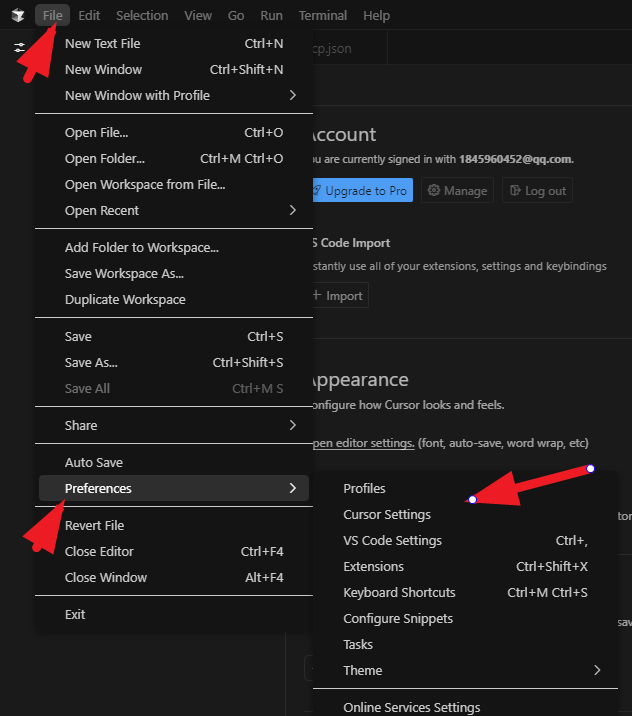
第三步,配置mcp,点击左侧,右侧点击add new goldal。。。
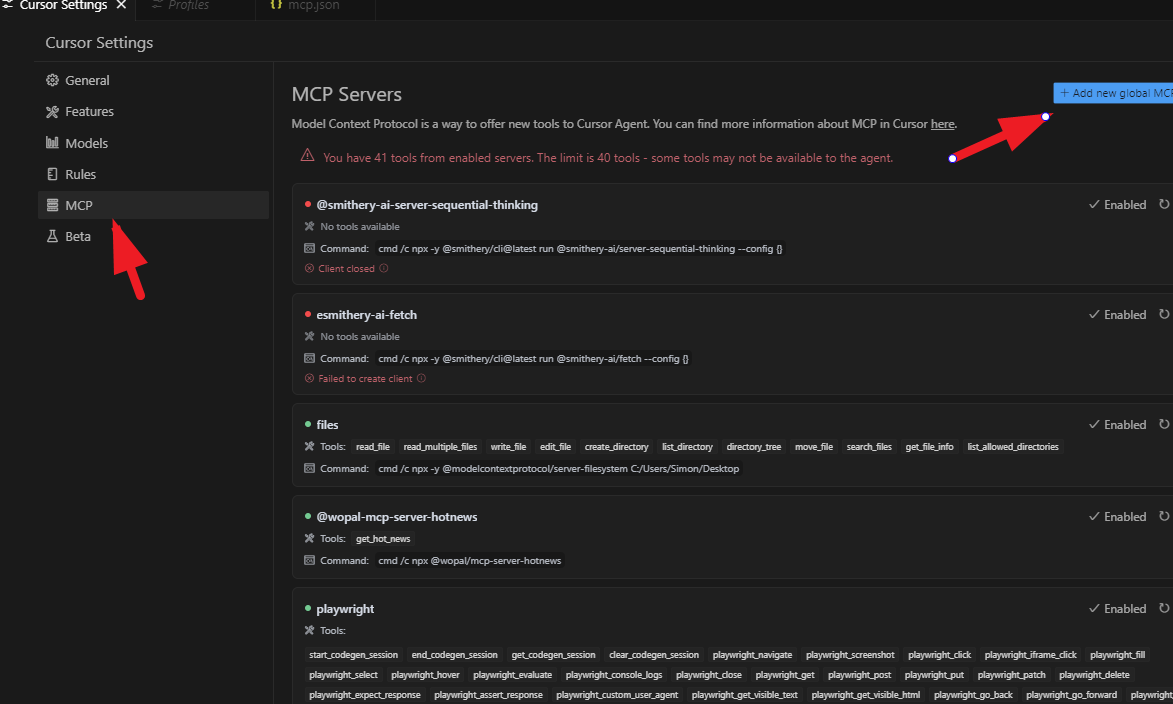
第四步,把配置信息直接复制进去(后面会讲这些配置文件怎么来的)
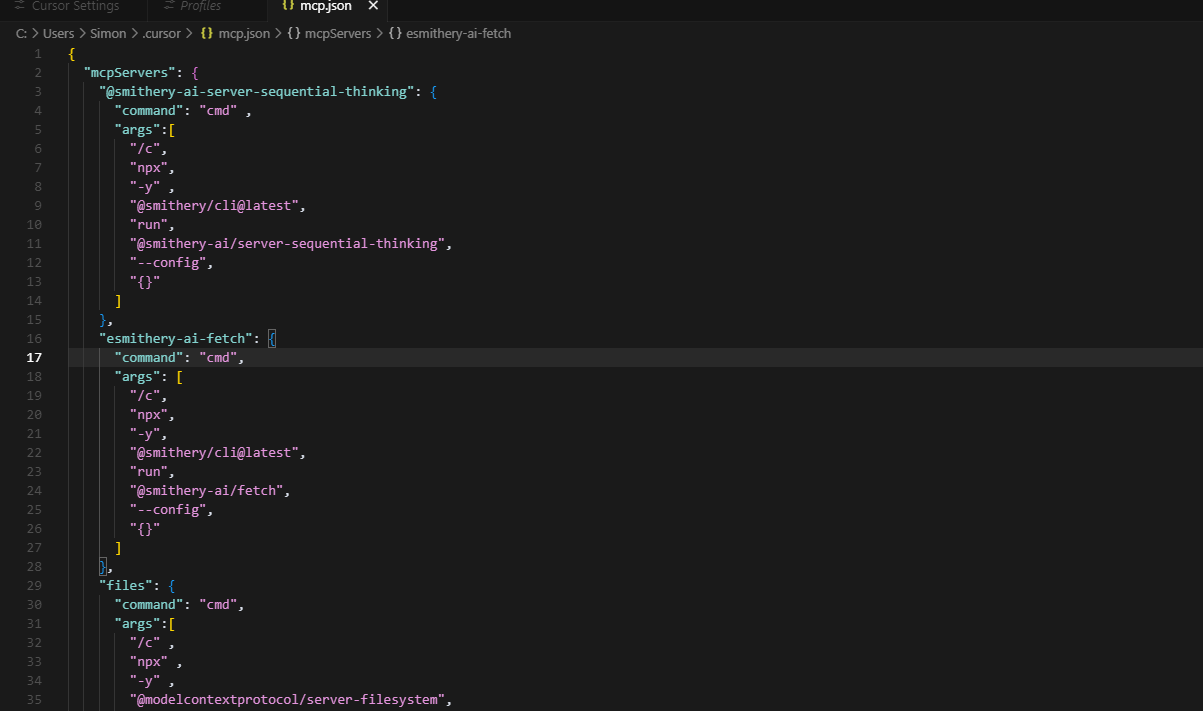
第五步,检查mcp服务状态,绿色就代表服务正常了,红色代表服务异常,右侧刷新或者检查配置信息
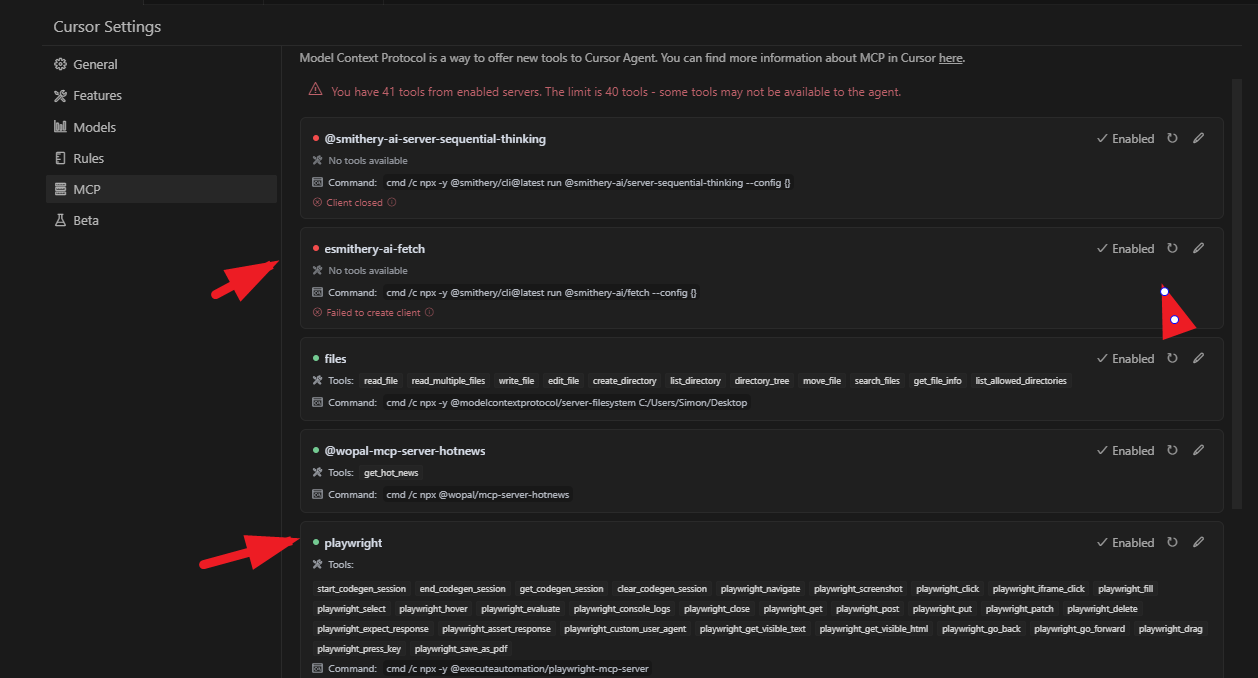
第六步,唤起Cursor对话框,输入指令,开启表演,比如演示一个"打开百度,搜索贝克汉姆,按照时间先后顺序获取最新10条信息,整理成日报,生成一个网站展示出来"。注意下图红色箭头选"Agent"
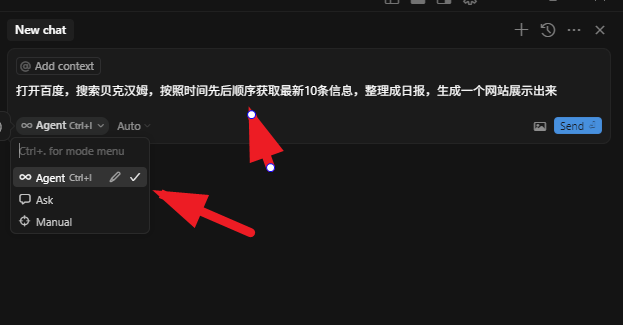
第七步,检查效果,生成网站,碟。
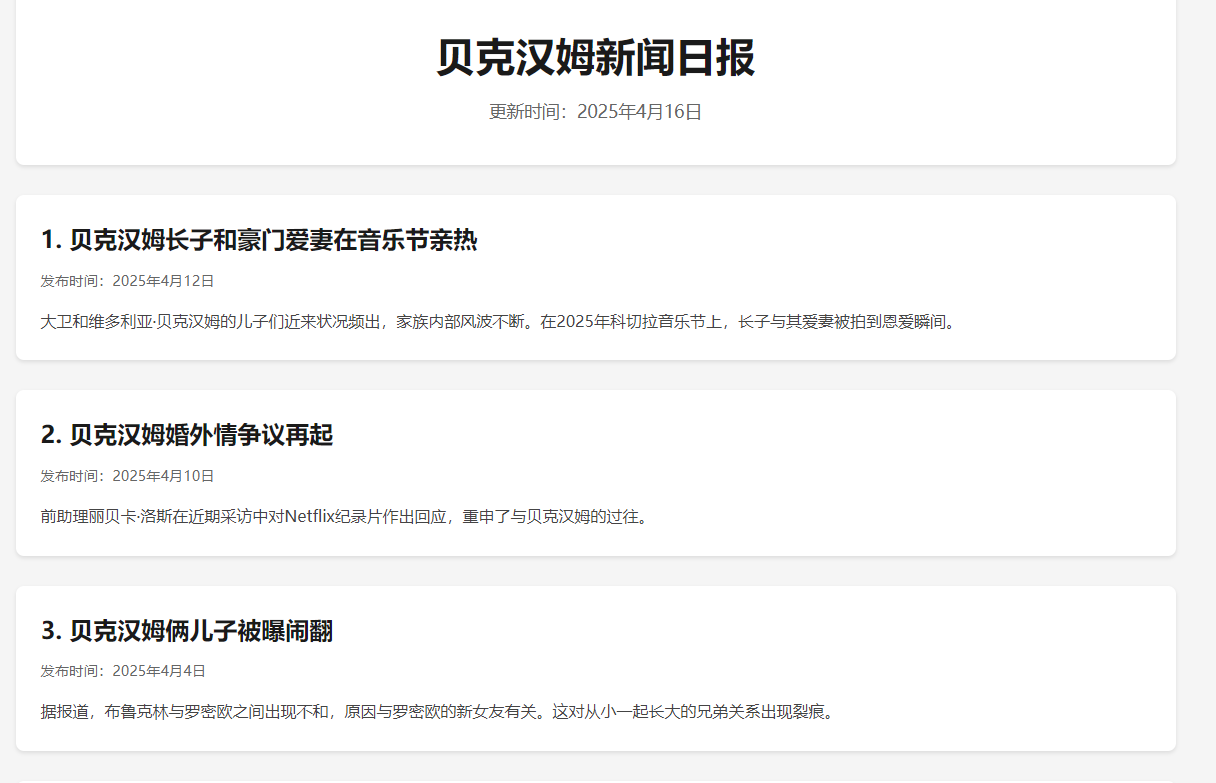

后面还搞了制定链接打开-输入账号密码登录-系统内创建数据,都是ok没毛病,刺激(点点点测试药丸)
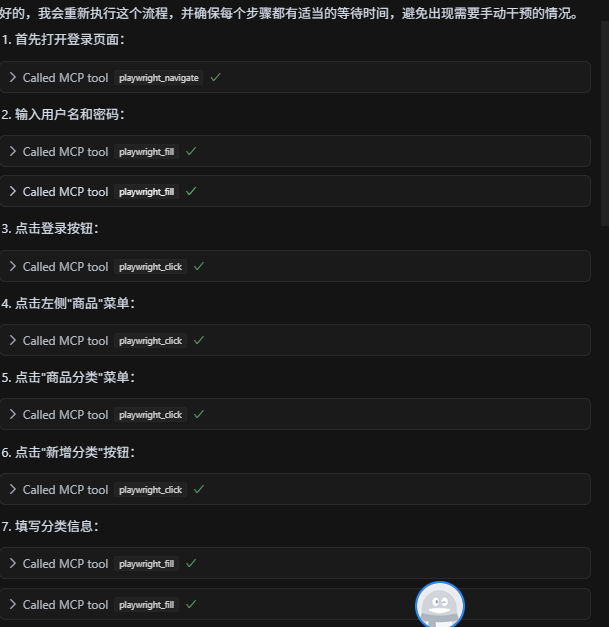
其他其他:
1、Cursor默认开启每执行一步需要确认,防止误操作,这里关闭,还有禁止删除等限制,也在这里设置
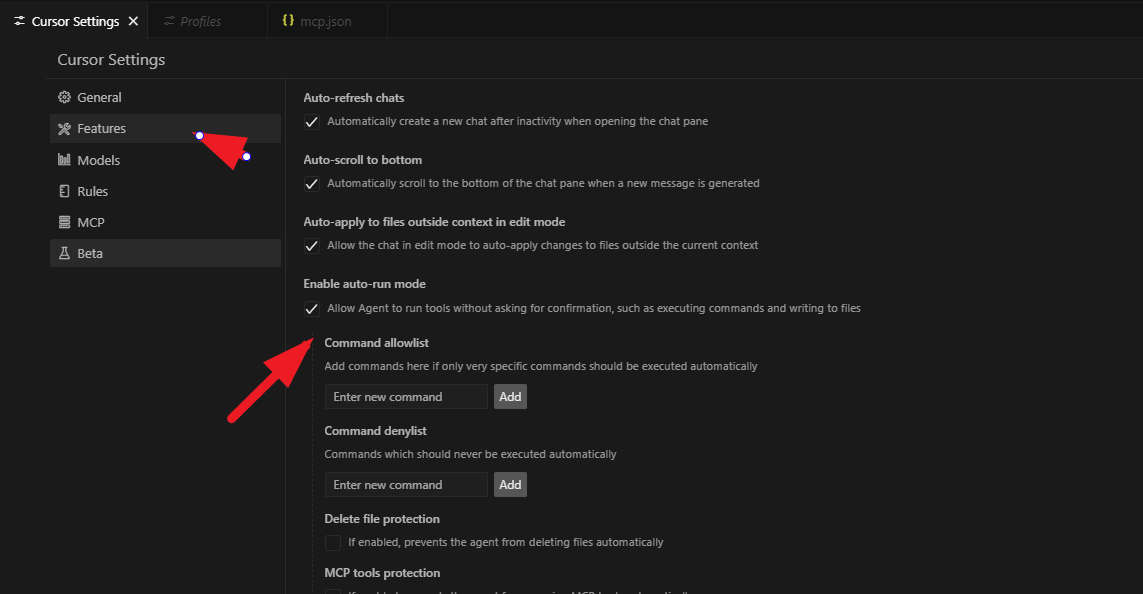
2、提供mcp服务的站点,就是上面一长串配置文件从这些地方获取到的,推荐Smithery.ai
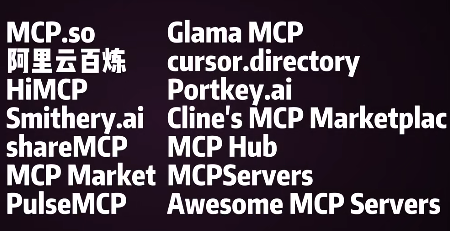
3、一长串json配置文件
{
"mcpServers": {
"@smithery-ai-server-sequential-thinking": {
"command": "cmd" ,
"args":[
"/c",
"npx",
"-y" ,
"@smithery/cli@latest",
"run",
"@smithery-ai/server-sequential-thinking",
"--config",
"{}"
]
},
"esmithery-ai-fetch": {
"command": "cmd",
"args": [
"/c",
"npx",
"-y",
"@smithery/cli@latest",
"run",
"@smithery-ai/fetch",
"--config",
"{}"
]
},
"files": {
"command": "cmd",
"args":[
"/c" ,
"npx" ,
"-y" ,
"@modelcontextprotocol/server-filesystem",
"C:/Users/Simon/Desktop"
]
},
"@wopal-mcp-server-hotnews": {
"command": "cmd" ,
"args":[
"/c",
"npx",
"@wopal/mcp-server-hotnews"
]
},
"playwright":{
"command": "cmd" ,
"args": [
"/c" ,
"npx" ,
"-y",
"@executeautomation/playwright-mcp-server"
]
},
"hn-server": {
"command": "cmd" ,
"args":[
"/c",
"npx" ,
"-y" ,
"@smithery/cli@latest",
"run",
"@pskill9/hn-server"
]
},
"duckduckgo-mcp-server":{
"command": "cmd" ,
"args":[
"/c" ,
"npx",
"-y",
"@smithery/cli@latest",
"run",
"anickclyde/duckduckgo-mcp-server"
]
}
}
}
完!