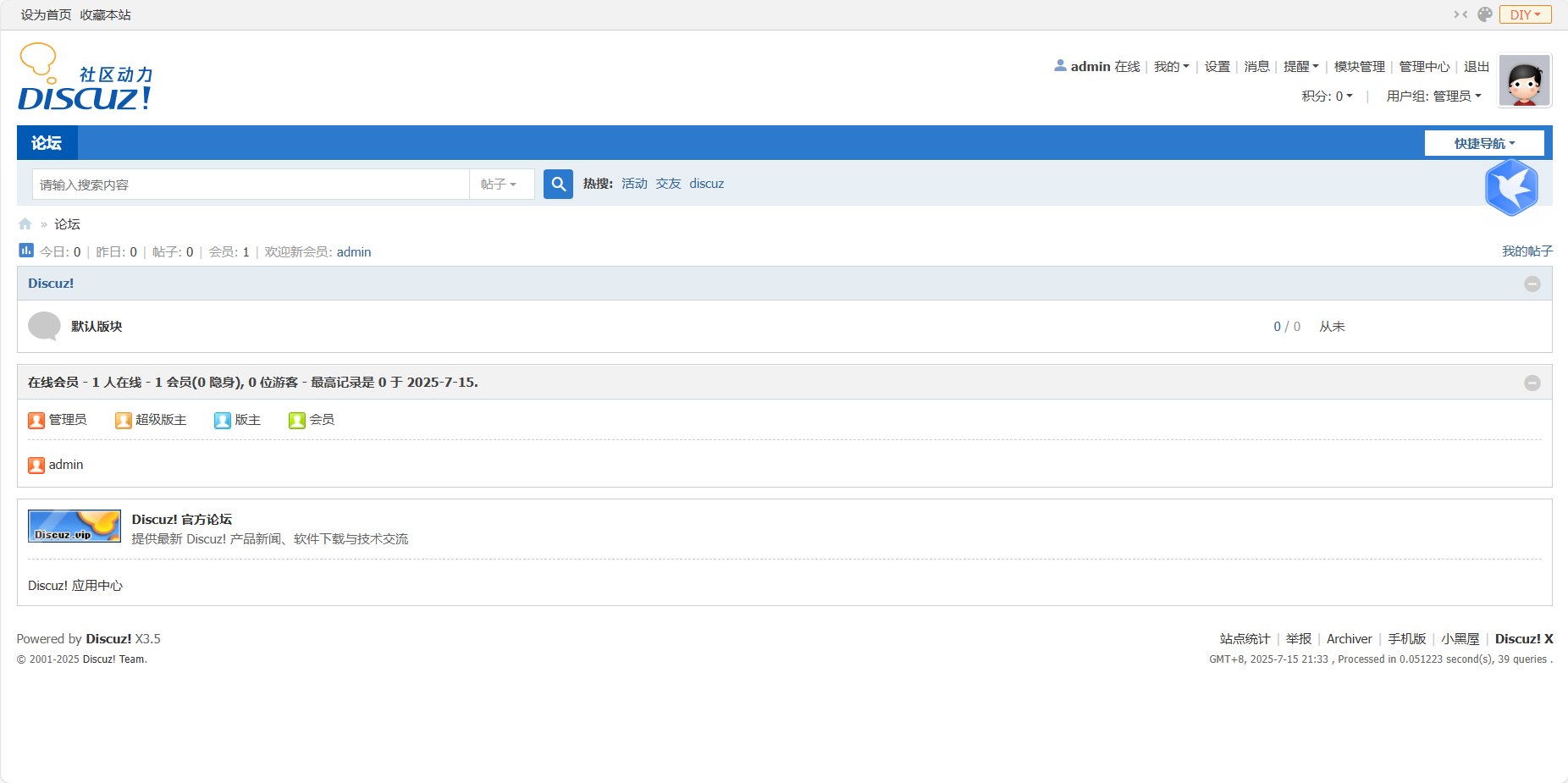1.配置本地仓库
a.修改主机名为自己姓名全拼
bash
[root@server ~]# hostnamectl set-hostname jun
[root@server ~]# bash
[root@jun ~]# 运行结果图如下图所示:

b.光盘挂载到/mnt目录下
bash
[root@jun yum.repos.d]# mount /dev/sr0 /mnt
mount: /mnt: WARNING: source write-protected, mounted read-only.运行结果图如下图所示:

c.在/etc/yum.repos.d/目录下新建一个仓库文件yum.repo并编写文件内容
第一步:先删除/etc/yum.repos.d/目录下的所有文件并且新建一个yum.repos.d,并且进行yum clean all (清理之前的缓存)
bash
[root@jun ~]# cd /etc/yum.repos.d
[root@jun yum.repos.d]# ls
CentOS-9-Stream.repo epel.repo redhat.repo
epel-cisco-openh264.repo epel-testing.repo
[root@jun yum.repos.d]# cd ..
[root@jun etc]# rm -rf yum.repos.d
[root@jun etc]# mkdir yum.repos.d
[root@jun yum.repos.d]# yum clean all
正在更新 Subscription Management 软件仓库。
无法读取客户身份
本系统尚未在权利服务器中注册。可使用 subscription-manager 进行注册。
29 文件已删除运行结果图如下:
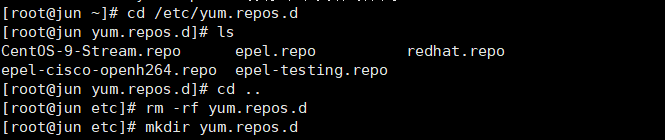
第二步:进入/etc/yum.repos.d/目录下创建一个文件yum.repo,并在里面写入内容
bash
[root@jun yum.repos.d]# cat yum.repo
[BaseOS]
name= form dvd
baseurl=file:///mnt/BaseOS
enable=1
gpgcheck=0
[AppStream]
name= form dvd
baseurl=file:///mnt/AppStream
enable=1
gpgcheck=0运行结果图如下:
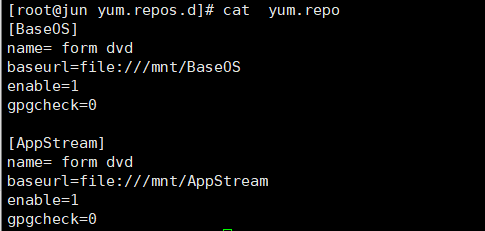
第三步:进行重新建立yum缓存,查看yum源
bash
[root@jun yum.repos.d]# yum makecache
正在更新 Subscription Management 软件仓库。
无法读取客户身份
本系统尚未在权利服务器中注册。可使用 subscription-manager 进行注册。
form dvd 59 MB/s | 1.7 MB 00:00
form dvd 90 MB/s | 6.1 MB 00:00
元数据缓存已建立。
[root@jun yum.repos.d]# yum repolist
正在更新 Subscription Management 软件仓库。
无法读取客户身份
本系统尚未在权利服务器中注册。可使用 subscription-manager 进行注册。
仓库 id 仓库名称
AppStream form dvd
BaseOS form dvd运行结果图如下图所示:
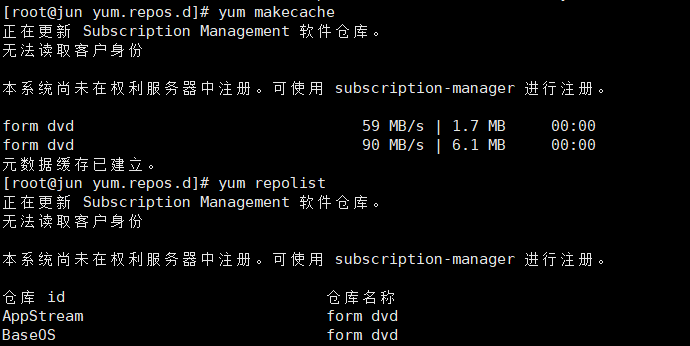
d.验证是否挂载成功
bash
[root@jun yum.repos.d]# yum install tree
正在更新 Subscription Management 软件仓库。
无法读取客户身份
本系统尚未在权利服务器中注册。可使用 subscription-manager 进行注册。
上次元数据过期检查:0:00:33 前,执行于 2025年07月15日 星期二 20时24分54秒。
软件包 tree-1.8.0-10.el9.x86_64 已安装。
依赖关系解决。
无需任何处理。
完毕!运行结果图如下:
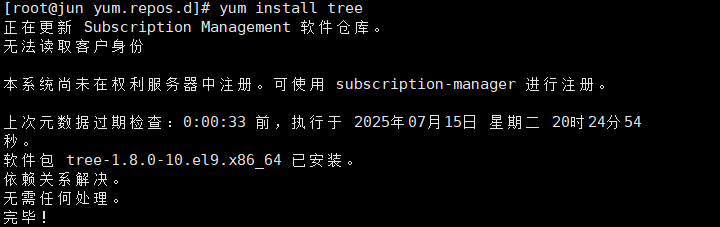
2.关闭防火墙和SELinux服务
防火墙
bash
[root@jun ~]# systemctl stop firewalld
[root@jun ~]# systemctl disable firewalld
[root@jun ~]# systemctl status firewalld
○ firewalld.service - firewalld - dynamic firewall daemon
Loaded: loaded (/usr/lib/systemd/system/firewalld.service; disabled; vendor preset: enabled)
Active: inactive (dead)
Docs: man:firewalld(1)运行结果图如下:

SELinux服务
bash
[root@jun ~]# vim /etc/selinux/config
SELINUX=disabled
# SELINUXTYPE= can take one of these three values:
# targeted - Targeted processes are protected,
# minimum - Modification of targeted policy. Only selected processes are protected.
# mls - Multi Level Security protection.
SELINUXTYPE=targeted
[root@jun ~]# getenforce
Disabled运行结果图如下所示:

3.安装PHP环境
a.分别安装php,php-fpm,php-mysqlnd软件
安装php
bash
[root@jun ~]# yum install php -y安装php-fpm
bash
[root@jun ~]# yum install php-fpm -y安装php-mysqlnd
bash
[root@jun ~]# yum install php-mysqlnd -y4.安装httpd服务
bash
[root@jun ~]# yum install httpd -y
正在更新 Subscription Management 软件仓库。
无法读取客户身份
本系统尚未在权利服务器中注册。可使用 subscription-manager 进行注册。
上次元数据过期检查:0:29:11 前,执行于 2025年07月15日 星期二 20时24分54秒。
软件包 httpd-2.4.53-7.el9.x86_64 已安装。
依赖关系解决。
无需任何处理。
完毕!
[root@jun ~]# systemctl start httpd运行结果图如下:

5.安装mariadb-server数据库
安装mariadb
bash
[root@jun ~]# yum install mariadb -y安装mairadb-server
bash
[root@jun ~]# yum install mariadb-server -y6.启动httpd服务,并查看进程
bash
[root@jun ~]# systemctl start httpd
[root@jun ~]# ps -ef | grep httpd
root 33378 1 0 20:54 ? 00:00:00 /usr/sbin/httpd -DFOREGROUND
apache 33385 33378 0 20:54 ? 00:00:00 /usr/sbin/httpd -DFOREGROUND
apache 33386 33378 0 20:54 ? 00:00:00 /usr/sbin/httpd -DFOREGROUND
apache 33387 33378 0 20:54 ? 00:00:00 /usr/sbin/httpd -DFOREGROUND
apache 33388 33378 0 20:54 ? 00:00:00 /usr/sbin/httpd -DFOREGROUND
root 34383 32805 0 21:00 pts/2 00:00:00 grep --color=auto httpd
[root@jun ~]# systemctl status httpd
● httpd.service - The Apache HTTP Server
Loaded: loaded (/usr/lib/systemd/system/httpd.service; disabled; vendor preset: disabled)
Drop-In: /usr/lib/systemd/system/httpd.service.d
└─php-fpm.conf
Active: active (running) since Tue 2025-07-15 20:54:46 CST; 8min ago
Docs: man:httpd.service(8)
Main PID: 33378 (httpd)
Status: "Total requests: 0; Idle/Busy workers 100/0;Requests/sec: 0; Bytes served/sec: 0 B/sec"
Tasks: 213 (limit: 11985)
Memory: 41.9M
CPU: 446ms
CGroup: /system.slice/httpd.service
├─33378 /usr/sbin/httpd -DFOREGROUND
├─33385 /usr/sbin/httpd -DFOREGROUND
├─33386 /usr/sbin/httpd -DFOREGROUND
├─33387 /usr/sbin/httpd -DFOREGROUND
└─33388 /usr/sbin/httpd -DFOREGROUND运行结果图:


7.启动mariadb-server数据块
bash
[root@jun ~]# systemctl start mariadb
[root@jun ~]# systemctl status mariadb
● mariadb.service - MariaDB 10.5 database server
Loaded: loaded (/usr/lib/systemd/system/mariadb.service; disabled; vendor preset: disabled)
Active: active (running) since Tue 2025-07-15 21:07:03 CST; 6s ago
Docs: man:mariadbd(8)
https://mariadb.com/kb/en/library/systemd/
Process: 34415 ExecStartPre=/usr/libexec/mariadb-check-socket (code=exited, status=0/SUCCESS)
Process: 34437 ExecStartPre=/usr/libexec/mariadb-prepare-db-dir mariadb.service (code=exited, stat>
Process: 34544 ExecStartPost=/usr/libexec/mariadb-check-upgrade (code=exited, status=0/SUCCESS)
Main PID: 34524 (mariadbd)
Status: "Taking your SQL requests now..."
Tasks: 19 (limit: 11985)
Memory: 75.8M
CPU: 331ms
CGroup: /system.slice/mariadb.service
└─34524 /usr/libexec/mariadbd --basedir=/usr运行结果图如下:
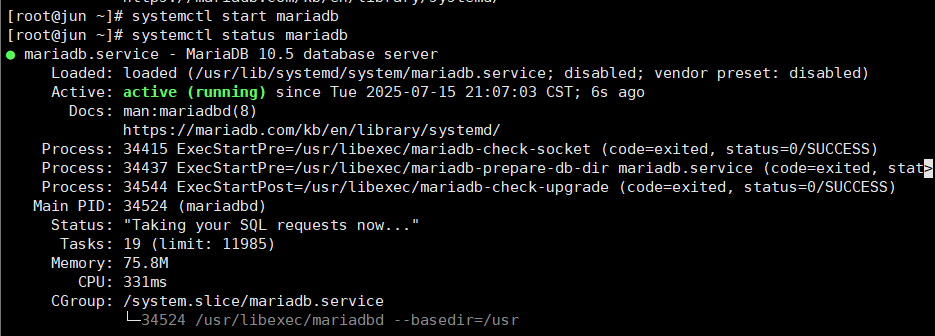
8.配置数据库
进入数据库:
bash
[root@jun ~]# mysql -uroot -p
Enter password:
Welcome to the MariaDB monitor. Commands end with ; or \g.
Your MariaDB connection id is 4
Server version: 10.5.16-MariaDB MariaDB Server
Copyright (c) 2000, 2018, Oracle, MariaDB Corporation Ab and others.
Type 'help;' or '\h' for help. Type '\c' to clear the current input statement.
MariaDB [(none)]> a.设置数据库的root用户的密码为redhat123
bash
MariaDB [(none)]> alter user 'root'@'localhost' identified by 'redhat123';
Query OK, 0 rows affected (0.001 sec)b.创建luntan数据库
bash
MariaDB [(none)]> create database luntan;
Query OK, 1 row affected (0.000 sec)
MariaDB [(none)]> show databases;
+--------------------+
| Database |
+--------------------+
| information_schema |
| luntan |
| mysql |
| performance_schema |
+--------------------+
4 rows in set (0.001 sec)运行结果图如下图所示:
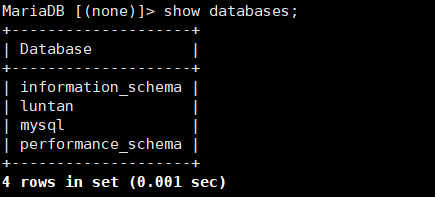
9.将Discuz!论坛的安装包放到/var/www/html目录下
切换到/var/www/html目录下,通过xftp8把windows里的Discuz压缩包的upload传输到/var/www/html
bash
[root@jun ~]# cd /var/www/html
[root@jun html]# 运行结果图如下:
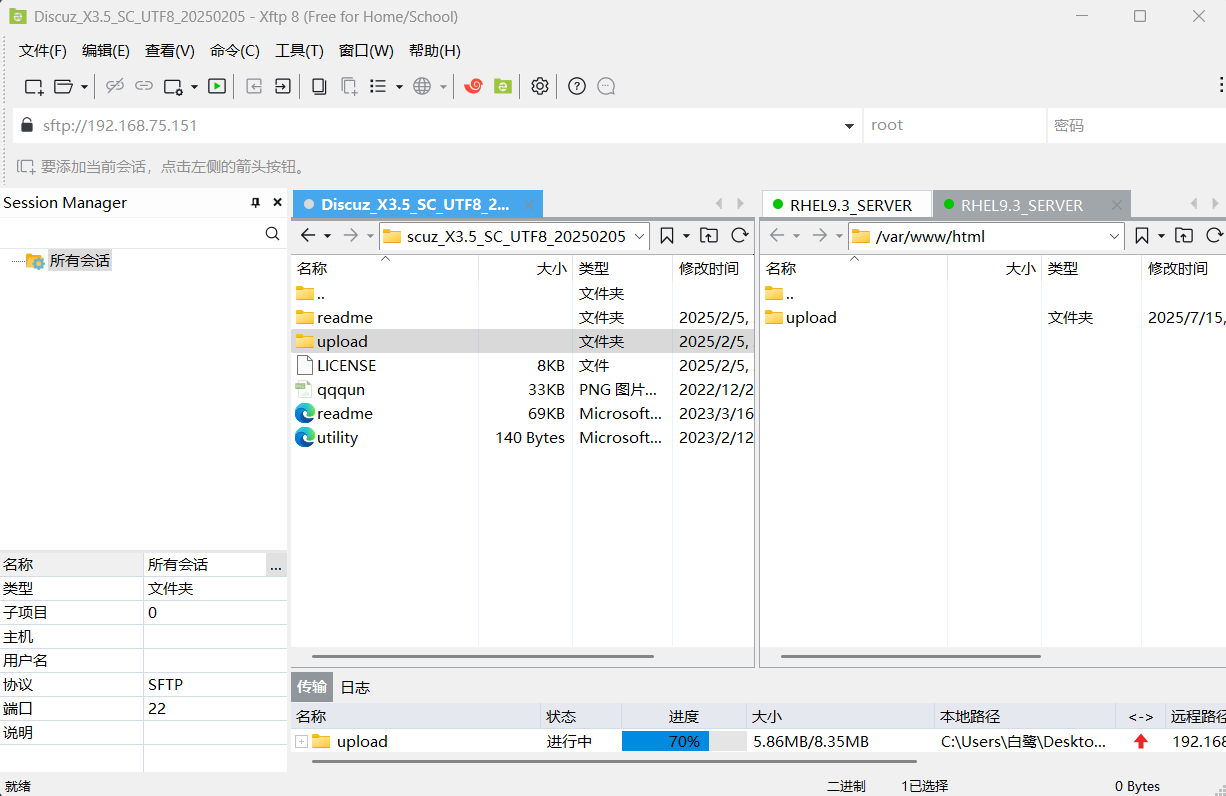
注意:一定要给/upload设置777权限
bash
[root@jun html]# chmod -R 777 /var/www/html/upload/
[root@jun html]# ls
upload10.输入网址,并配置论坛
a.打开浏览器并在地址栏中输入:http://192.168.75.151/upload,就会看到如下界面
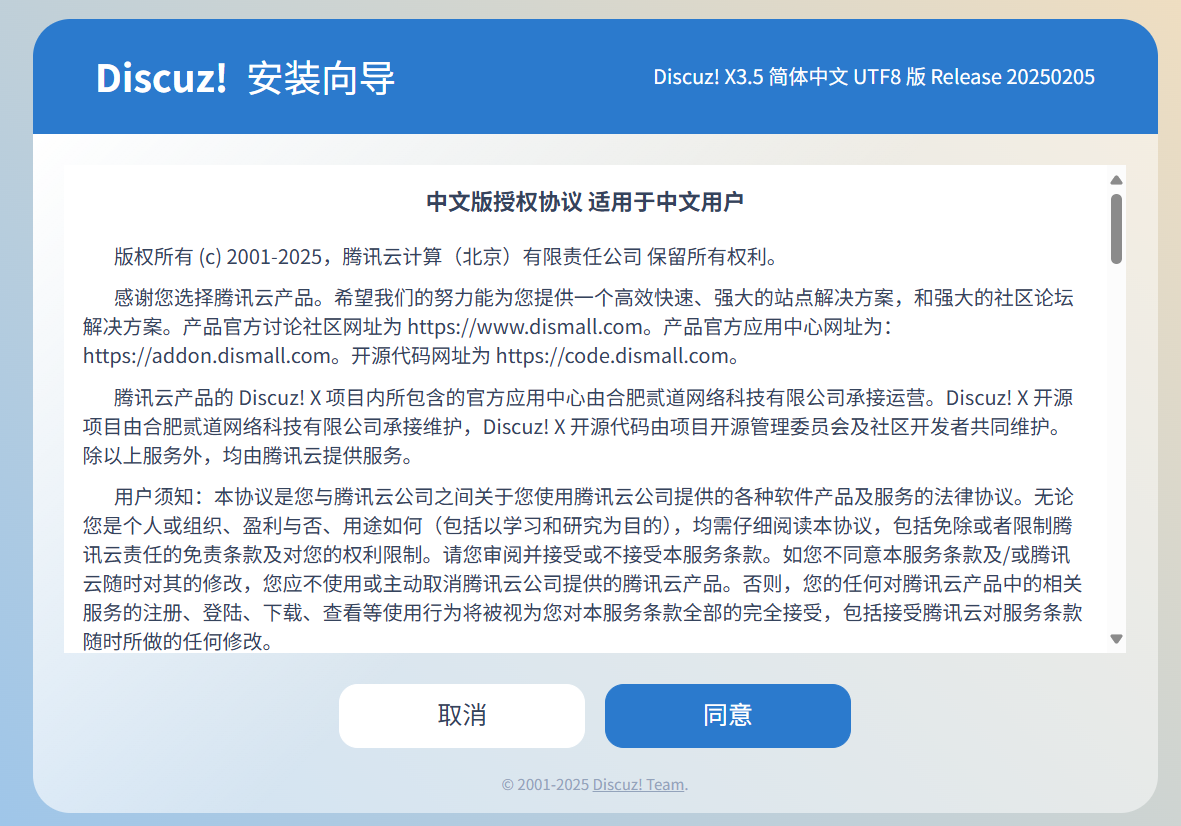
注意:请输入你自己服务器的IP地址(ip a)
b.配置论坛
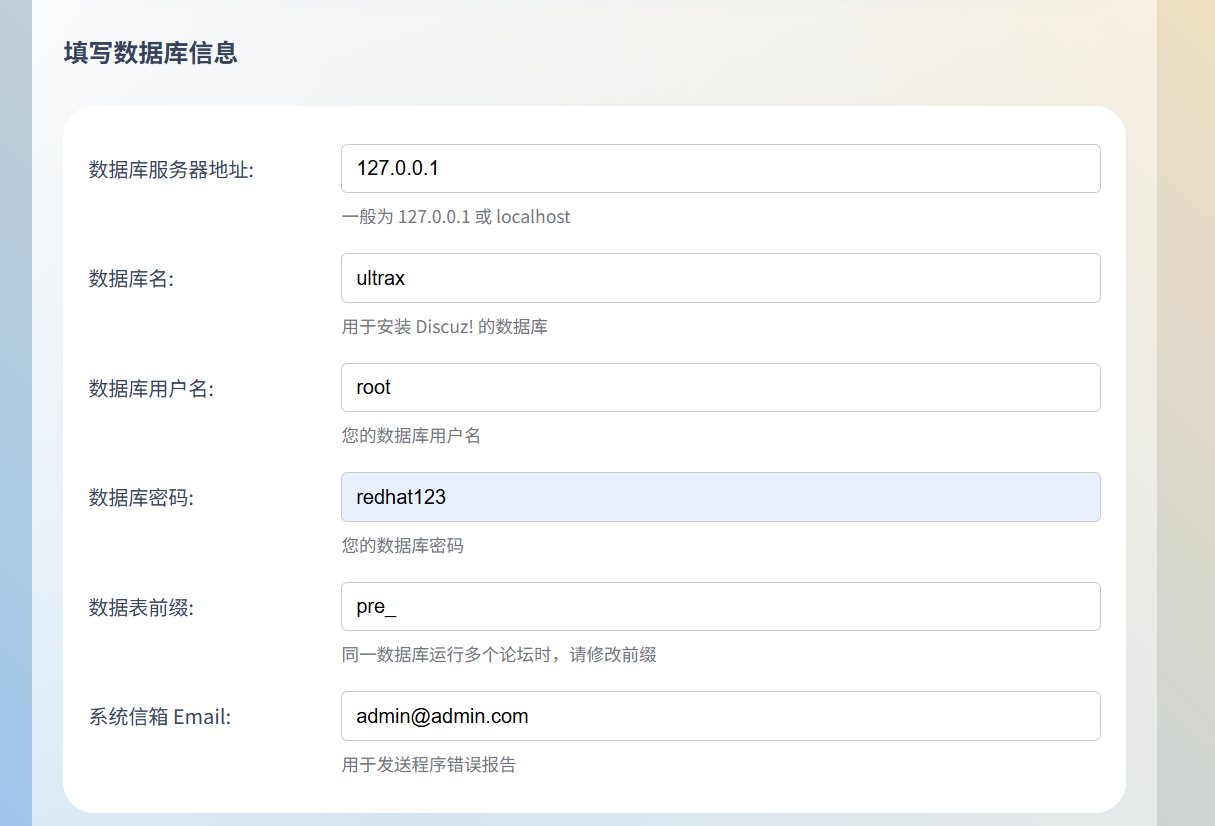
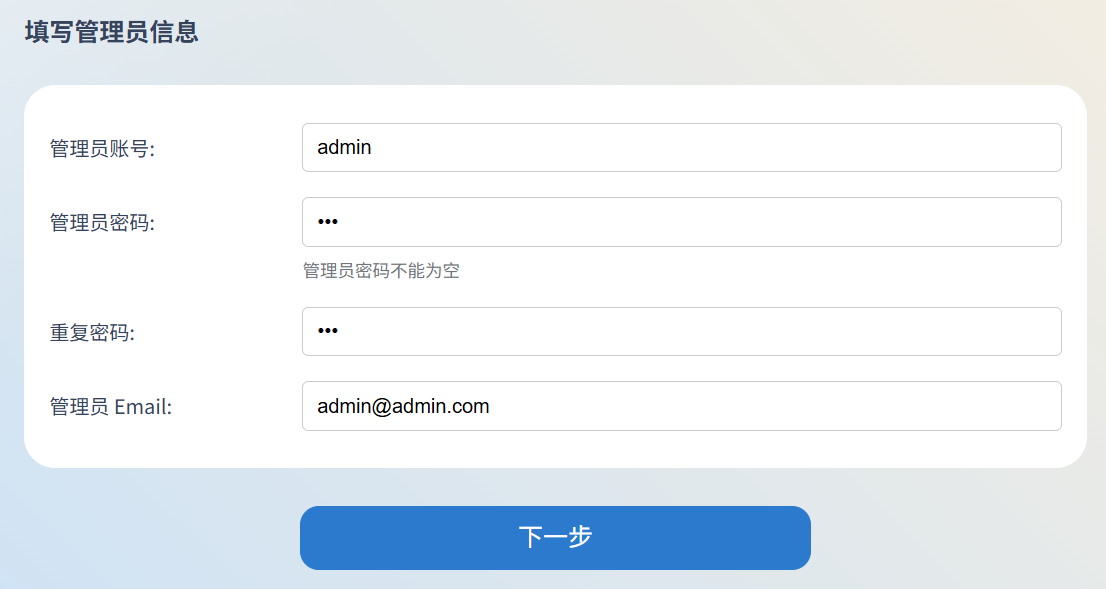
c.成功搭建LAMP校园项目