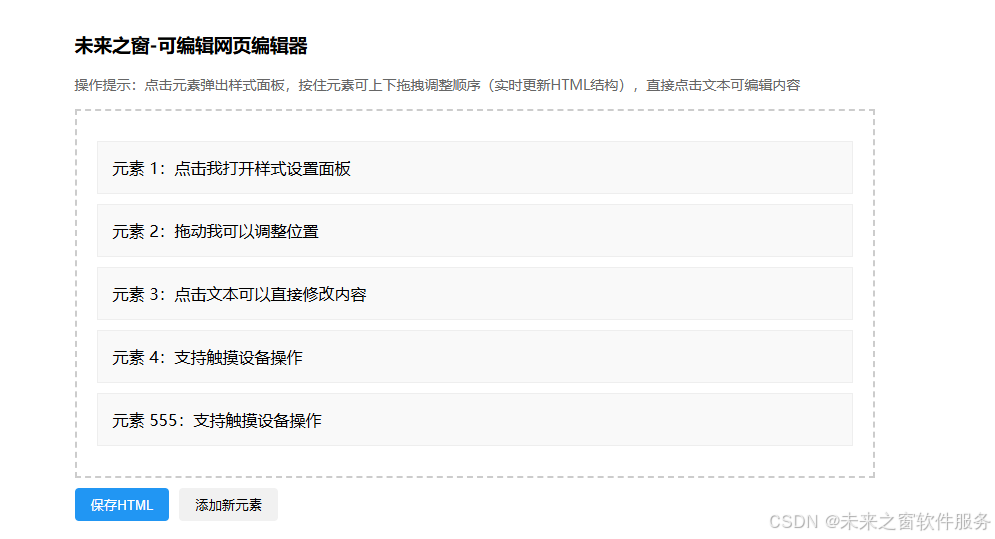
自建拖拽布局排版在 IDE 中的优势及初学者开发指南
在软件开发领域,用户界面(UI)的设计至关重要。自建拖拽布局排版功能为集成开发环境(IDE)带来了诸多便利,尤其对于初学者而言,是踏入开发领域的有效途径。本文将结合给定的可编辑网页编辑器代码,探讨自建拖拽布局排版在 IDE 中的好处,以及初学者应如何学习开发此类功能。
自建拖拽布局排版在 IDE 中的好处
1. 提升开发效率
- 快速搭建界面:在 IDE 中,自建拖拽布局排版允许开发者像搭建积木一样,直接将各种组件(如文本框、按钮等)拖拽到指定位置,快速构建出应用程序的初步界面。例如在给定代码的可编辑网页编辑器中,用户可以轻松地拖拽不同的 "元素" 来调整页面布局,无需手动编写大量的 HTML 和 CSS 代码来定位元素,大大节省了界面搭建的时间。
- 实时预览与调整:通过拖拽操作,开发者能实时看到布局的变化,即时发现布局中存在的问题并进行调整。在编辑器中,当元素被拖拽时,页面的 HTML 结构实时更新,同时调试区域展示的当前 HTML 结构也随之变化,这使得开发者能够迅速对布局进行优化,避免在后期花费大量时间查找和修复布局错误。
2. 增强用户体验
- 直观的操作方式:拖拽布局排版采用直观的操作方式,符合用户的日常操作习惯,降低了开发门槛。对于初学者来说,无需深入理解复杂的布局算法和代码结构,就能轻松上手进行界面设计。就像在可编辑网页编辑器中,用户直接用鼠标或触摸操作即可完成元素的拖拽,简单易懂。
- 高度自定义:开发者可以根据项目需求自由调整组件的位置、大小和层次关系,实现高度自定义的布局。这种灵活性能够满足不同应用场景下的多样化界面需求,为用户提供更加个性化的体验。
3. 便于团队协作
- 清晰的布局展示:在团队开发中,通过拖拽生成的布局能够以直观的方式展示给团队成员,使大家更容易理解界面的设计思路和结构。即使是非技术人员,也能快速明白界面的大致框架,有助于更好地沟通和协作。
- 版本控制友好:由于拖拽操作通常会生成结构化的代码,这对于版本控制系统来说更加友好。团队成员可以清晰地看到布局的变更历史,便于进行代码审查和问题追踪。
初学者学习开发自建拖拽布局排版的方法
1. 学习基础知识
- HTML、CSS 和 JavaScript:这三种语言是前端开发的基础,对于自建拖拽布局排版至关重要。HTML 用于构建页面结构,CSS 负责样式设计,JavaScript 则实现交互功能。在给定的代码中,HTML 定义了可编辑容器、元素和样式面板等结构,CSS 为它们赋予了外观样式,而 JavaScript 实现了元素的拖拽、样式应用等交互逻辑。初学者应深入学习这三种语言的基本语法、特性和常用技巧。
- DOM 操作 :DOM(文档对象模型)是 JavaScript 操作 HTML 元素的接口。掌握 DOM 操作方法,如获取元素、修改元素属性、添加和删除元素等,是实现拖拽布局排版的关键。在代码中,通过
document.getElementById、document.querySelectorAll等方法获取元素,然后对其进行样式修改和位置调整。
2. 实践操作
- 模仿现有示例:从简单的拖拽布局示例入手,如给定的可编辑网页编辑器代码。仔细研究代码结构和实现逻辑,逐步理解每个部分的作用。尝试对示例进行修改和扩展,例如添加新的样式选项、改变拖拽元素的样式等,以加深对代码的理解和掌握。
- 小型项目实践:完成对示例的学习后,尝试自己开发一些小型的拖拽布局项目,如简单的卡片布局编辑器、导航栏布局工具等。在实践过程中,不断总结遇到的问题和解决方案,逐渐提高自己的开发能力。
3. 理解交互逻辑
- 事件监听 :学习如何监听用户的操作事件,如鼠标的点击、拖拽、释放,以及触摸事件等。在代码中,通过为元素添加
mousedown、mousemove、mouseup、touchstart、touchmove、touchend等事件监听器,来捕捉用户的操作并执行相应的逻辑。 - 位置计算与调整 :掌握如何计算元素在拖拽过程中的位置变化,并实时更新其在页面中的位置。这涉及到对元素的坐标、尺寸以及页面滚动等因素的处理。代码中通过获取元素的边界矩形(
getBoundingClientRect),并结合鼠标或触摸事件的坐标来计算元素的移动距离,从而实现精确的位置调整。
4. 学习优化与扩展
- 性能优化:随着项目复杂度的增加,性能问题可能会逐渐显现。学习如何优化代码性能,如减少重排和重绘、合理使用事件委托等。在拖拽布局中,频繁的位置更新可能会导致性能问题,通过优化计算和操作方式,可以提高应用的流畅性。
- 功能扩展:思考如何为拖拽布局添加更多功能,如对齐功能、吸附功能、多元素选择和操作等。通过不断扩展功能,可以提升应用的实用性和竞争力,同时也能进一步提升自己的开发技能。
自建拖拽布局排版为 IDE 开发带来了显著的优势,对于初学者而言,通过扎实学习基础知识、积极实践操作、深入理解交互逻辑以及不断优化扩展,能够逐步掌握这一强大的开发技能,为未来的软件开发之路奠定坚实的基础。
代码
<!DOCTYPE html>
<html lang="zh-CN">
<head>
<meta charset="UTF-8">
<meta name="viewport" content="width=device-width, initial-scale=1.0, user-scalable=no">
<title>可编辑网页编辑器</title>
<style>
/* 基础样式 */
body {
padding: 20px;
font-family: sans-serif;
max-width: 800px;
margin: 0 auto;
}
.editable-container {
border: 2px dashed #ccc;
padding: 20px;
min-height: 300px;
margin-top: 10px;
}
/* 可编辑元素样式 */
.editable-item {
padding: 15px;
margin: 10px 0;
background: #f9f9f9;
border: 1px solid #eee;
cursor: grab;
user-select: none;
position: relative;
contenteditable: true;
transition: all 0.2s ease;
}
.editable-item.dragging {
opacity: 0.7;
cursor: grabbing;
background: #e8f4fd;
transform: scale(1.01);
box-shadow: 0 4px 12px rgba(0,0,0,0.1);
/* 拖拽时脱离文档流,避免影响其他元素位置计算 */
position: absolute;
width: calc(100% - 60px);
z-index: 100;
}
/* 样式面板 */
.style-panel {
position: absolute;
background: white;
border: 1px solid #ddd;
padding: 15px;
box-shadow: 0 3px 15px rgba(0,0,0,0.15);
z-index: 1000;
display: none;
border-radius: 6px;
width: 220px;
}
.style-panel.active {
display: block;
animation: fadeIn 0.2s ease;
}
@keyframes fadeIn {
from { opacity: 0; transform: translateY(-5px); }
to { opacity: 1; transform: translateY(0); }
}
.style-panel input, select {
margin: 8px 0;
width: 100%;
padding: 6px;
box-sizing: border-box;
border: 1px solid #ddd;
border-radius: 4px;
}
.style-panel button {
margin-top: 10px;
padding: 6px 12px;
margin-right: 8px;
border: none;
border-radius: 4px;
cursor: pointer;
}
.style-panel button:first-of-type {
background: #4CAF50;
color: white;
}
.style-panel button:last-of-type {
background: #f1f1f1;
}
/* 排序提示线 */
.sort-line {
height: 3px;
background: #2196F3;
margin: 10px 0;
opacity: 0;
transition: opacity 0.2s ease;
}
.sort-line.active {
opacity: 1;
}
/* 操作提示 */
.instructions {
color: #666;
font-size: 14px;
margin-bottom: 15px;
}
/* 调试区域样式 */
.debug-area {
margin-top: 30px;
padding: 15px;
background: #f5f5f5;
border-radius: 6px;
}
.debug-area h4 {
margin-top: 0;
color: #555;
}
.html-preview {
font-family: monospace;
font-size: 12px;
white-space: pre-wrap;
word-wrap: break-word;
color: #333;
max-height: 200px;
overflow-y: auto;
border: 1px solid #ddd;
padding: 10px;
background: white;
border-radius: 4px;
}
</style>
</head>
<body>
<h3>未来之窗-可编辑网页编辑器</h3>
<p class="instructions">
操作提示:点击元素弹出样式面板,按住元素可上下拖拽调整顺序(实时更新HTML结构),直接点击文本可编辑内容
</p>
<!-- 可编辑容器 -->
<div class="editable-container" id="editContainer">
<div class="editable-item">元素 1:点击我打开样式设置面板</div>
<div class="editable-item">元素 2:拖动我可以调整位置</div>
<div class="editable-item">元素 3:点击文本可以直接修改内容</div>
<div class="editable-item">元素 4:支持触摸设备操作</div>
<div class="editable-item">元素 555:支持触摸设备操作</div>
</div>
<!-- 样式设置面板 -->
<div class="style-panel" id="stylePanel">
<select id="fontSize">
<option value="12px">12px</option>
<option value="14px" selected>14px</option>
<option value="16px">16px</option>
<option value="18px">18px</option>
<option value="20px">20px</option>
<option value="24px">24px</option>
<option value="28px">28px</option>
</select>
<input type="color" id="fontColor" value="#333333">
<select id="fontFamily">
<option value="sans-serif" selected>默认字体</option>
<option value="serif">衬线字体</option>
<option value="monospace">等宽字体</option>
<option value="'Microsoft YaHei'">微软雅黑</option>
<option value="'SimSun'">宋体</option>
</select>
<input type="text" id="width" placeholder="宽度(px或%)" value="100%">
<input type="number" id="height" placeholder="高度(px)" value="">
<button onclick="applyStyle()">应用</button>
<button onclick="closePanel()">关闭</button>
</div>
<!-- 调试区域:展示当前HTML结构 -->
<div class="debug-area">
<h4>当前HTML结构(实时更新):</h4>
<div class="html-preview" id="htmlPreview"></div>
</div>
<script>
// 全局变量
let currentItem = null;
let isDragging = false;
let startY = 0;
let startX = 0;
let initialPosition = { top: 0, left: 0 };
let originalIndex = -1;
const container = document.getElementById('editContainer');
const panel = document.getElementById('stylePanel');
const htmlPreview = document.getElementById('htmlPreview');
// 初始化
function init() {
// 为所有可编辑元素绑定事件
document.querySelectorAll('.editable-item').forEach(bindItemEvents);
// 点击空白处关闭面板
document.addEventListener('click', (e) => {
if (!panel.contains(e.target) &&!e.target.closest('.editable-item')) {
closePanel();
}
});
// 初始更新HTML预览
updateHtmlPreview();
}
// 为元素绑定事件
function bindItemEvents(item) {
// 点击显示样式面板
item.addEventListener('click', (e) => {
// 如果是拖拽过程中点击,不触发面板
if (isDragging) return;
e.stopPropagation();
currentItem = item;
showStylePanel(item);
});
// 鼠标拖拽
item.addEventListener('mousedown', startDrag);
// 触摸拖拽
item.addEventListener('touchstart', startDrag, { passive: true });
// 内容修改时更新预览
item.addEventListener('input', updateHtmlPreview);
}
// 显示样式面板
function showStylePanel(item) {
const rect = item.getBoundingClientRect();
const viewportWidth = window.innerWidth;
// 计算面板位置,避免超出视口
let left = rect.left + window.scrollX;
if (left + 240 > viewportWidth) {
left = Math.max(0, viewportWidth - 240);
}
panel.style.top = (rect.bottom + window.scrollY + 5) + 'px';
panel.style.left = left + 'px';
panel.classList.add('active');
// 初始化面板值
document.getElementById('fontSize').value = item.style.fontSize || '14px';
document.getElementById('fontColor').value = item.style.color || '#333333';
document.getElementById('fontFamily').value = item.style.fontFamily || 'sans-serif';
document.getElementById('width').value = item.style.width || '100%';
document.getElementById('height').value = item.style.height || '';
}
// 开始拖拽
function startDrag(e) {
currentItem = e.target.closest('.editable-item');
if (!currentItem) return;
// 防止拖拽时触发文本编辑
currentItem.contentEditable = "false";
isDragging = true;
currentItem.classList.add('dragging');
// 记录初始位置和索引
const clientPos = e.type === 'touchstart'? e.touches[0] : e;
const rect = currentItem.getBoundingClientRect();
startY = clientPos.clientY;
startX = clientPos.clientX;
initialPosition = {
top: rect.top - window.scrollY,
left: rect.left - window.scrollX
};
// 记录原始索引
const items = Array.from(container.children);
originalIndex = items.indexOf(currentItem);
// 添加事件监听
document.addEventListener('mousemove', dragMove);
document.addEventListener('touchmove', dragMove, { passive: false });
document.addEventListener('mouseup', endDrag);
document.addEventListener('touchend', endDrag);
}
// 拖拽中
function dragMove(e) {
if (!isDragging ||!currentItem) return;
e.preventDefault();
const clientPos = e.type === 'touchmove'? e.touches[0] : e;
const deltaY = clientPos.clientY - startY;
const deltaX = clientPos.clientX - startX;
// 实时更新拖拽元素位置
currentItem.style.top = (initialPosition.top + deltaY) + 'px';
currentItem.style.left = (initialPosition.left + deltaX) + 'px';
// 计算当前元素中心点
const currentRect = currentItem.getBoundingClientRect();
const currentCenterY = currentRect.top + currentRect.height / 2;
// 获取所有同级元素
const siblings = Array.from(container.children).filter(item =>
item!== currentItem && item.classList.contains('editable-item')
);
// 检查是否需要交换位置
siblings.forEach(sibling => {
const siblingRect = sibling.getBoundingClientRect();
const siblingCenterY = siblingRect.top + siblingRect.height / 2;
// 获取当前元素和兄弟元素在容器中的索引
const currentIndex = Array.from(container.children).indexOf(currentItem);
const siblingIndex = Array.from(container.children).indexOf(sibling);
// 当前元素在兄弟元素上方,且移动到兄弟元素下方
if (currentCenterY > siblingCenterY && currentIndex < siblingIndex) {
container.insertBefore(currentItem, sibling.nextSibling);
updateHtmlPreview(); // 更新HTML预览
}
// 当前元素在兄弟元素下方,且移动到兄弟元素上方
else if (currentCenterY < siblingCenterY && currentIndex > siblingIndex) {
container.insertBefore(currentItem, sibling);
updateHtmlPreview(); // 更新HTML预览
}
});
}
// 结束拖拽
function endDrag() {
if (!currentItem) return;
isDragging = false;
currentItem.classList.remove('dragging');
// 重置定位样式,让元素回到正常文档流
currentItem.style.position = '';
currentItem.style.top = '';
currentItem.style.left = '';
currentItem.style.width = '';
// 重新启用文本编辑
currentItem.contentEditable = "true";
// 移除事件监听
document.removeEventListener('mousemove', dragMove);
document.removeEventListener('touchmove', dragMove);
document.removeEventListener('mouseup', endDrag);
document.removeEventListener('touchend', endDrag);
// 最终更新一次HTML预览
updateHtmlPreview();
}
// 应用样式
function applyStyle() {
if (!currentItem) return;
currentItem.style.fontSize = document.getElementById('fontSize').value;
currentItem.style.color = document.getElementById('fontColor').value;
currentItem.style.fontFamily = document.getElementById('fontFamily').value;
const width = document.getElementById('width').value;
currentItem.style.width = width? width : '';
const height = document.getElementById('height').value;
currentItem.style.height = height? height + 'px' : '';
closePanel();
updateHtmlPreview();
}
// 关闭面板
function closePanel() {
panel.classList.remove('active');
}
// 添加新元素
function addNewItem() {
const newItem = document.createElement('div');
newItem.className = 'editable-item';
newItem.textContent = `新元素 ${container.children.length + 1}`;
container.appendChild(newItem);
bindItemEvents(newItem);
updateHtmlPreview();
}
// 更新HTML预览
function updateHtmlPreview() {
// 显示容器内的HTML结构
htmlPreview.textContent = container.innerHTML;
}
// 保存当前HTML
function saveHtml() {
const htmlContent = `<!DOCTYPE html>
<html lang="zh-CN">
<head>
<meta charset="UTF-8">
<meta name="viewport" content="width=device-width, initial-scale=1.0">
<title>编辑后的页面</title>
</head>
<body>
<div class="editable-container">
${container.innerHTML}
</div>
</body>
</html>`;
const blob = new Blob([htmlContent], { type: 'text/html' });
const url = URL.createObjectURL(blob);
const a = document.createElement('a');
a.href = url;
a.download = 'edited-page.html';
a.click();
URL.revokeObjectURL(url);
}
// 添加保存按钮
const saveButton = document.createElement('button');
saveButton.textContent = '保存HTML';
saveButton.style.marginTop = '10px';
saveButton.style.padding = '8px 16px';
saveButton.style.backgroundColor = '#2196F3';
saveButton.style.color = 'white';
saveButton.style.border = 'none';
saveButton.style.borderRadius = '4px';
saveButton.style.cursor = 'pointer';
saveButton.onclick = saveHtml;
document.body.insertBefore(saveButton, document.querySelector('.debug-area'));
// 添加新元素按钮
const addButton = document.createElement('button');
addButton.textContent = '添加新元素';
addButton.style.marginTop = '10px';
addButton.style.marginLeft = '10px';
addButton.style.padding = '8px 16px';
addButton.style.backgroundColor = '#f1f1f1';
addButton.style.border = 'none';
addButton.style.borderRadius = '4px';
addButton.style.cursor = 'pointer';
addButton.onclick = addNewItem;
document.body.insertBefore(addButton, document.querySelector('.debug-area'));
// 页面加载完成后初始化
window.addEventListener('DOMContentLoaded', init);
</script>
</body>
</html>阿雪技术观
在科技发展浪潮中,我们不妨积极投身技术共享。不满足于做受益者,更要主动担当贡献者。无论是分享代码、撰写技术博客,还是参与开源项目维护改进,每一个微小举动都可能蕴含推动技术进步的巨大能量。东方仙盟是汇聚力量的天地,我们携手在此探索硅基生命,为科技进步添砖加瓦。
Hey folks, in this wild tech - driven world, why not dive headfirst into the whole tech - sharing scene? Don't just be the one reaping all the benefits; step up and be a contributor too. Whether you're tossing out your code snippets, hammering out some tech blogs, or getting your hands dirty with maintaining and sprucing up open - source projects, every little thing you do might just end up being a massive force that pushes tech forward. And guess what? The Eastern FairyAlliance is this awesome place where we all come together. We're gonna team up and explore the whole silicon - based life thing, and in the process, we'll be fueling the growth of technology.