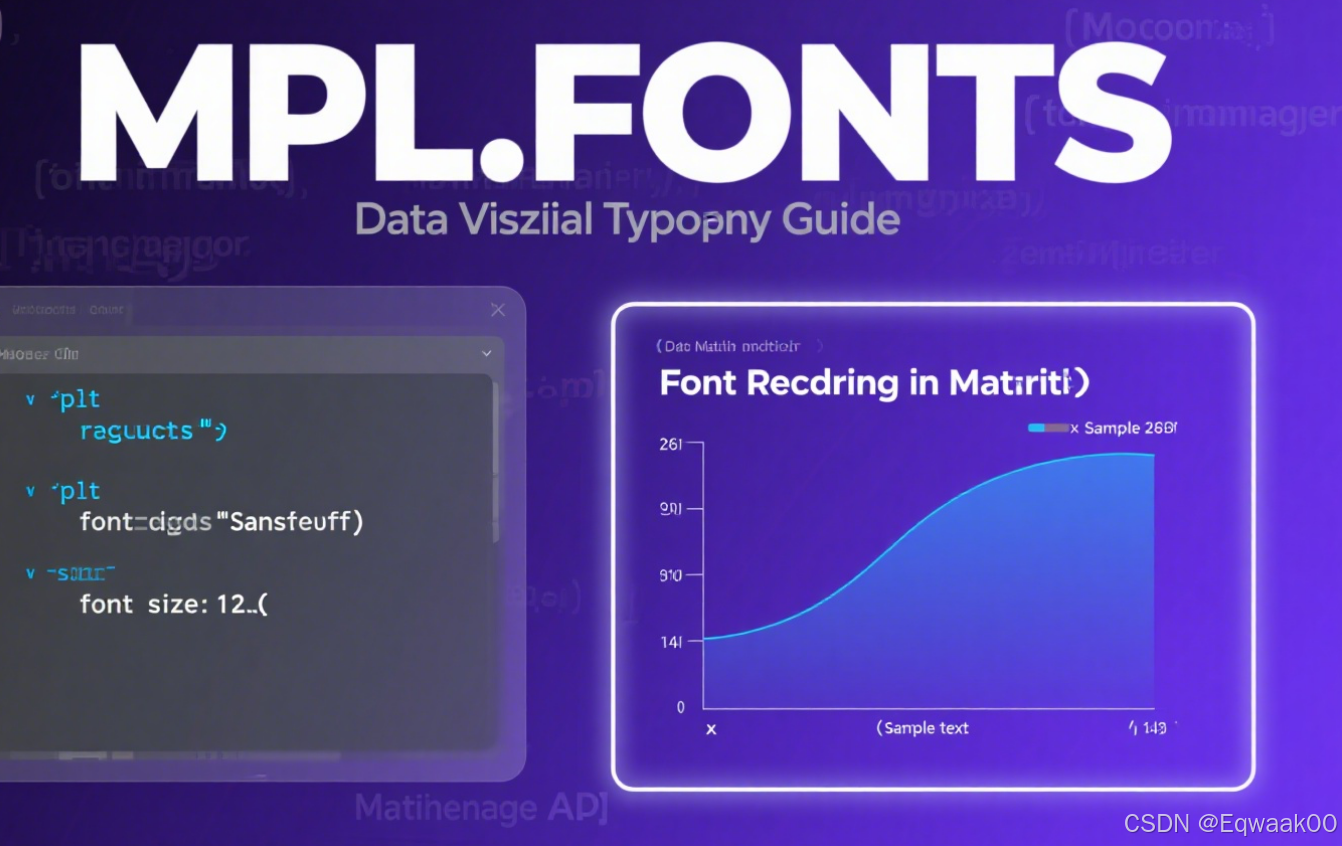核心价值
本文旨在打破传统Matplotlib静态图表的局限,通过结合HTML和JavaScript技术,帮助读者构建可交互的动态数据仪表盘。这不仅提升了数据展示的视觉效果,还增强了用户体验,使数据更加生动、易于理解。
核心价值点:
- 技术跨界融合:将Python的Matplotlib与Web技术(HTML/CSS/JavaScript)结合,拓展数据可视化的应用场景。
- 动态交互:实现图表的动态交互功能,如缩放、拖拽、实时数据更新等,提升数据洞察力。
- 实用性强:提供完整的代码示例和详细步骤,读者可以直接复用,快速搭建自己的动态仪表盘。
- 适用广泛:不仅适用于数据分析,还可用于Web应用开发、数据监控等领域。
内容结构
1. 引言
-
1.1 背景与动机
- 介绍数据可视化的重要性,以及静态图表在现代数据展示中的局限性。
- 阐述将Matplotlib与Web技术结合的优势,如动态交互、实时更新等。
-
1.2 本文目标
- 目标:帮助读者掌握如何将Matplotlib图表嵌入Web页面,并实现动态交互功能。
- 适用人群:Python开发者、数据分析师、前端工程师以及对数据可视化感兴趣的读者。
2. 基础知识
-
2.1 Matplotlib简介
-
简要介绍Matplotlib的功能和常用图表类型。
-
示例代码:使用Matplotlib生成一个简单的折线图
pythonimport matplotlib.pyplot as plt # 示例数据 x = [1, 2, 3, 4, 5] y = [2, 3, 5, 7, 11] # 绘制折线图 plt.plot(x, y) plt.title('Simple Line Plot') plt.xlabel('X-axis') plt.ylabel('Y-axis') plt.show()
-
-
2.2 HTML/CSS/JavaScript简介
-
简要介绍Web开发的基础知识,包括HTML结构、CSS样式和JavaScript交互。
-
示例代码:一个简单的HTML页面,包含一个用于显示图表的容器
html<!DOCTYPE html> <html> <head> <title>Matplotlib + HTML + JS</title> <style> /* 简单的样式 */ #chart { width: 800px; height: 600px; border: 1px solid #ccc; } </style> </head> <body> <h1>Matplotlib + HTML + JS 动态仪表盘</h1> <div id="chart"></div> <script> // JavaScript代码将在这里编写 </script> </body> </html>
-
3. Matplotlib图表嵌入Web页面
-
3.1 将Matplotlib图表保存为图像
-
介绍如何将Matplotlib图表保存为PNG、SVG等格式。
-
示例代码:
pythonimport matplotlib.pyplot as plt # 生成图表 fig, ax = plt.subplots() ax.plot(x, y) ax.set_title('Embedded Line Plot') ax.set_xlabel('X-axis') ax.set_ylabel('Y-axis') # 保存为PNG fig.savefig('chart.png')
-
-
3.2 在HTML中嵌入图像
-
介绍如何使用HTML的
<img>标签将图像嵌入页面。 -
示例代码
html<div id="chart"> <img src="chart.png" alt="Matplotlib Chart"> </div>
-
-
3.3 动态更新图表
-
介绍如何通过JavaScript动态更新图像,例如通过AJAX请求获取新数据并更新图像。
-
示例代码
javascript// 模拟AJAX请求获取新数据 function updateChart() { // 这里可以使用Fetch API或AJAX获取新数据 // 假设新数据为x_new和y_new var x_new = [1, 2, 3, 4, 5]; var y_new = [3, 5, 7, 11, 13]; // 更新图像 var img = document.getElementById('chart').getElementsByTagName('img')[0]; img.src = 'chart.png?t=' + new Date().getTime(); // 防止缓存 } // 定时更新图表 setInterval(updateChart, 5000); // 每5秒更新一次
-
4. 使用Canvas和SVG实现交互
-
4.1 使用Canvas绘制图表
-
介绍如何使用HTML5 Canvas API绘制图表,并实现交互功能。
-
示例代码
html<canvas id="canvas" width="800" height="600"></canvas> <script> var canvas = document.getElementById('canvas'); var ctx = canvas.getContext('2d'); // 绘制折线图 ctx.beginPath(); ctx.moveTo(50, 550); ctx.lineTo(150, 450); ctx.lineTo(250, 350); ctx.lineTo(350, 250); ctx.lineTo(450, 150); ctx.strokeStyle = '#1f77b4'; ctx.lineWidth = 2; ctx.stroke(); // 添加交互事件 canvas.addEventListener('click', function(event) { var rect = canvas.getBoundingClientRect(); var x_click = event.clientX - rect.left; var y_click = event.clientY - rect.top; // 判断点击位置是否在图表上 if (x_click > 50 && x_click < 450 && y_click > 150 && y_click < 550) { alert('You clicked on the chart!'); } }); </script>
-
-
4.2 使用SVG绘制图表
-
介绍如何使用SVG绘制图表,并实现更复杂的交互功能,如缩放、拖拽等。
-
示例代码
html<svg width="800" height="600"> <line x1="50" y1="550" x2="150" y2="450" stroke="#1f77b4" stroke-width="2"/> <line x1="150" y1="450" x2="250" y2="350" stroke="#1f77b4" stroke-width="2"/> <line x1="250" y1="350" x2="350" y2="250" stroke="#1f77b4" stroke-width="2"/> <line x1="350" y1="250" x2="450" y2="150" stroke="#1f77b4" stroke-width="2"/> </svg>
-
5. 高级技巧:动态数据更新与实时仪表盘
-
5.1 实时数据获取
-
介绍如何使用WebSocket或AJAX实现实时数据获取。
-
示例代码
python# 使用Flask搭建简单的Web服务器 from flask import Flask, jsonify, render_template import time import threading app = Flask(__name__) @app.route('/data') def data(): # 模拟实时数据 x = list(range(10)) y = [i**2 for i in x] return jsonify({'x': x, 'y': y}) def generate_data(): while True: time.sleep(5) # 更新数据逻辑 threading.Thread(target=generate_data).start() @app.route('/') def index(): return render_template('index.html') if __name__ == '__main__': app.run(debug=True)html<!DOCTYPE html> <html> <head> <title>实时仪表盘</title> <script> function fetchData() { fetch('/data') .then(response => response.json()) .then(data => { // 更新图表逻辑 console.log(data); }); } setInterval(fetchData, 5000); // 每5秒获取一次数据 </script> </head> <body> <h1>实时数据仪表盘</h1> <div id="chart"></div> </body> </html>
-
-
5.2 交互式图表库介绍
- 介绍常用的JavaScript交互式图表库,如D3.js、Chart.js、ECharts等。
- 对比不同库的特点和适用场景。
-
5.3 案例:构建一个实时更新的动态仪表盘
-
综合运用上述技术,构建一个实时更新的动态仪表盘。
-
示例代码
html<!DOCTYPE html> <html> <head> <title>实时动态仪表盘</title> <script src="https://cdn.jsdelivr.net/npm/chart.js"></script> </head> <body> <h1>实时动态仪表盘</h1> <canvas id="chart" width="800" height="600"></canvas> <script> var ctx = document.getElementById('chart').getContext('2d'); var chart = new Chart(ctx, { type: 'line', data: { labels: [], datasets: [{ label: '实时数据', data: [], borderColor: '#1f77b4', fill: false }] }, options: { responsive: true, scales: { x: { display: true, title: { display: true, text: '时间' } }, y: { display: true, title: { display: true, text: '值' } } } } }); function updateChart() { fetch('/data') .then(response => response.json()) .then(data => { chart.data.labels.push(data.x[data.x.length - 1]); chart.data.datasets[0].data.push(data.y[data.y.length - 1]); chart.update(); }); } setInterval(updateChart, 5000); // 每5秒更新一次 </script> </body> </html>
-
6. 总结与展望
-
6.1 总结
- 回顾本文的主要内容,强调动态仪表盘的优势。
- 总结关键技术点,如Matplotlib与Web技术的结合、交互式图表库的运用等。
-
6.2 展望
- 展望未来发展方向,如3D图表、虚拟现实(VR)数据可视化等。
- 鼓励读者尝试更多高级交互功能,如数据过滤、实时分析等。
示例代码
Flask服务器代码(app.py)
python
from flask import Flask, jsonify, render_template
import time
import threading
import random
app = Flask(__name__)
def generate_data():
while True:
time.sleep(5)
# 模拟实时数据更新
x = int(time.time())
y = random.randint(1, 100)
with app.app_context():
with open('data.json', 'w') as f:
json_data = jsonify({'x': x, 'y': y}).get_data()
f.write(json_data.decode())
@app.route('/data')
def data():
with open('data.json', 'r') as f:
data = f.read()
return data
@app.route('/')
def index():
return render_template('index.html')
if __name__ == '__main__':
threading.Thread(target=generate_data).start()
app.run(debug=True)HTML页面代码(templates/index.html)
html
<!DOCTYPE html>
<html>
<head>
<title>实时动态仪表盘</title>
<script src="https://cdn.jsdelivr.net/npm/chart.js"></script>
</head>
<body>
<h1>实时动态仪表盘</h1>
<canvas id="chart" width="800" height="600"></canvas>
<script>
var ctx = document.getElementById('chart').getContext('2d');
var chart = new Chart(ctx, {
type: 'line',
data: {
labels: [],
datasets: [{
label: '实时数据',
data: [],
borderColor: '#1f77b4',
fill: false
}]
},
options: {
responsive: true,
scales: {
x: {
display: true,
title: {
display: true,
text: '时间'
}
},
y: {
display: true,
title: {
display: true,
text: '值'
}
}
}
}
});
function fetchData() {
fetch('/data')
.then(response => response.json())
.then(data => {
chart.data.labels.push(data.x);
chart.data.datasets[0].data.push(data.y);
chart.update();
});
}
setInterval(fetchData, 5000); // 每5秒更新一次
</script>
</body>
</html>总结
通过本文,读者将能够掌握如何将Matplotlib与Web技术结合,构建功能强大的动态数据仪表盘。这不仅提升了数据展示的效果,还为数据分析和决策提供了更强大的工具。希望这篇文章能够激发读者的创造力,探索更多数据可视化的可能性。