背景
当前 elementui 的文件上传组件在上传完文件之后只支持删除,用户希望可以看到附件信息,还可以预览自己刚刚上传但未提交的文件,还希望可以下载,因为公司的下载功能当前是通过 OnlyOffice 实现了文件格式转换,所以我们需要对 el-upload 做二次封装,从而实现这些功能。
效果
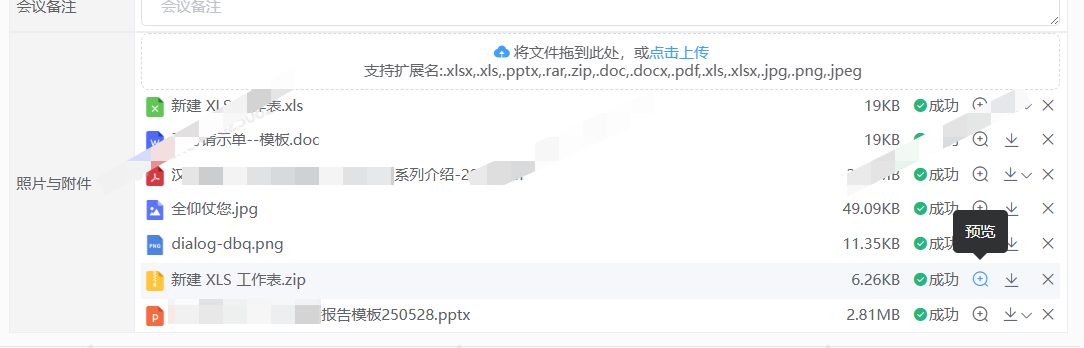
图片直接用查看器打开,文档则用OnlyOffice打开。

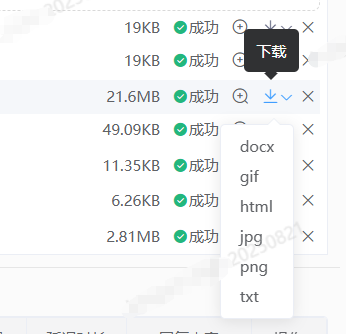
实现方案
1. 隐藏掉 elementui 组件自带的文件列表
博主选这个了这个方案,主要是想预防其他同事在用我的组件时因不知情而传入了file-list,更加友好高效,想怎么用都行。
css
::v-deep .el-upload-list{
display: none;
}或者也可以直接设置不显示文件上传列表,
java
'show-file-list': false,
2.写自己的文件列表和事件、样式
页面
html
<template>
<div class="file-upload-wrap">
<!-- 上传区域 -->
<div class="top-upload" v-if="showEdit">
<el-upload
:key="fileTable.length"
ref="fileUploadComponent"
:data="formData"
:action="doUpload"
:headers="headerFiles"
:multiple="multiple"
:before-upload="beforeUpload"
v-bind="$attrs"
:accept="acceptType"
:class="{ 'file-upload-container':showType==='icons'}"
v-on="$listeners"
>
<slot name="pre-content" />
<div v-if="showType === 'icons' && showUpload" class="file-upload-icons-container">
<div class="el-upload__text">
<span><i class="el-icon-upload" type="primary"/> </span>
<span v-if="$attrs.drag">将文件拖到此处,或</span><em>点击上传</em>
</div>
<div slot="tip" class="el-upload__tip">支持扩展名:{{ acceptType }}</div>
</div>
<el-button v-if="showType === 'buttons' && showUpload" :size="size" type="primary">点击上传</el-button>
<slot name="after-content" />
</el-upload>
</div>
<!-- 文件列表 -->
<div>
<div v-for="(fileItem, fileIndex) in fileTable" :key="fileIndex" class="file-list-class">
<div><img :src="getImgSrc(fileItem)" :alt="fileItem.name" class="img-class" :key="fileItem.id" />{{ fileItem.name}}</div>
<div class="right-buts-class">
<div class="size-text">{{ fileItem.size }}</div>
<div><i class="el-icon-success" style="color:#22b77d;margin-right: 1px;"/>成功</div>
<div>
<el-tooltip class="item" effect="dark" content="预览" placement="top">
<i class="el-icon-zoom-in icon-but-class" @click="check(fileItem)"/>
</el-tooltip>
</div>
<div class="convert-class">
<el-tooltip class="item" effect="dark" content="下载" placement="top">
<convert :scrop="{row: fileItem}" size="mini" :key="fileItem.id">
<i class="el-icon-download icon-but-class2" slot="convertSlot"/>
</convert>
</el-tooltip>
</div>
<div>
<el-tooltip class="item" effect="dark" content="删除" placement="top">
<i class="el-icon-close icon-but-class2" @click="fileRemove(fileItem)" v-if="showEdit"/>
</el-tooltip>
</div>
</div>
</div>
</div>
<!-- 图片查看 -->
<el-image-viewer
v-if="showViewer"
:on-close="closeViewer"
:url-list="[imageUrl]"
/>
</div>
</template>方法
javascript
getImgSrc(fileItem) {
const fileTypeIcons = {
'.file': 'file.png',
'.html': 'html.png',
'.psd': 'psd.png',
'.doc': 'doc.png',
'.docx': 'doc.png',
'.xls': 'xls.png',
'.xlsx': 'xls.png',
'.ppt': 'ppt.png',
'.pptx': 'ppt.png',
'.pdf': 'pdf.png',
'.jpg': 'jpg.png',
'.jpeg': 'jpg.png',
'.png': 'png.png',
'.gif': 'gif.png',
'.tiff': 'tiff.png',
'.txt': 'txt.png',
'.zip': 'zip.png',
'.rar': 'zip.png',
'.xml': 'xml.png',
'.cad': 'cad.png',
};
// 获取文件后缀名
const fileName = fileItem.name || '';
const lastDotIndex = fileName.lastIndexOf('.');
const ext = lastDotIndex > -1 ? fileName.substring(lastDotIndex).toLowerCase() : '';
const iconName = fileTypeIcons[ext] || 'unknown.png';
return `@/../images/${iconName}`;
},
check(data) {
const imgType = ['jpg', 'jpeg', 'png', 'gif', 'tiff']
if (data?.url && imgType.indexOf(data?.type)>-1) {
this.imageUrl = this.getImageUrl(data?.url)
this.showViewer = true
return
}
return opendFileByOnlyOffice(data)
},
fileRemove(data) {
this.$refs.fileUploadComponent.handleRemove(data)
},样式
javascript
<style lang="scss" scoped>
::v-deep .el-upload-list{
display: none;
}
.file-upload-container {
width: 100%;
display: inline-grid;
text-align: center;
height: 45px;
::v-deep .el-upload-dragger{
height: 45px;
width: 100%;
display: flex;
justify-content: center;
align-items: anchor-center;
}
.top-upload{
width: 100%;
}
}
.file-upload-wrap{
width: 100%;
display: flex;
flex-direction: column;
}
::v-deep .el-icon-upload{
font-size: 14px;
color: #409EFF;
}
.el-upload__tip{
width: 100%;
margin: 0px;
}
.el-upload__text{
display: flex;
flex-direction: row;
justify-content: center;
width: 100%;
height: 15px;
}
.icon-but-class{
margin-left: 10px;
font-size: 14px!important;
&:hover{
cursor: pointer;
color: #409EFF;
}
}
.icon-but-class2{
font-size: 14px!important;
&:hover{
cursor: pointer;
color: #409EFF;
}
}
.file-list-class{
display: flex;
justify-content: space-between;
padding: 3px;
&:hover{
background-color: #f5f7fa;
}
}
.size-text{
margin-right: 10px;
}
.img-class{
width: 16px;
vertical-align: middle;
margin-right: 5px;;
}
.right-buts-class{
display: inline-flex;
flex-direction: row;
}
.convert-class{
width: 40px;
::v-deep .moka-convert-selector{
padding: 0px;
color: #60647f;
font-size: 14px!important;
&:hover{
color: #409EFF;
}
}
::v-deep .el-icon--right{
margin: 0px;
}
}
.el-icon-upload{
display: inline;
font-size: 14px !important;
margin-right: 3px;
line-height: normal !important;
}
</style>3.用法
页面中使用
html
<file-upload-wrap
ref="attachmentFileUpload"
:showEdit="hasEditPermission"
v-bind="filesUploadAttr"
:on-success="(response, file, fileList) => filesUploadSuccess(response, file, fileList)"
:on-remove="(file, fileList) => filesUploadRemove(file, fileList)"
:uploadFileList="scrop.row.attachment"
/>相关方法
javascript
filesUploadSuccess(response, file, fileList) {
if (!file.response.code === 200) return;
this.messageData.attachment_id = fileList.map(upfiles => upfiles?.response?.data?.id || upfiles.id)
const newData = fileList.map(upfiles => upfiles?.response?.data || upfiles)
this.$set(this.messageData, 'attachment', newData);
},
filesUploadRemove(file, fileList) {
this.messageData.attachment_id = fileList.map(upfiles => upfiles?.response?.data?.id || upfiles.id)
const newData = fileList.map(upfiles => upfiles?.response?.data || upfiles)
this.$set(this.messageData, 'attachment', newData);
},这样就大功告成啦!