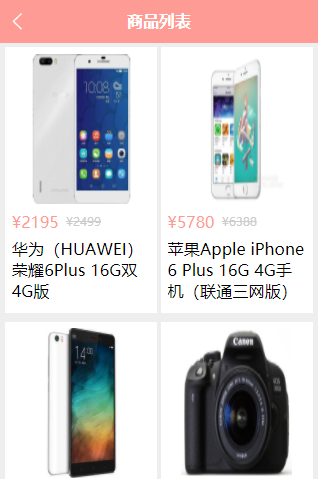一、概述
上一篇文章,已经实现了导航区域跳转,接下来要实现商品列表展示。
首页展示的,商品信息以及商品列表也,展示的页面数据,布局都是一样的。
没有必要重复写代码,因此可以将这些相同的内容,封装成一个组件,然后调用即可,节省代码,调试也方便。
二、封装组件
在uni-app x项目根目录,创建components目录,专门用来存放组件。然后在里面,创建文件。components目录结构如下:
components
└── goods-list
└── goods-list.uvue打开pages/index/index.uvue文件,将商品列表的view标签内容,以及css样式,剪切到文件components/goods-list/goods-list.uvue
goods-list.uvue完整内容如下:
<template>
<view>
<view class="goods_list">
<view class="goods_item" v-for="item in goods" :key="item.id">
<image :src="item.img_url" mode=""></image>
<view class="price">
<text>¥{{item.sell_price}}</text>
<text>¥{{item.market_price}}</text>
</view>
<view class="name">
{{item.title}}
</view>
</view>
</view>
</view>
</template>
<script>
export default {
props: ['goods'],
data() {
return {
}
},
methods: {
}
}
</script>
<style lang="scss">
.goods_list {
padding: 0 15rpx;
display: flex;
flex-direction: row; //横向排列
flex-wrap: wrap;
justify-content: space-between;
.goods_item {
background: #fff;
width: 355rpx;
margin: 10rpx 0;
padding: 15rpx;
box-sizing: border-box;
image {
width: 80%;
height: 150px;
display: block;
margin: auto; //图片居中
}
.price {
display: flex;
flex-direction: row;
color: $shop-color;
font-size: 36rpx;
// margin-top: 15rpx;
margin: 20rpx 0 5rpx 0;
text:nth-child(2) {
color: #ccc;
font-size: 28rpx;
margin-top: 5rpx;
margin-left: 17rpx;
text-decoration-line: line-through;
}
}
.name {
font-size: 38rpx;
line-height: 50rpx;
padding-bottom: 15rpx;
padding-top: 10rpx;
}
}
}
</style>说明:
<template>里边的view内容,是从index.uvue里面,剪切过来的。
<style>里边的css内容,是从index.uvue里面,剪切过来的。 需要注意的是,<style>必须指定为lang="scss",否则css样式会报错。
<script>里边,props: ['goods'],这个表示组件接收参数goods,用来渲染商品列表数据。
三、首页引用组件
修改pages/index/index.uvue文件,导入组件商品列表,并使用。
index.uvue完整代码如下:
<template>
<view class="home">
<!-- 轮播区域 -->
<up-swiper :list="swiper" keyName="img" indicator indicatorMode="dot" circular></up-swiper>
<!-- 导航区域 -->
<view class="nav">
<view class="nav_item" v-for="(item,index) in navs" :key="index" @click="nav_item_click(item.path)">
<view :class="item.icon"></view>
<text>{{item.title}}</text>
</view>
</view>
<!-- 推荐商品 -->
<view class="hot_goods">
<view class="tit">推荐商品</view>
<GoodsList :goods="goods"></GoodsList>
</view>
</view>
</template>
<script>
import GoodsList from '../../components/goods-list/goods-list.uvue'
export default {
components: {
GoodsList: GoodsList
},
data() {
return {
title: 'Hello',
swiper: [],
goods: [],
navs: [
{
icon: 'iconfont icon-ziyuan',
title: '网上超市',
path: '/pages/goods/goods'
},
{
icon: 'iconfont icon-guanyuwomen',
title: '联系我们',
path: '/pages/contact/contact'
},
{
icon: 'iconfont icon-tupian',
title: '社区图片',
path: '/pages/pics/pics'
},
{
icon: 'iconfont icon-shipin',
title: '直播中心',
path: '/pages/videos/videos'
}
]
}
},
onLoad() {
this.get_swiper()
this.get_goods()
},
methods: {
// 获取轮播图的数据
async get_swiper() {
try {
const res = await this.$http.get('/api/getlunbo', {})
// console.log("res", res)
this.swiper = res.message
} catch (err : any) {
// console.error('获取轮播图失败', err)
uni.showToast({
title: '获取轮播图失败' + err.statusCode,
});
}
},
// 获取热门商品列表数据
async get_goods() {
try {
const res = await this.$http.get('/api/getgoods?pageindex=1', {})
// console.log("res", res)
this.goods = res.message
} catch (err : any) {
// console.error('获取轮播图失败', err)
uni.showToast({
title: '获取热门商品列表失败' + err.statusCode,
});
}
},
// 导航点击的处理函数
nav_item_click(path) {
console.log("path", path)
uni.navigateTo({
url: path
})
}
}
}
</script>
<style lang="scss">
.home {
swiper {
width: 750rpx;
height: 380rpx;
image: {
height: 100%;
width: 100%;
}
}
.nav {
display: flex;
flex-direction: row; //横向排列
justify-content: space-around; //平均分布在一行
.nav_item {
text-align: center;
view {
width: 120rpx;
height: 120rpx;
background: $shop-color;
border-radius: 60rpx;
margin: 10px auto;
line-height: 120rpx;
color: white;
font-size: 50rpx;
text-align: center;
}
.icon-tupian {
font-size: 45rpx;
}
text {
font-size: 30rpx;
}
}
}
.hot_goods {
background: #eee;
overflow: hidden;
margin-top: 10px;
.tit {
height: 50px;
line-height: 50px;
color: $shop-color;
text-align: center;
letter-spacing: 20px;
background: #fff;
margin: 7rpx 0;
}
}
}
</style>注意,关键代码,主要有几个地方:
import GoodsList from '../../components/goods-list/goods-list.uvue'
export default {
components: {
GoodsList: GoodsList
},组件的名字,最好用驼峰命名发,不要带有横线。
在<template>里面使用组件,并传递参数
<GoodsList :goods="goods"></GoodsList>重新编译代码,运行,确保首页商品信息,展示正常。
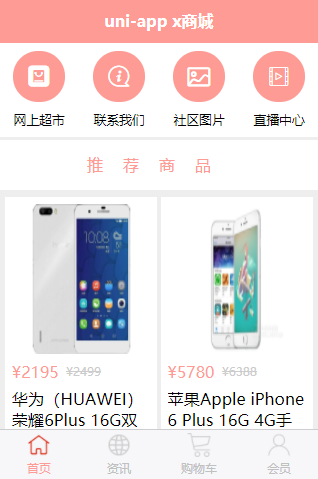
四、商品列表页面引用组件
修改 pages/goods/goods.uvue文件
完整代码如下:
<template>
<view class="goods_list">
<GoodsList :goods="goods"></GoodsList>
</view>
</template>
<script>
import GoodsList from '../../components/goods-list/goods-list.uvue'
export default {
components: {
GoodsList: GoodsList
},
data() {
return {
goods: [],
pageindex: 1
}
},
onLoad() {
this.get_goods()
},
methods: {
// 获取商品列表数据
async get_goods() {
try {
const res = await this.$http.get('/api/getgoods?pageindex=' + this.pageindex, {})
console.log("res", res)
this.goods = res.message
} catch (err : any) {
uni.showToast({
title: '获取商品列表失败' + err.statusCode,
});
}
},
}
}
</script>
<style lang="scss">
.goods_list {
background: #eee;
}
</style>说明:
这里导入组件,引用组件方式,和首页是一样的。
但需要注意的是,这里的调用api接口,和首页是有区别的。
首页,是显示1页。 这里需要进行动态分页展示
编译代码,重新运行,效果如下:
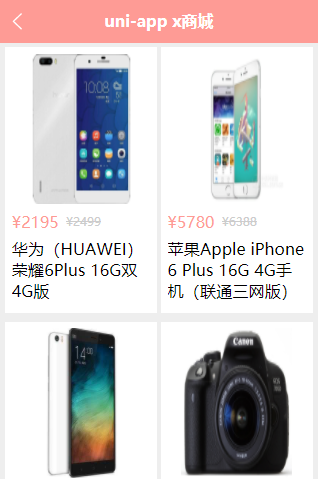
这里的标题显示不对,还需要修改pages.json文件
只需要修改goods的路由配置
{
"path": "pages/goods/goods",
"style": {
"navigationBarTitleText": "商品列表"
}
},再次编译运行,效果如下: