一、修改ant design里面的样式
最近有一个公司的任务就是要去基于antdesign修改样式,之前都是ai修改的,这一次学到了很多:
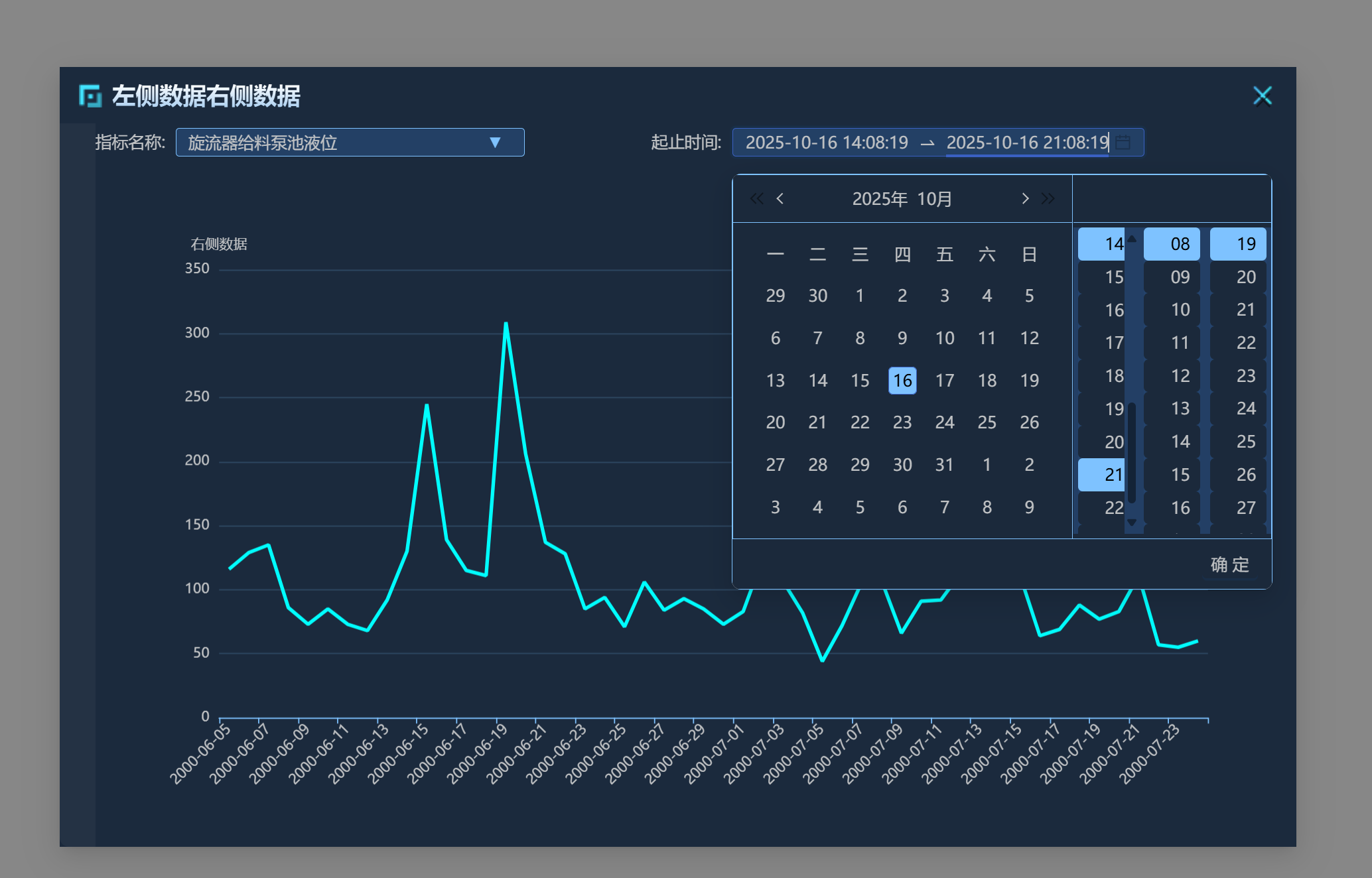
大概的思路就是要先去文档里面查找将修改样式的类放在什么地方→控制台样式里面找对应的样式→对样式进行编写
以日期选择器为例子:
其实我根本没有找到修改样式的类应该放在哪里,我也是在网上搜寻才知道的 dropdownClassName
使用css in js语法把对应的类添加在里面就可以了。
jsx
<RangePicker
dropdownClassName={styles.TimePickerPanel}
className={styles.TimePicker}
value={selectedDates} // 使用value作为受控组件
onChange={(dates) => {
if (dates) {
setSelectedDates(dates as [dayjs.Dayjs, dayjs.Dayjs]);
}
}}
showTime={{
format: 'HH:mm:ss',
defaultValue: [dayjs().hour(0).minute(0).second(0), dayjs().hour(23).minute(59).second(59)]
}}
style={{
backgroundColor: 'rgba(36, 68, 110, 0.82)',
color: '#C0C2C4',
}}
/>然后就是找样式了:
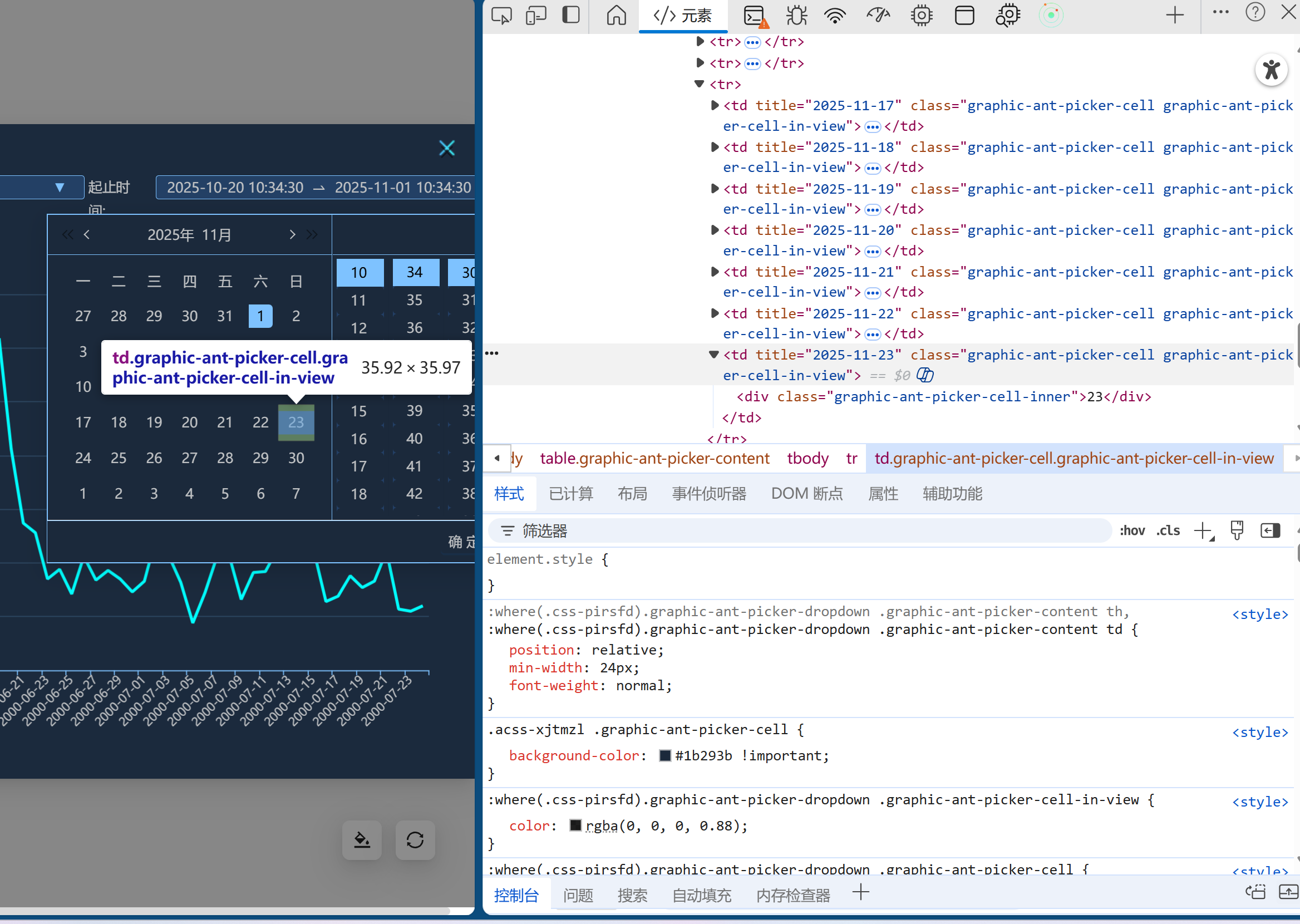
就是要这样一个个去寻找对应的样式,而且还要注意是否嵌套,注意层级和优先级
一些样式代码:
tsx
.graphic-ant-picker-cell-selected .graphic-ant-picker-cell-inner,
.graphic-ant-picker-cell-range-end .graphic-ant-picker-cell-inner,
.graphic-ant-picker-cell-range-hover-end
.graphic-ant-picker-cell-inner {
background-color: #7ec2ff !important;
color: #000 !important;
}
tsx
/* 同时针对伪元素设置样式 */
.graphic-ant-picker-range-arrow::before,
.graphic-ant-picker-range-arrow::after {
display: none !important;
content: none !important;
width: 0 !important;
height: 0 !important;
}也可以找到修改的地方复制元素和样式交给ai修改
Dropdown:
tsx
<Dropdown
menu={{
items: menuItems,
}}
overlayClassName={styles.DropdownMenu}
>
<button className={styles.DropdownButton}>
{menuItems[0].label}
</button>
</Dropdown>