基于百度地图JSAPI Three的城市公交客流可视化(二)------区域客流
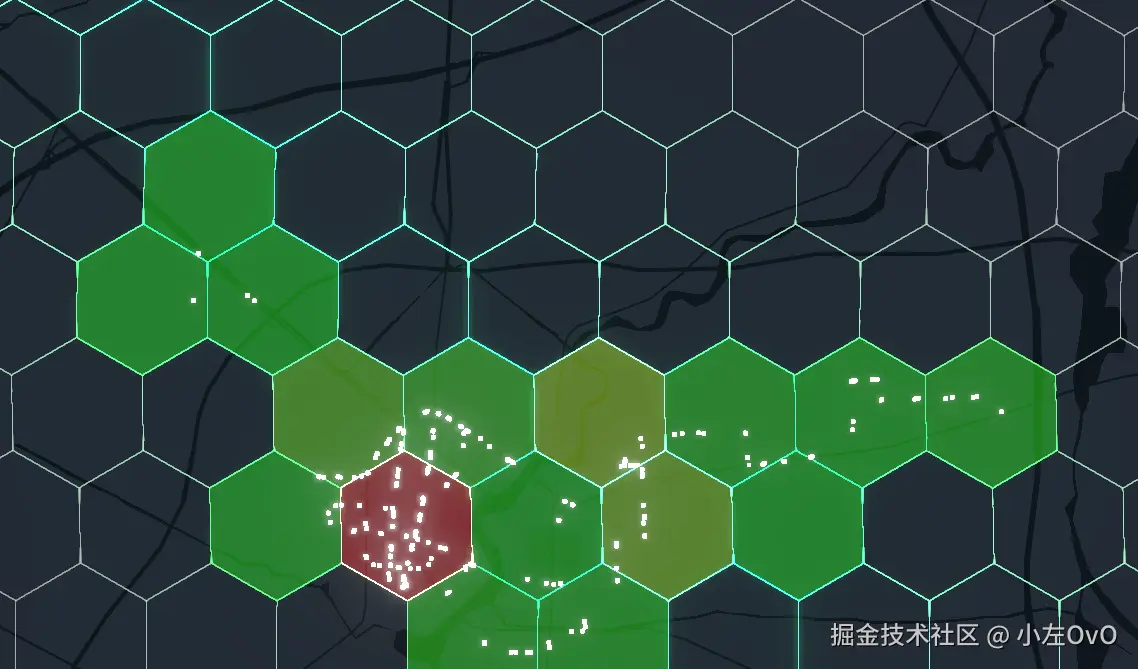
前言
在上一篇我们实现了公交线路客流,通过飞线效果展示了站点间的客流流向。现在我们来搞一下区域客流可视化,采用六边形蜂窝网格来展示不同区域的客流热力图,除了保证数据更加直观外,当然也要利用JSAPIThree高灵活自定义的优势来搞点帅的东西。
在公交行业的区域客流可视化主要的是:
- 哪些区域的公交客流最密集
- 通过热力图快速识别热点区域
- 面子攻城(bushi)
与线路客流相比,区域客流更注重空间分布特征这块。我们使用六边形蜂窝网格将城市区域进行规则划分(也支持正方形、三角形),每个六边形代表一个单元,通过统计单元内的公交站点数量和客流数据,生成蜂窝热力图来直观展示每块区域的客流密度分布。
技术实现
数据准备
基于上一篇文章的初始化地图代码,我们需要以下数据文件(文件在下方仓库地址):
- 边界数据 (
guzhen.json) - 城市或区域边界数据 - 站点数据 (
stands.json) - 公交站点位置和客流数据
边界数据采用标准的 GeoJSON 格式(这种数据推荐去阿里的datav中可以直接获取包括省市区)。站点数据包含每个站点的经纬度坐标和客流统计信息。
蜂窝网格生成
六边形相对比矩形和三角形看起来更专业一点。我们使用 Turf.js 的 hexGrid 函数来生成蜂窝网格(truf也支持三角形和矩形)。
网格生成原理:
- 边界框计算 :使用
bbox函数计算多边形的包围盒 - 网格生成 :- 在边界框内生成指定radius的蜂窝网格
- 空间裁剪 :使用
booleanIntersects过滤与目标区域相交的六边形,也就是整个区域内的蜂窝
ts
import { bbox, polygon, hexGrid, booleanIntersects, booleanContains } from '@turf/turf'
// 生成 1.5km 六边形蜂窝并裁剪到目标边界
const hexLinesFC = () => {
const boundary = guzhen.features[0].geometry
const wgsPolygon = polygon([boundary.coordinates[0]])
const box = bbox(wgsPolygon)
// 生成 1.5公里半径的六边形网格
const grid = hexGrid(box, 1.5, { units: 'kilometers' })
// 过滤与边界之外的六边形
const features = grid.features.filter((cell) => booleanIntersects(cell, wgsPolygon))
return { type: 'FeatureCollection', features }
}booleanIntersects 函数是空间相交判断,booleanContains函数是判断否在空间内,我们只保留与目标区域重叠的六边形
站点数据统计
为每个六边形计算站点数量和总客流数据,这是为了生成热力图用的的数值。
统计原理:
- 包含判断 - 使用
booleanContains函数判断站点是否在六边形内 - 数据聚合 - 累加六边形内所有站点的客流数据
ts
// 计算每个六边形内的站点数据
const calculateHexagonData = (hexagon) => {
let totalUp = 0 //六边形内所有站点的上车人数总和
let stationCount = 0 // 六边形内包含的站点数量
// 遍历所有站点,检查是否在六边形内
for (const station of stands) {
for (const stand of station.stands) {
const standPoint = point([stand.lon, stand.lat])
//是否在内部
if (booleanContains(hexagon, standPoint)) {
totalUp += stand.up || 0
stationCount++
}
}
}
return { totalUp, stationCount }
}然后我们可以用使用处理好的所有数据使用mapvthree.Polyline进行预览,代码如下:
ts
// 生成六边形蜂窝并裁剪到边界
const hexLinesFC = (): any => {
const g = (guzhen as any)?.features?.[0]?.geometry
if (!g) return { type: 'FeatureCollection', features: [] }
// 使用边界外环构造 turf 多边形
let wgsOuter: [number, number][] = []
if (g.type === 'Polygon') {
wgsOuter = (g.coordinates?.[0] || []) as [number, number][]
} else if (g.type === 'MultiPolygon') {
wgsOuter = (g.coordinates?.[0]?.[0] || []) as [number, number][]
}
if (!wgsOuter || wgsOuter.length < 3) return { type: 'FeatureCollection', features: [] }
const wgsPolygon = turfPolygon([wgsOuter])
const box = turfBbox(wgsPolygon)
const radius = 1.5
// 生成 5 公里六边形网格
const grid = turfHexGrid(box, radius, { units: 'kilometers' } as any)
// 过滤与多边形相交的六边形
const features: any[] = []
for (const cell of grid.features || []) {
try {
if (turfBooleanIntersects(cell as any, wgsPolygon as any)) {
const ring: [number, number][] = (cell.geometry as any)?.coordinates?.[0] || []
if (Array.isArray(ring) && ring.length > 0) {
// 计算六边形内的站点数据
const hexData = calculateHexagonData(cell)
const bdCoords = ring.map(([lon, lat]) => wgs84tobd09(lon, lat))
features.push({
type: 'Feature',
geometry: { type: 'LineString', coordinates: bdCoords },
properties: {
type: 'hex',
radius_km: radius,
totalUp: hexData.totalUp,
stationCount: hexData.stationCount,
hexagonId: features.length,
},
})
}
}
} catch (_e) {}
}
return { type: 'FeatureCollection', features }
}
//传入数据
const hexSource = mapvthree.GeoJSONDataSource.fromGeoJSON(hexLinesFC() as any)
const hexLayer = engine.add(
new mapvthree.Polyline({
flat: true,
lineWidth: 1.5,
keepSize: true,
color: '#7A7AFF',
}),
)
hexLayer.dataSource = hexSource目前的基础效果就是这个样子:
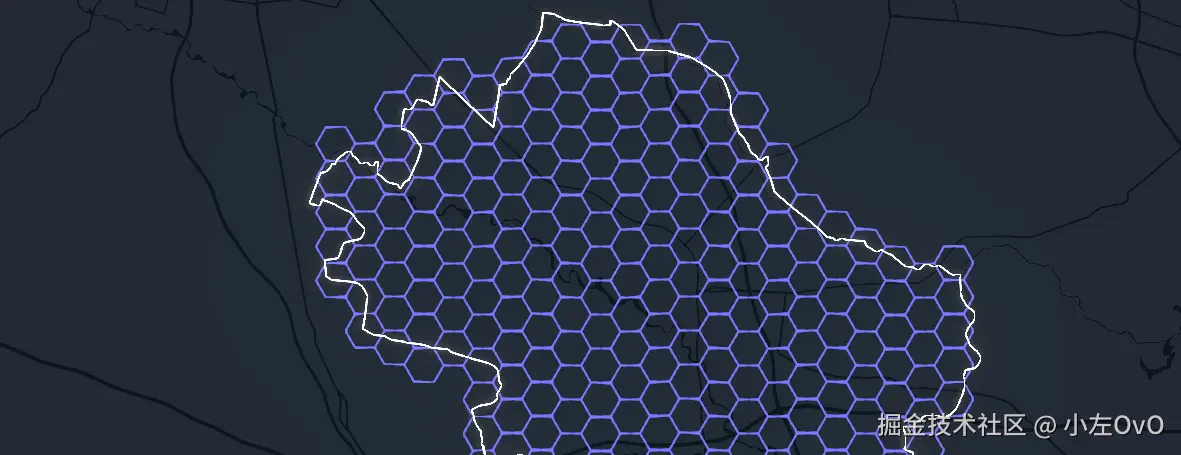
蜂窝区块可视化
现在我们要让这些六边形更加的层次分明,要用颜色和透明度来直观展示客流密度分布,让数据更可视化。我们使用 THREE.js 的 LineSegments 来绘制六边形边框,为了实现更吊的热力图效果。上面的 mapvthree 蜂窝可以暂时隐藏,专注于我们自定义效果的实现。
1. 六边形边框着色
接着我们使用 HSL色彩空间实现根据蜂窝内的总下车人数从绿色到红色的自然过渡
ts
const createHexagonLineSegments = () => {
const hexData = hexLinesFC()
const vertices = []
const colors = []
// 找到客流最大的六边形作为基准
const maxTotalUp = Math.max(...hexData.features.map((f) => f.properties.totalUp))
for (const feature of hexData.features) {
const { totalUp, stationCount } = feature.properties
const coords = feature.geometry.coordinates
// 根据客流数据调色
let heatColor = new THREE.Color()
if (stationCount > 0) {
const intensity = totalUp / maxTotalUp
// 从绿色到红色渐变
heatColor.setHSL(0.33 - intensity * 0.33, 1.0, 0.5)
} else {
// 没有站点的区域保持灰色
heatColor.setHSL(0, 0, 0.3)
}
// 设置颜色
for (let i = 0; i < coords.length - 1; i++) {
const [x1, y1] = bd09ToMercator(coords[i][0], coords[i][1])
const [x2, y2] = bd09ToMercator(coords[i + 1][0], coords[i + 1][1])
vertices.push(x1, y1, 0, x2, y2, 0)
colors.push(heatColor.r, heatColor.g, heatColor.b)
colors.push(heatColor.r, heatColor.g, heatColor.b)
}
}
// 创建几何体,让每条线都有颜色
const geometry = new THREE.BufferGeometry()
geometry.setAttribute('position', new THREE.Float32BufferAttribute(vertices, 3))
geometry.setAttribute('color', new THREE.Float32BufferAttribute(colors, 3))
const material = new THREE.LineBasicMaterial({
vertexColors: true,
transparent: true,
opacity: 0.8,
})
return new THREE.LineSegments(geometry, material)
}好的,上色之后我们可以很直观的看到哪里的客流多:

2. 填充六边形
光有边框还不够,我们再来给热力图填充颜色。半透明的填充让整个热力图数据效果看起来更加直观,视觉层次也更丰富。
ts
const createHexagonFillPolygons = () => {
const hexData = hexLinesFC()
const polygons = []
for (const feature of hexData.features) {
const { totalUp, stationCount } = feature.properties
const coords = feature.geometry.coordinates
if (stationCount === 0) continue
// 填充着色
const intensity = totalUp / maxTotalUp
const heatColor = new THREE.Color()
heatColor.setHSL(0.33 - intensity * 0.33, 1.0, 0.5)
// 创建三角形面片
const vertices = []
const center = calculateCenter(coords)
for (let i = 0; i < coords.length - 1; i++) {
const [x1, y1] = bd09ToMercator(coords[i][0], coords[i][1])
const [x2, y2] = bd09ToMercator(coords[i + 1][0], coords[i + 1][1])
vertices.push(center.x, center.y, 0, x1, y1, 0, x2, y2, 0)
}
const geometry = new THREE.BufferGeometry()
geometry.setAttribute('position', new THREE.Float32BufferAttribute(vertices, 3))
const material = new THREE.MeshBasicMaterial({
color: heatColor,
transparent: true,
opacity: 0.2,
side: THREE.DoubleSide,
})
polygons.push(new THREE.Mesh(geometry, material))
}
return polygons
}这样,我们的热力图就有了底层边框和内部填充:
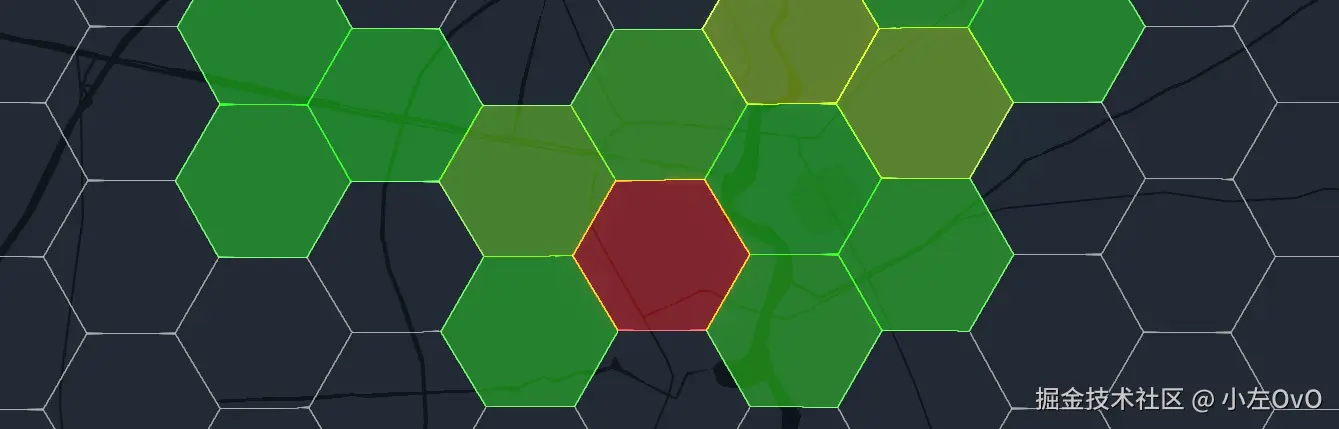
看起来蛮吊的,还能不能更唬人一点
3. 添加扫光shader效果
扫描效果还是非常适合这种网格的面,采用从左上到右下的渐变矩形扫光 大致效果如图所示:
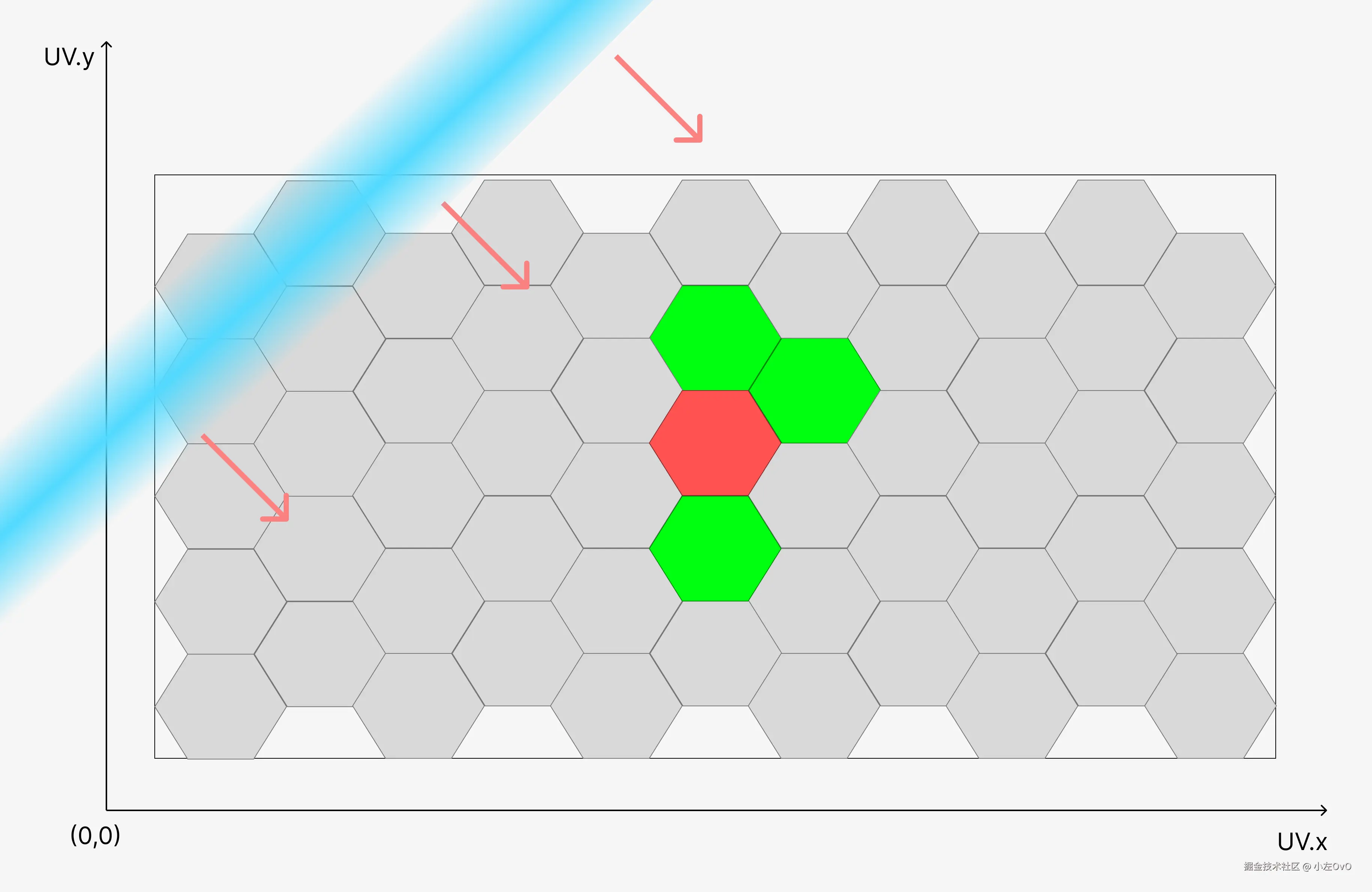
js
const createSweepShaderMaterial = () => {
return new THREE.ShaderMaterial({
uniforms: {
time: { value: 0.0 },
sweepColor: { value: new THREE.Color(0x00ffa8) },
sweepSpeed: { value: 0.5 },
},
vertexShader: `
attribute vec3 color;
varying vec3 vColor;
varying vec2 vUv;
void main() {
vColor = color;
vUv = position.xy;
gl_Position = projectionMatrix * modelViewMatrix * vec4(position, 1.0);
}
`,
fragmentShader: `
uniform float time;
uniform vec3 sweepColor;
uniform float sweepSpeed;
varying vec3 vColor;
varying vec2 vUv;
void main() {
uniform float time;
uniform vec3 sweepColor;
uniform float sweepWidth;
uniform float sweepSpeed;
uniform float glowIntensity;
varying vec2 vUv;
varying vec3 vColor;
varying float vOpacity;
void main() {
float sweepPos = mod(time * sweepSpeed, 2.0);
float diagonalDist = (vUv.x + (1.0 - vUv.y)) * 0.5;
float dist = abs(diagonalDist - sweepPos);
// 光衰减和柔尾
float gradient = 1.0 - smoothstep(0.0, sweepWidth, dist);
float softGlow = exp(-dist / (sweepWidth * 0.3));
float sweep = mix(gradient, softGlow, 0.5);
// 脉冲
sweep *= 0.7 + 0.3 * sin(time * 8.0);
sweep = clamp(sweep, 0.0, 1.0);
// 混色 和 发光
vec3 finalColor = mix(vColor, sweepColor, sweep);
finalColor += sweepColor * sweep * glowIntensity;
// bloom 触发
finalColor *= 10.0;
gl_FragColor = vec4(finalColor, vOpacity);
}
`,
transparent: true,
blending: THREE.AdditiveBlending,
})
}扫光效果就出来了,看起来很科幻,这领导看不得拍手叫好?
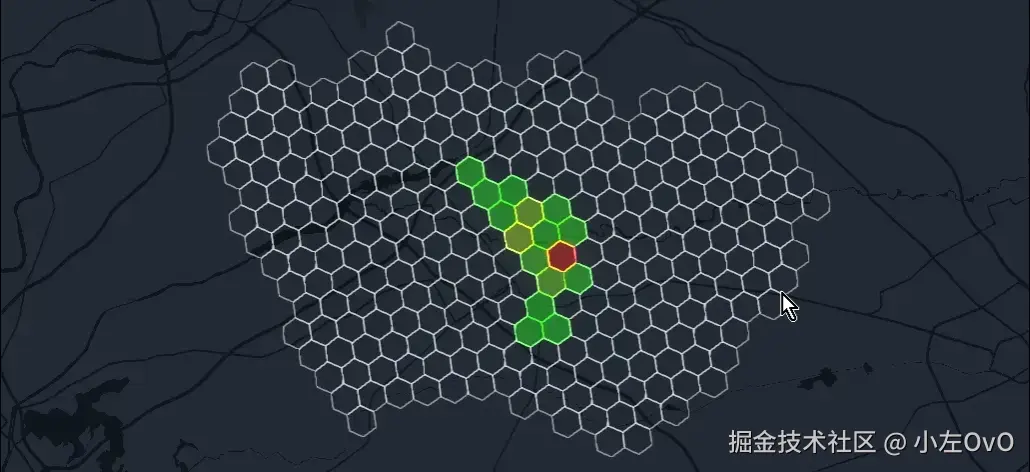
区域掩膜效果
为了突出更加沉浸的显示目标区域,我们创建一个黑色掩膜来遮挡区域外的内容,让观众的注意力集中在目标区域。
实现的步骤:
- 世界矩形 - 创建覆盖整个地球的大矩形
- 区域掏空 - 将目标区域从世界矩形中挖出
- 黑色填充 - 使用黑色填充
ts
// 创建区域掩膜
const buildMaskFC = () => {
const boundary = guzhen.features[0].geometry
// 世界矩形
const worldRect = [
[-180, -85],
[180, -85],
[180, 85],
[-180, 85],
[-180, -85],
]
// 目标区域作为洞
const hole = boundary.coordinates[0].map(([lon, lat]) => wgs84tobd09(lon, lat))
return {
type: 'Feature',
geometry: {
type: 'Polygon',
coordinates: [worldRect, hole], // 外环 + 内环
},
}
}
const maskLayer = engine.add(
new mapvthree.Polygon({
flat: true,
color: '#0D161C',
opacity: 1,
}),
)
maskLayer.dataSource = mapvthree.GeoJSONDataSource.fromGeoJSON(buildMaskFC())效果如图,会更专注聚焦这个区域
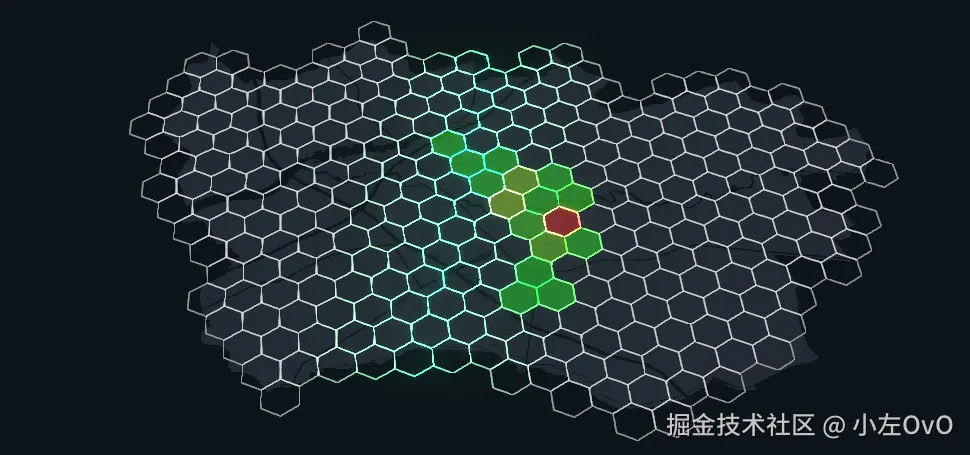
站点粒子效果
最后为所有公交站点添加发光粒子效果,能够清晰的看到站点分布在蜂窝的情况,我们使用threejs的粒子Points,并让他发光以增强效果,首先将Point位置投影到站点实际的位置 然后使用canvas为粒子创建纹理材质,最后增加亮度触发Bloom即可~
ts
const createStationParticles = () => {
const positions = []
// 收集坐标
for (const station of stands) {
for (const stand of station.stands) {
const [x, y] = bd09ToMercator(
wgs84tobd09(stand.lon, stand.lat)[0],
wgs84tobd09(stand.lon, stand.lat)[1],
)
positions.push(x, y, 0)
}
}
// 创建粒子
const geometry = new THREE.BufferGeometry()
geometry.setAttribute('position', new THREE.Float32BufferAttribute(positions, 3))
// 创建纹理
const texture = createCircleTexture(64, '#ffffff')
// 创建发光材质
const material = new THREE.PointsMaterial({
size: 5,
map: texture,
transparent: true,
blending: THREE.AdditiveBlending,
})
// 触发泛光
material.color.setRGB(4, 4, 4)
return new THREE.Points(geometry, material)
}
// 生成纹理
const createCircleTexture = (size, color) => {
const canvas = document.createElement('canvas')
canvas.width = canvas.height = size
const ctx = canvas.getContext('2d')
ctx.fillStyle = color
ctx.beginPath()
ctx.arc(size / 2, size / 2, size / 2, 0, Math.PI * 2)
ctx.fill()
return new THREE.CanvasTexture(canvas)
}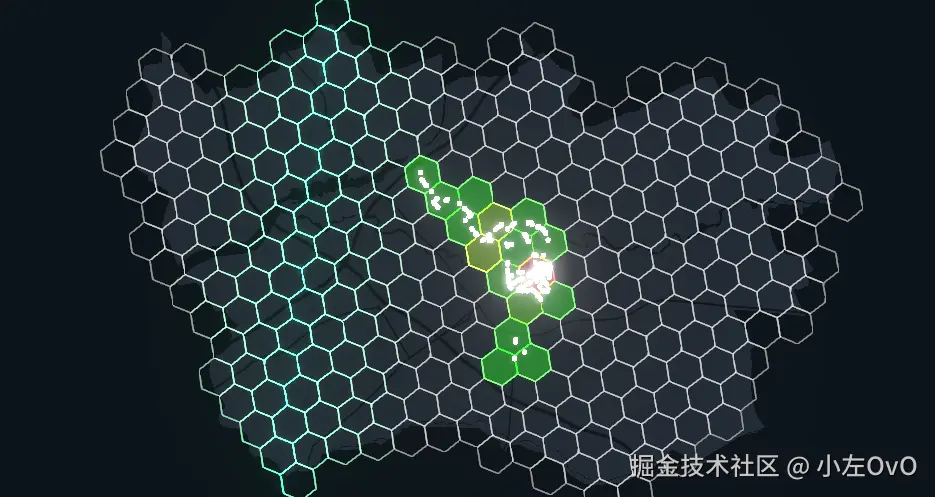
技术要点
1. 空间计算
主要的实现还是靠turf,turf真是对数学不好的开发的一种福音啊,好用爱用, 拿到边界数据使用bbox计算出边界,然后在这个包围盒通过turfHexGrid生成Hexagon蜂窝,最后用booleanContains裁剪掉地区边界外的蜂窝。
2. 颜色生成
先将客流的数据都维持在0-1之间,这里也叫数据归一化,然后更具数值为设置HSL颜色也就是类似css的rab(255,255,255) 这种写法。
3. Shader
shader glsl不像js那样可以打印调试,完全靠抽象的脑补,这里主要的步骤: 位置计算 → 距离场 → 光脉冲 → 合成
总结
区域客流可视化通过六边形蜂窝网格和热力效果,除了能把复杂的空间数据转化为直观的视效,还结合扫光动画和粒子效果增加视觉体验。
下一篇我们将继续实现实时公交