用 Three.js 打造炫酷波浪粒子背景动画:从原理到实现
在现代 Web 开发中,动态背景是提升页面视觉冲击力的关键元素。波浪粒子动画以其流畅的运动轨迹、立体的空间感和可定制性,成为很多高端网站的首选。本文将带大家从零开始,用 Three.js 实现一个可配置的 3D 波浪粒子背景,并深入解析其核心原理。
一、效果预览
先看看最终实现的效果:页面中布满均匀分布的粒子,它们会沿着 X、Y 轴形成周期性的波浪运动,粒子大小随波浪同步变化,整体呈现出流动的 3D 视觉效果。支持自定义粒子数量、颜色、波浪强度等参数,适配不同场景需求。
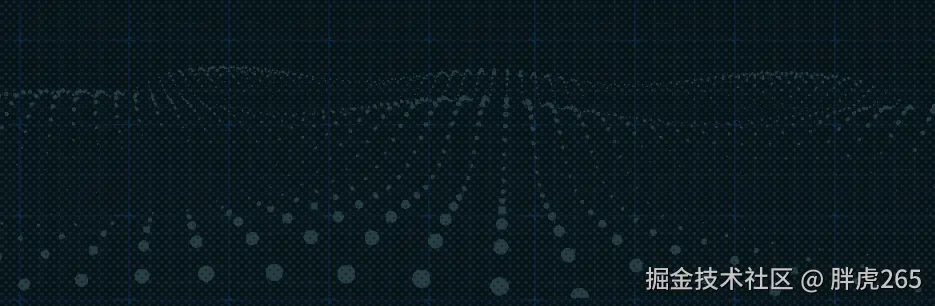
二、技术选型:为什么选择 Three.js?
Three.js 是 Web 端最成熟的 3D 图形库,它封装了 WebGL 的底层 API,让我们无需深入理解复杂的图形学原理,就能快速实现 3D 效果。相比传统的 Canvas 动画,Three.js 具备以下优势:
- 原生支持 3D 空间坐标系,轻松实现立体效果
- 内置粒子系统、着色器等组件,适合批量粒子动画
- 性能优化出色,支持大量粒子同时运动不卡顿
- 丰富的材质和渲染选项,视觉表现力更强
三、核心原理拆解
1. 粒子系统基础
粒子动画的核心是批量粒子的位置和大小动态更新 。我们通过创建一个粒子集合(THREE.Points),并实时修改每个粒子的位置坐标和缩放比例,再通过渲染器持续绘制,形成动画效果。
2. 波浪运动数学模型
波浪效果的本质是正弦函数的周期性变化 。正弦函数Math.sin(x)的值在 [-1,1] 之间周期性波动,正好可以模拟波浪的起伏:
- 粒子 Y 轴位置 = 正弦函数值 × 波浪幅度
- 粒子大小 = 正弦函数值 × 缩放系数 + 基准值(确保粒子不会消失)
通过给 X 轴和 Y 轴的正弦函数设置不同的频率(0.3 和 0.5),可以形成更复杂的波浪叠加效果。
3. Three.js 核心组件分工
- 场景(Scene) :3D 世界的容器,所有可见元素都需要添加到场景中
- 相机(PerspectiveCamera) :模拟人眼的视角,决定我们能看到什么
- 渲染器(WebGLRenderer) :将 3D 场景渲染到页面的 DOM 元素上
- 几何体(BufferGeometry) :存储粒子的位置、大小等数据,高效传输给 GPU
- 着色器材质(ShaderMaterial) :自定义粒子的渲染规则(大小、颜色、形状)
四、完整实现步骤
1. 项目初始化与依赖安装
首先确保项目中安装了 Three.js:
bash
npm install three --save2. 组件结构设计
我们将实现一个可复用的 Vue 组件,通过 props 暴露配置项,方便在不同场景中使用:
- 粒子数量(X 轴 / Y 轴)
- 粒子颜色
- 波浪幅度(通过代码内置,也可扩展为 props)
3. 核心代码实现
js
<template>
<!-- 3d粒子背景 -->
<div id="threeBg"></div>
</template>
<script>
import * as THREE from "three";
export default {
props: {
//控制x轴波浪的长度
amountX: {
type: Number,
default: 50,
},
//控制y轴波浪的长度
amountY: {
type: Number,
default: 50,
},
//控制点颜色
color: {
type: String,
default: "#264046",
},
},
data() {
return {
SEPARATION: 100,
container: "",
camera: "",
scene: "",
renderer: "",
particles: "",
count: 0,
mouseX: "",
windowHalfX: "",
};
},
mounted() {
this.windowHalfX = window.innerWidth / 2;
this.init();
this.animate();
},
methods: {
init() {
this.container = document.createElement("div");
document.getElementById("threeBg").appendChild(this.container);
//创建透视相机
this.camera = new THREE.PerspectiveCamera(
100, //摄像机视锥体垂直视野角度
window.innerWidth / window.innerHeight, //摄像机视锥体长宽比
1, //摄像机视锥体近端面
10000 //摄像机视锥体远端面
);
//设置相机z轴视野
this.camera.position.z = 1000;
//创建场景
this.scene = new THREE.Scene();
const numParticles = this.amountX * this.amountY;
const positions = new Float32Array(numParticles * 3);
const scales = new Float32Array(numParticles);
let i = 0,
j = 0;
// 初始化粒子位置和大小
for (let ix = 0; ix < this.amountX; ix++) {
for (let iy = 0; iy < this.amountY; iy++) {
positions[i] =
ix * this.SEPARATION - (this.amountX * this.SEPARATION) / 2; // x
positions[i + 1] = 0; // y
positions[i + 2] =
iy * this.SEPARATION - (this.amountY * this.SEPARATION) / 2; // z
scales[j] = 1;
i += 3;
j++;
}
}
//是面片、线或点几何体的有效表述。包括顶点位置,面片索引、法相量、颜色值、UV 坐标和自定义缓存属性值。使用 BufferGeometry 可以有效减少向 GPU 传输上述数据所需的开销
const geometry = new THREE.BufferGeometry();
geometry.setAttribute(
"position",
new THREE.BufferAttribute(positions, 3)
);
geometry.setAttribute("scale", new THREE.BufferAttribute(scales, 1));
//着色器材质(ShaderMaterial),设置球的大小,颜色,等
const material = new THREE.ShaderMaterial({
uniforms: {
//设置球的颜色
color: { value: new THREE.Color(this.color) },
},
//控制球的大小
vertexShader:
"attribute float scale; void main() {vec4 mvPosition = modelViewMatrix * vec4( position, 1.0 );gl_PointSize = scale * ( 300.0 / - mvPosition.z );gl_Position = projectionMatrix * mvPosition;}",
fragmentShader:
"uniform vec3 color;void main() {if ( length( gl_PointCoord - vec2( 0.5, 0.5 ) ) > 0.475 ) discard;gl_FragColor = vec4( color, 1.0 );}",
});
//一个用于显示点的类。
this.particles = new THREE.Points(geometry, material);
//往场景中添加点
this.scene.add(this.particles);
//alpha - canvas是否包含alpha (透明度)。默认为 false。
//渲染器的背景色默认为黑色,设置渲染器的背景色为透明
this.renderer = new THREE.WebGLRenderer({ antialias: true, alpha: true });
this.renderer.setPixelRatio(window.devicePixelRatio);
this.renderer.setClearAlpha(0);
this.renderer.setSize(window.innerWidth, window.innerHeight);
this.container.appendChild(this.renderer.domElement);
this.container.style.touchAction = "none";
window.addEventListener("resize", this.onWindowResize);
},
render() {
this.camera.position.x = 100;
this.camera.position.y = 400;
this.camera.lookAt(this.scene.position);
const positions = this.particles.geometry.attributes.position.array;
const scales = this.particles.geometry.attributes.scale.array;
// 设置粒子位置和大小
let i = 0,
j = 0;
for (let ix = 0; ix < this.amountX; ix++) {
for (let iy = 0; iy < this.amountY; iy++) {
positions[i + 1] =
Math.sin((ix + this.count) * 0.3) * 50 +
Math.sin((iy + this.count) * 0.5) * 50;
scales[j] =
(Math.sin((ix + this.count) * 0.3) + 1) * 10 +
(Math.sin((iy + this.count) * 0.5) + 1) * 10;
i += 3;
j++;
}
}
this.particles.geometry.attributes.position.needsUpdate = true;
this.particles.geometry.attributes.scale.needsUpdate = true;
this.renderer.render(this.scene, this.camera);
this.count += 0.1;
},
onWindowResize() {
this.windowHalfX = window.innerWidth / 2;
this.camera.aspect = window.innerWidth / window.innerHeight;
this.camera.updateProjectionMatrix();
this.renderer.setSize(window.innerWidth, window.innerHeight);
},
animate() {
requestAnimationFrame(this.animate);
this.render();
},
},
};
</script>
<style lang="scss" scoped>
#threeBg {
width: 100%;
height: 100%;
overflow: hidden;
display: flex;
align-items: center;
justify-content: center;
}
</style>