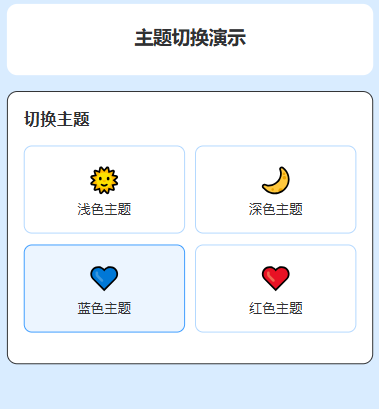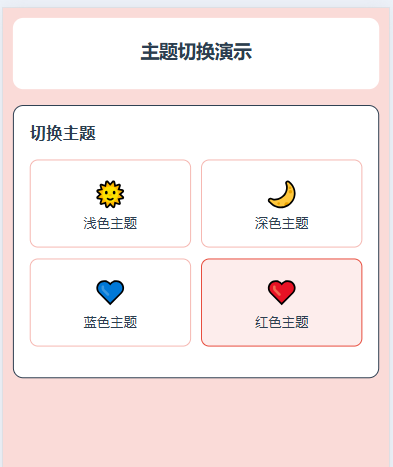实现效果:
1.需要配置的样式
1.1 设置每个主题对应的颜色, 主题配置映射 $themes:
@/styles/themes/variables.scss
// 主题配置映射
$themes: (
"light": (
// 基础颜色
--color-primary: #2979ff,
--color-success: #19be6b,
--color-warning: #ff9900,
--color-error: #fa3534,
--color-info: #909399,
// 背景色
--bg-color: #ffffff,
--bg-color-page: #f2f2f6,
--bg-color-grey: #f7f7f7,
--bg-color-card: #ffffff,
// 文字颜色
--text-color: #303133,
--text-color-regular: #606266,
--text-color-secondary: #909399,
--text-color-placeholder: #c0c4cc,
// 边框颜色
--border-color: #e4e7ed,
--border-color-light: #ebeef5,
// 阴影
--box-shadow: 0 2px 12px 0 rgba(0, 0, 0, 0.1),
// uView主题映射
--u-primary: #2979ff,
--u-success: #19be6b,
--u-warning: #ff9900,
--u-error: #fa3534
),
"dark": (
--color-primary: #2b85e4,
--color-success: #18b566,
--color-warning: #f29100,
--color-error: #d63031,
--color-info: #6b7280,
--bg-color: #1a1a1a,
--bg-color-page: #0f0f0f,
--bg-color-grey: #2d2d2d,
--bg-color-card: #2d2d2d,
--text-color: #e5e7eb,
--text-color-regular: #d1d5db,
--text-color-secondary: #9ca3af,
--text-color-placeholder: #6b7280,
--border-color: #374151,
--border-color-light: #4b5563,
--box-shadow: 0 2px 12px 0 rgba(0, 0, 0, 0.6),
--u-primary: #2b85e4,
--u-success: #18b566,
--u-warning: #f29100,
--u-error: #d63031
),
"blue": (
--color-primary: #409eff,
--color-success: #67c23a,
--color-warning: #e6a23c,
--color-error: #f56c6c,
--color-info: #909399,
--bg-color: #ecf5ff,
--bg-color-page: #d9ecff,
--bg-color-grey: #f0f7ff,
--bg-color-card: #ffffff,
--text-color: #303133,
--text-color-regular: #606266,
--text-color-secondary: #909399,
--text-color-placeholder: #c0c4cc,
--border-color: #b3d8ff,
--border-color-light: #d9ecff,
--box-shadow: 0 2px 12px 0 rgba(64, 158, 255, 0.1),
--u-primary: #409eff,
--u-success: #67c23a,
--u-warning: #e6a23c,
--u-error: #f56c6c
),
"red": (
--color-primary: #e74c3c,
--color-success: #27ae60,
--color-warning: #f39c12,
--color-error: #c0392b,
--color-info: #95a5a6,
--bg-color: #fdedec,
--bg-color-page: #fadbd8,
--bg-color-grey: #fbefef,
--bg-color-card: #ffffff,
--text-color: #2c3e50,
--text-color-regular: #34495e,
--text-color-secondary: #7f8c8d,
--text-color-placeholder: #bdc3c7,
--border-color: #f5b7b1,
--border-color-light: #fadbd8,
--box-shadow: 0 2px 12px 0 rgba(231, 76, 60, 0.1),
--u-primary: #e74c3c,
--u-success: #27ae60,
--u-warning: #f39c12,
--u-error: #c0392b
)
);1.2 混入
@styles/mixins.scss
@import '@/styles/themes/variables.scss';
// 应用主题变量
@mixin apply-theme($theme-name) {
$theme: map-get($themes, $theme-name);
@each $key, $value in $theme {
#{$key}: #{$value};
}
}
// 主题混入 - 用于在scoped样式中使用主题变量
@mixin theme-property($property, $key, $important: false) {
@each $theme-name, $theme-map in $themes {
$value: map-get($theme-map, $key);
[data-theme="#{$theme-name}"] & {
@if $important {
#{$property}: #{$value} !important;
} @else {
#{$property}: #{$value};
}
}
}
}
// 快捷混入
@mixin background-color($color, $important: false) {
@include theme-property(background-color, $color, $important);
}
@mixin color($color, $important: false) {
@include theme-property(color, $color, $important);
}
@mixin border-color($color, $important: false) {
@include theme-property(border-color, $color, $important);
}
@mixin fill($color, $important: false) {
@include theme-property(fill, $color, $important);
}1.2.1 应用主题变量混入:apply-theme($theme-name)
通过主题名称来应用主题的所有变量。
@mixin apply-theme($theme-name) {
$theme: map-get($themes, $theme-name); //根据主题名获取对应主题的变量映射
@each $key, $value in $theme { //循环遍历当前主题的所有变量
#{$key}: #{$value};// 输出 "变量名: 值"(如 --color-primary: #072046)
}
}如何使用:
// 全局样式文件(非 scoped)
@import '@/styles/mixins.scss';
// 给根元素注入 light 主题的所有变量
.page-container[data-theme="light"] {
@include apply-theme(light); // 输出所有 light 主题的变量(--color-primary: #072046 等)
}
// 注入 dark 主题的所有变量
.page-container[data-theme="dark"] {
@include apply-theme(dark); // 输出所有 dark 主题的变量
}1.2.2 主题属性混入:theme-property($property, $key, $important: false)
// 主题混入 - 用于在scoped样式中使用主题变量
@mixin theme-property($property, $key, $important: false) {
@each $theme-name, $theme-map in $themes {//循环所有主题(light/dark/custom...)
$value: map-get($theme-map, $key);//获取当前主题下 $key 对应的变量值(如 $key 为 --color-primary 时,light 主题值为 #072046)
[data-theme="#{$theme-name}"] & {//生成 "主题标识 + 目标选择器" 的样式规则
@if $important {
#{$property}: #{$value} !important;
} @else {
#{$property}: #{$value};
}
}
}
}使用:
javascript
.card {
// 给 .card 的 background-color 适配所有主题
@include theme-property(background-color, --bg-card);
// 等同于自动生成:
// [data-theme="light"] .card { background-color: #ffffff; }
// [data-theme="dark"] .card { background-color: #1e1e1e; }
// [data-theme="custom"] .card { background-color: #fff8e1; }
}
.title {
// 给 .title 的 color 适配所有主题,且加 !important
@include theme-property(color, --color-text, true);
}1.2.3 快捷混入(语法糖)
javascript
// 背景色快捷混入
@mixin background-color($color, $important: false) {
@include theme-property(background-color, $color, $important);
}
// 文字色快捷混入
@mixin color($color, $important: false) {
@include theme-property(color, $color, $important);
}
// 边框色快捷混入
@mixin border-color($color, $important: false) {
@include theme-property(border-color, $color, $important);
}
// 填充色(如 SVG fill)快捷混入
@mixin fill($color, $important: false) {
@include theme-property(fill, $color, $important);
}简化 theme-property 的使用,避免重复写 theme-property 和 CSS 属性名,提高开发效率。
使用:
javascript
.card {
// 等价于 @include theme-property(background-color, --bg-card);
@include background-color(--bg-card);
}
.title {
// 等价于 @include theme-property(color, --color-text, true);
@include color(--color-text, true);
}
.theme-option {
// 等价于 @include theme-property(border-color, --border-color);
@include border-color(--border-color);
}1.3 主题样式入口文件,实现多样式作用于根文件。
javascript
@import '@/styles/themes/variables.scss';
@import './mixins.scss';
// 为每个主题生成CSS变量
@each $theme-name, $theme-map in $themes {
[data-theme="#{$theme-name}"] {
@include apply-theme($theme-name);
// 主题特定的全局样式
background-color: var(--bg-color-page);
color: var(--text-color);
// 平滑过渡效果
transition: background-color 0.3s ease, color 0.3s ease;
}
}
// 全局主题类
.theme-primary {
color: var(--color-primary);
}
.theme-bg {
background-color: var(--bg-color);
}
.theme-card {
background-color: var(--bg-color-card);
border-color: var(--border-color-light);
}
.theme-text {
color: var(--text-color);
}
.theme-text-regular {
color: var(--text-color-regular);
}
.theme-border {
border-color: var(--border-color);
}1.4 pina实现统一管理主题配置、切换逻辑、持久化存储、以及 TabBar 样式同步
javascript
import { defineStore } from 'pinia'
import { ref, computed, watch } from 'vue'
export const useThemeStore = defineStore('theme', () => {
// 当前主题
const currentTheme = ref('light')
// 主题列表
const themeList = ref([
{
name: 'light',
label: '浅色主题',
icon: '🌞',
tabBar: {
backgroundColor: '#ffffff',
borderStyle: 'black',
color: '#999999',
selectedColor: '#2979ff'
}
},
{
name: 'dark',
label: '深色主题',
icon: '🌙',
tabBar: {
backgroundColor: '#1a1a1a',
borderStyle: 'white',
color: '#666666',
selectedColor: '#2b85e4'
}
},
{
name: 'blue',
label: '蓝色主题',
icon: '💙',
tabBar: {
backgroundColor: '#ecf5ff',
borderStyle: 'black',
color: '#909399',
selectedColor: '#409eff'
}
},
{
name: 'red',
label: '红色主题',
icon: '❤️',
tabBar: {
backgroundColor: '#fdedec',
borderStyle: 'black',
color: '#909399',
selectedColor: '#e74c3c'
}
}
])
// 获取当前主题的 TabBar 配置
const currentTabBarConfig = computed(() => {
// 从主题列表中找到当前主题对应的配置
const theme = themeList.value.find(t => t.name === currentTheme.value)
// 找不到则返回默认主题(第一个)的 TabBar 配置(容错处理)
return theme ? theme.tabBar : themeList.value[0].tabBar
})
// 切换主题
const switchTheme = async (themeName) => {
if (themeList.value.some(theme => theme.name === themeName)) {
//更新当前主题状态(响应式更新,触发组件重新渲染)
currentTheme.value = themeName
// 应用主题到 DOM(设置 data-theme 属性)
await applyThemeToDOM(themeName)
// 更新 TabBar 样式(同步底部导航栏颜色)
await updateTabBarStyle()
// 保存主题到本地存储(持久化,下次打开APP生效)
saveThemeToStorage(themeName)
}
}
// 应用主题到 DOM
const applyThemeToDOM = (themeName) => {
return new Promise((resolve) => {
// 给根元素(html)添加 data-theme 属性,值为当前主题名
document.documentElement.setAttribute('data-theme', themeName)
resolve()
})
}
// 更新 TabBar 样式
const updateTabBarStyle = () => {
return new Promise((resolve, reject) => {
// 获取当前主题的 TabBar 配置
const config = currentTabBarConfig.value
// 方法1: 使用 uni.setTabBarStyle (小程序官方API)
if (typeof uni.setTabBarStyle === 'function') {
uni.setTabBarStyle({
backgroundColor: config.backgroundColor,
borderStyle: config.borderStyle,
color: config.color,
selectedColor: config.selectedColor,
success: () => {
console.log('TabBar 样式更新成功')
resolve()
},
fail: (error) => {
console.error('TabBar 样式更新失败:', error)
reject(error)
}
})
} else {
// 方法2: 自定义 TabBar 方案
updateCustomTabBar()
resolve()
}
})
}
// 更新自定义 TabBar
const updateCustomTabBar = () => {
// 触发自定义 TabBar 更新
if (typeof getApp === 'function') {
const app = getApp()
if (app && app.globalData) {
app.globalData.tabBarTheme = currentTabBarConfig.value
}
}
// 发布主题更新事件
uni.$emit('themeChanged', {
theme: currentTheme.value,
tabBarConfig: currentTabBarConfig.value
})
}
// 保存到本地存储
const saveThemeToStorage = (themeName) => {
try {
uni.setStorageSync('app-theme', themeName)
} catch (error) {
console.warn('主题存储失败:', error)
}
}
// 初始化主题
const initTheme = () => {
try {
// 读取本地存储的主题(优先使用用户之前选择的主题)
const savedTheme = uni.getStorageSync('app-theme')
if (savedTheme) {
switchTheme(savedTheme)
return
}
// 本地无存储时,适配系统主题(如手机开启深色模式则用 dark 主题)
const systemInfo = uni.getSystemInfoSync()
const systemTheme = systemInfo.theme === 'dark' ? 'dark' : 'light'
switchTheme(systemTheme)
} catch (error) {
// 异常容错(读取失败/无系统主题时,默认用 light 主题)
console.warn('主题初始化失败:', error)
switchTheme('light')
}
}
return {
currentTheme,
themeList,
currentTabBarConfig,
switchTheme,
initTheme
}
})1.5 页面使用
javascript
<template>
<view class="page-container">
<!-- 顶部栏 -->
<view class="header theme-card">
<text class="title theme-text">主题切换演示</text>
</view>
<view class="content">
<!-- 主题切换 -->
<view class="card theme-card">
<text class="card-title theme-text">切换主题</text>
<view class="theme-selector">
<view v-for="theme in themeList" :key="theme.name" class="theme-option"
:class="{ active: selectedThemeName === theme.name }" @click="switchThemeClick(theme)">
<text class="theme-icon">{{ theme.icon }}</text>
<text class="theme-label">{{ theme.label }}</text>
</view>
</view>
</view>
</view>
</view>
</template>
<script setup>
import {
onMounted,
ref
} from 'vue'
import {
useThemeStore
} from '@/store/theme.js'
const {
themeList,
switchTheme,
initTheme,
currentTheme
} = useThemeStore()
const selectedThemeName = ref(currentTheme?.name || '')
onMounted(() => {
initTheme()
})
const switchThemeClick = (theme) => {
switchTheme(theme.name)
selectedThemeName.value = theme.name
}
</script>
<style lang="scss" scoped>
.page-container {
min-height: 100vh;
padding: 20rpx;
}
.header {
padding: 40rpx 30rpx;
border-radius: 20rpx;
margin-bottom: 30rpx;
text-align: center;
.title {
display: block;
font-size: 36rpx;
font-weight: bold;
margin-bottom: 10rpx;
}
.subtitle {
display: block;
font-size: 28rpx;
}
}
.content {
display: flex;
flex-direction: column;
gap: 30rpx;
}
.card {
padding: 30rpx;
border-radius: 20rpx;
border: 1rpx solid;
.card-title {
font-size: 32rpx;
font-weight: bold;
margin-bottom: 30rpx;
display: block;
}
}
.theme-selector {
display: grid;
grid-template-columns: 1fr 1fr;
gap: 20rpx;
margin-bottom: 30rpx;
.theme-option {
padding: 30rpx 20rpx;
border-radius: 16rpx;
border: 2rpx solid var(--border-color);
display: flex;
flex-direction: column;
align-items: center;
transition: all 0.3s;
&.active {
border-color: var(--color-primary);
background-color: var(--bg-color);
color: var(--text-color);
}
.theme-icon {
font-size: 48rpx;
margin-bottom: 10rpx;
}
.theme-label {
font-size: 26rpx;
transition: color 0.3s;
}
}
}
.cycle-btn {
width: 100%;
}
</style>1.6 扩展
关于Sass:
-
变量复用 可通过
$定义变量,存储颜色、尺寸、字体等常用值,便于全局统一管理和修改。比如定义主题色变量后,项目中所有用到该颜色的地方只需引用变量,修改时仅改一处即可。scss
$primary-color: #2979ff; .button { background-color: $primary-color; } -
选择器与属性嵌套 支持选择器嵌套,让样式层级和 HTML 结构保持一致,减少代码冗余;还支持属性嵌套,对于 font、margin 等同命名空间的属性,可简化书写。
scss
// 选择器嵌套 .header { .nav { color: #333; &:hover { // & 指代父选择器.nav color: $primary-color; } } } // 属性嵌套 .text { font: { size: 16px; weight: bold; } } -
混合器(Mixin) 类似 JS 函数,可用
@mixin定义可复用的样式块,还支持传参,能轻松处理兼容性样式、重复样式等场景,通过@include调用。scss
@mixin border-radius($radius: 5px) { border-radius: $radius; -webkit-border-radius: $radius; } .card { @include border-radius(8px); } -
样式继承 用
@extend指令实现选择器间的样式继承,减少重复代码。若不想保留基础选择器,可改用占位符选择器%定义基础样式。scss
%base-btn { padding: 10px 20px; border: none; } .btn-primary { @extend %base-btn; background-color: $primary-color; } -
数学运算 支持对尺寸、百分比等数值进行加减乘除运算,方便动态计算样式值,适配不同布局需求。
scss
$base-width: 1000px; .box { width: $base-width / 2; margin: 10px + 5px; } -
逻辑控制与循环 提供
@if条件判断、@for循环、@each遍历等指令,可动态生成批量样式,比如栅格系统的列样式。scss
// @for循环生成多列样式 @for $i from 1 to 6 { .col-#{$i} { width: 100% / $i; } } -
模块化导入 用
@import导入其他 SCSS 文件,可将变量、混合器、组件样式等拆分到不同文件,实现样式的模块化管理,让项目结构更清晰。scss
@import '@/styles/variables.scss'; @import './mixins.scss';
官网: