1. 效果图
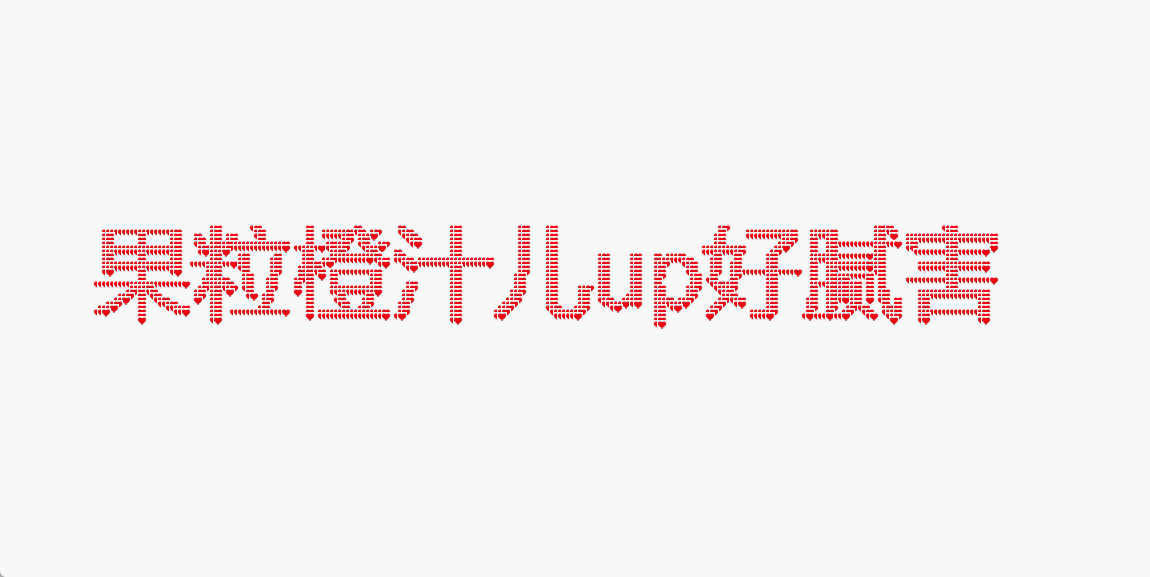
2.完整代码
css
<!DOCTYPE html>
<html lang="en">
<head>
<meta charset="UTF-8">
<meta name="viewport" content="width=device-width, initial-scale=1.0">
<style>
body,
html {
margin: 0;
padding: 0;
width: 100%;
height: 100%;
overflow: hidden;
}
canvas {
display: block;
}
</style>
<title>文本粒子动画</title>
</head>
<body>
<canvas id="textCanvas"></canvas>
<script>
const canvas = document.getElementById('textCanvas');
const ctx = canvas.getContext('2d');
canvas.width = window.innerWidth;
canvas.height = window.innerHeight;
const particles = [];
const fontSize = 100;
const text = '果粒橙汁儿up好腻害'; // 这里更改粒子文案
ctx.font = `${fontSize}px Arial`;
ctx.fillStyle = 'black';
ctx.textAlign = 'center';
ctx.fillText(text, canvas.width / 2, canvas.height / 2);
const imageData = ctx.getImageData(0, 0, canvas.width, canvas.height);
class Particle {
constructor(x, y) {
this.type = 'default'; // 定义粒子类型 分'image'和'default'
this.x = x;
this.y = y;
if (this.type === 'image') {
this.size = 10; // 调整粒子大小
} else {
this.size = 2; // 调整粒子大小
}
this.baseX = this.x;
this.baseY = this.y;
this.density = (Math.random() * 30) + 1;
this.image = new Image();
this.image.src = './heart.jpeg'; // 使用自定义的图像 路径写自己存放图片的途径和图片名字
}
draw() {
if (this.type === 'image') {
ctx.drawImage(this.image, this.x - this.size / 2, this.y - this.size / 2, this.size, this.size);
} else {
// 绘制其他类型的粒子
ctx.fillStyle = 'black'; // 这里更改粒子颜色
// ctx.fillStyle = `rgba(${Math.random() * 255}, ${Math.random() * 255}, ${Math.random() * 255}`; // 随机彩色粒子
ctx.beginPath();
ctx.arc(this.x, this.y, this.size, 0, Math.PI * 2);
ctx.closePath();
ctx.fill();
}
}
update() {
let dx = mouse.x - this.x;
let dy = mouse.y - this.y;
let distance = Math.sqrt(dx * dx + dy * dy);
let forceDirectionX = dx / distance;
let forceDirectionY = dy / distance;
let maxDistance = mouse.radius;
let force = (maxDistance - distance) / maxDistance;
let directionX = forceDirectionX * force * this.density;
let directionY = forceDirectionY * force * this.density;
if (distance < mouse.radius) {
this.x -= directionX;
this.y -= directionY;
} else {
if (this.x !== this.baseX) {
let dx = this.x - this.baseX;
this.x -= dx / 5;
}
if (this.y !== this.baseY) {
let dy = this.y - this.baseY;
this.y -= dy / 5;
}
}
}
}
let mouse = {
x: null,
y: null,
radius: 150
};
window.addEventListener('mousemove', function (event) {
mouse.x = event.x;
mouse.y = event.y;
});
function init() {
for (let y = 0, y2 = imageData.height; y < y2; y += 4) {
for (let x = 0, x2 = imageData.width; x < x2; x += 4) {
if (imageData.data[(y * 4 * imageData.width) + (x * 4) + 3] > 128) {
let positionX = x;
let positionY = y;
particles.push(new Particle(positionX, positionY));
}
}
}
}
function animate() {
requestAnimationFrame(animate);
ctx.clearRect(0, 0, canvas.width, canvas.height);
for (let i = 0; i < particles.length; i++) {
particles[i].draw();
particles[i].update();
}
}
init();
animate();
</script>
</body>
</html>代码出来的效果是黑色的,如果想要示例图那种爱心粒子,可以将type改成image,并且改变图片路径this.image.src,如果想要改变文案则改变text变量,如果要改变粒子颜色则改变ctx.fillStyle即可~
本案例使用的图片素材放在文章里啦,自取