文章目录
- [Android 控件保持宽高比得几种方式](#Android 控件保持宽高比得几种方式)
Android 控件保持宽高比得几种方式
adjustViewBounds
仅适用于 ImageView,保持横竖比。
xml
<ImageView
android:layout_width="match_parent"
android:layout_height="wrap_content"
android:layout_gravity="center"
android:adjustViewBounds="true"
android:scaleType="fitXY"
android:src="@drawable/bg" />百分比布局
宽高比为 16:9
xml
<androidx.percentlayout.widget.PercentFrameLayout xmlns:android="http://schemas.android.com/apk/res/android"
xmlns:app="http://schemas.android.com/apk/res-auto"
xmlns:tools="http://schemas.android.com/tools"
android:layout_width="match_parent"
android:layout_height="match_parent"
tools:context=".ratio.PercentFragment">
<ImageView
android:layout_width="0dp"
android:layout_height="0dp"
android:scaleType="fitXY"
android:src="@drawable/bg"
app:layout_aspectRatio="178%"
app:layout_widthPercent="100%" />
</androidx.percentlayout.widget.PercentFrameLayout>ConstraintLayout
宽高比为 16:9
kotlin
<?xml version="1.0" encoding="utf-8"?>
<androidx.constraintlayout.widget.ConstraintLayout xmlns:android="http://schemas.android.com/apk/res/android"
xmlns:app="http://schemas.android.com/apk/res-auto"
xmlns:tools="http://schemas.android.com/tools"
android:layout_width="match_parent"
android:layout_height="match_parent"
tools:context=".ratio.ConstraintLayoutFragment">
<ImageView
android:layout_width="0dp"
android:layout_height="0dp"
android:scaleType="fitXY"
android:src="@drawable/bg"
app:layout_constraintDimensionRatio="16:9"
app:layout_constraintLeft_toLeftOf="parent"
app:layout_constraintRight_toRightOf="parent" />
</androidx.constraintlayout.widget.ConstraintLayout>自定义View
自定义View:
xml
<declare-styleable name="MyRatioFrameLayout">
<attr name="whRatio" format="string" />
</declare-styleable>
kotlin
class MyRatioFrameLayout @JvmOverloads constructor(
context: Context,
attrs: AttributeSet? = null,
defStyleAttr: Int = 0
) : FrameLayout(context, attrs, defStyleAttr) {
private var widthRatio: Float = 0F
private var heightRatio: Float = 0F
init {
val a = context.obtainStyledAttributes(attrs, R.styleable.MyRatioFrameLayout)
val whRatio = a.getString(R.styleable.MyRatioFrameLayout_whRatio)
a.recycle()
whRatio?.let {
val strs = it.split(":");
when (strs.size) {
1 -> {
widthRatio = strs[0].toFloat()
heightRatio = 1F
}
2 -> {
widthRatio = strs[0].toFloat()
heightRatio = strs[1].toFloat()
}
}
}
}
override fun onMeasure(widthMeasureSpec: Int, heightMeasureSpec: Int) {
var wMeasureSpec = widthMeasureSpec
var hMeasureSpec = heightMeasureSpec
if (widthRatio != 0F && heightRatio != 0F) {
val ratio = getRatio()
val lp: ViewGroup.LayoutParams = layoutParams
val widthMode = MeasureSpec.getMode(widthMeasureSpec)
val widthSize = MeasureSpec.getSize(widthMeasureSpec)
val heightMode = MeasureSpec.getMode(heightMeasureSpec)
val heightSize = MeasureSpec.getSize(heightMeasureSpec)
if (lp.width != ViewGroup.LayoutParams.WRAP_CONTENT && widthMode == MeasureSpec.EXACTLY &&
lp.height != ViewGroup.LayoutParams.WRAP_CONTENT && heightMode == MeasureSpec.EXACTLY
) {
// 宽度和高度都是固定值
if (widthSize / ratio < heightSize) {
// 如果计算后高度小于原有高度
hMeasureSpec = MeasureSpec.makeMeasureSpec(
(widthSize / ratio).toInt(),
MeasureSpec.EXACTLY
)
} else if (heightSize * ratio <= widthSize) {
// 如果计算后的宽度小于原有宽度
wMeasureSpec = MeasureSpec.makeMeasureSpec(
(heightSize * ratio).toInt(),
MeasureSpec.EXACTLY
)
}
} else if (lp.width != ViewGroup.LayoutParams.WRAP_CONTENT && widthMode == MeasureSpec.EXACTLY && heightMode != MeasureSpec.EXACTLY) {
// 宽度固定值
hMeasureSpec =
MeasureSpec.makeMeasureSpec((widthSize / ratio).toInt(), MeasureSpec.EXACTLY)
} else if (lp.height != ViewGroup.LayoutParams.WRAP_CONTENT && heightMode == MeasureSpec.EXACTLY && widthMode != MeasureSpec.EXACTLY) {
// 高度固定值
wMeasureSpec =
MeasureSpec.makeMeasureSpec((heightSize * ratio).toInt(), MeasureSpec.EXACTLY)
}
}
super.onMeasure(wMeasureSpec, hMeasureSpec)
}
fun setRatio(widthRatio: Float, heightRatio: Float) {
this.widthRatio = widthRatio
this.heightRatio = heightRatio
}
fun getRatio(): Float {
return widthRatio / heightRatio
}
}使用:
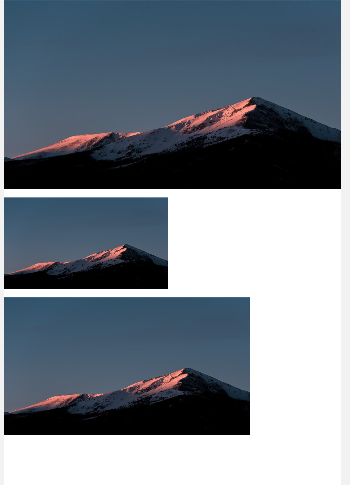
xml
<?xml version="1.0" encoding="utf-8"?>
<ScrollView xmlns:android="http://schemas.android.com/apk/res/android"
xmlns:app="http://schemas.android.com/apk/res-auto"
xmlns:tools="http://schemas.android.com/tools"
android:layout_width="match_parent"
android:layout_height="match_parent"
android:orientation="vertical"
tools:context=".ratio.RatioViewFragment">
<LinearLayout
android:layout_width="match_parent"
android:layout_height="wrap_content"
android:orientation="vertical">
<com.example.tools.ratio.MyRatioFrameLayout
android:layout_width="match_parent"
android:layout_height="wrap_content"
android:background="#ff0000"
app:whRatio="16:9">
<ImageView
android:layout_width="match_parent"
android:layout_height="match_parent"
android:scaleType="fitXY"
android:src="@drawable/bg" />
</com.example.tools.ratio.MyRatioFrameLayout>
<com.example.tools.ratio.MyRatioFrameLayout
android:layout_width="200dp"
android:layout_height="300dp"
android:layout_marginTop="10dp"
android:background="#00ff00"
app:whRatio="16:9">
<ImageView
android:layout_width="match_parent"
android:layout_height="match_parent"
android:scaleType="fitXY"
android:src="@drawable/bg" />
</com.example.tools.ratio.MyRatioFrameLayout>
<com.example.tools.ratio.MyRatioFrameLayout
android:layout_width="300dp"
android:layout_height="200dp"
android:layout_marginTop="10dp"
android:background="#0000ff"
app:whRatio="16:9">
<ImageView
android:layout_width="match_parent"
android:layout_height="match_parent"
android:scaleType="fitXY"
android:src="@drawable/bg" />
</com.example.tools.ratio.MyRatioFrameLayout>
</LinearLayout>
</ScrollView>