需求
在editor中插入图片,并对图片进行编辑,简略看一下组件的属性,官网editor 组件 | uni-app官网
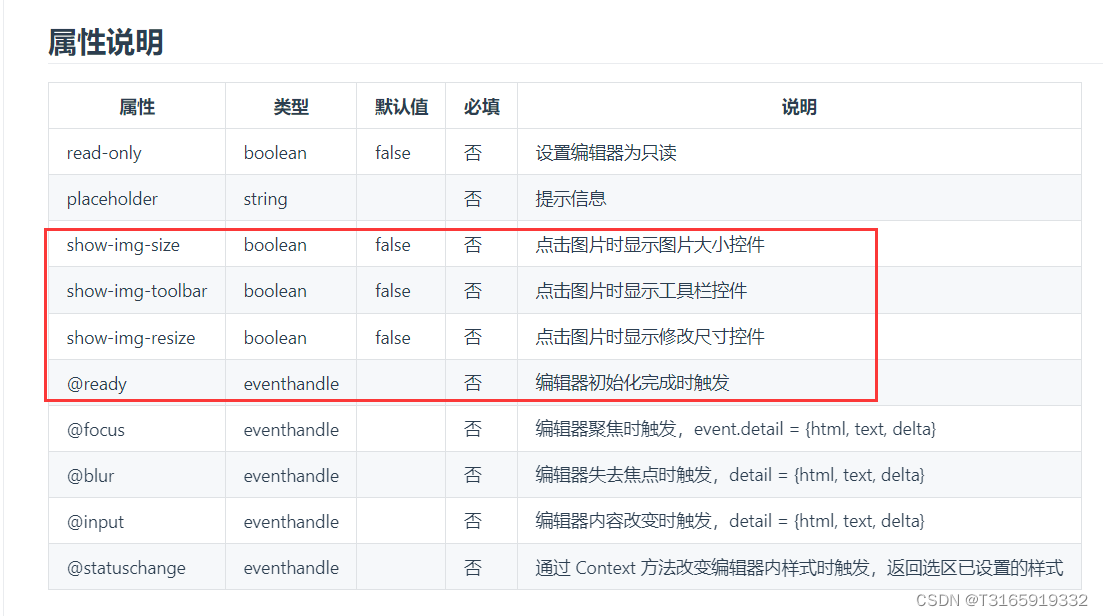
解决方案
首先要使用到@ready这个属性,然后官网有给代码粘过来,简单解释一下这段代码的意思(作用是在不同平台下获取编辑器的上下文,以便后续对编辑器进行操作,比如插入图片、获取内容等)
HTML
html
<editor id="editor" ref="editor" @ready="onEditorReady" >
</editor>JS
javascript
onEditorReady() {
// #ifdef MP-BAIDU
this.editorCtx = requireDynamicLib('editorLib').createEditorContext('editor');
// #endif
// #ifdef APP-PLUS || MP-WEIXIN || H5
uni.createSelectorQuery().select('#editor').context((res) => {
this.editorCtx = res.context
}).exec()
// #endif
},然后添加一个按钮用来插入图片,这里直接上完整的代码
html
<template>
<view class="addForum_app">
<!-- 编辑器组件 -->
<editor id="editor" ref="editor" placeholder="请输入内容..." @ready="onEditorReady"></editor>
<!-- 图片选择按钮 -->
<button type="primary" @click="selectPhoto">选择图片</button>
</view>
</template>
<script>
export default {
data() {
return {
editorCtx: null, // 编辑器上下文对象
};
},
methods: {
// 编辑器准备完成
onEditorReady() {
uni.createSelectorQuery().select('#editor').context((res) => {
this.editorCtx = res.context;
}).exec();
},
// 选择图片
selectPhoto() {
uni.chooseImage({
count: 9, // 最多可以选择的图片数量
sizeType: ['original', 'compressed'], // 可以指定是原图还是压缩图
sourceType: ['album'], // 从相册选择
success: (res) => {
const tempFilePaths = res.tempFilePaths;
// 遍历选中的图片路径,并使用 insertImage 方法将它们插入到编辑器中
tempFilePaths.forEach((path) => {
this.editorCtx.insertImage({
src: path,
success: function() {
console.log('图片插入成功');
}
});
});
},
fail: (err) => {
console.error('选择照片失败:', err);
}
});
}
}
};
</script>最后对图片的操作非常简单,查看官网的editor组件的属性即可。。。。