又是一个曾经研究失败的课题,嘻嘻,今天必拿下~
网上有很多主题切换的案例,但是别人的终究是别人的,研究透彻你才能灵活运用。这边用的V3 admin vite项目的主题切换。
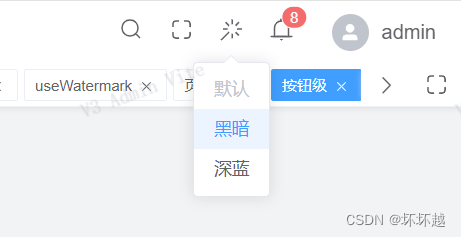
这边cv了相关组件后报错

在这个函数时发生了错误,为了提升效率,我直接将该函数的定义调到调用layouts中,报错消失
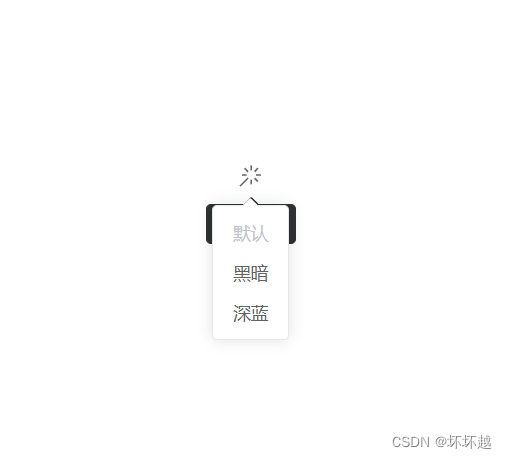
基本页面是实现了,但是切换没有效果。继续看看代码~
打印了一些关键节点,发现源代码的APP.vue有初始化,而我直接把按钮页放到了APP.vue导致没有初始化~加进去发现可以生效了
整理一下代码,再新建一个vue项目:
安装sass elementplus elementicon等组件
功能按键
<script lang="ts" setup>
import { type ThemeName, useTheme } from '@/hooks/useTheme'
import { MagicStick } from '@element-plus/icons-vue'
const { initTheme } = useTheme()
/** 初始化主题 */
initTheme()
/** 初始化主题 */
const { themeList, activeThemeName, setTheme } = useTheme()
const handleChangeTheme = ({ clientX, clientY }: MouseEvent, themeName: ThemeName) => {
const maxRadius = Math.hypot(
Math.max(clientX, window.innerWidth - clientX),
Math.max(clientY, window.innerHeight - clientY)
)
const style = document.documentElement.style
style.setProperty('--v3-theme-x', clientX + 'px')
style.setProperty('--v3-theme-y', clientY + 'px')
style.setProperty('--v3-theme-r', maxRadius + 'px')
const handler = () => {
setTheme(themeName)
}
// @ts-expect-error
document.startViewTransition ? document.startViewTransition(handler) : handler()
}
</script>
<template>
<el-dropdown trigger="click">
<div>
<el-tooltip effect="dark" content="主题模式" placement="bottom">
<el-icon :size="20">
<MagicStick />
</el-icon>
</el-tooltip>
</div>
<template #dropdown>
<el-dropdown-menu>
<el-dropdown-item
v-for="(theme, index) in themeList"
:key="index"
:disabled="activeThemeName === theme.name"
@click="
(e) => {
handleChangeTheme(e, theme.name)
console.log(e)
}
"
>
<span>{{ theme.title }}</span>
</el-dropdown-item>
</el-dropdown-menu>
</template>
</el-dropdown>
</template>usetheme
import { ref, watchEffect } from "vue"
import { getActiveThemeName, setActiveThemeName } from "@/utils/cache/local-storage"
const DEFAULT_THEME_NAME = "normal"
type DefaultThemeName = typeof DEFAULT_THEME_NAME
/** 注册的主题名称, 其中 DefaultThemeName 是必填的 */
export type ThemeName = DefaultThemeName | "dark" | "dark-blue"
interface ThemeList {
title: string
name: ThemeName
}
/** 主题列表 */
const themeList: ThemeList[] = [
{
title: "默认",
name: DEFAULT_THEME_NAME
},
{
title: "黑暗",
name: "dark"
},
{
title: "深蓝",
name: "dark-blue"
}
]
/** 正在应用的主题名称 */
const activeThemeName = ref<ThemeName>(getActiveThemeName() || DEFAULT_THEME_NAME)
/** 设置主题 */
const setTheme = (value: ThemeName) => {
activeThemeName.value = value
}
/** 在 html 根元素上挂载 class */
const setHtmlRootClassName = (value: ThemeName) => {
document.documentElement.className = value
}
/** 初始化 */
const initTheme = () => {
// watchEffect 来收集副作用
watchEffect(() => {
const value = activeThemeName.value
console.log(value)
setHtmlRootClassName(value)
setActiveThemeName(value)
})
}
/** 主题 hook */
export function useTheme() {
return { themeList, activeThemeName, initTheme, setTheme }
}getsettheme
/** 统一处理 localStorage */
import CacheKey from "@/constants/cache-key"
import { type SidebarOpened, type SidebarClosed } from "@/constants/app-key"
import { type ThemeName } from "@/hooks/useTheme"
import { type TagView } from "@/store/modules/tags-view"
import { type LayoutSettings } from "@/config/layouts"
//#region 系统布局配置
export const getConfigLayout = () => {
const json = localStorage.getItem(CacheKey.CONFIG_LAYOUT)
return json ? (JSON.parse(json) as LayoutSettings) : null
}
export const setConfigLayout = (settings: LayoutSettings) => {
localStorage.setItem(CacheKey.CONFIG_LAYOUT, JSON.stringify(settings))
}
export const removeConfigLayout = () => {
localStorage.removeItem(CacheKey.CONFIG_LAYOUT)
}
//#endregion
//#region 侧边栏状态
export const getSidebarStatus = () => {
return localStorage.getItem(CacheKey.SIDEBAR_STATUS)
}
export const setSidebarStatus = (sidebarStatus: SidebarOpened | SidebarClosed) => {
localStorage.setItem(CacheKey.SIDEBAR_STATUS, sidebarStatus)
}
//#endregion
//#region 正在应用的主题名称
export const getActiveThemeName = () => {
return localStorage.getItem(CacheKey.ACTIVE_THEME_NAME) as ThemeName | null
}
export const setActiveThemeName = (themeName: ThemeName) => {
localStorage.setItem(CacheKey.ACTIVE_THEME_NAME, themeName)
}
//#endregion
//#region 标签栏
export const getVisitedViews = () => {
const json = localStorage.getItem(CacheKey.VISITED_VIEWS)
return JSON.parse(json ?? "[]") as TagView[]
}
export const setVisitedViews = (views: TagView[]) => {
views.forEach((view) => {
// 删除不必要的属性,防止 JSON.stringify 处理到循环引用
delete view.matched
delete view.redirectedFrom
})
localStorage.setItem(CacheKey.VISITED_VIEWS, JSON.stringify(views))
}
export const getCachedViews = () => {
const json = localStorage.getItem(CacheKey.CACHED_VIEWS)
return JSON.parse(json ?? "[]") as string[]
}
export const setCachedViews = (views: string[]) => {
localStorage.setItem(CacheKey.CACHED_VIEWS, JSON.stringify(views))
}
//#endregionkey
const SYSTEM_NAME = "v3-admin-vite"
/** 缓存数据时用到的 Key */
class CacheKey {
static readonly TOKEN = `${SYSTEM_NAME}-token-key`
static readonly CONFIG_LAYOUT = `${SYSTEM_NAME}-config-layout-key`
static readonly SIDEBAR_STATUS = `${SYSTEM_NAME}-sidebar-status-key`
static readonly ACTIVE_THEME_NAME = `${SYSTEM_NAME}-active-theme-name-key`
static readonly VISITED_VIEWS = `${SYSTEM_NAME}-visited-views-key`
static readonly CACHED_VIEWS = `${SYSTEM_NAME}-cached-views-key`
}
export default CacheKey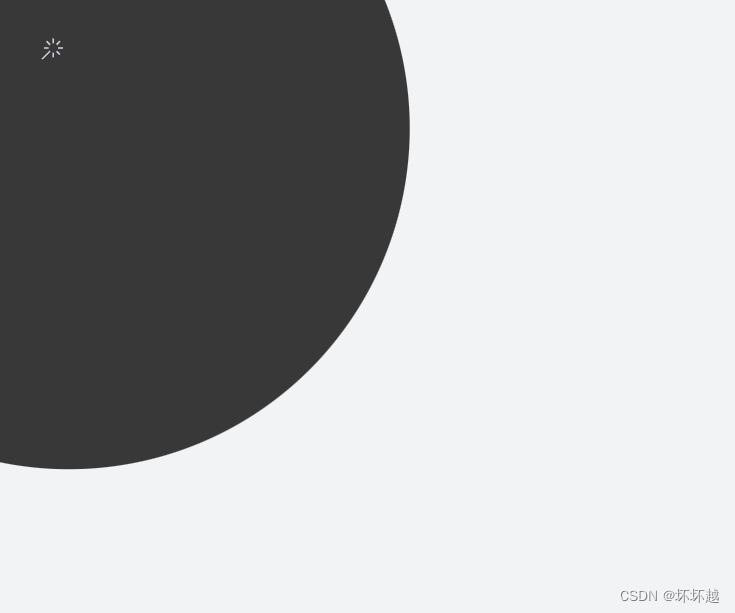
里面有遇到一些以前没用过的
比如watchEffect函数,为vue自带的监听函数,在页面最开始的时候用初始化执行了该监听函数,然后在后边数据变化的时候自动变化主题色~
自动依赖收集:当你调用 watchEffect 时,Vue 会开始追踪你在副作用函数中访问的所有响应式数据。一旦这些数据发生变化,副作用函数会自动重新执行。
立即执行:与 watch 不同,watchEffect 在创建时会立即执行一次副作用函数,以捕获初始状态。
响应式清理:如果副作用函数返回一个函数,那么这个返回的函数会在组件卸载或重新渲染时作为清理函数被调用。这可以用于清理副作用,如取消定时器或解绑事件监听器。
停止观察:watchEffect 返回一个停止观察的函数,你可以调用这个函数来停止副作用的执行和依赖的收集。
watchEffect 讲解链接:watchEffect的使用_watcheffect有什么用-CSDN博客