1. 实现功能
类似扫一扫的功能,自动识别到画面中的二维码并进行识别,也可以选择从相册中上传。
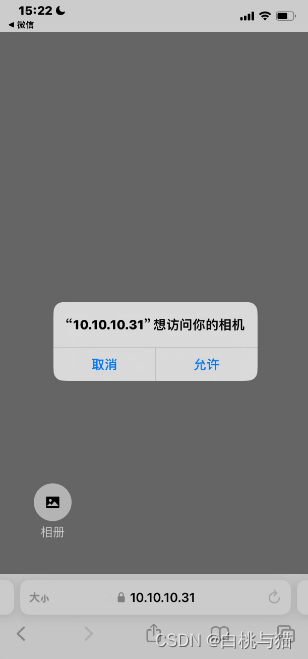
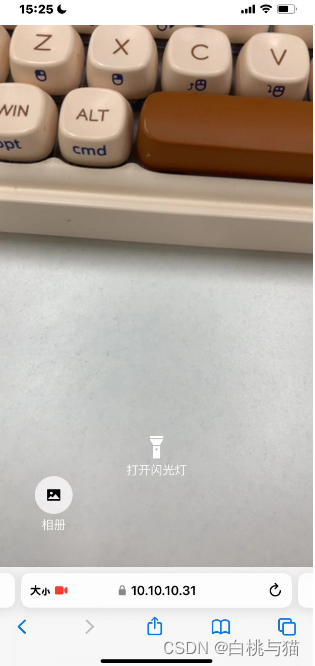
2. 涉及到的一些插件介绍
一组用于检测和解码二维码的Vue.js组件
一个纯粹的javascript二维码阅读库,该库接收原始图像,并将定位、提取和解析在其中找到的任何二维码。
ZXing-C++ WebAssembly 作为带有类型的 ES/CJS 模块。读/写 web、node、bun 和 deno 中的条形码。
2. vite项目配置本地开发使用https访问
安装basicSsl
pnpm i @vitejs/plugin-basic-ssl
javascript
import { defineConfig } from 'vite'
import vue from '@vitejs/plugin-vue'
import path from 'path'
import basicSsl from '@vitejs/plugin-basic-ssl'
// https://vitejs.dev/config/
export default defineConfig({
plugins: [vue(), basicSsl()],
server: {
host: '0.0.0.0',
https: true
},
resolve: {
alias: {
'@': path.resolve(__dirname, 'src')
}
}
})3. 方式一:vue-qrcode-reader实现
npm install vue-qrcode-reader
html
<template>
<div>
<qrcode-stream
class="qrcode-wrap"
:torch="torch"
v-memo="[torch]"
:constraints="selectedConstraints"
:track="paintBoundingBox"
@error="onError"
@detect="onDetect"
@camera-on="onCameraReady"
>
<div v-if="isSupportTorch" class="torch-wrap">
<div class="torch" @click="() => (torch = !torch)">
<div class="flash-light" v-if="torch">
<MdiFlashlightOff style="width: 36px; height: 36px" />
</div>
<div class="flash-light" v-else>
<MdiFlashlight style="width: 36px; height: 36px" />
</div>
{{ torch ? "关闭闪光灯" : "打开闪光灯" }}
</div>
</div>
<div class="photo-wrap">
<div class="photo" @click="handleOpenFile">
<el-icon size="20">
<PictureFilled />
</el-icon>
</div>
<div class="color-[#fff]">相册</div>
</div>
</qrcode-stream>
</div>
</template>
<script setup lang="ts">
// https://gruhn.github.io/vue-qrcode-reader/api/QrcodeStream.html
import { QrcodeStream } from "vue-qrcode-reader";
import { PictureFilled } from "@element-plus/icons-vue";
import MdiFlashlight from "~icons/mdi/flashlight";
import MdiFlashlightOff from "~icons/mdi/flashlight-off";
import { ElMessage } from "element-plus";
import { fileOpen } from "browser-fs-access";
import _ from "lodash";
const error = ref("");
const cameraIsReady = ref(false);
const isSupportTorch = ref(false); // 是否支持闪光灯
const torch = ref(false); // 闪光灯状态
// 相机配置选项: 'user'|'environment' (默认:environment)
const selectedConstraints = ref({ facingMode: "environment" });
// 检测到二维码后绘制画布类型
function paintBoundingBox(detectedCodes: any, ctx: CanvasRenderingContext2D) {
for (const detectedCode of detectedCodes) {
const {
boundingBox: { x, y, width, height },
} = detectedCode;
ctx.lineWidth = 2;
ctx.strokeStyle = "#007bff";
// 绘制边框矩形
ctx.strokeRect(x, y, width, height);
}
}
async function onCameraReady(capabilities: any) {
// NOTE: on iOS we can't invoke `enumerateDevices` before the user has given
// camera access permission. `QrcodeStream` internally takes care of
// requesting the permissions. The `camera-on` event should guarantee that this
// has happened.
try {
isSupportTorch.value = !!capabilities.torch;
cameraIsReady.value = true;
error.value = "";
} catch (error) {
onError(error);
cameraIsReady.value = false;
}
}
// 错误提示
function onError(err: any) {
error.value = `[${err.name}]: `;
if (err.name === "NotAllowedError") {
error.value += "you need to grant camera access permission";
} else if (err.name === "NotFoundError") {
error.value += "no camera on this device";
} else if (err.name === "NotSupportedError") {
error.value += "secure context required (HTTPS, localhost)";
} else if (err.name === "NotReadableError") {
error.value += "is the camera already in use?";
} else if (err.name === "OverconstrainedError") {
error.value += "installed cameras are not suitable";
} else if (err.name === "StreamApiNotSupportedError") {
error.value += "Stream API is not supported in this browser";
} else if (err.name === "InsecureContextError") {
error.value +=
"Camera access is only permitted in secure context. Use HTTPS or localhost rather than HTTP.";
} else {
error.value += err.message;
}
ElMessage.warning(error.value);
}
// 用户摄像头的流后
function onDetect(detectedCodes: any) {
if (detectedCodes.length > 0) {
onDecode(detectedCodes[0]?.rawValue);
}
}
const emit = defineEmits(["on-success"]);
// 解码(交给父组件处理:进行网络请求)
function onDecode(text: string) {
emit("on-success", text);
}
// 文件转成base64
const processFile = async (file: any) => {
let reader = new FileReader();
reader.readAsDataURL(file);
reader.onload = (e) => {
let base64String = e.target?.result as string ||'';
// 此处可对该base64进行获取赋值传入后端, 如果有直接上传文件的接口就可以直接传文件
onDecode(base64String)
};
};
// 打开图片选择
async function handleOpenFile() {
try {
const file = await fileOpen({ mimeTypes: ["image/*"] }).catch(() => null);
if (!file) return;
// 计算文件的大小
const fileSizeMb = _.round(file.size / 1024 / 1024, 2);
// 文件大小不能超过 10MB
const limitSizeMb = 10;
if (fileSizeMb > limitSizeMb) {
return ElMessage.warning(`图片大小限制 ${limitSizeMb}MB`);
}
processFile(file)
} catch (error) {
console.log(`[log] - handleOpenUploadIcon - error:`, error);
}
}
</script>
<style scoped>
.qrcode-wrap {
position: fixed !important;
top: 0;
right: 0;
bottom: 0;
left: 0;
width: 100vw;
height: 100vh;
z-index: 1 !important;
background: rgba(0, 0, 0, 0.5);
}
.torch-wrap {
width: 18.75rem;
height: 12.5rem;
position: fixed !important;
left: 50%;
top: 50%;
transform: translate(-50%, -30%);
z-index: 20;
}
.torch {
position: fixed;
bottom: -6.25rem;
left: 50%;
transform: translateX(-50%);
z-index: 20;
color: #fff;
display: flex;
flex-direction: column;
align-items: center;
}
.photo-wrap {
position: fixed;
bottom: 2.875rem;
left: 2.875rem;
display: flex;
flex-direction: column;
align-items: center;
gap: 6px;
}
.photo {
height: 3.125rem;
width: 3.125rem;
background-color: rgba(250, 250, 250, 0.8);
border-radius: 50%;
display: grid;
place-items: center;
cursor: pointer;
}
</style>browser-fs-access 这个包需要提前下载
pnpm i browser-fs-access如果需要在离线的环境解析二维码,则需要使用zxing-wasm,在上面文件的js部分添加以下代码:
javascript
// 该文件由zxing-wasm项目构建而来
import wasmFile from './zxing_reader.wasm?url';
// !为了离线加载
// https://github.com/gruhn/vue-qrcode-reader/issues/354
setZXingModuleOverrides({
locateFile: (path: string, prefix: any) => {
if (path.endsWith('.wasm')) {
return wasmFile;
}
return prefix + path;
},
});✨ 该部分完整Demo代码在该文件夹下:Demo (二维码实现之vue-qrcode-reader)
4. 方式二:jsQR实现
html
<template>
<div>
<div class="canvasBox">
<div class="box">
<div class="line"></div>
<div class="angle"></div>
</div>
<div v-if="isUseTorch" class="box2">
<div class="track" @click="openTrack">
<div class="flash-light" v-if="trackStatus">
<MdiFlashlightOff style="width: 36px; height: 36px" />
</div>
<div class="flash-light" v-else>
<MdiFlashlight style="width: 36px; height: 36px" />
</div>
{{ trackStatus ? "关闭闪光灯" : "打开闪光灯" }}
</div>
</div>
<div class="photo-wrap">
<div class="photo" @click="handleClickFile">
<el-icon size="20">
<input
class="hide_file"
ref="fileRef"
type="file"
accept="image/*;"
@change="getFile"
/>
<PictureFilled />
</el-icon>
</div>
<div class="color-[#fff]">相册</div>
</div>
</div>
</div>
</template>
<script setup lang="ts">
// https://github.com/cozmo/jsQR
import jsQR from "jsqr";
import { PictureFilled } from "@element-plus/icons-vue";
import MdiFlashlight from "~icons/mdi/flashlight";
import MdiFlashlightOff from "~icons/mdi/flashlight-off";
import { ElMessage } from "element-plus";
import _ from "lodash";
const props = withDefaults(
defineProps<{
// environment 后摄像头 user 前摄像头
exact?: "environment" | "user";
// whole 全屏 half 半屏
size?: "whole" | "half";
// 清晰度: fasle 正常 true 高清
definition?: boolean;
}>(),
{
exact: "environment",
size: "whole",
definition: false,
}
);
const video = ref();
const canvas2d = ref();
const canvasWidth = ref(520);
const canvasHeight = ref(500);
const c = ref();
const track = ref();
const isUseTorch = ref(false);
const trackStatus = ref(false);
const fileRef = ref();
onMounted(() => {
const windowWidth = window.screen.availWidth;
const windowHeight = window.screen.availHeight;
canvasWidth.value = windowWidth;
canvasHeight.value = windowHeight;
nextTick(() => {
video.value = document.createElement("video");
c.value = document.createElement("canvas");
c.value.id = "c";
c.value.width = canvasWidth.value;
c.value.height = canvasHeight.value;
c.value.style.width = "100%";
document.querySelector(".canvasBox")?.append(c.value);
openScan();
});
});
onUnmounted(() => {
closeCamera();
});
// 开始扫描
async function openScan() {
try {
let width = canvasHeight.value;
width = props.size === "whole" ? width : width * 0.5;
width = props.definition ? width * 1.6 : width;
let height = canvasWidth.value;
height = props.definition ? height * 1.6 : height;
const videoParam = {
audio: false,
video: {
facingMode: { exact: props.exact }, //强制使用摄像头类型
width,
height,
},
};
// 获取用户摄像头的视频流
const stream = await navigator.mediaDevices.getUserMedia(videoParam);
if (stream) {
video.value.srcObject = stream;
video.value.setAttribute("playsinline", true); //内联播放
video.value.play();
requestAnimationFrame(tick);
// 返回所有的媒体内容流的轨道列表
track.value = stream.getVideoTracks()?.[0];
setTimeout(() => {
// 检测摄像头是否支持闪光灯
isUseTorch.value = track.value.getCapabilities().torch || null;
}, 500);
}
} catch (error) {
ElMessage.warning("设备不支持,请检查是否允许摄像头权限!");
console.log("获取本地设备(摄像头)---失败", error);
}
}
function closeCamera() {
if (video.value.srcObject) {
video.value.srcObject.getTracks().forEach((track: any) => {
track.stop();
});
}
}
function tick() {
if (video.value.readyState === video.value.HAVE_ENOUGH_DATA) {
canvasHeight.value = video.value.videoHeight;
canvasWidth.value = video.value.videoWidth;
c.value.width = canvasWidth.value;
c.value.height = canvasHeight.value;
if (canvas2d.value === undefined) {
canvas2d.value = c.value.getContext("2d");
}
canvas2d.value.drawImage(
video.value,
0,
0,
canvasWidth.value,
canvasHeight.value
);
const imageData = canvas2d.value.getImageData(
0,
0,
canvasWidth.value,
canvasHeight.value
);
// 解析二维码数据
const code = jsQR(imageData.data, imageData.width, imageData.height, {
inversionAttempts: "dontInvert",
});
if (!_.isEmpty(code)) {
drawLine(
code.location.topLeftCorner,
code.location.topRightCorner,
"#FF3B58"
);
drawLine(
code.location.topRightCorner,
code.location.bottomRightCorner,
"#FF3B58"
);
drawLine(
code.location.bottomRightCorner,
code.location.bottomLeftCorner,
"#FF3B58"
);
drawLine(
code.location.bottomLeftCorner,
code.location.topLeftCorner,
"#FF3B58"
);
if (code.data) {
getData(code.data);
}
}
}
requestAnimationFrame(tick);
}
function drawLine(begin: any, end: any, color: string) {
canvas2d.value.beginPath();
canvas2d.value.moveTo(begin.x, begin.y);
canvas2d.value.lineTo(end.x, end.y);
canvas2d.value.lineWidth = 4;
canvas2d.value.strokeStyle = color;
canvas2d.value.stroke();
}
const emit = defineEmits(["on-success"]);
function getData(data: string) {
emit("on-success", data);
closeCamera();
}
function openTrack() {
trackStatus.value = !trackStatus.value;
track.value.applyConstraints({
advanced: [{ torch: trackStatus.value }],
});
}
const handleClickFile = () => {
fileRef.value.click();
};
const getFile = (e: any) => {
const file = e.target.files[0];
emit("on-success", file);
closeCamera();
};
</script>
<style scoped>
.flash-light {
display: grid;
place-content: center;
margin-bottom: 6px;
}
.photo-wrap {
position: fixed;
bottom: 2.875rem;
left: 2.875rem;
display: flex;
flex-direction: column;
align-items: center;
gap: 6px;
}
.photo {
height: 3.125rem;
width: 3.125rem;
background-color: rgba(250, 250, 250, 0.8);
border-radius: 50%;
display: grid;
place-items: center;
cursor: pointer;
}
.hide_file {
display: none;
}
page {
background-color: #333333;
}
.canvasBox {
width: 100vw;
position: relative;
top: 0;
bottom: 0;
left: 0;
right: 0;
background-image: linear-gradient(
0deg,
transparent 24%,
rgba(32, 255, 77, 0.1) 25%,
rgba(32, 255, 77, 0.1) 26%,
transparent 27%,
transparent 74%,
rgba(32, 255, 77, 0.1) 75%,
rgba(32, 255, 77, 0.1) 76%,
transparent 77%,
transparent
),
linear-gradient(
90deg,
transparent 24%,
rgba(32, 255, 77, 0.1) 25%,
rgba(32, 255, 77, 0.1) 26%,
transparent 27%,
transparent 74%,
rgba(32, 255, 77, 0.1) 75%,
rgba(32, 255, 77, 0.1) 76%,
transparent 77%,
transparent
);
background-size: 3rem 3rem;
background-position: -1rem -1rem;
z-index: 10;
background-color: #1110;
}
.box {
width: 11.9375rem;
height: 11.9375rem;
position: absolute;
left: 50%;
top: 50%;
transform: translate(-50%, -80%);
overflow: hidden;
border: 0.1rem solid rgba(0, 255, 51, 0.2);
z-index: 11;
}
.line {
height: calc(100% - 2px);
width: 100%;
background: linear-gradient(180deg, rgba(0, 255, 51, 0) 43%, #00ff33 211%);
border-bottom: 3px solid #00ff33;
transform: translateY(-100%);
animation: radar-beam 2s infinite alternate;
animation-timing-function: cubic-bezier(0.53, 0, 0.43, 0.99);
animation-delay: 1.4s;
}
.box:after,
.box:before,
.angle:after,
.angle:before {
content: "";
display: block;
position: absolute;
width: 3vw;
height: 3vw;
z-index: 12;
border: 0.2rem solid transparent;
}
.box:after,
.box:before {
top: 0;
border-top-color: #00ff33;
}
.angle:after,
.angle:before {
bottom: 0;
border-bottom-color: #00ff33;
}
.box:before,
.angle:before {
left: 0;
border-left-color: #00ff33;
}
.box:after,
.angle:after {
right: 0;
border-right-color: #00ff33;
}
@keyframes radar-beam {
0% {
transform: translateY(-100%);
}
100% {
transform: translateY(0);
}
}
.box2 {
width: 18.75rem;
height: 12.5rem;
position: absolute;
left: 50%;
top: 50%;
transform: translate(-50%, -80%);
z-index: 20;
}
.track {
position: absolute;
bottom: -6.25rem;
left: 50%;
transform: translateX(-50%);
z-index: 20;
color: #fff;
display: flex;
flex-direction: column;
align-items: center;
}
</style>✨该部分完整Demo代码在该文件夹下:Demo (二维码实现之jsQR)
5. 总结
方式一结合vue-qrcode-reader的封装性更强且识别二维码速度更快。
方式二接近了vue-qrcode-reader的底层实现过程。
实际项目开发中更推荐方式一,兼容性与稳定性会更好些。