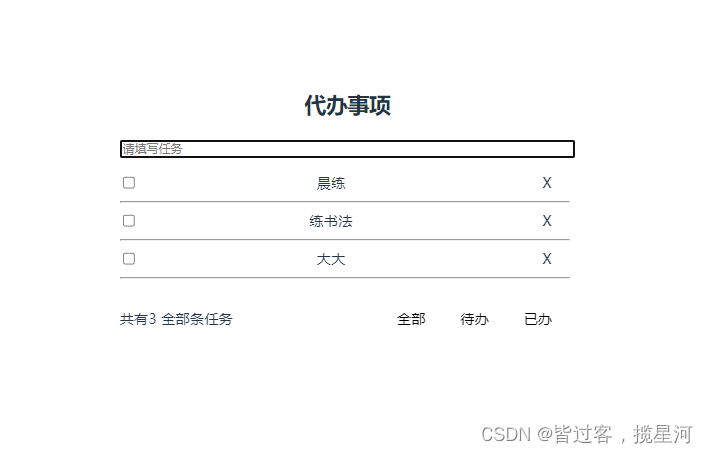代办事件案例
-
该案例,综合了前面所学的知识,列入点击事件绑定,双向绑定,v-for循环语句,v-model双向绑定,以及input标签的不同type形式。
演示代码如下:
vue
<template >
<div id="kuagjia">
<div >
<div class="top"><span style="margin-left: -700px;">学习计划表</span></div>
<div class="hang1">
<div>学习科目<input type="text" placeholder="请输入学习科目" v-model="addSj"></div>
<div>学习内容<textarea placeholder="请输入学习内容" v-model="addContent" ></textarea></div>
<div>学习地点
<select v-model="addPlace">
<option>自习室</option>
<option>教室</option>
<option>图书馆</option>
</select>
</div>
<div><button @click="addImg">添加</button></div>
</div>
</div>
<div>
<table id="table" border="1px" cellspacing="0">
<thead>
<tr>
<th>序号</th>
<th>学习科目</th>
<th>学习内容</th>
<th>学习地点</th>
<th>完成状态</th>
<th>操作</th>
</tr>
</thead>
<tbody >
<tr v-for="(i,index) in arrImg">
<td>{{ index+1 }}
</td>
<td>{{ i.sj }}</td>
<td>{{ i.content }}</td>
<td>{{ i.place }}</td>
<td >
<label class="switch">
<input type="checkbox" v-model="i.status" >
<span class="slider round"></span>
</label>{{ i.status ? "完成":"未完成" }}
</td>
<td @click="delImg(i.id, i.status)">删除</td>
</tr>
</tbody>
</table>
</div>
</div>
</template>
<script setup>
import {ref} from 'vue';
const addSj = ref('')
const addContent = ref('')
const addPlace = ref('')
const ids = ref(1)
const arrImg =ref([])
const addImg = () =>{
if (addSj.value === '' || addContent.value === ''){
alert('学习科目和学习内容都不能为空')}else{
var addSjIs = addSj.value
var addContentIs = addContent.value
var addPlaceIs = addPlace.value
var idss = ids.value++
var a = {id : idss, sj : addSjIs, content : addContentIs, place : addPlaceIs, status: false}
arrImg.value.push(a)
}
}
const delImg = (id, status) =>{
if (status) {
arrImg.value = arrImg.value.filter(x => x.id != id )
}else{
alert('没有做完是不会被删除的')
}
}
</script>
<style>
#kuagjia{
width: 800px;
height: 400px;
border: 1xp solid;
background-color: antiquewhite;
}
.top{
width: 800px;
height: 30px;
background-color: gray;
padding-left: 0px;
}
.hang1{
display: flex;
}
#table{
border: 1px solid;
width: 800px;
margin-top: 20px;
}
/* 开关 */
/* 开关 - 滑块周围的框 */
.switch {
--width:22px;
position: relative;
display: inline-block;
width: calc(var(--width) * 2);
height: var(--width);
}
/* 隐藏默认 HTML 复选框 */
.switch input {
opacity: 0;
width: 0;
height: 0;
}
/* 滑块 */
.slider {
position: absolute;
top: 0;
left: 0;
right: 0;
bottom: 0;
cursor: pointer;
background-color: #ccc;
transition: .4s;
}
/* 轨道*/
.slider.round {
border-radius: 34px;
}
/* 圆形滑块 */
.slider.round::before {
border-radius: 50%;
}
.slider::before {
position: absolute;
content: "OFF";
height: var(--width);
width: var(--width);
left: 0px;
bottom: 0px;
background-color: white;
-webkit-transition: .4s;
transition:all .4s;
font-size: 10px;
text-align: center;
line-height: var(--width);
color: #ccc;
}
input:checked+.slider {
background-color: #2196F3;
}
input:checked+.slider:before {
transform: translateX(var(--width));
content: "ON";
color: #2196F3;
}
button{
background-color: #ccc;
margin-left: 20px;
}
</style>-
效果如下
在输入框的提示下输入内容,点击添加按钮就会自动添加代办任务,还有完成状态的调整功能,若任务未完成,点击删除是不会有效果的!!!如果第2次添加的内容已经在表中存在,会提示用户,无需重复添加。
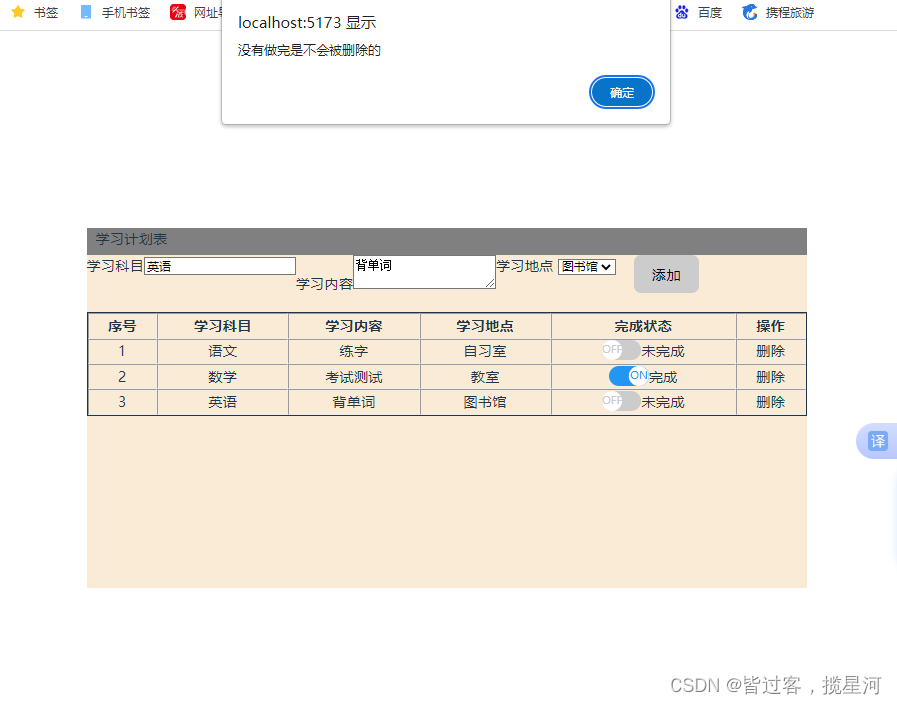
-
当代办案例邂逅统计完成的个数,则会出现另一个版本的代办案例
代码如下:
vue
<template>
<div class="main">
<h2>代办事项</h2>
<input id="task" type="text" placeholder="请填写任务" @keyup.enter.exact="add" v-model="content">
<ul>
<li v-for="item in display" @mouseover="flag = true" @mouseleave="flag = false">
<div id="list">
<input type="checkbox" v-model="item.status">
<span v-if="!item.status">{{ item.name }}</span>
<span v-else> <del> {{ item.name }} </del></span>
<div>
<i v-show="flag" @click="del(item.id)">X</i>
</div>
</div>
<hr>
</li>
</ul>
<div id="footer">
<div id="tips">共有{{ display.length }} {{ which }}条任务 </div>
<div>
<button @click="which = '全部'">全部</button>
<button @click="which = '待办'">待办</button>
<button @click="which = '已办'">已办</button>
</div>
</div>
</div>
</template>
<script setup>
import { ref, computed } from 'vue';
const flag = ref(false);
const content = ref("");
const which = ref("全部")
const arr = ref([
{ name: '晨练', id: 1, status: false },
{ name: '练书法', id: 2, status: false }
])
const display = computed(() => {
if (which.value == "全部") {
return arr.value;
} else if (which.value == "待办") {
return arr.value.filter(x => !x.status);
} else {
return arr.value.filter(x => x.status);
}
})
const add = () => {
let item = { name: content.value, id: arr.value.length + 1, status: false };
arr.value.push(item);
content.value = "";
}
const del = (id) => {
arr.value = arr.value.filter(x => x.id != id)
}
</script>
<style scoped>
.main {
display: flex;
flex-direction: column;
align-items: flex-start;
}
h2 {
align-self: center
}
ul {
list-style-type: none;
padding: 0px;
}
#list {
display: flex;
justify-content: space-between;
min-width: 500px;
}
ul li div {
min-width: 50px;
margin: 0px;
}
#task {
min-width: 500px;
}
#footer {
display: flex;
min-width: 500px;
justify-content: space-between;
}
#tips {
display: flex;
align-items: center;
}
#footer button {
border: 0px;
background-color: transparent;
}
#footer button:active {
background-color: aqua;
}
</style>-
案例效果如下
同理根据提示在输入框内输入想要完成的任务,按下Enter键就会添加到列表队伍当中,当鼠标移动到任务条上时右侧会显示一个×,点击x即可删除此条任务!在列表的最后一栏,点击不同状态,会过滤相应的任务,并做出相应的统计。