本篇使用vue3-openlayers介绍一下编辑工具 modify
1 需求
使用 openlayers 绘图功能绘制多边形,绘制完成后可进行编辑
2 分析
主要是 openlayers 中 draw,modify 功能的使用
3 实现
javascript
<template>
<ol-map
:loadTilesWhileAnimating="true"
:loadTilesWhileInteracting="true"
style="width: 100%; height: 100%"
ref="mapRef"
>
<ol-view
ref="view"
:center="center"
:rotation="rotation"
:zoom="zoom"
:projection="projection"
/>
<ol-vector-layer>
<ol-source-vector :projection="projection" :features="features">
<ol-interaction-draw
:type="'Polygon'"
:source="source"
@drawend="drawend"
@drawstart="drawstart"
>
<ol-style :overrideStyleFunction="handleStyleFunction">
</ol-style>
</ol-interaction-draw>
<ol-interaction-modify
:pixelTolerance="10"
:insertVertexCondition="handleInsertVertexCondition"
@modifyend="handleModifyEnd"
>
<ol-style :overrideStyleFunction="handleModifyStyleFunction">
</ol-style>
</ol-interaction-modify>
</ol-source-vector>
<ol-style :overrideStyleFunction="styleFunction">
</ol-style>
</ol-vector-layer>
</ol-map>
</template>
<script setup lang="ts">
import { FeatureLike } from 'ol/Feature';
import { LineString, Point } from 'ol/geom';
import { DrawEvent } from 'ol/interaction/Draw';
import { Circle, Fill, Stroke, Style } from 'ol/style';
const center = ref([121, 31]);
const projection = ref('EPSG:4326');
const zoom = ref(5);
const rotation = ref(0);
const features = ref([]);
const source = ref([]);
const mapRef=ref();
const drawstart = (event: Event) => {
console.log(event);
};
const drawend = (event: DrawEvent) => {
console.log(event.feature.getGeometry());
};
const handleStyleFunction = (feature: FeatureLike, currentStyle: Style) => {
const geometry = feature.getGeometry();
const coord = geometry.getCoordinates();
const type = geometry.getType();
const styles: Array<Style> = [];
for (let i = 0; i < coord.length - 1; i++) {
styles.push(
new Style({
geometry: new Point(coord[i]),
image: new Circle({
fill: new Fill({ color: [255, 255, 255, 1] }),
stroke: new Stroke({
color: 'rgba(228, 147, 87, 1)',
width: 2
}),
radius: 4
})
})
);
}
if (type === 'LineString') {
for (let i = 0; i < coord.length - 1; i++) {
styles.push(
new Style({
geometry: new LineString([coord[i], coord[i + 1]]),
stroke: new Stroke({
color: 'orange',
lineDash: coord.length > 2 && i < coord.length - 2 ? [] : [10],
width: 2
})
})
);
}
}
return styles;
};
const handleInsertVertexCondition =(e)=>{
return false;
}
const handleModifyStyleFunction = (feature: FeatureLike, currentStyle: Style) => {
const coord = feature.getGeometry().getCoordinates();
const layer = mapRef.value.map.getLayers().item(0);
const features = layer.getSource().getFeatures();
const coords = features.map(feature => feature.getGeometry().getCoordinates()).flat(2);
let style = undefined;
// 只有鼠标在顶点时才能触发编辑功能
if (coords.find(c => c.toString() === coord.toString())) {
style = new Style({
geometry: new Point(coord),
image: new Circle({
radius: 6,
fill: new Fill({
color: '#ffff'
}),
stroke: new Stroke({
color: 'red',
width: 2
})
})
});
}
return style;
};
const handleModifyEnd=(e)=>{
features.value.push(e.feature);//这里可以把编辑后的feature添加到layer绑定的features中
e.features.forEach(feature => {
console.log(feature.getGeometry().getCoordinates());//获取所有坐标
});
}
const styleFunction = (feature: FeatureLike, currentStyle: Style) => {
const styles = [];
const coord = feature.getGeometry().getCoordinates();
for (let i = 0; i < coord[0].length - 1; i++) {
styles.push(
new Style({
geometry: new Point(coord[0][i]),
image: new Circle({
radius: 4,
fill: new Fill({
color: '#ffff'
}),
stroke: new Stroke({
color: 'orange',
width: 2
})
})
})
);
}
styles.push(
new Style({
fill: new Fill({
color: [128, 128, 255, 0.5]
}),
stroke: new Stroke({
color: 'blue',
width: 2
})
})
);
return styles;
};
</script>
<style scoped lang="scss"></style>
```