实现效果:
鼠标悬浮到头像上,下方出现修改头像

点击修改头像出现弹框,弹框中可上传头像,并支持头像的裁剪及预览
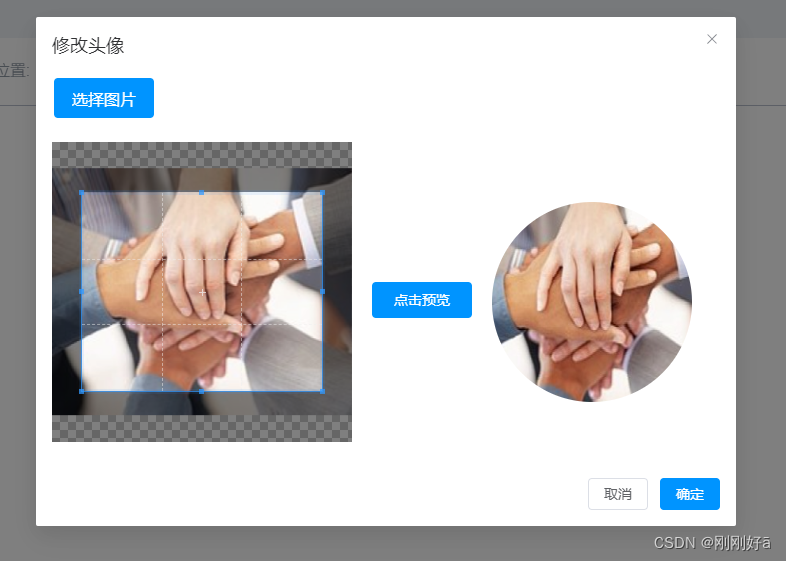
实现方式:
1.tempalte中
<div class="img-box">
<img v-if="avatarImgUrl" :src="avatarImgUrl" class="avatar" />
<div class="text" @click="toFixImg()">修改头像</div>
</div>注意:用服务端做渲染的同学v-if="avatarImgUrl"必须添加,不然会因水合作用图片出现问题。
<el-dialog
v-model="dialogVisible"
title="修改图片"
width="700"
@close="cancelFixAvatar"
:close-on-click-modal="false"
>
<input
type="file"
accept="image/*"
@change="onFileChange"
id="myFileInput"
style="display: none"
ref="fileInput"
/>
<!-- 触发文件选择的按钮 -->
<button type="button" class="change-img" @click="triggerFileInput">
选择图片
</button>
<!-- 图片裁剪区域 -->
<div v-if="imageUrl" class="cropper-img">
<vue-cropper
:key="imageKey"
ref="cropper"
:src="imageUrl"
style="width: 300px; height: 300px"
:options="cropperOptions"
/>
<div @click="cropImage" class="confirm-btn">点击预览</div>
<!-- 显示裁剪后的图片(可选) -->
<div v-if="croppedImageUrl" class="cropped">
<img
:src="croppedImageUrl"
alt="Cropped Image"
style="width: 200px; height: 200px; border-radius: 50%"
/>
</div>
</div>
<template #footer>
<div class="dialog-footer">
<el-button @click="cancelFixAvatar">取消</el-button>
<el-button type="primary" @click="fixAvatar"> 确定 </el-button>
</div>
</template>
</el-dialog>以上为点击修改头像出现的弹框,实现裁剪图片主要使用的是cropperjs插件,需先安装此插件。
npm install cropperjs --save2.script中
引入相关文件及定义变量
import 'cropperjs/dist/cropper.css';
import VueCropper from 'vue-cropperjs';
const dialogVisible = ref(false);
const avatarImgUrl = ref('');
const imageUrl = ref('');
const croppedImageUrl = ref('');
const cropperOptions = ref({
aspectRatio: 1, // 设置裁剪框的比例
viewMode: 1, // 限制图片的拖动范围
// ...其他选项
});
const token = ref('');
const croppedImg = ref('');
const imageKey = ref(0); // 使用 key 来强制重新渲染
const cropper = ref(null);定义使用的相关方法
// 点击"修改头像"
const toFixImg = () => {
dialogVisible.value = true;
nextTick(() => {
document
.getElementById('myFileInput')
.addEventListener('change', onFileChange);
});
};
// 监听上传的头像变化
const onFileChange = (e) => {
const file = e.target.files[0];
if (!file) return;
const reader = new FileReader();
reader.onload = (e) => {
imageUrl.value = e.target.result;
imageKey.value += 1;
};
reader.readAsDataURL(file);
};
// 再次点击"选择图片"替换
const triggerFileInput = () => {
fileInput.value.click();
};
// 裁剪图片
const cropImage = () => {
cropper.value.getCroppedCanvas().toBlob((blob) => {
croppedImageUrl.value = URL.createObjectURL(blob);
let file = new File([blob], 'test.png', { type: blob.type });
// 这里添加将blob发送到服务器的逻辑,根据个人情况,此处调用的后端接口
const formData = new FormData();
formData.append('files', file);
formData.append('folder', 'avatarArr');
let uploadFileRequest = new Request(
config.public.baseUrl +
'xxxx',
{
method: 'post',
headers: {
Authorization: token.value,
},
body: formData,
},
);
fetch(uploadFileRequest).then((response) => {
let result = response.text();
result.then((res) => {
const resdata = JSON.parse(res);
if (resdata.code == 200) {
croppedImg.value = resdata.data[0].fileAddr;
}
});
});
}, 'image/jpeg');
};
// 修改头像弹框的确定按钮
const fixAvatar = () => {
if (!croppedImg.value || croppedImg.value == '') {
ElMessage({
message: '请预览效果后点击保存',
type: 'warning',
customClass: 'mzindex',
});
return;
}
// 此处调用后端提供的保存接口
};
// 修改弹框的取消按钮
const cancelFixAvatar = () => {
imageUrl.value = '';
croppedImageUrl.value = '';
imageKey.value = 0;
dialogVisible.value = false;
};
// 监听头像的改变
watch(
() => store.fetchImage(),
(newVal) => {
if (newVal) {
avatarImgUrl.value = `${config.public.baseUrl}/digit-trade-platform-system/file/${newVal}`;
}
},
{ immediate: true },
{ deep: true },
);3.style中
.img-box {
position: relative;
display: inline-block;
width: 100px; /* 或者你需要的大小 */
height: 100px; /* 和宽度相同,形成圆形 */
.avatar {
width: 100%;
height: 100%;
object-fit: cover;
border-radius: 50%;
cursor: pointer;
}
.icon{
position: absolute;
bottom: 0;
right: 0;
}
.text {
position: absolute;
bottom: 0; /* 文本定位在底部 */
left: 50%; /* 水平居中 */
width: 60%;
padding: 5px 0;
transform: translateX(-50%); /* 文本水平居中 */
background-color: rgba(0, 0, 0, 0.5); /* 半透明背景 */
color: white;
text-align: center;
border-radius: 0 0 50% 50% / 50%; /* 底部平直的圆角 */
opacity: 0;
transition: opacity 0.3s ease; /* 添加过渡效果 */
font-size: 11px;
cursor: pointer;
}
/* 鼠标悬浮在头像上时显示文本 */
.avatar:hover + .text,
.text:hover {
opacity: 1; /* 鼠标悬浮时显示文本 */
}
}
.change-img {
background-color: $mainColor; /* Green */
border: none;
color: white;
text-align: center;
text-decoration: none;
display: inline-block;
font-size: 16px;
margin: 4px 2px;
cursor: pointer;
border-radius: 4px;
width: 100px;
height: 40px;
line-height: 40px;
}
.cropper-img {
width: 100%;
margin: 20px 0;
display: flex;
.confirm-btn {
margin: 140px 20px 0 20px;
width: 100px;
height: 36px;
background-color: $mainColor;
color: #fff;
text-align: center;
line-height: 36px;
border-radius: 4px;
cursor: pointer;
}
.cropped {
margin-top: 60px;
}
}