SringBoot 如何使用HTTPS请求及Nginx配置Https
- [SringBoot 如何使用HTTPS请求](#SringBoot 如何使用HTTPS请求)
- [Nginx 安装SSL依赖](#Nginx 安装SSL依赖)
-
- [./configure 安装依赖](#./configure 安装依赖)
- 编译
- 安装完openssl后报了新错
- Nginx配置
SringBoot 如何使用HTTPS请求
生成证书
由于业务数据在传输过程中需要保密,我们组小同学写了一个HTTPS接口。该接口用到的证书是通过JDK自带的证书生成工具keytool,使用keytool来生成证书。打开终端或者命令行输入命令,回车,然后输入信息,其中秘钥库口令和秘要口令最好输入同一个,并且记下这个口令。
//keytool -genkey -alias tomcat -storetype PKCS12 -keyalg RSA -keysize 2048 -keystore keystore.p12 -validity 3650
keytool -genkey -alias kshttps -keyalg RSA -keysize 2048 -validity 36524 -keystore kshttps.jks
keytool -importkeystore -srckeystore kshttps.jks -destkeystore kshttps.pkcs12 -deststoretype pkcs12
openssl pkcs12 -nodes -in kshttps.pkcs12 -out kshttps.pem
openssl pkcs12 -nocerts -nodes -in kshttps.pkcs12 -out kshttps.key- key -genkey 生成
- -alias 别名
- -storetype 指定密钥库的类型,eg:JKS 、PKCS12(通常以.p12或.pfx两种文件形式出现)、PKCS11、BCFKS、DKS、Windows-MY、Windows-ROOT、PEM(不能直接用Keytool导出,但可用OpenSSL工具一起使用)
- -keyalg RSA 代表算法.RSA是非对称加密
- -keysize 密钥长度
- -keystore 生成路径文件名
- -validity有效期
导入证书及配制
证书生成完成后,可以导入到到项目中,将其复制到Springboot项目的resources目录下
配置yml配置文件即可
server:
port: 8080
ssl:
#开启https
enabled: true
#指定存放证书的密钥库文件的位置
key-store: classpath:springboot.keystore
#密钥库文件的格式
key-store-type: PKCS12
#别名,需要与创建密钥库时的别名一致
key-alias: springboot-https
key-password: 123456
key-store-password: 123456
http:
port: 8090创建配置类
@Configuration
public class HttpsConfig {
@Value("${http.port}")
private Integer httpPort;
@Bean
public ServletWebServerFactory servletContainer() {
Connector connector = new Connector(TomcatServletWebServerFactory.DEFAULT_PROTOCOL);
connector.setPort(httpPort);
final TomcatServletWebServerFactory tomcat = new TomcatServletWebServerFactory();
tomcat.addAdditionalTomcatConnectors(connector);
return tomcat;
}
}将pfx转成.key和.pem
为什么转呢,因为Nginx的配置中是要求一个.key和.pem格式的,其他可否,我没有验证。大家可以自己查询。但我是直接转成两后缀的文件了。转换工具可能过openssl转,参考命令如下所示:
openssl pkcs12 -in keystore.pfx -out cert.key -nocerts
openssl pkcs12 -in keystore.pfx -out cert.pem -nodes其他转换当了解了,也附在本文中,不想学习的可跳过这部分
1.pem转换pfx
openssl pkcs12 -export -in 'test.pem' -inkey 'test.key' -out 'test.p12' -passout pass:123456
2.pem转换jks
openssl pkcs12 -export -in 'test.pem' -inkey 'test.key' -out 'test.p12' -passout pass:123456
keytool -importkeystore -srckeystore 'test.p12' -srcstoretype PKCS12 -destkeystore 'test.jks' -srcstorepass 123456 -deststorepass 123456
3.pfx转换pem
openssl pkcs12 -in test.p12 -passin pass:123456 -out test3.pem -nodes
4.pfx转换jks
keytool -importkeystore -srckeystore 'test.p12' -srcstoretype PKCS12 -destkeystore 'test.jks' -srcstorepass 123456 -deststorepass 123456
5.jks转换pem
keytool -importkeystore -srckeystore 'test.jks' -srcstoretype jks -destkeystore 'test.p12' -deststoretype PKCS12 -srcstorepass 123456 -deststorepass 123456
openssl pkcs12 -in test.p12 -passin pass:123456 -out test3.pem -nodes
6.jks转化pfx
keytool -importkeystore -srckeystore 'test.jks' -srcstoretype jks -destkeystore 'test.p12' -deststoretype PKCS12 -srcstorepass 123456 -deststorepass 123456Nginx 安装SSL依赖
Nginx配置HTTPS,需要先安装依赖。否用支报如下错误

如上所示,我们可以执行以下命令解决
./configure 安装依赖
./configure --prefix=/usr/local/nginx --user=nginx --group=nginx --with-http_ssl_module如果报以下错误提示,请顺序读完,如果不报请跳至下一章节
You can either do not enable the modules, or install the OpenSSL library
into the system, or build the OpenSSL library statically from the source
with nginx by using --with-openssl=<path> option.解决这个问题,首先需要检查是否安装了OpenSSL,通过openssl version查看,未安装可以参考以下命令进行安装
yum -y install openssl openssl-devel如果确定已安装,可找下安装位置。使用which openssl 命令。但需要注意,通过此命令如果找到的是安装后的命令则无效,仍不好使,需要找到安装源路径,如无法找到,可以通过https://www.openssl.org/source/ 下载进行安装。安装成功后,重新执行以下命令和make && install。 出现了新错误,莫慌,请看下去
./configure --with-openssl=/usr/openssl --prefix=/usr/local/nginx --user=nginx --group=nginx --with-http_ssl_module
find / -name ssl.h编译
make && make install安装完openssl后报了新错
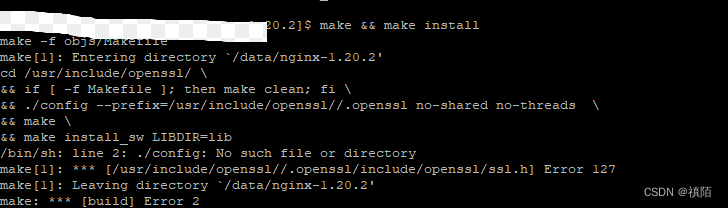
到这步后,需要修改下Nginx源路径下的 auto/lib/openssl/conf
vi auto/lib/openssl/conf修改内容如下所示:
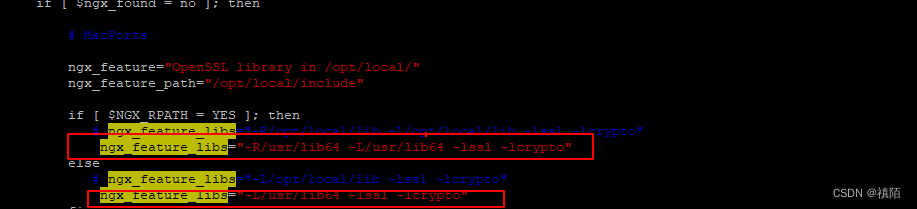
Nginx配置
server {
listen 443 ssl;
server_name 127.0.0.1;
ssl_certificate cert.pem;
ssl_certificate_key cert.key;
ssl_session_cache shared:SSL:1m;
ssl_session_timeout 5m;
# ssl_ciphers HIGH:!aNULL:!MD5;
# ssl_prefer_server_ciphers on;
location /wscc-interface {
# root html;
# index index.html index.htm;
proxy_pass http://127.0.0.1:443/;
}
}