实现头像叠加动画效果
在这篇文章中,我们将介绍如何使用 Flutter 实现一个带有透明度渐变效果和过渡动画的头像叠加列表。通过这种效果,可以在图片切换时实现平滑的动画,使 UI 更加生动和吸引人。
需求
我们的目标是实现一个头像叠加列表,在每隔 2 秒时切换头像,并且在切换过程中,前一个头像逐渐消失,新进入的头像逐渐显示,同时有一个从右向左的移动过渡效果。
具体需求包括:
- 支持头像圆形显示。
- 支持设置头像重叠比例。
- 支持配置间隔时间切换一次头像。
- 切换时,前一个头像透明度渐变消失,后一个头像透明度渐变显示。
- 切换时,有平滑的移动动画。
效果
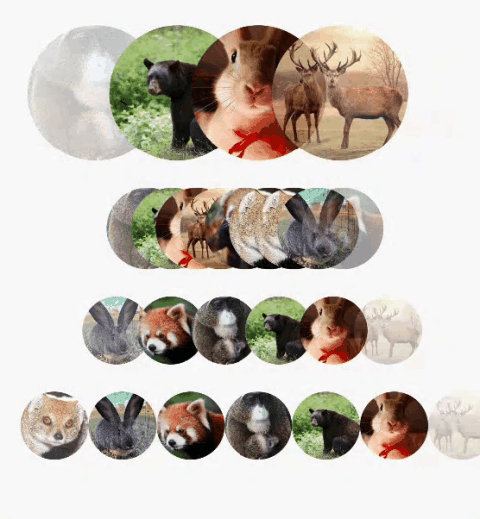
实现思路
为了实现这个效果,我们将使用 Flutter 的 AnimatedBuilder、AnimationController 和 Tween 来实现过渡动画和透明度渐变效果。主要步骤包括:
- 创建一个
CircularImageList组件,用于显示头像列表。 - 使用
AnimationController控制动画的执行。 - 使用
AnimatedBuilder和Opacity实现透明度渐变效果。 - 使用
Positioned和AnimatedBuilder实现位置移动过渡效果。 - 每隔 2 秒触发一次动画,并更新显示的头像列表。
实现代码
下面是实现上述需求的完整代码:
dart
import 'package:cached_network_image/cached_network_image.dart';
import 'package:flutter/material.dart';
class CircularImageList extends StatefulWidget {
final List<String> imageUrls;
final int maxDisplayCount;
final double overlapRatio;
final double height;
final Duration animDuration;
final Duration delayedDuration;
const CircularImageList({
super.key,
required this.imageUrls,
required this.maxDisplayCount,
required this.overlapRatio,
required this.height,
this.animDuration = const Duration(milliseconds: 500),
this.delayedDuration = const Duration(seconds: 1),
});
@override
CircularImageListState createState() => CircularImageListState();
}
class CircularImageListState extends State<CircularImageList>
with SingleTickerProviderStateMixin {
int _currentIndex = 0;
List<String> _currentImages = [];
late AnimationController _animationController;
late Animation<double> _animation;
int get maxDisplayCount {
return widget.maxDisplayCount + 1;
}
double get circularImageWidth {
var realCount = maxDisplayCount - 1;
return realCount * widget.height -
widget.height * (1 - widget.overlapRatio) * (realCount - 1);
}
@override
void initState() {
super.initState();
_currentImages = widget.imageUrls.take(maxDisplayCount).toList();
_animationController = AnimationController(
duration: widget.animDuration,
vsync: this,
);
_animation = Tween<double>(begin: 0, end: 1).animate(_animationController)
..addStatusListener((status) {
if (status == AnimationStatus.completed) {
setState(() {
_currentIndex = (_currentIndex + 1) % widget.imageUrls.length;
_currentImages.removeAt(0);
_currentImages.add(widget.imageUrls[_currentIndex]);
});
_animationController.reset();
Future.delayed(widget.delayedDuration, () {
_animationController.forward();
});
}
});
Future.delayed(widget.delayedDuration, () {
_animationController.forward();
});
}
@override
void dispose() {
_animationController.dispose();
super.dispose();
}
@override
Widget build(BuildContext context) {
return Container(
clipBehavior: Clip.none,
width: circularImageWidth,
height: widget.height,
child: Stack(
clipBehavior: Clip.none,
children: _buildImageStack(),
),
);
}
double _opacity(int index) {
if (index == 0) {
return 1 - _animation.value;
} else if (index == _currentImages.length - 1) {
return _animation.value;
} else {
return 1;
}
}
List<Widget> _buildImageStack() {
List<Widget> stackChildren = [];
for (int i = 0; i < _currentImages.length; i++) {
double leftOffset = i * (widget.height * widget.overlapRatio);
stackChildren.add(
AnimatedBuilder(
animation: _animation,
builder: (context, child) {
return Positioned(
left: leftOffset -
(_animation.value * widget.height * widget.overlapRatio),
child: Opacity(
opacity: _opacity(i),
child: child!,
),
);
},
child: ClipOval(
key: ValueKey<String>(_currentImages[i]),
child: CachedNetworkImage(
imageUrl: _currentImages[i],
width: widget.height,
height: widget.height,
fit: BoxFit.cover,
),
),
),
);
}
return stackChildren;
}
}结束语
通过上述代码,我们实现了一个带有透明度渐变效果和过渡动画的头像叠加列表。在实际开发中,可以根据需求对动画的时长、重叠比例等进行调整,以达到最佳效果。希望这篇文章对您有所帮助,如果有任何问题或建议,详情见:github.com/yixiaolunhui/flutter_xy