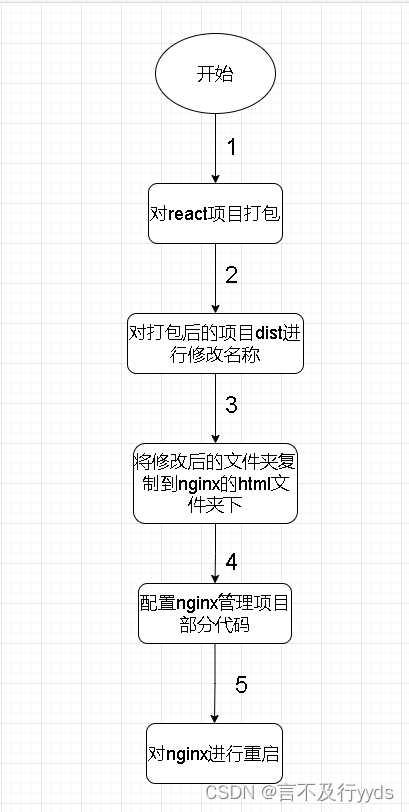文章目录
- node+nginx实现对react进行一键打包部署--windows版
-
- 1.功能展示及项目准备
- [1.2 项目准备](#1.2 项目准备)
- 2.实现
-
- [2.1 实现思路](#2.1 实现思路)
- [2.2 实现步骤](#2.2 实现步骤)
-
- [2.1 项目准备](#2.1 项目准备)
-
- [2.1.1 创建env文件](#2.1.1 创建env文件)
- [2.1.2 创建api/index.js文件](#2.1.2 创建api/index.js文件)
- [2.1.3 添加解决跨域代码](#2.1.3 添加解决跨域代码)
- [2.2 项目实现](#2.2 项目实现)
-
- [2.1 前端部分](#2.1 前端部分)
-
- [2.2.1 编写前端带代码](#2.2.1 编写前端带代码)
- [2.2 后端部分](#2.2 后端部分)
-
- [2.2.1 实现node对项目打包](#2.2.1 实现node对项目打包)
- [2.2.2 对项目打包文件夹重命名](#2.2.2 对项目打包文件夹重命名)
- [2.2.3 对打包文件夹复制在nginx指定位置](#2.2.3 对打包文件夹复制在nginx指定位置)
- [2.2.4 配置nginx管理项目代码](#2.2.4 配置nginx管理项目代码)
- [2.2.5 重启nginx](#2.2.5 重启nginx)
- [2.2.6 完整代码](#2.2.6 完整代码)
- 3.总结
node+nginx实现对react进行一键打包部署--windows版
1.功能展示及项目准备
1.1功能展示
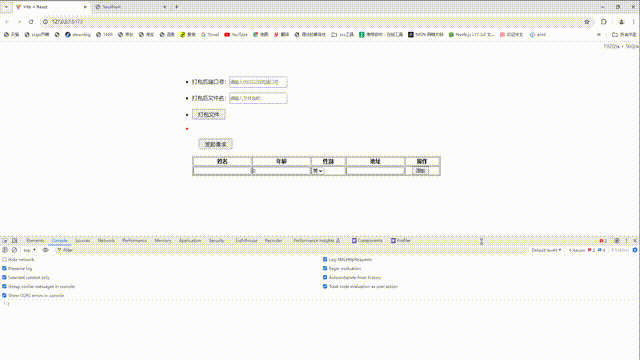
1.2 项目准备
1.2.1技术点
- react
- node
- nginx
- express
- axios
1.2.2安装相关配置(windows)
- 安装nginx
- 使用vite安装react
- 安装node
- 使用node 安装express
- 项目中安装axios (npm i axios --S)
网上有多种安装方法,
这里我就不做过多介绍了
2.实现
2.1 实现思路
2.2 实现步骤
2.1 项目准备
2.1.1 创建env文件
在vite创建的项目文件根目录下新建一个.env文件
javascript
//你创建的项目的路径部分路径
VITE_API_URL=D:\OneDrive\桌面\练习项目\学生信息-react
//项目的名称
VITE_APP_NAME=create2.1.2 创建api/index.js文件
项目的src下创建api文件夹,新建index.js文件,写入以下代码
javascript
import axios from 'axios'
axios.defaults.baseURL='http://localhost:3000'
export const getStuList=()=>axios({url:'/student/list',method:'get'})
export const addStu=(data)=>axios({url:'/student/add',method:'post',data})
export const editStu=(data)=>axios({url:'/student/edit',method:'post',data})
export const delStu=(data)=>axios({url:'/student/del',method:'post',data})
export const buildApp=(data)=>axios({url:'/build/app',method:'post',data})2.1.3 添加解决跨域代码
向express的项目中的app.js添加以下代码
javascript
//用于配置解决跨域问题
var allowCrosDown=function(req,res,next){
res.header('Access-Control-Allow-Origin','*')
res.header('Access-Control-Allow-Methods','*')
res.header('Access-Control-Allow-Headers','*')
next()
}
app.use(allowCrosDown)2.2 项目实现
2.1 前端部分
2.2.1 编写前端带代码
主要是填写要部署后的项目监听端口与文件名称
javascript
function App() {
const apiUrl = import.meta.env.VITE_API_URL;
const appName = import.meta.env.VITE_APP_NAME;
const [port,setPort]=useState('')
const [buildName,setBuildName]=useState('')
const [msg,setMsg]=useState('')
async function handelBuild(){
let result=await buildApp({TotalPath:apiUrl+'\\'+appName,port:+port,buildName})
setMsg(result.data.msg)
}
return (
<>
<div className='tabelCon'>
<div className='options'>
<ul>
<li>
<label htmlFor="port">打包后端口号:</label>
<input type="text" name="port" value={port}
onChange={e=>setPort(e.target.value)} placeholder='请输入9000以后的端口号'/>
</li>
<li>
<label htmlFor="buildName">打包后文件名:</label>
<input type="text" name="buildName" value={buildName}
onChange={e=>setBuildName(e.target.value)} placeholder='请输入文件名称'/>
</li>
<li>
<button onClick={handelBuild} className='bulid'>打包文件</button>
</li>
<li style={{color:'red'}}>
{msg}
</li>
</ul>
</div>
//实现添加信息删除信息部分的html代码
//因为与本文章无关便不记录,与兴趣的
//可以自己实现一下
......
</div>
</>
)
}
export default App2.2 后端部分
2.2.1 实现node对项目打包
实现对react进行打包,实现起来就是,
- node进入前端项目的根目录
- 执行npm run build命令
javascript
// 使用 child_process.exec 函数执行命令
//执行下面代码,在项目中就会看到一个dist文件夹
const { exec } = require('child_process');
let {TotalPath,port,buildName}=req.body
const command = 'npm run build';
exec(`cd ${TotalPath} && ${command}`, (error, stdout, stderr) => {
if (error) {
res.send({msg:error})
return;
}
});2.2.2 对项目打包文件夹重命名
对打包后的文件进行重命名
- 使用fs.rename()对文件夹进行重命名
javascript
//buildName就是要重新命名的名称
let {TotalPath,port,buildName}=req.body
let buildPath=TotalPath+'\\'+'dist'
let newPath=TotalPath+`\\${buildName}`
fs.rename(buildPath, newPath, (err) => {
if (err) res.send({msg:error});
console.log('重命名成功')
})2.2.3 对打包文件夹复制在nginx指定位置
将打包的文件复制到nginx安装目录中的html文件目录下
- 创建一个文件夹
- 将打包后的内容复制过去
javascript
let NginxPath='D:\\前端开发工具\\nginx-1.24.0'
// d:\前端开发工具\nginx-1.24.0\conf\nginx.conf
let NginxConf=NginxPath+'\\'+'conf'+'\\'+'nginx.conf'
const directoryPath = NginxPath+`\\html\\${buildName}`;
fs.mkdir(directoryPath, { recursive: true }, err => {
if (err) {
res.send({msg:error})
console.error(`无法创建文件夹 ${directoryPath}: ${err}`);
return;
}
console.log(`文件夹 ${directoryPath} 已成功创建`);
copyFolderRecursiveSync(newPath, directoryPath );
exec(`cd ${NginxPath} && ${reloadCommand}`, (error, stdout, stderr) => {
if (error) {
res.send({msg:error})
return;
}
res.send({msg:'项目打包成功、修改名称成功、复制文件到nginx成功、配置成功、重启成功'})
});
});
function copyFolderRecursiveSync(source, target) {
// 判断源文件夹是否存在
if (!fs.existsSync(source)) {
console.log(`源文件夹 ${source} 不存在`);
return;
}
// 创建目标文件夹(如果不存在)
if (!fs.existsSync(target)) {
fs.mkdirSync(target);
}
// 读取源文件夹中的内容
const files = fs.readdirSync(source);
files.forEach(file => {
const srcFile = path.join(source, file);
const tgtFile = path.join(target, file);
// 判断文件是文件夹还是文件
if (fs.lstatSync(srcFile).isDirectory()) {
// 如果是文件夹,递归复制子文件夹
copyFolderRecursiveSync(srcFile, tgtFile);
} else {
// 如果是文件,直接复制到目标文件夹
fs.copyFileSync(srcFile, tgtFile);
}
});
}2.2.4 配置nginx管理项目代码
配置nginx管理项目代码
- 修改nginx安装目录下conf中nginx.conf文件内容
- 编写命令,插入代码
javascript
//port监听的端口
const { exec } = require('child_process');
const path = require('path');
const fs = require('fs');
const readline = require('readline');
const serve=`
server {
listen ${port};
server_name localhost;
location / {
root html/${buildName};
index index.html index.htm;
}
error_page 500 502 503 504 /50x.html;
location = /50x.html {
root html;
}
}
`
//这里的59指的是在nginx.conf中插入的位置,
//可根据自己的配置文件进行相应的修改
insertContentInLine(NginxConf, serve, 59);
function insertContentInLine(filePath, content, lineIndex) {
// 创建读取文件的流
const readStream = fs.createReadStream(filePath);
const rl = readline.createInterface({
input: readStream,
output: process.stdout,
terminal: false
});
let lines = [];
let currentLineIndex = 1;
rl.on('line', line => {
lines.push(line);
if (currentLineIndex === lineIndex) {
lines.push(content);
}
currentLineIndex++;
});
rl.on('close', () => {
// 将修改后的内容写回文件
fs.writeFileSync(filePath, lines.join('\n'));
console.log(`内容已成功插入到第 ${lineIndex} 行`);
});
}2.2.5 重启nginx
对nginx进行重启
- 进入nginx安装目录
- 执行nginx -s reload重启
javascript
const reloadCommand='nginx -s reload'
let NginxPath='D:\\前端开发工具\\nginx-1.24.0'
exec(`cd ${NginxPath} && ${reloadCommand}`, (error, stdout, stderr) => {
if (error) {
res.send({msg:error})
return;
}
res.send({msg:'项目打包成功、修改名称成功、复制文件到nginx成功、配置成功、重启成功'})
});现在你就实现了点击一键部署项目在本机中了
2.2.6 完整代码
完整代码如下
javascript
const { exec } = require('child_process');
const path = require('path');
const fs = require('fs');
const readline = require('readline');
function copyFolderRecursiveSync(source, target) {
// 判断源文件夹是否存在
if (!fs.existsSync(source)) {
console.log(`源文件夹 ${source} 不存在`);
return;
}
// 创建目标文件夹(如果不存在)
if (!fs.existsSync(target)) {
fs.mkdirSync(target);
}
// 读取源文件夹中的内容
const files = fs.readdirSync(source);
files.forEach(file => {
const srcFile = path.join(source, file);
const tgtFile = path.join(target, file);
// 判断文件是文件夹还是文件
if (fs.lstatSync(srcFile).isDirectory()) {
// 如果是文件夹,递归复制子文件夹
copyFolderRecursiveSync(srcFile, tgtFile);
} else {
// 如果是文件,直接复制到目标文件夹
fs.copyFileSync(srcFile, tgtFile);
}
});
}
function insertContentInLine(filePath, content, lineIndex) {
// 创建读取文件的流
const readStream = fs.createReadStream(filePath);
const rl = readline.createInterface({
input: readStream,
output: process.stdout,
terminal: false
});
let lines = [];
let currentLineIndex = 1;
rl.on('line', line => {
lines.push(line);
if (currentLineIndex === lineIndex) {
lines.push(content);
}
currentLineIndex++;
});
rl.on('close', () => {
// 将修改后的内容写回文件
fs.writeFileSync(filePath, lines.join('\n'));
console.log(`内容已成功插入到第 ${lineIndex} 行`);
});
}
//暴露接口
router.post('/build/app',(req,res)=>{
let {TotalPath,port,buildName}=req.body
// let appPath='D:\OneDrive\桌面\练习项目\学生信息-react\create'
const command = 'npm run build';
const reloadCommand='nginx -s reload'
const serve=`
server {
listen ${port};
server_name localhost;
location / {
root html/${buildName};
index index.html index.htm;
}
error_page 500 502 503 504 /50x.html;
location = /50x.html {
root html;
}
}
`
// 使用 child_process.exec 函数执行命令
let NginxPath='D:\\前端开发工具\\nginx-1.24.0'
// d:\前端开发工具\nginx-1.24.0\conf\nginx.conf
let NginxConf=NginxPath+'\\'+'conf'+'\\'+'nginx.conf'
let buildPath=TotalPath+'\\'+'dist'
let newPath=TotalPath+`\\${buildName}`
const directoryPath = NginxPath+`\\html\\${buildName}`;
exec(`cd ${TotalPath} && ${command}`, (error, stdout, stderr) => {
if (error) {
res.send({msg:error})
return;
}
fs.rename(buildPath, newPath, (err) => {
if (err) res.send({msg:error});
fs.mkdir(directoryPath, { recursive: true }, err => {
if (err) {
res.send({msg:error})
console.error(`无法创建文件夹 ${directoryPath}: ${err}`);
return;
}
console.log(`文件夹 ${directoryPath} 已成功创建`);
copyFolderRecursiveSync(newPath, directoryPath );
insertContentInLine(NginxConf, serve, 59);
exec(`cd ${NginxPath} && ${reloadCommand}`, (error, stdout, stderr) => {
if (error) {
res.send({msg:error})
return;
}
res.send({msg:'项目打包成功、修改名称成功、复制文件到nginx成功、配置成功、重启成功'})
});
});
});
});
})3.总结
在这个项目中我们学会了以下知识
- node执行命令
- exec()执行
- node修改文件夹名称
- fs.rename()
- node 复制文件到指定目录下
- fs.copyFileSync
- node 向文件中插入内容