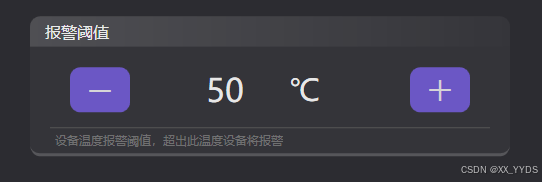
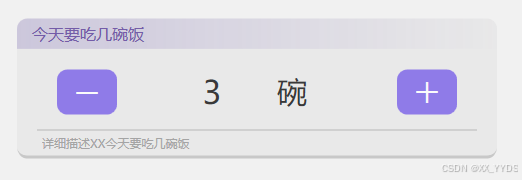
默认是两套笔刷,如果是浅色背景,要把深色背景的画笔注释掉,然后把浅色画笔解除注释。
用于数量、范围是确定的,并且点击不需要太多次的情况(如果范围太大,需要点击太多次,使用滑动条而不是按钮)
为什么不用输入框?因为在触控屏上不方便输入,有时候范围比较小,举例:设置模块温度报警阈值,50-100℃,每5℃一个档位,就可以使用上面的自定义控件来设置。
使用时只需要设置如下几个简单参数即可,非常简单:
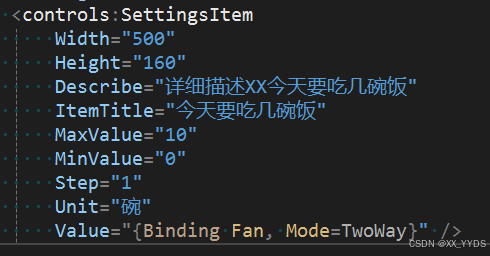
Describe:最下方的详细描述
ItemTitle:最上方显示的标题
MaxValue和MinValue:最大和最小值,对能更改的数值进行限制
Step:按钮每点击一次,更改的数值大小
Unit:单位
Value:实际数值,支持MVVM绑定,需要设置Mode为双向
引用:项目中添加Controls文件夹,存放自定义控件,然后新建一个用户控件,命名为SettingsItem
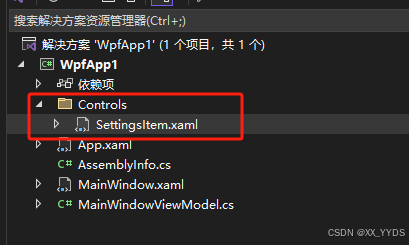
代码(前端):x:Class后面需要换成自己项目里的
<UserControl
x:Class="WpfApp1.Controls.SettingsItem"
xmlns="http://schemas.microsoft.com/winfx/2006/xaml/presentation"
xmlns:x="http://schemas.microsoft.com/winfx/2006/xaml"
xmlns:d="http://schemas.microsoft.com/expression/blend/2008"
xmlns:mc="http://schemas.openxmlformats.org/markup-compatibility/2006"
d:DesignHeight="160"
d:DesignWidth="540"
mc:Ignorable="d">
<UserControl.Resources>
<!-- 浅色背景 -->
<!--<SolidColorBrush x:Key="MainForegroundBrush" Color="#DD000000" />
<SolidColorBrush x:Key="TitleForegroundBrush" Color="#DD5F3F9F" />
<SolidColorBrush x:Key="MainBorderBackgroundBrush" Color="#0A222222" />
<SolidColorBrush x:Key="MainBorderBorderBrush" Color="#33222222" />
<Color x:Key="MainBorderTitleColor1">#015940A8</Color>
<Color x:Key="MainBorderTitleColor2">#335940A8</Color>
<SolidColorBrush x:Key="LineBrush" Color="#CCAAAAAA" />-->
<!-- 深色背景 -->
<SolidColorBrush x:Key="MainForegroundBrush" Color="#CCFFFFFF" />
<SolidColorBrush x:Key="TitleForegroundBrush" Color="#CCFFFFFF" />
<SolidColorBrush x:Key="MainBorderBackgroundBrush" Color="#0AFFFFFF" />
<SolidColorBrush x:Key="MainBorderBorderBrush" Color="#33FFFFFF" />
<Color x:Key="MainBorderTitleColor1">#01FFFFFF</Color>
<Color x:Key="MainBorderTitleColor2">#22FFFFFF</Color>
<SolidColorBrush x:Key="LineBrush" Color="#555555" />
<Style x:Key="SettingItemBorderStyle" TargetType="Border">
<Setter Property="Height" Value="140" />
<Setter Property="Background" Value="{StaticResource MainBorderBackgroundBrush}" />
<Setter Property="Margin" Value="10" />
<Setter Property="CornerRadius" Value="10" />
</Style>
<Style x:Key="IconButton" TargetType="Button">
<Setter Property="Width" Value="200" />
<Setter Property="Height" Value="70" />
<Setter Property="FontSize" Value="35" />
<Setter Property="Opacity" Value=".8" />
<Setter Property="Foreground" Value="White" />
<Setter Property="FontWeight" Value="Bold" />
<Setter Property="FontFamily" Value="MicrosoftYahei" />
<Setter Property="Background" Value="#7960E8" />
<Setter Property="Template">
<Setter.Value>
<ControlTemplate TargetType="Button">
<Grid
x:Name="grid"
Width="{TemplateBinding Width}"
Height="{TemplateBinding Height}"
Background="Transparent">
<Border
x:Name="bd"
Width="{TemplateBinding Width}"
Height="{TemplateBinding Height}"
Background="{TemplateBinding Background}"
CornerRadius="10" />
<Label
HorizontalAlignment="Center"
VerticalAlignment="Center"
Content="{TemplateBinding Tag}"
FontFamily="{TemplateBinding FontFamily}"
FontSize="{TemplateBinding FontSize}"
FontWeight="{TemplateBinding FontWeight}"
Foreground="{TemplateBinding Foreground}" />
</Grid>
<ControlTemplate.Triggers>
<Trigger Property="IsMouseOver" Value="True">
<Setter TargetName="bd" Property="Background" Value="#9980E8" />
<!--<Setter TargetName="bd" Property="Background" Value="#426FFF" />-->
</Trigger>
<Trigger Property="IsEnabled" Value="False">
<Setter TargetName="bd" Property="Background" Value="#777777" />
</Trigger>
<Trigger Property="IsPressed" Value="True">
<Setter Property="Opacity" Value="0.6" />
</Trigger>
</ControlTemplate.Triggers>
</ControlTemplate>
</Setter.Value>
</Setter>
</Style>
</UserControl.Resources>
<Grid>
<Border
BorderBrush="{StaticResource MainBorderBorderBrush}"
BorderThickness="0,0,0,3"
Style="{StaticResource SettingItemBorderStyle}">
<Grid>
<Grid.RowDefinitions>
<RowDefinition Height="35" />
<RowDefinition />
<RowDefinition Height="25" />
</Grid.RowDefinitions>
<Border VerticalAlignment="Top" CornerRadius="10,10,0,0">
<Border.Background>
<LinearGradientBrush StartPoint="0.5,0" EndPoint="0.5,1">
<LinearGradientBrush.RelativeTransform>
<TransformGroup>
<ScaleTransform CenterX="0.5" CenterY="0.5" />
<SkewTransform CenterX="0.5" CenterY="0.5" />
<RotateTransform Angle="90" CenterX="0.5" CenterY="0.5" />
<TranslateTransform />
</TransformGroup>
</LinearGradientBrush.RelativeTransform>
<GradientStop Color="{StaticResource MainBorderTitleColor1}" />
<GradientStop Offset="1" Color="{StaticResource MainBorderTitleColor2}" />
</LinearGradientBrush>
</Border.Background>
<Label
Margin="10,0,0,0"
HorizontalAlignment="Left"
VerticalAlignment="Center"
Content="{Binding ItemTitle, RelativeSource={RelativeSource AncestorType=UserControl}, UpdateSourceTrigger=PropertyChanged}"
FontSize="16"
Foreground="{StaticResource TitleForegroundBrush}" />
</Border>
<Grid Grid.Row="1" Margin="30,0,30,0">
<Button
Name="btn_Dec"
Width="60"
Height=" 45"
Margin="10"
HorizontalAlignment="Left"
Click="btn_Dec_Click"
Foreground="White"
Style="{StaticResource IconButton}"
Tag="-" />
<StackPanel HorizontalAlignment="Center" Orientation="Horizontal">
<Label
MinWidth="100"
VerticalAlignment="Center"
HorizontalContentAlignment="Center"
Content="{Binding Value, RelativeSource={RelativeSource AncestorType=UserControl}, UpdateSourceTrigger=PropertyChanged}"
FontSize="32"
Foreground="{StaticResource MainForegroundBrush}" />
<Label
MinWidth="80"
Margin="10,0,0,0"
HorizontalAlignment="Center"
VerticalAlignment="Center"
Content="{Binding Unit, RelativeSource={RelativeSource AncestorType=UserControl}, UpdateSourceTrigger=PropertyChanged}"
FontSize="30"
Foreground="{StaticResource MainForegroundBrush}" />
</StackPanel>
<Button
Name="btn_Inc"
Width="60"
Height=" 45"
Margin="10"
HorizontalAlignment="Right"
Click="btn_Inc_Click"
Style="{StaticResource IconButton}"
Tag="+" />
</Grid>
<Border
Grid.Row="1"
Height="1"
Margin="20,0,20,0"
VerticalAlignment="Bottom"
Background="{StaticResource LineBrush}" />
<Label
Grid.Row="2"
Margin="20,0,0,0"
Content="{Binding Describe, RelativeSource={RelativeSource AncestorType=UserControl}, UpdateSourceTrigger=PropertyChanged}"
Foreground="#BB888888" />
</Grid>
</Border>
</Grid>
</UserControl>后端代码(.cs文件中):替换掉默认的类
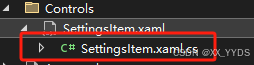
/// <summary>
/// SettingsItem.xaml 的交互逻辑
/// </summary>
public partial class SettingsItem : UserControl
{
// 依赖属性注册 标题
public static readonly DependencyProperty TiTleProperty =
DependencyProperty.Register(
"ItemTiTle",
typeof(string),
typeof(SettingsItem),
new PropertyMetadata(default(string)));
public string ItemTitle
{
get { return (string)GetValue(TiTleProperty); }
set { SetValue(TiTleProperty, value); }
}
// 依赖属性注册 单位
public static readonly DependencyProperty UnitProperty =
DependencyProperty.Register(
"Unit",
typeof(string),
typeof(SettingsItem),
new PropertyMetadata(default(string)));
public string Unit
{
get { return (string)GetValue(UnitProperty); }
set { SetValue(UnitProperty, value); }
}
// 依赖属性注册 描述
public static readonly DependencyProperty DescribeProperty =
DependencyProperty.Register(
"Describe",
typeof(string),
typeof(SettingsItem),
new PropertyMetadata(default(string)));
public string Describe
{
get { return (string)GetValue(DescribeProperty); }
set { SetValue(DescribeProperty, value); }
}
// 依赖属性注册 加减按钮步长
public static readonly DependencyProperty StepProperty =
DependencyProperty.Register(
"Step",
typeof(float),
typeof(SettingsItem),
new PropertyMetadata(default(float)));
public float Step
{
get { return (float)GetValue(StepProperty); }
set { SetValue(StepProperty, value); }
}
// 依赖属性注册 显示数值
public static readonly DependencyProperty ValueProperty =
DependencyProperty.Register(
"Value",
typeof(float),
typeof(SettingsItem),
new PropertyMetadata(default(float)));
public float Value
{
get { return (float)GetValue(ValueProperty); }
set { SetValue(ValueProperty, value); }
}
// 依赖属性注册 最大值
public static readonly DependencyProperty MaxValueProperty =
DependencyProperty.Register(
"MaxValue",
typeof(float),
typeof(SettingsItem),
new PropertyMetadata(default(float)));
public float MaxValue
{
get { return (float)GetValue(MaxValueProperty); }
set { SetValue(MaxValueProperty, value); }
}
// 依赖属性注册 最小值
public static readonly DependencyProperty MinValueProperty =
DependencyProperty.Register(
"MinValue",
typeof(float),
typeof(SettingsItem),
new PropertyMetadata(default(float)));
public float MinValue
{
get { return (float)GetValue(MinValueProperty); }
set { SetValue(MinValueProperty, value); }
}
public SettingsItem()
{
InitializeComponent();
}
private void btn_Inc_Click(object sender, RoutedEventArgs e)
{
float f = this.Value + this.Step;
if (f <= this.MaxValue)
{
this.Value = f;
}
}
private void btn_Dec_Click(object sender, RoutedEventArgs e)
{
float f = this.Value - this.Step;
if (f>=this.MinValue)
{
this.Value = f;
}
}
}在主页使用时:先引用名称空间:Controls(项目名称换成自己的)
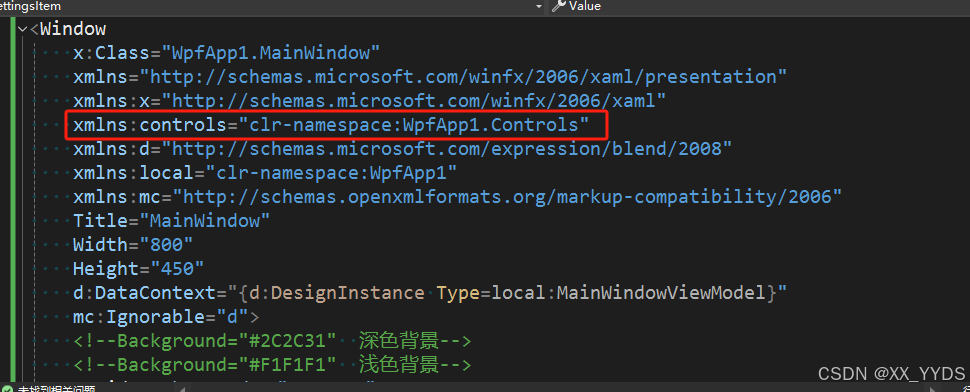
使用:
<controls:SettingsItem
Grid.Row="1"
Width="500"
Height="160"
Describe="设备温度报警阈值,超出此温度设备将报警"
ItemTitle="报警阈值"
MaxValue="100"
MinValue="50"
Step="5"
Unit="℃"
Value="{Binding Temp, Mode=TwoWay}" />完整代码(含MVVM绑定示例)![]() https://download.csdn.net/download/XX_YZDY/89574685上传了一份简单的源码
https://download.csdn.net/download/XX_YZDY/89574685上传了一份简单的源码