Hugo 构建
Hugo 安装
- 下载 安装包
hugo version查看是否安装成功
生成站点基础框架
- 进入自己指定文件夹下执行
hugo new site solejay-blog - 创建仓库
bash
cd solejay-blog
git init主题配置
- 进入 Hugo 主题页面 选择主题并下载
个人喜欢的主题:meme、newsroom、galary、Alpha Church、Moments
bash
# meme
# 下载主题
git submodule add --depth 1 https://github.com/reuixiy/hugo-theme-meme.git themes/meme
# 替换 toml 文件
rm config.toml && cp themes/meme/config-examples/en/config.toml config.toml新建博客
bash
hugo new posts/first-post.md本地调试和打包构建
- 本地调试
bash
hugo server -D即可在本地 http://localhost:1313/ 看到静态页面
- 打包构建
调试没有问题运行 hugo 在当前目录下生成 public 子目录
Github 部署
1. 新建 Github Pages 仓库
仓库用来存放生成的静态页面
仓库名称:username.github.io
需要保证有一个分支,通过本地推送一个 master 分支
git clone git@github.com:username/username.github.io.git
username 替换为自己的用户名
-
touch .gitignore -
git add . -
git commit -m "first commit" -
git push --set-upstream origin master
2. 生成 GITHUB ACTION token
-
网页版,点击头像,进入 Github 个人的 Settings:
-
边栏最下方 Developer Settings,
-
选择 Personal access tokens 下的 Tokens (classic)
点击右方 Generate a new token (classic)
-
输入密码后进入设置,在 Note 框中填写方便识别的名字,如 Deploy,有效期(Expiration)建议选择永不过期(No expiration),访问范围(Scopes)我们需要选中 repo 和 workflow
-
点击生成后 token 即出现,注意它只会出现这唯一的一次,将其复制保存下来
3. 新建博客仓库
仓库用来写博文,执行 Github Actions 自动构建静态页面推送到上面的 Github Pages 仓库中
-
git clone git@github.com:username/blog.git -
vim .gitignore
忽略那些无关的文件,和生成的静态文件
bash
.DS_Store
/public
.hugo_build.lock
resources/_gen/assets/scss-
git add . & git commit -m "first commit" -
git push --set-upstream origin master -
进入仓库的 Settings
-
选择 Secrets and variables 下的 Actions,在右侧选择 New repository secret
-
在 Name 中填入 PERSONAL_TOKEN
-
在 Secret 中填入刚才生成的 token
-
点击 Add secret 保存
4. 配置 Github Actions
-
进入仓库的 Actions,若之前有使用过,点击左侧 New workflow;若无,默认会给出许多推荐,我们任选一个开始 configure 即可:
-
重命名 .yml 为方便识别的名字,如 deploy.yml
修改编辑框内容如下:
yaml
name: deploy
# 这个 action 的名字
on:
push:
# 代表每次 push 都会 turn on action
workflow_dispatch:
# 代表我们也可以手动 turn on
jobs:
build:
runs-on: ubuntu-latest
steps:
- name: checkout
uses: actions/checkout@v2
with:
submodules: true
fetch-depth: 0
- name: setup
uses: peaceiris/actions-hugo@v2.6.0
with:
hugo-version: "latest"
extended: true
# 按需选择是否使用 hugo-extended
- name: build
run: hugo -D
- name: deploy
uses: peaceiris/actions-gh-pages@v3
with:
# 生成的 token 就用在这里,因为下面用到 external repository
PERSONAL_TOKEN: ${{ secrets.PERSONAL_TOKEN }}
# 替换为新建 Github Pages 仓库中的仓库名称
EXTERNAL_REPOSITORY: username/username.github.io
# 以及对应的分支 master
PUBLISH_BRANCH: master
# 指定将自动部署得到的 public 文件夹 push 上去
PUBLISH_DIR: ./public
# 提交信息
commit_message: ${{ github.event.head_commit.message }}-
点击左上角 Save new workflow,保存配置文件并提交,自动触发构建
-
构建成功即可访问对应仓库的 Github Pages 地址
https://purenjie.github.io/
5. 后续更新
后续只需要在 blog 仓库中更新博文,然后 push 即可触发 Github Actions 自动构建并推送到 Github Pages 仓库中
Gitee 部署
Gitee 已经无法使用 Pages,不建议使用
- 新建仓库
添加一个空白 repository,注意不要添加如 README,.gitignore 等文档。仓库名最好与个人空间地址一致
推送项目到 master 分支
- 进入 Gitee 创建的仓库页面,从
服务栏里选择Gitee Pages,部署分支选择master,然后点击启动
服务器部署
-
保证 80 端口和 443 端口没有被禁用(可查看防火墙策略)
-
安装并启动 nginx
bash
# 安装
sudo yum install -y nginx
# 设置开机启动
sudo systemctl enable nginx
# 启动
sudo systemctl start nginx
# 浏览器访问公网 IP 查看是否安装成功- 将 public 目录传输到服务器
bash
# 创建同步目录
mkdir /home/solejay/blog
# 使用 rsync 方式同步
cd BLOG_FOLDER # 本地
rsync -avuz --progress --delete public/ root@ip 地址:/home/solejay/blog- 申请免费证书
- 下载 nginx 证书
- 将证书上传到服务器
bash
rsync -avuz --progress Nginx/ root@ip 地址:/etc/nginx/- 配置 nginx.conf
bash
# For more information on configuration, see:
# * Official English Documentation: http://nginx.org/en/docs/
# * Official Russian Documentation: http://nginx.org/ru/docs/
user root;
#user nginx;
worker_processes auto;
error_log /var/log/nginx/error.log;
pid /run/nginx.pid;
# Load dynamic modules. See /usr/share/doc/nginx/README.dynamic.
include /usr/share/nginx/modules/*.conf;
events {
worker_connections 1024;
}
http {
log_format main '$remote_addr - $remote_user [$time_local] "$request" '
'$status $body_bytes_sent "$http_referer" '
'"$http_user_agent" "$http_x_forwarded_for"';
access_log /var/log/nginx/access.log main;
sendfile on;
tcp_nopush on;
tcp_nodelay on;
keepalive_timeout 65;
types_hash_max_size 2048;
include /etc/nginx/mime.types;
default_type application/octet-stream;
# Load modular configuration files from the /etc/nginx/conf.d directory.
# See http://nginx.org/en/docs/ngx_core_module.html#include
# for more information.
include /etc/nginx/conf.d/*.conf;
server {
listen 80 default_server;
listen [::]:80 default_server;
server_name _;
#root /usr/share/nginx/html;
root /home/solejay/blog;
# Load configuration files for the default server block.
include /etc/nginx/default.d/*.conf;
location / {
root /home/solejay/blog;
index index.html index.htm;
}
error_page 404 /404.html;
location = /40x.html {
root /home/solejay/blog;
}
error_page 500 502 503 504 /50x.html;
location = /50x.html {
}
}
# 配置 https
server {
listen 443 ssl;
# 要配置的第七个地方
server_name _;
root /home/solejay/blog;
# 要配置的第八个地方
ssl_certificate /etc/nginx/solejay.cn_nginx/solejay.cn_bundle.crt;
ssl_certificate_key /etc/nginx/solejay.cn_nginx/solejay.cn.key;
# 要配置的第九个地方,可以按照我的写法
ssl_session_timeout 10m;
ssl_protocols TLSv1 TLSv1.1 TLSv1.2;
ssl_ciphers ECDHE-RSA-AES128-GCM-SHA256:HIGH:!aNULL:!MD5:!RC4:!DHE;
ssl_prefer_server_ciphers on;
# 要配置的第十个地方
error_page 404 /404.html;
location = /404.html {
root /home/solejay/blog;
}
include /etc/nginx/default.d/*.conf;
}
}- 重新加载配置文件并重启
bash
# 重新加载配置文件
sudo nginx -s reload
# 重启 nginx
sudo systemctl restart nginx- https 访问域名成功
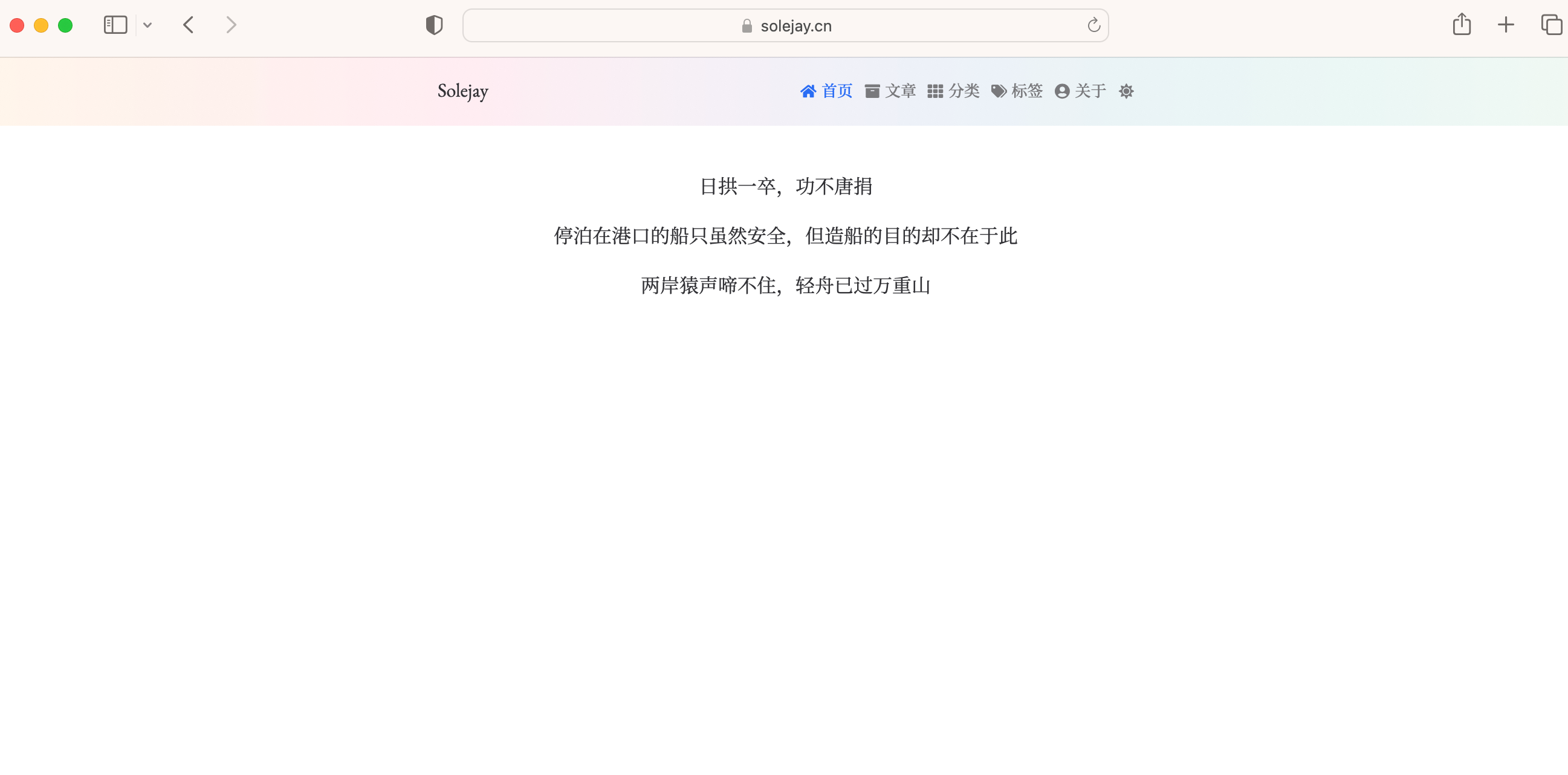
** 参考资料 **