文章目录
- 一、构建布局
-
- 1.线性布局 (Row/Column)
-
- [1.1 Blank空白填充组件](#1.1 Blank空白填充组件)
- [1.2 layoutWeight 自适应缩放](#1.2 layoutWeight 自适应缩放)
- [1.3 自适应延伸](#1.3 自适应延伸)
- 2.弹性布局 (Flex)
- 3.栅格布局 (GridRow/GridCol)
- 3.创建列表 (List)
一、构建布局
1.线性布局 (Row/Column)
通过线性容器Row和Column构建
Column容器内子元素按照垂直方向排列
Row容器内子元素按照水平方向排列
这里主要采用弹性布局方式主轴交叉轴对齐,这里不做赘述,有点前端基础看文档就懂了
1.1 Blank空白填充组件
这里讲 Blank,作为空白填充组件,Text和 Toggle 两侧对齐,
可以用弹性布局写,也可以使用blank空白填充组件 也能实现自适应布局
cpp
@Entry
@Component
struct BlankExample {
build() {
Column() {
Row() {
Text('Bluetooth').fontSize(18)
Blank()
Toggle({ type: ToggleType.Switch, isOn: true })
}.backgroundColor(0xFFFFFF).borderRadius(15).padding({ left: 12 }).width('100%')
}.backgroundColor(0xEFEFEF).padding(20).width('100%')
}
}1.2 layoutWeight 自适应缩放
父容器尺寸确定时,使用layoutWeight属性设置子元素和兄弟元素在主轴上的权重,忽略元素本身尺寸设置,使它们在任意尺寸的设备下自适应占满剩余空间
简单的理解就是按照比例去自适应宽度 占满空间
cpp
Text('1:2:3').width('100%')
Row() {
Column() {
Text('layoutWeight(1)')
.textAlign(TextAlign.Center)
}.layoutWeight(1).backgroundColor(0xF5DEB3).height('100%')
Column() {
Text('layoutWeight(2)')
.textAlign(TextAlign.Center)
}.layoutWeight(2).backgroundColor(0xD2B48C).height('100%')
Column() {
Text('layoutWeight(3)')
.textAlign(TextAlign.Center)
}.layoutWeight(3).backgroundColor(0xF5DEB3).height('100%')
}.backgroundColor(0xffd306).height('30%')1.3 自适应延伸
简单理解 就是溢出显示滚动条
cpp
@Entry
@Component
struct ScrollExample {
scroller: Scroller = new Scroller();
private arr: number[] = [0, 1, 2, 3, 4, 5, 6, 7, 8, 9];
build() {
Scroll(this.scroller) {
//这里是垂直方向 如果水平方向将Column 改成Row
Column() {
ForEach(this.arr, (item?:number|undefined) => {
if(item){
Text(item.toString())
}
}, (item:number) => item.toString())
}.width('100%')
}
.backgroundColor(0xDCDCDC)
//.scrollable(ScrollDirection.Horizontal) // 滚动方向为水平方向
.scrollable(ScrollDirection.Vertical) // 滚动方向为垂直方向
.scrollBar(BarState.On) // 滚动条常驻显示
.scrollBarColor(Color.Gray) // 滚动条颜色
.scrollBarWidth(10) // 滚动条宽度
.edgeEffect(EdgeEffect.Spring) // 滚动到边沿后回弹
}
}2.弹性布局 (Flex)
这里跟css弹性布局一致,不过写法不同,可以看 官方文档
3.栅格布局 (GridRow/GridCol)
使用栅格的默认列数12列,通过断点设置将应用宽度分成六个区间,在各区间中,每个栅格子元素占用的列数均不同。
cpp
@Entry
@Component
struct StackSample {
@State bgColors: Color[] = [Color.Red, Color.Orange, Color.Yellow, Color.Green, Color.Pink, Color.Grey, Color.Blue, Color.Brown,Color.Red, Color.Orange, Color.Yellow, Color.Green];
build() {
GridRow({
//设置排列方向
direction: GridRowDirection.RowReverse,
breakpoints: {
value: ['200vp', '300vp', '400vp', '500vp', '600vp'],
reference: BreakpointsReference.WindowSize
}
}) {
ForEach(this.bgColors, (color:Color, index?:number|undefined) => {
GridCol({
span: {
//小于200vp 为 xs
xs: 2, // 在最小宽度类型设备上,栅格子组件占据的栅格容器2列。
//大于200vp小于300vp 为 sm
sm: 3, // 在小宽度类型设备上,栅格子组件占据的栅格容器3列。
//大于300vp小于400vp 为 md
md: 4, // 在中等宽度类型设备上,栅格子组件占据的栅格容器4列。
//大于400vp小于500vp 为 lg
lg: 6, // 在大宽度类型设备上,栅格子组件占据的栅格容器6列。
//大于500vp小于600vp 为 xl
xl: 8, // 在特大宽度类型设备上,栅格子组件占据的栅格容器8列。
//大于600vp 为 xxl
xxl: 4 // 在超大宽度类型设备上,栅格子组件占据的栅格容器12列。
}
}) {
Row() {
Text(`${index}`)
}.width("100%").height('50vp')
}.backgroundColor(color)
})
}
}
}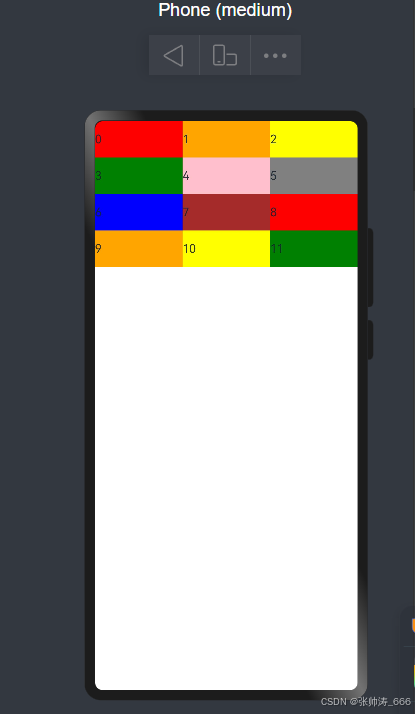
3.创建列表 (List)
List的子组件必须是ListItemGroup或ListItem,ListItem和ListItemGroup必须配合List来使用。
List除了提供垂直和水平布局能力、超出屏幕时可以滚动的自适应延伸能力之外,还提供了自适应交叉轴方向上排列个数的布局能力。
官方文档 提供很多的场景