1
bash
ubuntu@ip-172-31-26-240:~$ scp -i "D:\A\AWS\EricTrial.pem" "D:\A\AWS\cloud-fall24-ass2.zip" ubuntu@34.207.116.162:/home/ubuntu/
Warning: Identity file D:\A\AWS\EricTrial.pem not accessible: No such file or directory.
The authenticity of host '34.207.116.162 (34.207.116.162)' can't be established.
ED25519 key fingerprint is SHA256:rq0zv/1A2in7V5ayu5c0FjD/rmingLH3QEFugrSYXWc.
This key is not known by any other names.
Are you sure you want to continue connecting (yes/no/[fingerprint])?这是尝试在远端自己上传给自己了,输入yes是可以的
应该调用管理员权限用PowerShell传送。
bash
PS C:\Windows\system32> scp -i "D:\\A\\AWS\\EricTrial.pem" "D:\\A\\AWS\\cloud-fall24-ass2.zip" ubuntu@34.207.116.162:/home/ubuntu/
cloud-fall24-ass2.zip
bash
cloud-fall24-ass2.zip 100% 6632 25.5KB/s 00:00
bash
ubuntu@ip-172-31-26-240:~$ ls
cloud-fall24-ass2.zip2
bash
ubuntu@ip-172-31-26-240:~$ unzip cloud-fall24-ass2.zip
Command 'unzip' not found, but can be installed with:
sudo apt install unzip
bash
ubuntu@ip-172-31-26-240:~$ sudo apt install unzip
Reading package lists... Done
Building dependency tree... Done
Reading state information... Done
Suggested packages:
zip
The following NEW packages will be installed:
unzip
0 upgraded, 1 newly installed, 0 to remove and 0 not upgraded.
Need to get 175 kB of archives.
After this operation, 384 kB of additional disk space will be used.
Get:1 http://us-east-1.ec2.archive.ubuntu.com/ubuntu noble/main amd64 unzip amd64 6.0-28ubuntu4 [175 kB]
Fetched 175 kB in 0s (7847 kB/s)
Selecting previously unselected package unzip.
(Reading database ... 67836 files and directories currently installed.)
Preparing to unpack .../unzip_6.0-28ubuntu4_amd64.deb ...
Unpacking unzip (6.0-28ubuntu4) ...
Setting up unzip (6.0-28ubuntu4) ...
Processing triggers for man-db (2.12.0-4build2) ...
Scanning processes...
Scanning linux images...
Running kernel seems to be up-to-date.
No services need to be restarted.
No containers need to be restarted.
No user sessions are running outdated binaries.
No VM guests are running outdated hypervisor (qemu) binaries on this host.
bash
ubuntu@ip-172-31-26-240:~$ unzip cloud-fall24-ass2.zip
Archive: cloud-fall24-ass2.zip
inflating: dockercoins.yaml
inflating: hpa.yaml
inflating: httplat.yaml
inflating: README.md 3
bash
ubuntu@ip-172-31-26-240:~$ curl -LO https://storage.googleapis.com/minikube/releases/latest/minikube-linux-amd64
% Total % Received % Xferd Average Speed Time Time Time Current
Dload Upload Total Spent Left Speed
100 99.0M 100 99.0M 0 0 15.7M 0 0:00:06 0:00:06 --:--:-- 15.9M
ubuntu@ip-172-31-26-240:~$ sudo install minikube-linux-amd64 /usr/local/bin/minikube
ubuntu@ip-172-31-26-240:~$ curl -LO "https://dl.k8s.io/release/$(curl -L -s https://dl.k8s.io/release/stable.txt)/bin/linux/amd64/kubectl"
% Total % Received % Xferd Average Speed Time Time Time Current
Dload Upload Total Spent Left Speed
100 138 100 138 0 0 1770 0 --:--:-- --:--:-- --:--:-- 1792
100 53.7M 100 53.7M 0 0 22.5M 0 0:00:02 0:00:02 --:--:-- 23.7M
ubuntu@ip-172-31-26-240:~$ sudo install -o root -g root -m 0755 kubectl /usr/local/bin/kubectl在您运行的 sudo install 命令之后,如果没有任何错误输出,这通常表示命令已成功执行。install 命令默认不会提供任何成功的输出,除非有问题发生。因此,您当前遇到的情况是正常的。
您可以通过以下步骤确认 kubectl 是否已成功安装:
1. 检查 kubectl 是否安装成功
运行以下命令来检查 kubectl 版本,如果成功安装,它会返回版本号:
bash
kubectl version --client如果显示类似以下信息:
bash
Client Version: version.Info{Major:"1", Minor:"21", GitVersion:"v1.21.1", ...}则表示 kubectl 已正确安装。
2. 验证 Minikube 是否成功安装
同样,您可以运行以下命令检查 Minikube 是否已正确安装:
bash
minikube version如果成功安装,您应该会看到 Minikube 的版本信息
4
bash
ubuntu@ip-172-31-26-240:~$ curl -fsSL -o get_helm.sh https://raw.githubusercontent.com/helm/helm/master/scripts/get-helm-3
ubuntu@ip-172-31-26-240:~$ chmod 700 get_helm.sh
ubuntu@ip-172-31-26-240:~$ ./get_helm.sh
Downloading https://get.helm.sh/helm-v3.16.1-linux-amd64.tar.gz
Verifying checksum... Done.
Preparing to install helm into /usr/local/bin
helm installed into /usr/local/bin/helm您当前运行的命令是在安装 Helm,这是 Kubernetes 中的一个包管理工具。以下是每个步骤的解释:
-
下载
get_helm.sh安装脚本:curl -fsSL -o get_helm.sh https://raw.githubusercontent.com/helm/helm/master/scripts/get-helm-3- 这个命令使用
curl下载了 Helm 的安装脚本get_helm.sh。这个脚本从 Helm 官方仓库获取 Helm 的安装文件并安装到您的系统中。
- 这个命令使用
-
修改
get_helm.sh脚本的权限:chmod 700 get_helm.sh- 这个命令使用
chmod修改脚本的权限,赋予它可执行权限(700代表文件拥有者可以读、写、执行)。
- 这个命令使用
-
运行
get_helm.sh脚本:./get_helm.sh- 该命令执行了刚刚下载的
get_helm.sh脚本,开始安装 Helm。
- 该命令执行了刚刚下载的
-
下载 Helm 并验证:
Downloading https://get.helm.sh/helm-v3.16.1-linux-amd64.tar.gz Verifying checksum... Done.- 脚本下载了 Helm 的可执行文件,并验证了下载文件的完整性(通过校验和检查)。Helm 的文件名为
helm-v3.16.1-linux-amd64.tar.gz,这是 Helm 3.16.1 版本的 Linux 可执行文件。
- 脚本下载了 Helm 的可执行文件,并验证了下载文件的完整性(通过校验和检查)。Helm 的文件名为
-
将 Helm 安装到
/usr/local/bin目录:Preparing to install helm into /usr/local/bin helm installed into /usr/local/bin/helm- 该脚本解压缩下载的 Helm 文件并将其安装到
/usr/local/bin目录。这个目录通常包含系统中的可执行文件,这样您可以直接通过命令行使用helm。
- 该脚本解压缩下载的 Helm 文件并将其安装到
5
bash
ubuntu@ip-172-31-26-240:~$ minikube start
😄 minikube v1.34.0 on Ubuntu 24.04 (xen/amd64)
✨ Automatically selected the docker driver. Other choices: ssh, none
📌 Using Docker driver with root privileges
👍 Starting "minikube" primary control-plane node in "minikube" cluster
🚜 Pulling base image v0.0.45 ...
💾 Downloading Kubernetes v1.31.0 preload ...
> preloaded-images-k8s-v18-v1...: 326.69 MiB / 326.69 MiB 100.00% 45.70 M
> gcr.io/k8s-minikube/kicbase...: 487.86 MiB / 487.90 MiB 99.99% 45.39 Mi
🔥 Creating docker container (CPUs=2, Memory=2200MB) ...
🐳 Preparing Kubernetes v1.31.0 on Docker 27.2.0 ...
▪ Generating certificates and keys ...
▪ Booting up control plane ...
▪ Configuring RBAC rules ...
🔗 Configuring bridge CNI (Container Networking Interface) ...
🔎 Verifying Kubernetes components...
▪ Using image gcr.io/k8s-minikube/storage-provisioner:v5
🌟 Enabled addons: storage-provisioner, default-storageclass
🏄 Done! kubectl is now configured to use "minikube" cluster and "default" namespace by default
bash
ubuntu@ip-172-31-26-240:~$ kubectl apply -f dockercoins.yaml
deployment.apps/hasher created
service/hasher created
deployment.apps/redis created
service/redis created
deployment.apps/rng created
service/rng created
deployment.apps/webui created
service/webui created
deployment.apps/worker created
bash
ubuntu@ip-172-31-26-240:~$ kubectl get po
NAME READY STATUS RESTARTS AGE
hasher-66c759cf4b-tcswb 1/1 Running 0 25s
redis-5657588f58-hr4gh 1/1 Running 0 25s
rng-846cc46f5b-t99fj 1/1 Running 0 25s
webui-78cf59b54c-pctfb 0/1 ContainerCreating 0 25s
worker-75b6469885-k98xt 0/1 ContainerCreating 0 24s
bash
ubuntu@ip-172-31-26-240:~$ minikube service webui
|-----------|-------|-------------|---------------------------|
| NAMESPACE | NAME | TARGET PORT | URL |
|-----------|-------|-------------|---------------------------|
| default | webui | 80 | http://192.168.49.2:30517 |
|-----------|-------|-------------|---------------------------|
🎉 Opening service default/webui in default browser...
👉 http://192.168.49.2:30517
bash
kubectl port-forward --address 0.0.0.0 <webui pod name> <local port>:<pod port>这里怎么填?
根据您提供的 kubectl get pods 输出,webui 的 Pod 名称是 webui-78cf59b54c-pctfb。因此,您可以使用以下命令将 webui 服务的端口转发到本地:
完整命令:
bash
kubectl port-forward --address 0.0.0.0 webui-78cf59b54c-pctfb 8080:80注意:kubectl port-forward 不会返回。要继续进行练习,需要打开另一个终端。
6
bash
kubectl scale deployment worker --replicas=3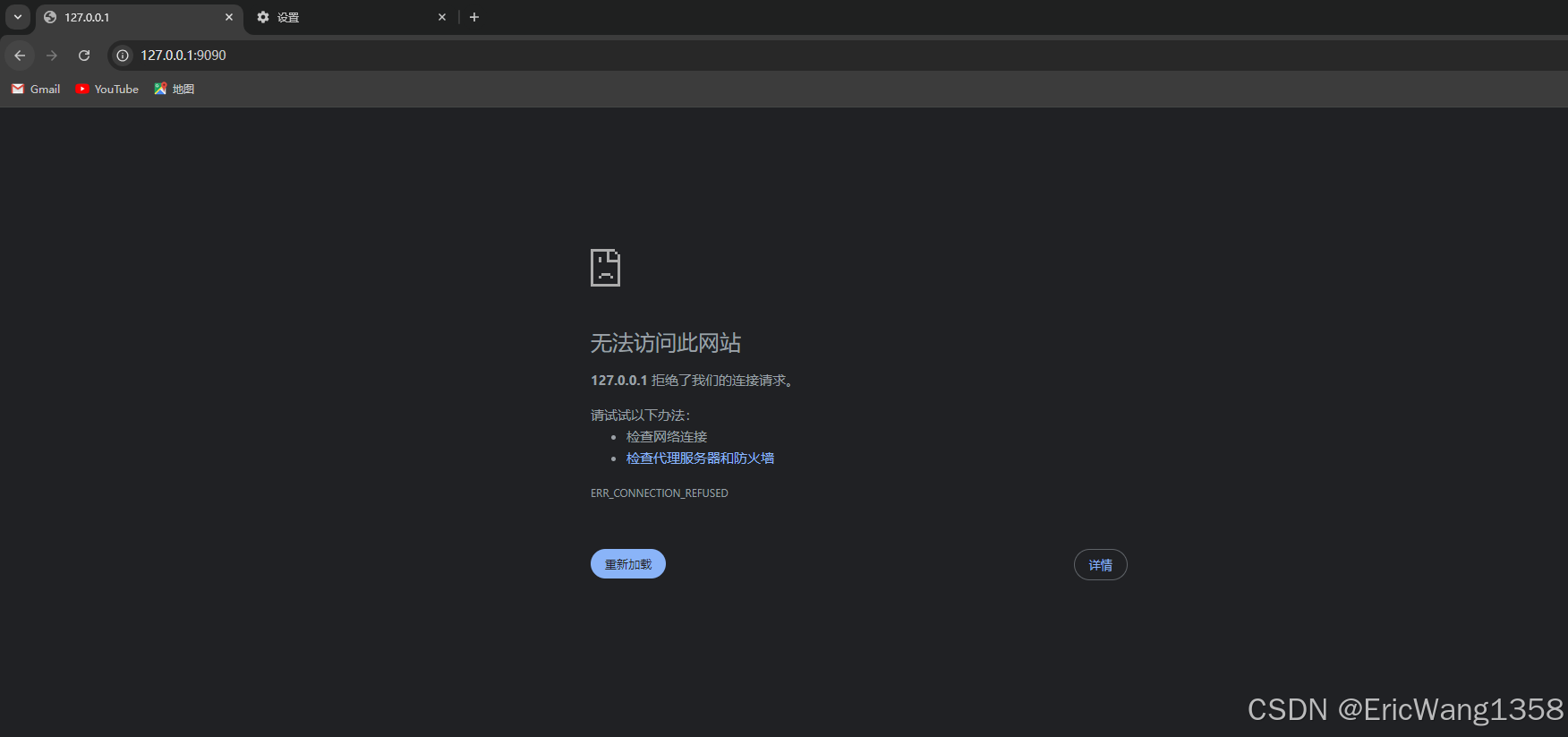
是实例的公有ip+9090,不是本地!
bash
http://34.207.116.162:90907
bash
ubuntu@ip-172-31-26-240:~$ kubectl expose service rng --type=NodePort --target-port=80 --name=rng-np
service/rng-np exposed
ubuntu@ip-172-31-26-240:~$ kubectl expose service hasher --type=NodePort --target-port=80 --name=hasher-np
service/hasher-np exposed
ubuntu@ip-172-31-26-240:~$ kubectl get svc rng-np hasher-np
NAME TYPE CLUSTER-IP EXTERNAL-IP PORT(S) AGE
rng-np NodePort 10.100.31.30 <none> 80:30433/TCP 21s
hasher-np NodePort 10.102.226.95 <none> 80:32627/TCP 10s
ubuntu@ip-172-31-26-240:~$ kubectl cluster-info
Kubernetes control plane is running at https://192.168.49.2:8443
CoreDNS is running at https://192.168.49.2:8443/api/v1/namespaces/kube-system/services/kube-dns:dns/proxy
To further debug and diagnose cluster problems, use 'kubectl cluster-info dump'.
ubuntu@ip-172-31-26-240:~$ httping <minikube-address>:<hasher-np-port>
bash: syntax error near unexpected token newline'1. 获取 Minikube 地址:
根据 kubectl cluster-info 的输出,Minikube 的控制面板地址是:
https://192.168.49.2:8443
所以 Minikube 地址是 192.168.49.2。
2. 获取 hasher 和 rng 的端口:
根据 kubectl get svc rng-np hasher-np 的输出:
rng-np的端口是30433。hasher-np的端口是32627。
3. 运行 httping 命令:
现在您可以使用 httping 命令检测这两个服务的延迟,格式如下:
bash
# 检测 hasher 的延迟
httping 192.168.49.2:32627
# 检测 rng 的延迟
httping 192.168.49.2:30433
bash
ubuntu@ip-172-31-26-240:~$ httping 192.168.49.2:32627
PING 192.168.49.2:32627 (/):
connected to 192.168.49.2:32627 (210 bytes), seq=0 time= 1.72 ms
connected to 192.168.49.2:32627 (210 bytes), seq=1 time= 2.30 ms
connected to 192.168.49.2:32627 (210 bytes), seq=2 time= 1.19 ms
connected to 192.168.49.2:32627 (210 bytes), seq=3 time= 1.18 ms
connected to 192.168.49.2:32627 (210 bytes), seq=4 time= 2.24 ms
connected to 192.168.49.2:32627 (210 bytes), seq=5 time= 1.21 ms
connected to 192.168.49.2:32627 (210 bytes), seq=6 time= 1.23 ms
connected to 192.168.49.2:32627 (210 bytes), seq=7 time= 2.57 ms
connected to 192.168.49.2:32627 (210 bytes), seq=8 time= 1.21 ms
connected to 192.168.49.2:32627 (210 bytes), seq=9 time= 1.09 ms
connected to 192.168.49.2:32627 (210 bytes), seq=10 time= 0.97 ms
connected to 192.168.49.2:32627 (210 bytes), seq=11 time= 1.16 ms
connected to 192.168.49.2:32627 (210 bytes), seq=12 time= 1.24 ms
connected to 192.168.49.2:32627 (210 bytes), seq=13 time= 5.27 ms
connected to 192.168.49.2:32627 (210 bytes), seq=14 time= 1.21 ms
connected to 192.168.49.2:32627 (210 bytes), seq=15 time= 1.21 ms
connected to 192.168.49.2:32627 (210 bytes), seq=16 time= 1.04 ms
connected to 192.168.49.2:32627 (210 bytes), seq=17 time= 2.91 ms
connected to 192.168.49.2:32627 (210 bytes), seq=18 time= 1.23 ms
connected to 192.168.49.2:32627 (210 bytes), seq=19 time= 1.17 ms
connected to 192.168.49.2:32627 (210 bytes), seq=20 time= 2.44 ms
^CGot signal 2
--- http://192.168.49.2:32627/ ping statistics ---
21 connects, 21 ok, 0.00% failed, time 20688ms
round-trip min/avg/max = 1.0/1.7/5.3 ms
bash
ubuntu@ip-172-31-26-240:~$ httping -c 20 192.168.49.2:30433
PING 192.168.49.2:30433 (/):
connected to 192.168.49.2:30433 (158 bytes), seq=0 time=744.26 ms
connected to 192.168.49.2:30433 (158 bytes), seq=1 time=729.74 ms
connected to 192.168.49.2:30433 (158 bytes), seq=2 time=731.51 ms
connected to 192.168.49.2:30433 (158 bytes), seq=3 time=729.02 ms
connected to 192.168.49.2:30433 (158 bytes), seq=4 time=728.46 ms
connected to 192.168.49.2:30433 (158 bytes), seq=5 time=731.02 ms
connected to 192.168.49.2:30433 (158 bytes), seq=6 time=731.40 ms
connected to 192.168.49.2:30433 (158 bytes), seq=7 time=730.02 ms
connected to 192.168.49.2:30433 (158 bytes), seq=8 time=727.66 ms
connected to 192.168.49.2:30433 (158 bytes), seq=9 time=730.23 ms
connected to 192.168.49.2:30433 (158 bytes), seq=10 time=728.98 ms
connected to 192.168.49.2:30433 (158 bytes), seq=11 time=730.25 ms
connected to 192.168.49.2:30433 (158 bytes), seq=12 time=732.27 ms
connected to 192.168.49.2:30433 (158 bytes), seq=13 time=731.94 ms
connected to 192.168.49.2:30433 (158 bytes), seq=14 time=729.66 ms
connected to 192.168.49.2:30433 (158 bytes), seq=15 time=729.52 ms
connected to 192.168.49.2:30433 (158 bytes), seq=16 time=733.30 ms
connected to 192.168.49.2:30433 (158 bytes), seq=17 time=726.11 ms
connected to 192.168.49.2:30433 (158 bytes), seq=18 time=728.34 ms
connected to 192.168.49.2:30433 (158 bytes), seq=19 time=733.13 ms
--- http://192.168.49.2:30433/ ping statistics ---
20 connects, 20 ok, 0.00% failed, time 34621ms
round-trip min/avg/max = 726.1/730.8/744.3 ms8
bash
ubuntu@ip-172-31-26-240:~$ helm repo add prometheus-community https://prometheus-community.github.io/helm-charts
"prometheus-community" has been added to your repositories
ubuntu@ip-172-31-26-240:~$ helm install prometheus prometheus-community/prometheus
NAME: prometheus
LAST DEPLOYED: Fri Oct 4 09:19:58 2024
NAMESPACE: default
STATUS: deployed
REVISION: 1
TEST SUITE: None
NOTES:
The Prometheus server can be accessed via port 80 on the following DNS name from within your cluster:
prometheus-server.default.svc.cluster.local
Get the Prometheus server URL by running these commands in the same shell:
export POD_NAME=$(kubectl get pods --namespace default -l "app.kubernetes.io/name=prometheus,app.kubernetes.io/instance=prometheus" -o jsonpath="{.items[0].metadata.name}")
kubectl --namespace default port-forward $POD_NAME 9090
The Prometheus alertmanager can be accessed via port 9093 on the following DNS name from within your cluster:
prometheus-alertmanager.default.svc.cluster.local
Get the Alertmanager URL by running these commands in the same shell:
export POD_NAME=$(kubectl get pods --namespace default -l "app.kubernetes.io/name=alertmanager,app.kubernetes.io/instance=prometheus" -o jsonpath="{.items[0].metadata.name}")
kubectl --namespace default port-forward $POD_NAME 9093
#################################################################################
###### WARNING: Pod Security Policy has been disabled by default since #####
###### it deprecated after k8s 1.25+. use #####
###### (index .Values "prometheus-node-exporter" "rbac" #####
###### . "pspEnabled") with (index .Values #####
###### "prometheus-node-exporter" "rbac" "pspAnnotations") #####
###### in case you still need it. #####
#################################################################################
The Prometheus PushGateway can be accessed via port 9091 on the following DNS name from within your cluster:
prometheus-prometheus-pushgateway.default.svc.cluster.local
Get the PushGateway URL by running these commands in the same shell:
export POD_NAME=$(kubectl get pods --namespace default -l "app=prometheus-pushgateway,component=pushgateway" -o jsonpath="{.items[0].metadata.name}")
kubectl --namespace default port-forward $POD_NAME 9091
For more information on running Prometheus, visit:
https://prometheus.io/
ubuntu@ip-172-31-26-240:~$ kubectl expose service prometheus-server --type=NodePort --target-port=9090 --name=prometheus-server-np
service/prometheus-server-np exposed
bash
ubuntu@ip-172-31-26-240:~$ minikube addons list
|-----------------------------|----------|--------------|--------------------------------|
| ADDON NAME | PROFILE | STATUS | MAINTAINER |
|-----------------------------|----------|--------------|--------------------------------|
| ambassador | minikube | disabled | 3rd party (Ambassador) |
| auto-pause | minikube | disabled | minikube |
| cloud-spanner | minikube | disabled | Google |
| csi-hostpath-driver | minikube | disabled | Kubernetes |
| dashboard | minikube | disabled | Kubernetes |
| default-storageclass | minikube | enabled ✅ | Kubernetes |
| efk | minikube | disabled | 3rd party (Elastic) |
| freshpod | minikube | disabled | Google |
| gcp-auth | minikube | disabled | Google |
| gvisor | minikube | disabled | minikube |
| headlamp | minikube | disabled | 3rd party (kinvolk.io) |
| helm-tiller | minikube | disabled | 3rd party (Helm) |
| inaccel | minikube | disabled | 3rd party (InAccel |
| | | | [info@inaccel.com]) |
| ingress | minikube | disabled | Kubernetes |
| ingress-dns | minikube | disabled | minikube |
| inspektor-gadget | minikube | disabled | 3rd party |
| | | | (inspektor-gadget.io) |
| istio | minikube | disabled | 3rd party (Istio) |
| istio-provisioner | minikube | disabled | 3rd party (Istio) |
| kong | minikube | disabled | 3rd party (Kong HQ) |
| kubeflow | minikube | disabled | 3rd party |
| kubevirt | minikube | disabled | 3rd party (KubeVirt) |
| logviewer | minikube | disabled | 3rd party (unknown) |
| metallb | minikube | disabled | 3rd party (MetalLB) |
| metrics-server | minikube | disabled | Kubernetes |
| nvidia-device-plugin | minikube | disabled | 3rd party (NVIDIA) |
| nvidia-driver-installer | minikube | disabled | 3rd party (NVIDIA) |
| nvidia-gpu-device-plugin | minikube | disabled | 3rd party (NVIDIA) |
| olm | minikube | disabled | 3rd party (Operator Framework) |
| pod-security-policy | minikube | disabled | 3rd party (unknown) |
| portainer | minikube | disabled | 3rd party (Portainer.io) |
| registry | minikube | disabled | minikube |
| registry-aliases | minikube | disabled | 3rd party (unknown) |
| registry-creds | minikube | disabled | 3rd party (UPMC Enterprises) |
| storage-provisioner | minikube | enabled ✅ | minikube |
| storage-provisioner-gluster | minikube | disabled | 3rd party (Gluster) |
| storage-provisioner-rancher | minikube | disabled | 3rd party (Rancher) |
| volcano | minikube | disabled | third-party (volcano) |
| volumesnapshots | minikube | disabled | Kubernetes |
| yakd | minikube | disabled | 3rd party (marcnuri.com) |
|-----------------------------|----------|--------------|--------------------------------|
ubuntu@ip-172-31-26-240:~$ $ minikube addons enable metrics-server
$: command not found
ubuntu@ip-172-31-26-240:~$ minikube addons enable metrics-server
❌ Exiting due to MK_ADDON_ENABLE_PAUSED: enabled failed: get state: unknown state "minikube": docker container inspect minikube --format=<no value>: exit status 1
stdout:
stderr:
permission denied while trying to connect to the Docker daemon socket at unix:///var/run/docker.sock: Get "http://%2Fvar%2Frun%2Fdocker.sock/v1.24/containers/minikube/json": dial unix /var/run/docker.sock: connect: permission denied
╭───────────────────────────────────────────────────────────────────────────────────────────╮
│ │
│ 😿 If the above advice does not help, please let us know: │
│ 👉 https://github.com/kubernetes/minikube/issues/new/choose │
│ │
│ Please run `minikube logs --file=logs.txt` and attach logs.txt to the GitHub issue. │
│ Please also attach the following file to the GitHub issue: │
│ - /tmp/minikube_addons_ea1883bf3d48de40e3a8df972606fd50b6438bdc_0.log │
│ │
╰───────────────────────────────────────────────────────────────────────────────────────────╯
ubuntu@ip-172-31-26-240:~$ minikube addons enable metrics-server
❌ Exiting due to MK_ADDON_ENABLE_PAUSED: enabled failed: get state: unknown state "minikube": docker container inspect minikube --format=<no value>: exit status 1
stdout:
stderr:
permission denied while trying to connect to the Docker daemon socket at unix:///var/run/docker.sock: Get "http://%2Fvar%2Frun%2Fdocker.sock/v1.24/containers/minikube/json": dial unix /var/run/docker.sock: connect: permission denied
╭───────────────────────────────────────────────────────────────────────────────────────────╮
│ │
│ 😿 If the above advice does not help, please let us know: │
│ 👉 https://github.com/kubernetes/minikube/issues/new/choose │
│ │
│ Please run `minikube logs --file=logs.txt` and attach logs.txt to the GitHub issue. │
│ Please also attach the following file to the GitHub issue: │
│ - /tmp/minikube_addons_ea1883bf3d48de40e3a8df972606fd50b6438bdc_0.log │
│ │
╰───────────────────────────────────────────────────────────────────────────────────────────╯因为重启电脑/新建终端导致的命令权限设置问题,需要重新设置。
bash
ubuntu@ip-172-31-26-240:~$ sudo usermod -aG docker $USER
ubuntu@ip-172-31-26-240:~$ newgrp docker
ubuntu@ip-172-31-26-240:~$ docker ps
CONTAINER ID IMAGE COMMAND CREATED STATUS PORTS NAMES
8ad1b951304b gcr.io/k8s-minikube/kicbase:v0.0.45 "/usr/local/bin/entr..." About an hour ago Up About an hour 127.0.0.1:32772->22/tcp, 127.0.0.1:32771->2376/tcp, 127.0.0.1:32770->5000/tcp, 127.0.0.1:32769->8443/tcp, 127.0.0.1:32768->32443/tcp minikube
ubuntu@ip-172-31-26-240:~$ minikube addons enable metrics-server
💡 metrics-server is an addon maintained by Kubernetes. For any concerns contact minikube on GitHub.
You can view the list of minikube maintainers at: https://github.com/kubernetes/minikube/blob/master/OWNERS
▪ Using image registry.k8s.io/metrics-server/metrics-server:v0.7.2
🌟 The 'metrics-server' addon is enabled9
bash
ubuntu@ip-172-31-26-240:~$ kubectl apply -f httplat.yaml
deployment.apps/httplat created
ubuntu@ip-172-31-26-240:~$ kubectl expose deployment httplat --port=9080
service/httplat exposed
ubuntu@ip-172-31-26-240:~$ kubectl get deploy httplat
NAME READY UP-TO-DATE AVAILABLE AGE
httplat 1/1 1 1 18s
ubuntu@ip-172-31-26-240:~$ kubectl annotate service httplat \
prometheus.io/scrape=true \
prometheus.io/port=9080 \
prometheus.io/path=/metrics
service/httplat annotated
ubuntu@ip-172-31-26-240:~$ kubectl get svc prometheus-server-np
NAME TYPE CLUSTER-IP EXTERNAL-IP PORT(S) AGE
prometheus-server-np NodePort 10.109.237.135 <none> 80:30811/TCP 9m26s
bash
ubuntu@ip-172-31-26-240:~$ kubectl get pods
NAME READY STATUS RESTARTS AGE
hasher-66c759cf4b-tcswb 1/1 Running 1 (4m7s ago) 83m
httplat-76994dbc8d-bkgkx 1/1 Running 0 4m13s
prometheus-alertmanager-0 1/1 Running 0 12m
prometheus-kube-state-metrics-75b5bb4bf8-7vmlt 1/1 Running 0 12m
prometheus-prometheus-node-exporter-rv9b2 1/1 Running 0 12m
prometheus-prometheus-pushgateway-84557d6c79-68jnr 1/1 Running 0 12m
prometheus-server-644d686bc6-h4pjf 1/2 ImagePullBackOff 0 12m
redis-5657588f58-hr4gh 1/1 Running 0 83m
rng-846cc46f5b-t99fj 1/1 Running 0 83m
webui-78cf59b54c-pctfb 1/1 Running 0 83m
worker-75b6469885-74vqp 1/1 Running 0 26m
worker-75b6469885-8xmpj 1/1 Running 0 22m
worker-75b6469885-bxf5p 1/1 Running 0 22m
worker-75b6469885-htnpw 1/1 Running 0 25m
worker-75b6469885-k98xt 1/1 Running 0 83m
worker-75b6469885-nn7xp 1/1 Running 0 22m
worker-75b6469885-q4t6s 1/1 Running 0 22m
worker-75b6469885-qqxj6 1/1 Running 0 23m
worker-75b6469885-tpkx8 1/1 Running 0 27m
worker-75b6469885-zhdbr 1/1 Running 0 22m
ubuntu@ip-172-31-26-240:~$ 10
bash
ubuntu@ip-172-31-26-240:~$ kubectl port-forward --address 0.0.0.0 prometheus-server-644d686bc6-h4pjf 6060:9090
error: unable to forward port because pod is not running. Current status=Pending
bash
ubuntu@ip-172-31-26-240:~$ kubectl describe pod prometheus-server-644d686bc6-h4pjf
Name: prometheus-server-644d686bc6-h4pjf
Namespace: default
Priority: 0
Service Account: prometheus-server
Node: minikube/192.168.49.2
Start Time: Fri, 04 Oct 2024 09:20:00 +0000
Labels: app.kubernetes.io/component=server
app.kubernetes.io/instance=prometheus
app.kubernetes.io/managed-by=Helm
app.kubernetes.io/name=prometheus
app.kubernetes.io/part-of=prometheus
app.kubernetes.io/version=v2.54.1
helm.sh/chart=prometheus-25.27.0
pod-template-hash=644d686bc6
Annotations: <none>
Status: Pending
IP: 10.244.0.20
IPs:
IP: 10.244.0.20
Controlled By: ReplicaSet/prometheus-server-644d686bc6
Containers:
prometheus-server-configmap-reload:
Container ID: docker://cecdba13d0bfefc7c926a970ecfe2e86e73211fe7b345e02a3dd03c32e107072
Image: quay.io/prometheus-operator/prometheus-config-reloader:v0.76.0
Image ID: docker-pullable://quay.io/prometheus-operator/prometheus-config-reloader@sha256:3ee47d8f6eae9e3997bd928525946c4eb06d5bb82bf1da69ca743169c331c6a0
Port: 8080/TCP
Host Port: 0/TCP
Args:
--watched-dir=/etc/config
--listen-address=0.0.0.0:8080
--reload-url=http://127.0.0.1:9090/-/reload
State: Running
Started: Fri, 04 Oct 2024 09:20:06 +0000
Ready: True
Restart Count: 0
Liveness: http-get http://:metrics/healthz delay=2s timeout=1s period=10s #success=1 #failure=3
Readiness: http-get http://:metrics/healthz delay=0s timeout=1s period=10s #success=1 #failure=3
Environment: <none>
Mounts:
/etc/config from config-volume (ro)
/var/run/secrets/kubernetes.io/serviceaccount from kube-api-access-mh2t6 (ro)
prometheus-server:
Container ID:
Image: quay.io/prometheus/prometheus:v2.54.1
Image ID:
Port: 9090/TCP
Host Port: 0/TCP
Args:
--storage.tsdb.retention.time=15d
--config.file=/etc/config/prometheus.yml
--storage.tsdb.path=/data
--web.console.libraries=/etc/prometheus/console_libraries
--web.console.templates=/etc/prometheus/consoles
--web.enable-lifecycle
State: Waiting
Reason: ImagePullBackOff
Ready: False
Restart Count: 0
Liveness: http-get http://:9090/-/healthy delay=30s timeout=10s period=15s #success=1 #failure=3
Readiness: http-get http://:9090/-/ready delay=30s timeout=4s period=5s #success=1 #failure=3
Environment: <none>
Mounts:
/data from storage-volume (rw)
/etc/config from config-volume (rw)
/var/run/secrets/kubernetes.io/serviceaccount from kube-api-access-mh2t6 (ro)
Conditions:
Type Status
PodReadyToStartContainers True
Initialized True
Ready False
ContainersReady False
PodScheduled True
Volumes:
config-volume:
Type: ConfigMap (a volume populated by a ConfigMap)
Name: prometheus-server
Optional: false
storage-volume:
Type: PersistentVolumeClaim (a reference to a PersistentVolumeClaim in the same namespace)
ClaimName: prometheus-server
ReadOnly: false
kube-api-access-mh2t6:
Type: Projected (a volume that contains injected data from multiple sources)
TokenExpirationSeconds: 3607
ConfigMapName: kube-root-ca.crt
ConfigMapOptional: <nil>
DownwardAPI: true
QoS Class: BestEffort
Node-Selectors: <none>
Tolerations: node.kubernetes.io/not-ready:NoExecute op=Exists for 300s
node.kubernetes.io/unreachable:NoExecute op=Exists for 300s
Events:
Type Reason Age From Message
---- ------ ---- ---- -------
Normal Scheduled 15m default-scheduler Successfully assigned default/prometheus-server-644d686bc6-h4pjf to minikube
Normal Pulling 15m kubelet Pulling image "quay.io/prometheus-operator/prometheus-config-reloader:v0.76.0"
Normal Pulled 15m kubelet Successfully pulled image "quay.io/prometheus-operator/prometheus-config-reloader:v0.76.0" in 1.44s (4.558s including waiting). Image size: 42251777 bytes.
Normal Created 15m kubelet Created container prometheus-server-configmap-reload
Normal Started 15m kubelet Started container prometheus-server-configmap-reload
Warning Failed 14m (x3 over 15m) kubelet Error: ErrImagePull
Warning Failed 13m (x5 over 15m) kubelet Error: ImagePullBackOff
Normal Pulling 13m (x4 over 15m) kubelet Pulling image "quay.io/prometheus/prometheus:v2.54.1"
Warning Failed 13m (x4 over 15m) kubelet Failed to pull image "quay.io/prometheus/prometheus:v2.54.1": failed to register layer: write /bin/promtool: no space left on device
Normal BackOff 7s (x62 over 15m) kubelet Back-off pulling image "quay.io/prometheus/prometheus:v2.54.1"ChatGPT: 说是内存满了?拉取镜像失败?
bash
ubuntu@ip-172-31-26-240:~$ kubectl get pods
NAME READY STATUS RESTARTS AGE
hasher-66c759cf4b-tcswb 1/1 Running 1 (11m ago) 91m
httplat-76994dbc8d-bkgkx 1/1 Running 0 11m
prometheus-alertmanager-0 1/1 Running 0 20m
prometheus-kube-state-metrics-75b5bb4bf8-7vmlt 1/1 Running 0 20m
prometheus-prometheus-node-exporter-rv9b2 1/1 Running 0 20m
prometheus-prometheus-pushgateway-84557d6c79-68jnr 1/1 Running 0 20m
prometheus-server-644d686bc6-vwtxv 1/2 ImagePullBackOff 0 33s
redis-5657588f58-hr4gh 1/1 Running 0 91m
rng-846cc46f5b-t99fj 1/1 Running 0 91m
webui-78cf59b54c-pctfb 1/1 Running 0 91m
worker-75b6469885-bxf5p 1/1 Running 0 30m
worker-75b6469885-k98xt 1/1 Running 0 91m
worker-75b6469885-nn7xp 1/1 Running 0 30m
worker-75b6469885-q4t6s 1/1 Running 0 30m
worker-75b6469885-tpkx8 1/1 Running 0 35m
ubuntu@ip-172-31-26-240:~$ 从您的输出可以看到,prometheus-server-644d686bc6-vwtxv 的状态仍然是 ImagePullBackOff,这意味着 Prometheus Server 的镜像拉取仍然存在问题,可能仍然是因为之前的磁盘空间不足问题。
bash
Filesystem Size Used Avail Use% Mounted on
/dev/root 6.8G 6.6G 158M 98% /
tmpfs 3.9G 0 3.9G 0% /dev/shm
tmpfs 1.6G 1020K 1.6G 1% /run
tmpfs 5.0M 0 5.0M 0% /run/lock
/dev/xvda16 881M 76M 744M 10% /boot
/dev/xvda15 105M 6.1M 99M 6% /boot/efi
tmpfs 794M 12K 794M 1% /run/user/100010.2
重新建了一个16G内存的实例,重复了之前的步骤:
bash
ubuntu@ip-172-31-26-254:~$ minikube addons enable metrics-server
💡 metrics-server is an addon maintained by Kubernetes. For any concerns contact minikube on GitHub.
You can view the list of minikube maintainers at: https://github.com/kubernetes/minikube/blob/master/OWNERS
▪ Using image registry.k8s.io/metrics-server/metrics-server:v0.7.2
🌟 The 'metrics-server' addon is enabled
ubuntu@ip-172-31-26-254:~$ df -h
Filesystem Size Used Avail Use% Mounted on
/dev/root 15G 6.8G 7.8G 47% /
tmpfs 3.9G 0 3.9G 0% /dev/shm
tmpfs 1.6G 1020K 1.6G 1% /run
tmpfs 5.0M 0 5.0M 0% /run/lock
/dev/xvda16 881M 76M 744M 10% /boot
/dev/xvda15 105M 6.1M 99M 6% /boot/efi
tmpfs 794M 12K 794M 1% /run/user/1000
ubuntu@ip-172-31-26-254:~$ kubectl get pods
NAME READY STATUS RESTARTS AGE
hasher-66c759cf4b-hzg99 1/1 Running 0 10m
prometheus-alertmanager-0 1/1 Running 0 2m32s
prometheus-kube-state-metrics-75b5bb4bf8-c77kq 1/1 Running 0 2m33s
prometheus-prometheus-node-exporter-nwl64 1/1 Running 0 2m33s
prometheus-prometheus-pushgateway-84557d6c79-8g4xf 1/1 Running 0 2m33s
prometheus-server-644d686bc6-qt6ts 2/2 Running 0 2m33s
redis-5657588f58-vmh59 1/1 Running 0 10m
rng-846cc46f5b-wcrx6 1/1 Running 0 10m
webui-78cf59b54c-vvbvq 1/1 Running 0 10m
worker-75b6469885-lpgj5 1/1 Running 0 10m
ubuntu@ip-172-31-26-254:~$ kubectl annotate service httplat \
prometheus.io/scrape=true \
prometheus.io/port=9080 \
prometheus.io/path=/metrics
Error from server (NotFound): services "httplat" not found
ubuntu@ip-172-31-26-254:~$ kubectl apply -f httplat.yaml
deployment.apps/httplat created
ubuntu@ip-172-31-26-254:~$ kubectl expose deployment httplat --port=9080
service/httplat exposed
ubuntu@ip-172-31-26-254:~$ kubectl get deploy httplat
NAME READY UP-TO-DATE AVAILABLE AGE
httplat 1/1 1 1 14s
ubuntu@ip-172-31-26-254:~$ kubectl annotate service httplat \
prometheus.io/scrape=true \
prometheus.io/port=9080 \
prometheus.io/path=/metrics
service/httplat annotated
ubuntu@ip-172-31-26-254:~$ kubectl get svc prometheus-server-np
NAME TYPE CLUSTER-IP EXTERNAL-IP PORT(S) AGE
prometheus-server-np NodePort 10.100.216.109 <none> 80:30807/TCP 8m8s
ubuntu@ip-172-31-26-254:~$ kubectl port-forward --address 0.0.0.0 prometheus-server-np 6060:9090
Error from server (NotFound): pods "prometheus-server-np" not found
ubuntu@ip-172-31-26-254:~$ kubectl get svc prometheus-server-np
NAME TYPE CLUSTER-IP EXTERNAL-IP PORT(S) AGE
prometheus-server-np NodePort 10.100.216.109 <none> 80:30807/TCP 9m28s
ubuntu@ip-172-31-26-254:~$ kubectl get pods
NAME READY STATUS RESTARTS AGE
hasher-66c759cf4b-hzg99 1/1 Running 0 18m
httplat-6679d9985b-jchzb 1/1 Running 0 2m27s
prometheus-alertmanager-0 1/1 Running 0 10m
prometheus-kube-state-metrics-75b5bb4bf8-c77kq 1/1 Running 0 10m
prometheus-prometheus-node-exporter-nwl64 1/1 Running 0 10m
prometheus-prometheus-pushgateway-84557d6c79-8g4xf 1/1 Running 0 10m
prometheus-server-644d686bc6-qt6ts 2/2 Running 0 10m
redis-5657588f58-vmh59 1/1 Running 0 18m
rng-846cc46f5b-wcrx6 1/1 Running 0 18m
webui-78cf59b54c-vvbvq 1/1 Running 0 18m
worker-75b6469885-lpgj5 1/1 Running 0 18m
ubuntu@ip-172-31-26-254:~$ kubectl port-forward --address 0.0.0.0 prometheus-server-644d686bc6-qt6ts 6060:9090
Forwarding from 0.0.0.0:6060 -> 9090
Handling connection for 6060
Handling connection for 6060
Handling connection for 6060
Handling connection for 6060
Handling connection for 6060
ubuntu@ip-172-31-26-254:~$ $ kubectapply -f httplat.yaml
deployment.apps/httplat configured
ubuntu@ip-172-31-26-254:~$ kubectl expose deployment httplat --port=9080
Error from server (AlreadyExists): services "httplat" already exists
ubuntu@ip-172-31-26-254:~$ kubectl get deploy httplat
NAME READY UP-TO-DATE AVAILABLE AGE
httplat 1/1 1 1 35m
ubuntu@ip-172-31-26-254:~$ kubectl port-forward --address 0.0.0.0 prometheus-server-644d686bc6-qt6ts 6060:9090
Forwarding from 0.0.0.0:6060 -> 9090
Handling connection for 6060
Handling connection for 6060
Handling connection for 6060
Handling connection for 6060
Handling connection for 6060
Handling connection for 606011
bash
ubuntu@ip-172-31-26-254:~$ kubectl create -f loadtest-job.yaml
job.batch/loadtestxjxj5 created
ubuntu@ip-172-31-26-254:~$
kubectl get jobs
NAME STATUS COMPLETIONS DURATION AGE
loadtestxjxj5 Complete 1/1 12s 13s
ubuntu@ip-172-31-26-254:~$ kubectl describe job loadtestxjxj5
Name: loadtestxjxj5
Namespace: default
Selector: batch.kubernetes.io/controller-uid=1bfdcec5-f4ae-42bb-8c0b-34fbd7edd70d
Labels: batch.kubernetes.io/controller-uid=1bfdcec5-f4ae-42bb-8c0b-34fbd7edd70d
batch.kubernetes.io/job-name=loadtestxjxj5
controller-uid=1bfdcec5-f4ae-42bb-8c0b-34fbd7edd70d
job-name=loadtestxjxj5
Annotations: <none>
Parallelism: 1
Completions: 1
Completion Mode: NonIndexed
Suspend: false
Backoff Limit: 4
Start Time: Fri, 04 Oct 2024 11:04:51 +0000
Completed At: Fri, 04 Oct 2024 11:05:03 +0000
Duration: 12s
Pods Statuses: 0 Active (0 Ready) / 1 Succeeded / 0 Failed
Pod Template:
Labels: batch.kubernetes.io/controller-uid=1bfdcec5-f4ae-42bb-8c0b-34fbd7edd70d
batch.kubernetes.io/job-name=loadtestxjxj5
controller-uid=1bfdcec5-f4ae-42bb-8c0b-34fbd7edd70d
job-name=loadtestxjxj5
Containers:
siege:
Image: schoolofdevops/loadtest:v1
Port: <none>
Host Port: <none>
Command:
siege
--concurrent=15
--benchmark
--time=4m
http://<FILL IN>
Environment: <none>
Mounts: <none>
Volumes: <none>
Node-Selectors: <none>
Tolerations: <none>
Events:
Type Reason Age From Message
---- ------ ---- ---- -------
Normal SuccessfulCreate 35s job-controller Created pod: loadtestxjxj5-ljnd7
Normal Completed 23s job-controller Job completed
ubuntu@ip-172-31-26-254:~$ kubectl logs -f loadtestxjxj5
error: error from server (NotFound): pods "loadtestxjxj5" not found in namespace "default"
ubuntu@ip-172-31-26-254:~$ kubectl logs -f loadtestxjxj5-ljnd7
** SIEGE 3.0.8
** Preparing 15 concurrent users for battle.
The server is now under siege.. done.
siege aborted due to excessive socket failure; you
can change the failure threshold in $HOME/.siegerc
Transactions: 0 hits
Availability: 0.00 %
Elapsed time: 1.15 secs
Data transferred: 0.00 MB
Response time: 0.00 secs
Transaction rate: 0.00 trans/sec
Throughput: 0.00 MB/sec
Concurrency: 0.00
Successful transactions: 0
Failed transactions: 1038
Longest transaction: 0.00
Shortest transaction: 0.00
FILE: /var/log/siege.log
You can disable this annoying message by editing
the .siegerc file in your home directory; change
the directive 'show-logfile' to false.