引入script [Script File]
This command allows you to execute a sequence of commands stored inside the file specified in [Script File] parameter.
Example:
script "c:\temp\msg.ncl"
Example for a script:
infobox "Hello !" "This is the first message"
infobox "Hello !" "This is the second message"
infobox "Hello !" "This is the third message"使用该命令可以进行批处理(.txt,.bat,.ncl...)
bash
nircmd script example.txtsendkey [Key] [press | down | up]
NirCmd Command Reference - sendkey (nirsoft.net)![]() http://nircmd.nirsoft.net/sendkey.html
http://nircmd.nirsoft.net/sendkey.html
bash
Sends a keystroke to the system. The operating system will behave exactly as the user really pressed the specified keys.
The [Key] parameter specifies the key as virtual key code (For example: 0x2e for Delete key), or as one of the following predefined values:
a - z and 0 - 9 (for alphanumeric keys), F1 - F24 (for Fxx keys), shift, ctrl, alt, enter, esc ,leftshift, rightshift, leftctrl, rightctrl, leftmenu, rightmenu, spc (space), down, up, left, right, home, end, insert, delete, plus, comma, minus, period, lwin, rwin (Windows key), apps, pageup, pagedown, tab, multiply, add, subtract, seperator, divide, backspace, pause, capslock, numlock, scroll, printscreen.
The second parameter specifies the key action: 'press', 'down', or 'up'. For each key down action, you should also add the appropriate key up action.
In the following script example, the system behaves like the user presses Shift+Ctrl+Esc (the task manager should appear):
sendkey shift down
sendkey ctrl down
sendkey esc down
sendkey shift up
sendkey ctrl up
sendkey esc up
More examples:
sendkey a press
sendkey f10 press
sendkey enter press
sendkey 0x2e press
向系统发送一个按键操作。操作系统将完全模拟用户实际按下指定键的行为。
Key\] 参数指定了按键,可以使用虚拟键码(例如:0x2e 代表 Delete 键),或者使用以下预定义值之一:a - z 和 0 - 9(字母数字键)、F1 - F24(功能键)、shift、ctrl、alt、enter、esc、leftshift、rightshift、leftctrl、rightctrl、leftmenu、rightmenu、spc(空格)、down、up、left、right、home、end、insert、delete、plus、comma、minus、period、lwin、rwin(Windows 键)、apps、pageup、pagedown、tab、multiply、add、subtract、separator、divide、backspace、pause、capslock、numlock、scroll、printscreen。 第二个参数指定了按键动作:'press'、'down' 或 'up'。对于每个按下动作,你也应该添加相应的释放动作。 在下面的脚本示例(example.txt)中,系统表现得就像用户按下了 Shift+Ctrl+Esc(任务管理器应该出现): ```bash nircmd script example.txt ``` sendkey shift down sendkey ctrl down sendkey esc down sendkey shift up sendkey ctrl up sendkey esc up 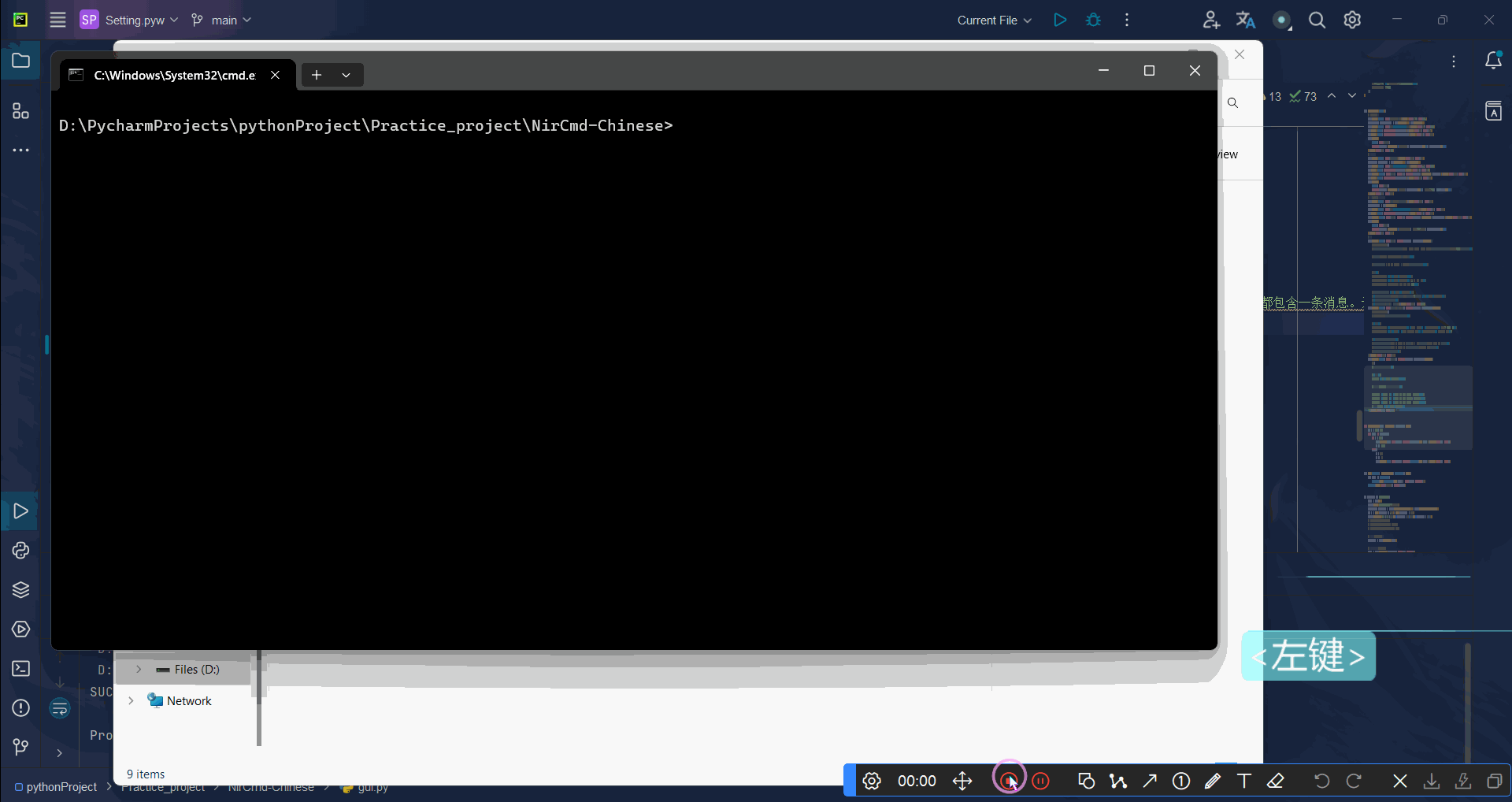 能检测到虚拟按键 更多示例: ```bash sendkey a press sendkey f10 press sendkey enter press sendkey 0x2e press ``` 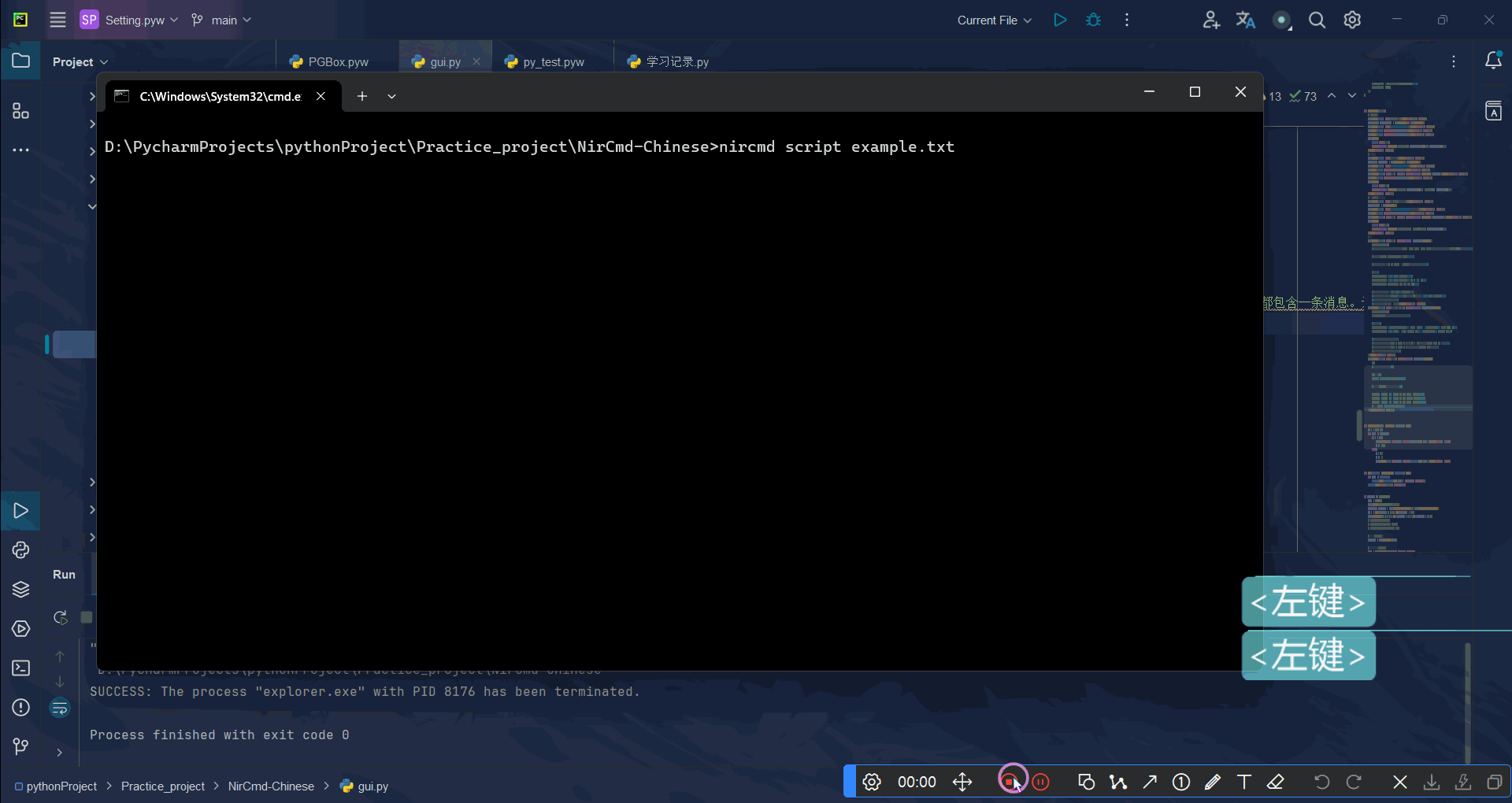 这些示例展示了如何使用`sendkey`命令模拟按键操作,可以用于自动化键盘输入任务。 ## sendkeypress \[Keys Combination 1\] \[Keys Combination 2\] \[Keys Combination 3\] ... [NirCmd Command Reference - sendkeypress (nirsoft.net)http://nircmd.nirsoft.net/sendkeypress.html](http://nircmd.nirsoft.net/sendkeypress.html "NirCmd Command Reference - sendkeypress (nirsoft.net)") ```bash Sends one or more key press combinations to the system. The operating system will behave exactly as the user really pressed the specified keys combination. The [Key Combination] parameter specifies a single key press to send or a combination of a single key and shift/ctrl/alt/Windows keys, delimited by '+' character. The key in the [Key Combination] parameter can be specifed as numeric virtual key code (For example: 0x2e for Delete key), or as one of the following predefined values: a - z and 0 - 9 (for alphanumeric keys), F1 - F24 (for Fxx keys), shift, ctrl, alt, enter, esc ,leftshift, rightshift, leftctrl, rightctrl, leftmenu, rightmenu, spc (space), down, up, left, right, home, end, insert, delete, plus, comma, minus, period, lwin, rwin (Windows key), apps, pageup, pagedown, tab, multiply, add, subtract, seperator, divide, backspace, pause, capslock, numlock, scroll, printscreen. You can specify more than one [Key Combination] in a single sendkeypress command. Here's some examples for using sendkeypress: Send ctrl+shift+esc to show the task manager of Windows: sendkeypress ctrl+shift+esc Send ctrl+shift+esc to show the task manager of Windows and then move to the next window with alt+tab: sendkeypress ctrl+shift+esc alt+tab Switch the capslock mode: sendkeypress capslock Print 'Nir Sofer' to the current text editor in focus (The shift key combination is used to get the capital letters): sendkeypress Shift+n i r spc shift+s o f e r Save the current screen image into the clipboard (Ctrl+PrintScreen): sendkeypress Ctrl+printscreen Send Ctrl+Shift+K and then Ctrl+Shift+A and then Alt+Shift+P: sendkeypress ctrl+shift+k ctrl+shift+a alt+shift+p ``` 向系统发送一个或多个按键组合。操作系统将完全模拟用户实际按下指定的键组合的行为。 \[Key Combination\] 参数指定了要发送的单个按键或单个键与shift/ctrl/alt/Windows键的组合,组合键之间用 '+' 字符分隔。 在\[Key Combination\]参数中,键可以指定为数字虚拟键码(例如:0x2e代表Delete键),或者以下预定义值之一:a - z 和 0 - 9(字母数字键)、F1 - F24(功能键)、shift、ctrl、alt、enter、esc、leftshift、rightshift、leftctrl、rightctrl、leftmenu、rightmenu、spc(空格)、down、up、left、right、home、end、insert、delete、plus、comma、minus、period、lwin、rwin(Windows键)、apps、pageup、pagedown、tab、multiply、add、subtract、separator、divide、backspace、pause、capslock、numlock、scroll、printscreen。 你可以在单个`sendkeypress`命令中指定多个\[Key Combination\]。 以下是一些使用`sendkeypress`的例子: 显示Windows任务管理器(使用Ctrl+Shift+Esc): sendkeypress ctrl+shift+esc 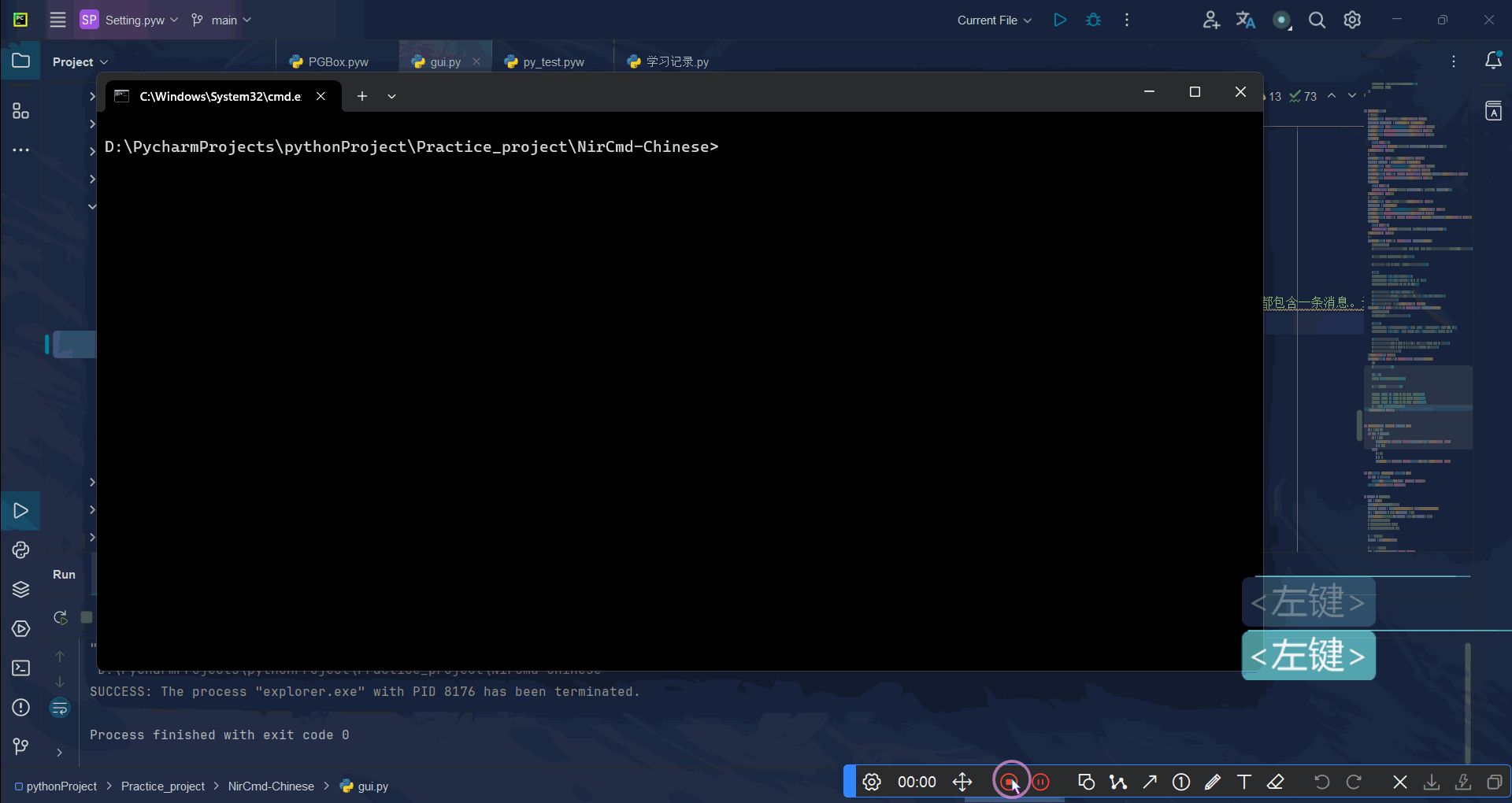 显示Windows任务管理器,然后使用Alt+Tab切换到下一个窗口: sendkeypress ctrl+shift+esc alt+tab 切换大写锁定模式: sendkeypress capslock 在当前聚焦的文本编辑器中打印"Nir Sofer"(使用Shift键组合来获取大写字母): sendkeypress Shift+n i r spc shift+s o f e r 将当前屏幕图像保存到剪贴板(使用Ctrl+PrintScreen): sendkeypress Ctrl+printscreen 发送Ctrl+Shift+K,然后Ctrl+Shift+A,然后Alt+Shift+P: sendkeypress ctrl+shift+k ctrl+shift+a alt+shift+p 这些示例展示了如何使用`sendkeypress`命令来模拟复杂的键盘操作,这对于自动化任务非常有用。 ## 后 单纯想实现自动化按键可以用python的pyautogui库 **侵删**