1. 初始化VUE项目
1.1 创建vue项目

1.2 删除多余的界面
根据自己情况删除红框内的文件

清理app页面代码

1.3 引入vue-router
1.3.1 下载vue-router
powershell
npm install vue-router1.3.2 配置vue-router
在 main.js 或 main.ts 中引入 vue-router
javascript
import './assets/main.css'
import router from './router';
import { createApp } from 'vue'
import App from './App.vue'
// createApp(App).mount('#app')
const app = createApp(App);
app.use(router);
app.mount('#app');在项目中创建一个 router 目录,并在其中创建 index.js 文件来配置路由:
javascript
// src/router/index.js
import { createRouter, createWebHistory } from 'vue-router';
import Home from '../views/Home.vue';
import About from '../views/About.vue';
const routes = [
{
path: '/',
name: 'Home',
component: Home,
},
{
path: '/about',
name: 'About',
component: About,
},
];
const router = createRouter({
// history: createWebHistory(process.env.BASE_URL),
history: createWebHistory(),
routes,
});
export default router;1.3.3 创建视图组件
在 src/views 目录下创建两个简单的视图组件 Home.vue 和 About.vue:
html
<!-- src/views/Home.vue -->
<template>
<div>
<h1>Home Page</h1>
</div>
</template>
<script>
export default {
name: 'Home',
};
</script>
<style scoped>
</style>1.4 引入elementui
1.4.1 下载element-plus
因为用的是vue3版本,所以引入element-plus
shell
npm install element-plus1.4.2 配置element-plus
在 main.js 或 main.ts 中引入 element-plus
javascript
import './assets/main.css'
import router from './router';
import ElementPlus from 'element-plus';
import 'element-plus/dist/index.css';
import { createApp } from 'vue'
import App from './App.vue'
// createApp(App).mount('#app')
const app = createApp(App);
//使用路由器
app.use(router);
//使用ElementPlus
app.use(ElementPlus);
app.mount('#app');1.5 创建侧边栏组件
1.5.1 在 src/components 目录下创建 SideBar.vue 组件:
html
<script setup>
import { RouterLink } from 'vue-router';
</script>
<template>
<el-menu :router="true" default-active="1" class="el-menu-vertical-demo">
<el-sub-menu index="1">
<template #title>
<span>一级菜单</span>
</template>
<el-menu-item index="home">
<span>首页</span>
</el-menu-item>
<el-menu-item index="about">
<span>关于</span>
</el-menu-item>
</el-sub-menu>
<el-sub-menu index="2">
<template #title>
<span>二级菜单</span>
</template>
<el-menu-item index="2-1" :to="{ name: 'AnotherPage' }">
<span>另一个页面</span>
</el-menu-item>
<el-sub-menu index="2-2">
<template #title>
<span>三级菜单</span>
</template>
<el-menu-item index="2-2-1" :to="{ name: 'SubPage' }">
<span>子页面</span>
</el-menu-item>
</el-sub-menu>
</el-sub-menu>
</el-menu>
</template>
<style scoped>
.el-menu-vertical-demo {
height: 100%;
}
</style>1.5.2 更新主应用APP.VUE组件
html
<!-- src/App.vue -->
<script setup>
import { RouterView } from 'vue-router';
import SideBar from './components/SideBar.vue';
</script>
<template>
<div id="app">
<el-container style="height: 100vh; width: 100%;">
<el-aside width="200px">
<SideBar />
</el-aside>
<el-main>
<div class="router-view-container">
<RouterView />
</div>
</el-main>
</el-container>
</div>
</template>
<style scoped>
#app {
font-family: Avenir, Helvetica, Arial, sans-serif;
-webkit-font-smoothing: antialiased;
-moz-osx-font-smoothing: grayscale;
text-align: center;
color: #2c3e50;
height: 100vh;
width: 98vw;
}
.el-aside {
background-color: #d3dce6;
color: #333;
text-align: center;
line-height: 200px;
}
.el-main {
background-color: #e9eef3;
color: #333;
text-align: center;
padding: 20px;
height: 100%;
overflow: auto;
}
.router-view-container {
flex-grow: 1;
overflow: auto;
padding: 20px; /* 可选:恢复内边距 */
}
</style>2. 初始化Java项目
2.1 创建Java项目
2.1.1 创建springboot项目
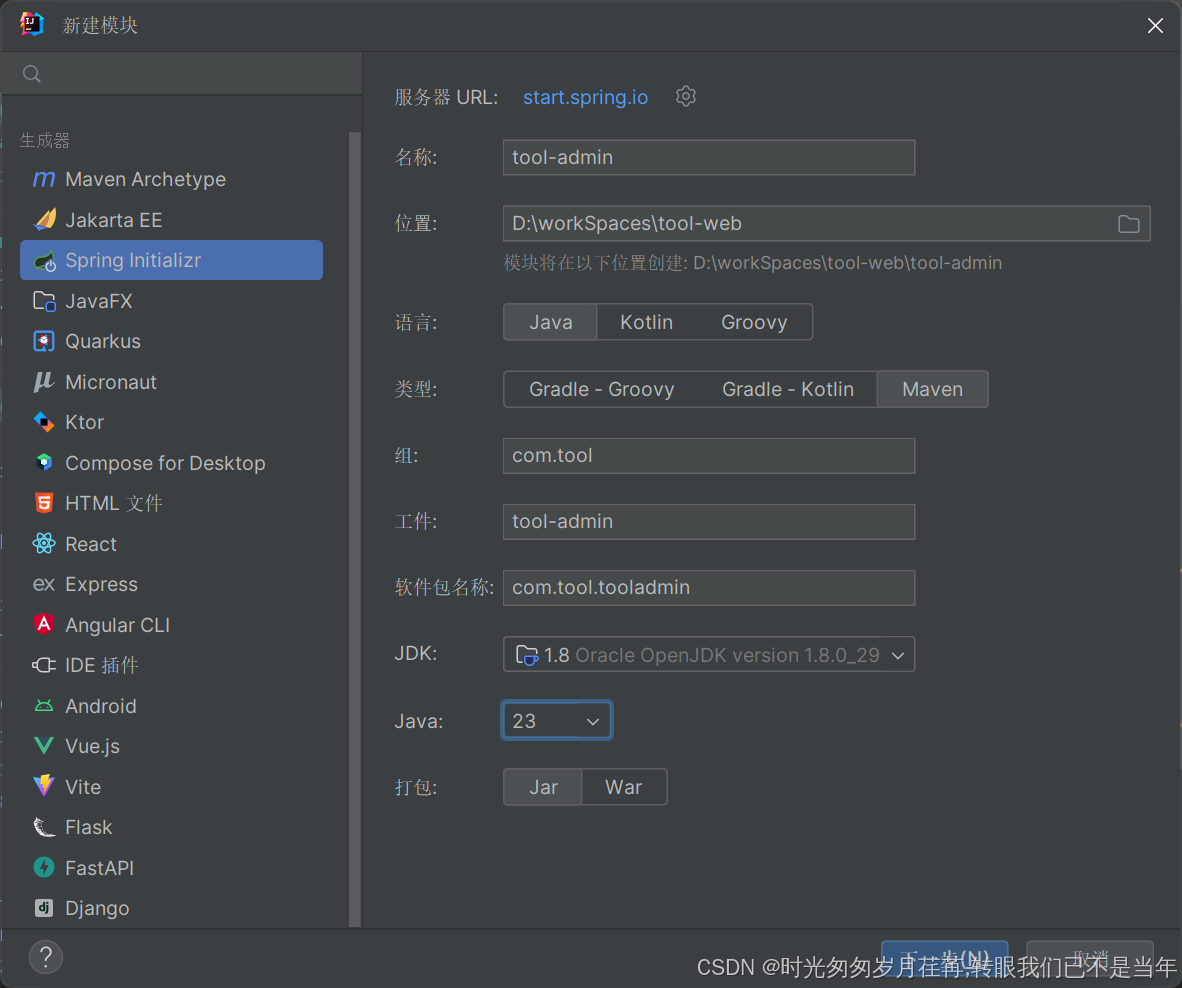
添加为maven项目

2.1.2 修改jdk配置
因为使用的是jdk8,所以需要修改配置




修改idea Java项目配置

修改maven 配置指定Java版本和springboot版本

修改application

2.2 创建初始化接口
2.2.1 添加web maven
xml
<dependency>
<groupId>org.springframework.boot</groupId>
<artifactId>spring-boot-starter-web</artifactId>
<version>RELEASE</version>
<scope>compile</scope>
</dependency>2.2.2 创建testController
java
package com.tool.tooladmin.algorithm;
import org.springframework.web.bind.annotation.GetMapping;
import org.springframework.web.bind.annotation.RequestMapping;
import org.springframework.web.bind.annotation.RestController;
@RestController
@RequestMapping("/test")
public class testController {
@GetMapping("/test")
public Map<String, Object> test() {
Map<String, Object> map = new HashMap<>();
map.put("code", 200);
map.put("msg", "test");
return map;
}
}2.2.3 修改application
yaml
server:
port: 8888
servlet:
# 应用的访问路径
context-path: /tool-admin
spring:
application:
name: tool-admin启动验证可以正常访问即可
3. 封装统一http请求(Vue)
3.1 安装axios
bash
npm install axios3.2 创建封装请求的文件,http.js
javascript
// http.js
import axios from 'axios';
import { ElMessageBox, ElMessage } from 'element-plus';
// 创建axios实例
const service = axios.create({
// baseURL: process.env.VUE_APP_BASE_API, // api的base_url
baseURL: 'http://localhost:8080', // api的base_url
timeout: 5000 // 请求超时时间
});
// 请求拦截器
service.interceptors.request.use(
config => {
// 可以在这里添加请求头等信息
return config;
},
error => {
// 请求错误处理
console.log(error); // for debug
Promise.reject(error).then(() => {
// 可以在这里进行错误处理
return Promise.reject(error);
});
}
);
// 响应拦截器
service.interceptors.response.use(
response => {
const res = response.data;
// 根据返回的状态码做相应处理,例如这里以200为正确响应
if (res.code !== 200) {
ElMessageBox.alert(res.message, '错误', { type: 'error' }).then(() => {
if (res.code === 50008 || res.code === 50012 || res.code === 50014) {
// 根据错误代码进行对应操作,例如登录失效等
}
});
return Promise.reject('error');
} else {
return response.data;
}
},
error => {
console.log('err' + error); // for debug
ElMessage({
message: '服务器异常',
type: 'error',
duration: 5 * 1000
});
return Promise.reject(error);
}
);
export default service;3.3 在main.js中引入这个封装后的请求文件
javascript
import './assets/main.css'
import router from './router';
import ElementPlus from 'element-plus';
import 'element-plus/dist/index.css';
import { createApp } from 'vue'
import App from './App.vue'
import http from './utils/http'; // 引入封装的http请求
// createApp(App).mount('#app')
const app = createApp(App);
//使用路由器
app.use(router);
//使用ElementPlus
app.use(ElementPlus);
//将http请求挂载到全局
app.config.globalProperties.$http = http;
app.mount('#app');4. 解决跨域问题(Java)
4.1 创建CorsConfig
java
package com.tool.tooladmin.config;
import org.springframework.context.annotation.Bean;
import org.springframework.context.annotation.Configuration;
import org.springframework.web.cors.CorsConfiguration;
import org.springframework.web.cors.UrlBasedCorsConfigurationSource;
import org.springframework.web.filter.CorsFilter;
import org.springframework.web.servlet.config.annotation.WebMvcConfigurer;
@Configuration
public class CorsConfig implements WebMvcConfigurer {
/**
* 跨域配置
*/
@Bean
public CorsFilter corsFilter() {
CorsConfiguration config = new CorsConfiguration();
config.setAllowCredentials(true);
// 设置访问源地址
config.addAllowedOriginPattern("*");
// 设置访问源请求头
config.addAllowedHeader("*");
// 设置访问源请求方法
config.addAllowedMethod("*");
// 有效期 1800秒
config.setMaxAge(1800L);
// 添加映射路径,拦截一切请求
UrlBasedCorsConfigurationSource source = new UrlBasedCorsConfigurationSource();
source.registerCorsConfiguration("/**", config);
// 返回新的CorsFilter
return new CorsFilter(source);
}
}
5. 调用
5.1 修改Home.vue
html
<!-- src/views/Home.Vue -->
<template>
<div>
<h1>Home Page</h1>
</div>
{{ message }}
</template>
<script>
export default {
name: 'Home',
data() {
return {
message: null
}
},
methods: {
fetchData() {
this.$http.get('/test/test').then(response => {
console.log(response);
this.message = response.msg;
}).catch(error => {
console.error(error);
});
}
},
mounted() {
// 当组件挂载到DOM上后调用方法
this.fetchData();
}
};
</script>
<style scoped>
</style>