微信小程序自定义tabbar;禁用某个tab;修改某个tab的样式
原本使用本身的tabBar就已经很舒服了,很合适了的,但是总有一些脑洞大开的产品和客户,给你搞点多样式,没办法牛马就得去做咯,现在就给大家说说这个自定义tabbar的做法
无论使用uniapp开发微信小程序还是原生微信小程序的开发,都建议使用微信小程序本身的自定义tabbar组件来进行开发,连uniapp官网都说了使用这个自带的组件custom-tab-bar
微信小程序自定义tabbar组件文档:https://developers.weixin.qq.com/miniprogram/dev/framework/ability/custom-tabbar.html
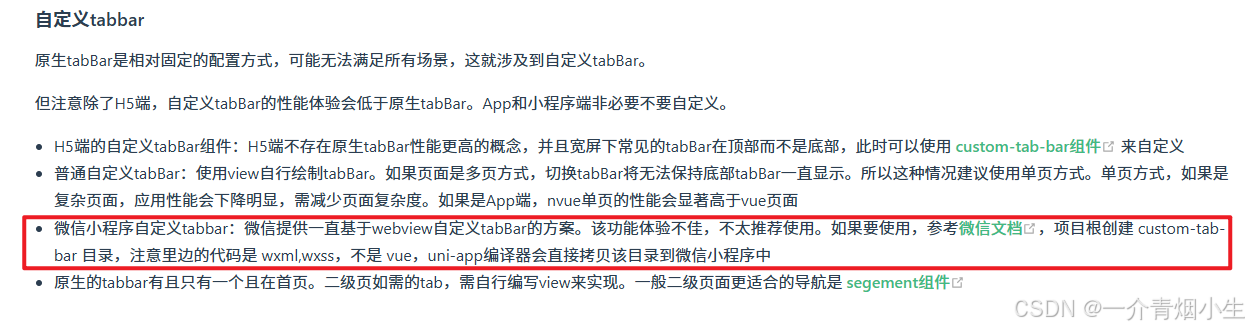
可以看到,如果使用uniapp开发,可以直接使用custom-tab-bar,uniapp编辑器会自动把这个组件给复制过去,可以安心使用。
一、获取custom-tab-bar
打开上面的组件文档,找到下面的示例代码位置,点击预览效果,然后把打开的代码里面的组件(四个文件都要过去,直接把文件夹custom-tab-bar复制就好了)复制你的项目的根目录上面
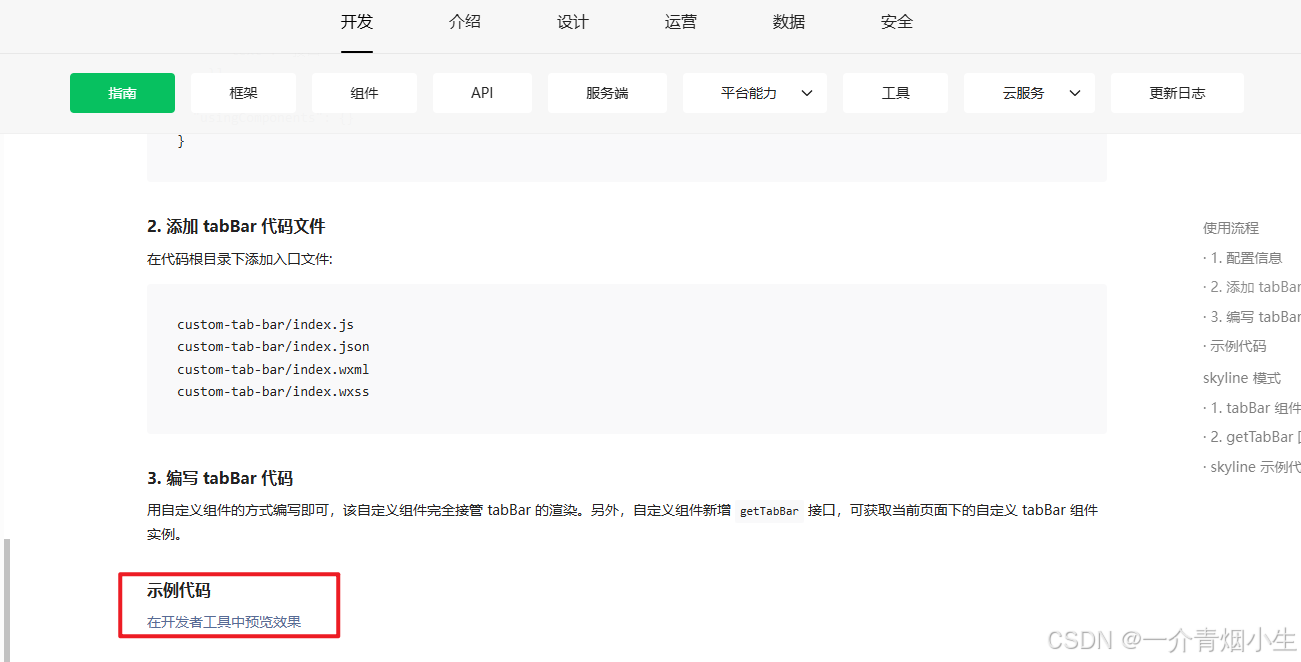
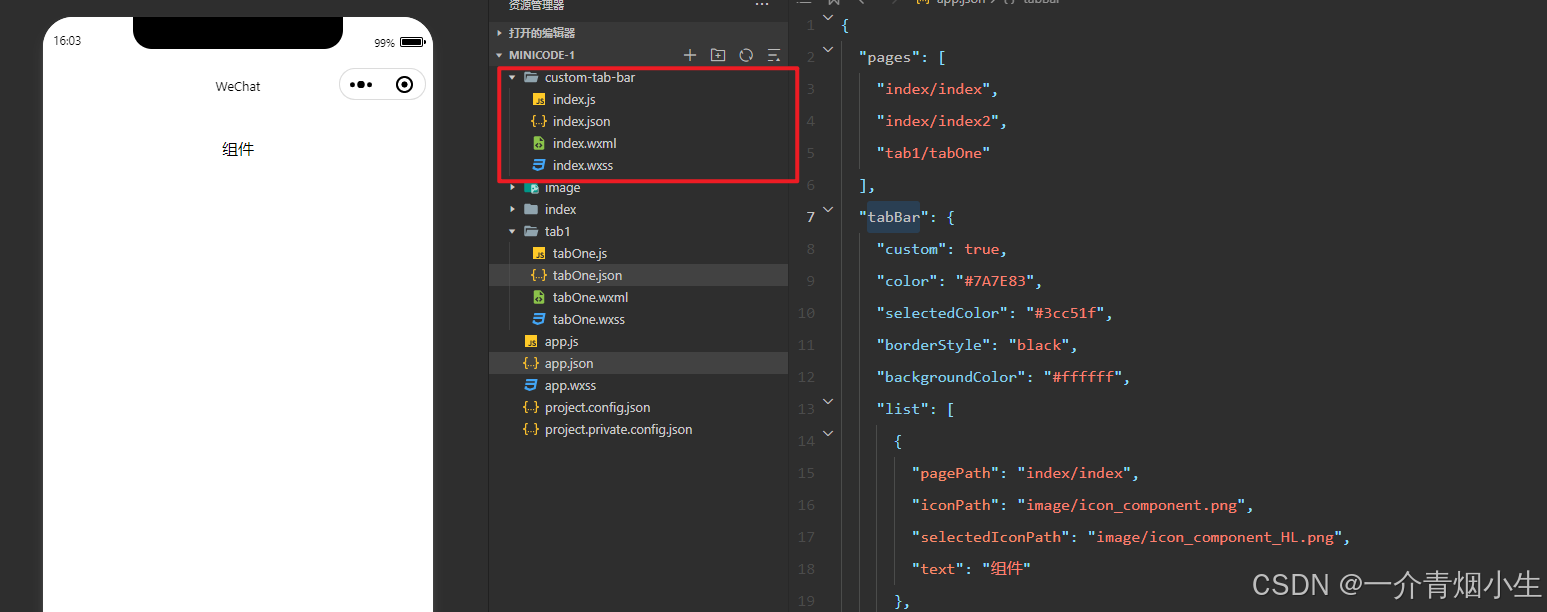
二、配置新项目

我是在每个tab页进行添加的,
js
{
"page":[
{
"path": "page/component/index",
"style": {
"navigationBarTitleText": "tab1",
"enablePullDownRefresh": false,
"navigationStyle": "custom"
},
"usingComponents": {} //------------修改点1
},
.......
],
"tabBar": {
"custom": true, //----------------------------------------修改点2
"color": "#000000",
"selectedColor": "#000000",
"backgroundColor": "#000000",
"list": [{
"pagePath": "page/component/index",
"text": "tab1"
}, {
"pagePath": "page/API/index",
"text": "tab2"
},
{
"pagePath": "page/API/index",
"text": "tab3"
}
]
},
}还有一个很大的坑,在官网里面没有体现出来,但是不加的话,你就会发现你点击tab每次高显的都不是你的点击的tab。那就是要在每一个tab的页面加上以下的代码
js
if (typeof this.$mp.page.getTabBar === 'function' && this.$mp.page.getTabBar()) {
this.$mp.page.getTabBar().setData({
selected: 0 //对应是那个页面就是多少 0 1 2 3,写死
})
this.$mp.page.getTabBar().init();//这是我为了触发非tab页面进来tab页面的时候custom-tab-bar组件没有刷新
}三、修改custom-tab-bar
实现不同权限来进行展示不同的tab,写法比较直接。修改组件的index.js
js
Component({
data: {
selected: 0,
color: "#ccc",
selectedColor: "3333cc",
backgroundColor: "#ffffff",
list: [{
"pagePath": "index/index",
"iconPath": "image/icon_component.png",
"selectedIconPath": "image/icon_component_HL.png",
"text": "组件"
},
{
"pagePath": "index/index2",
"iconPath": "image/icon_API.png",
"selectedIconPath": "image/icon_API_HL.png",
"text": "接口"
},
{
"pagePath": "tab1/tabOne",
"iconPath": "image/icon_API.png",
"selectedIconPath": "image/icon_API_HL.png",
"text": "切换"
}
],
resultStataus: false,
},
attached() {
this.init();
},
methods: {
switchTab(e) {
const data = e.currentTarget.dataset
const url = data.path
if (url == 'index/index') {//-------------------禁止某个页面被点击;如果你不想list被减少,只是想禁用可以这样使用
if (this.data.resultStataus) {
return
}
}
wx.switchTab({
url
})
this.setData({
selected: data.index
})
},
init() {
try {
var userInfo = wx.getStorageSync('loginInfo')
if (userInfo) {
let type = JSON.parse(userInfo).type
let result = type == 1 ? true:false; //根据不同的用户角色
console.log('用户角色', result);
this.setData({
resultStataus: result
})
if (result) {
//少一个tab
this.setData({
list: [{
"pagePath": "index/index",
"iconPath": "image/icon_component.png",
"selectedIconPath": "image/icon_component_HL.png",
"text": "组件"
},
{
"pagePath": "index/index2",
"iconPath": "image/icon_API.png",
"selectedIconPath": "image/icon_API_HL.png",
"text": "接口"
},
]
})
} else {
//建议为false的时候也要把tablist再赋值一次,不然怕你切换登录的时候会导致页面有缓存没有更新list
this.setData({
list: [{
"pagePath": "index/index",
"iconPath": "image/icon_component.png",
"selectedIconPath": "image/icon_component_HL.png",
"text": "组件"
},
{
"pagePath": "index/index2",
"iconPath": "image/icon_API.png",
"selectedIconPath": "image/icon_API_HL.png",
"text": "接口"
},
{
"pagePath": "tab1/tabOne",
"iconPath": "image/icon_API.png",
"selectedIconPath": "image/icon_API_HL.png",
"text": "切换"
}
]
})
}
}
} catch (e) {
}
}
}
})如果你要禁用某一个tab就可以在点击tab里面加一个判断
js
if (url == 'index/index') {//-------------------禁止某个页面被点击;如果你不想list被减少,只是想禁用可以这样使用
if (this.data.resultStataus) {
return
}
}
wx.switchTab({
url
})如果你想把禁用的这个tab,把图标置灰,文字颜色也进行修改
js
//图标置灰,最直接方法就是上面判断用户类型赋值list的时候,换一个在图标
{
{
"pagePath": "tab1/tabOne",
"iconPath": "image/icon_API_none.png", // ---------------直接换图标
"selectedIconPath": "image/icon_API_HL.png",
"text": "切换"
}
}
//修改文字颜色。在组件的index.wxml的页面直接加判断
<view style="color: {{(index == 1 && resultStataus)?'#C9CDD4':(selected === index ? selectedColor : color)}}">{{item.text}}</view>
// index == 1 你想要处理的tab的下标
// 是否要修改tab的判断 resultStataus true false 看上面的代码