Switch the display language used for the operation panel, report, or the Remote UI.
1
Press [

] (Menu).
2
Select <Preferences> using [

] or [

] and press [OK].

3
Select <Display Settings> using [

] or [

] and press [OK].

4
Select <Language> or <Remote UI Language> using [

] or [

] and press [OK].
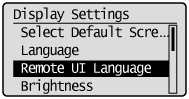
|------------------------|------------------------------------------------------------------------|
| <Language> | Specify the display language used for the operation panel and reports. |
| <Remote UI Language> | Specify the display language used for the Remote UI. |
5
Select the language using [

] or [

] and press [OK].
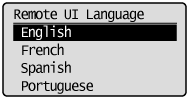
6
Press [

] (Menu) to close the menu screen.