1.安装C#插件
全名C# for Visual Studio Code,选择微软的
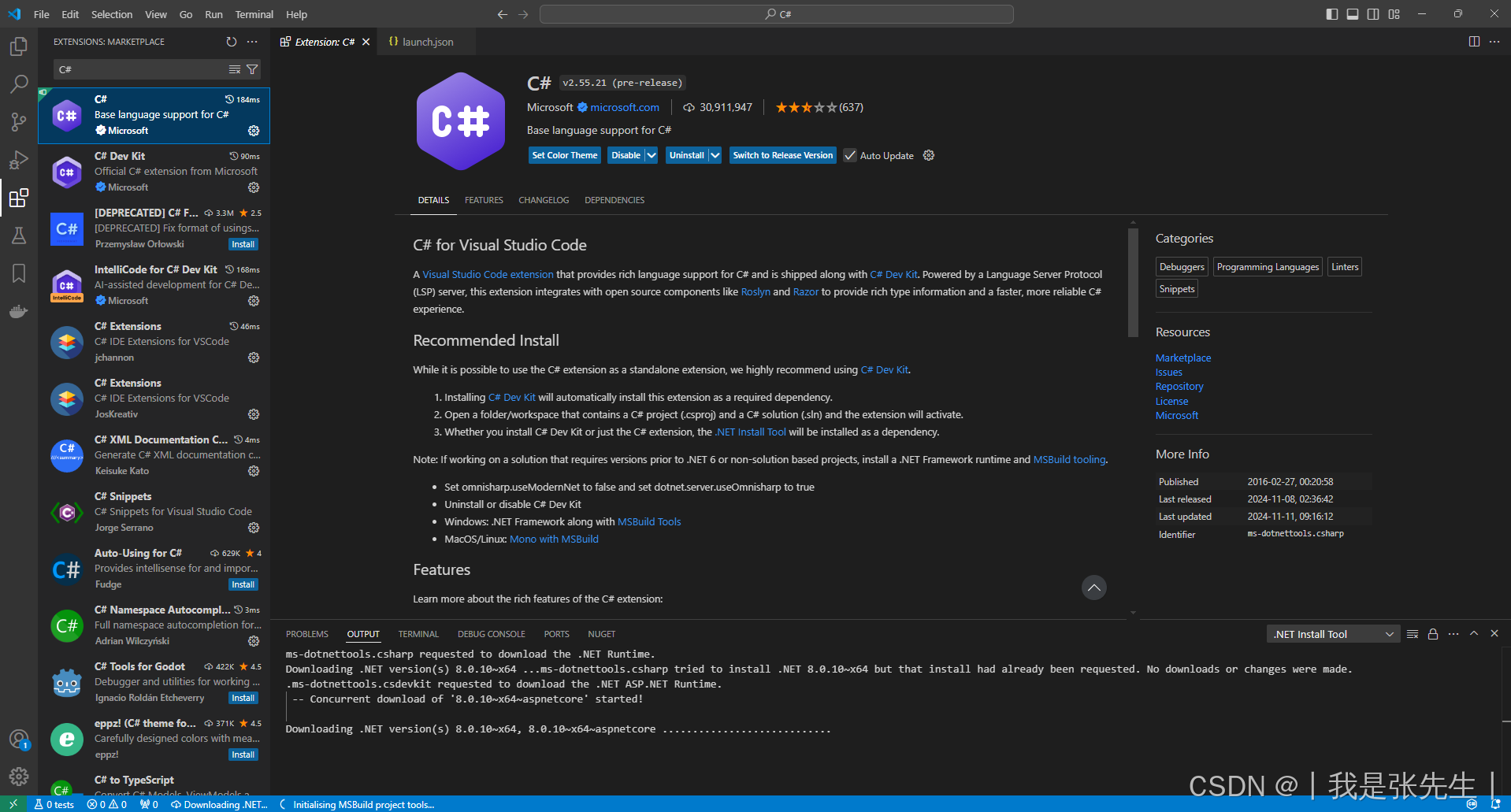
- 安装C# Dev Kit插件
全名C# Dev Kit for Visual Studio Code,同样是选择微软的
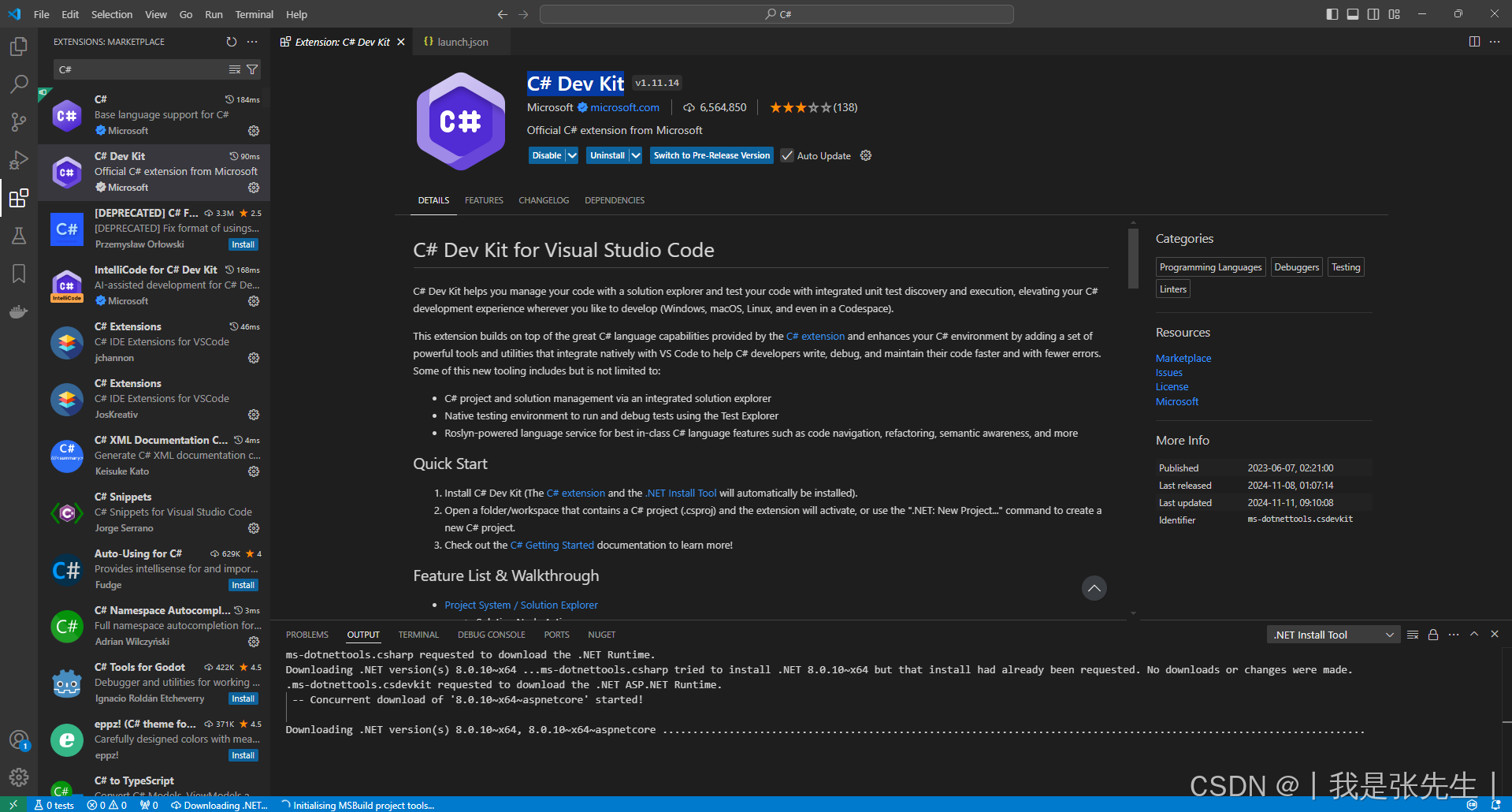
3.安装Debugger for Unity
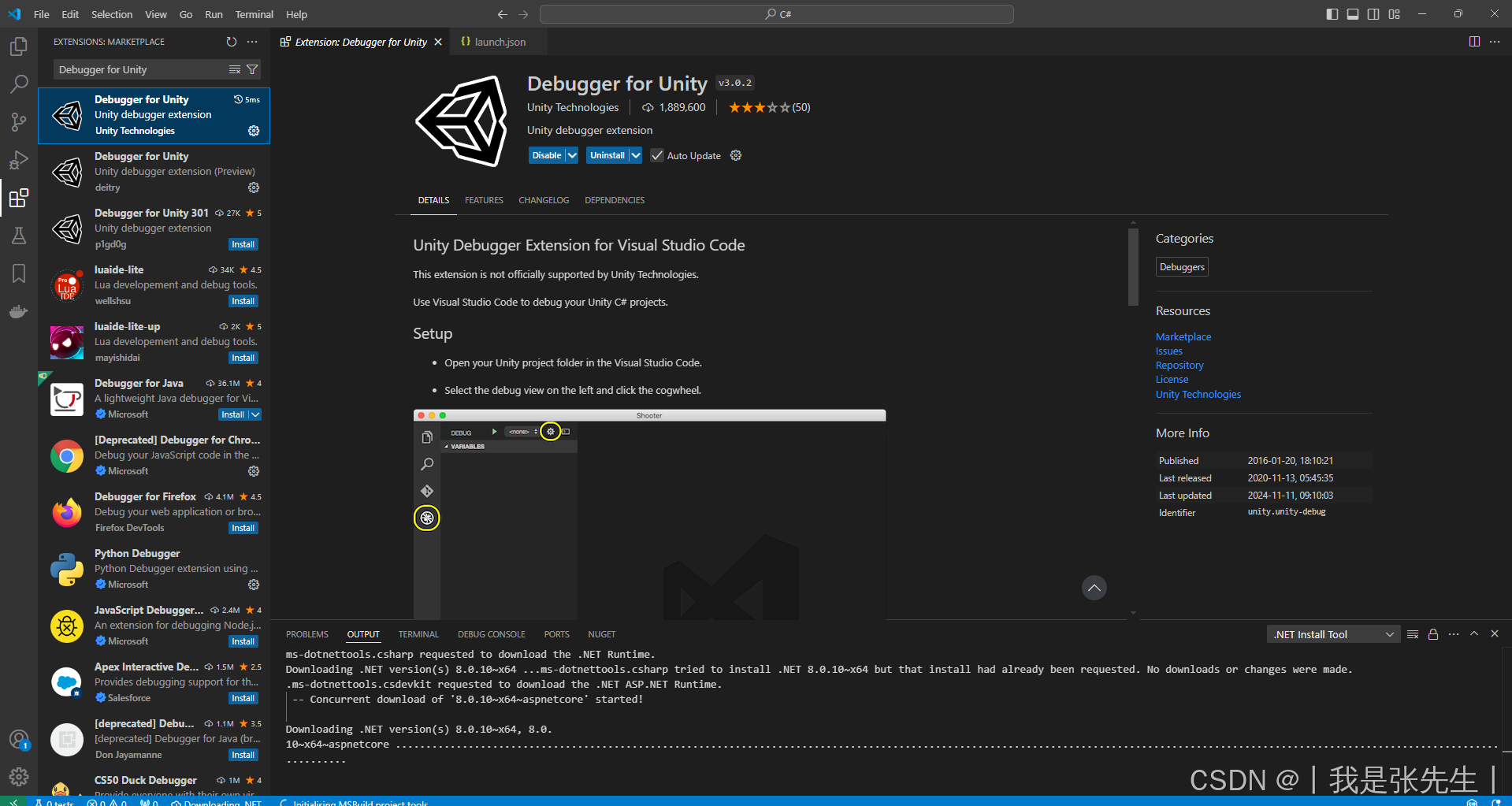
4.配置launch.json 文件
{
"version": "0.2.0",
"configurations": [
{
"name": ".NET Core Launch (web)",
"type": "coreclr",
"request": "launch",
"preLaunchTask": "build",
"program": "${workspaceFolder}/bin/Debug/net6.0/C#.dll",
"args": [],
"cwd": "${workspaceFolder}",
"stopAtEntry": false,
"serverReadyAction": {
"action": "openExternally",
"pattern": "\\bNow listening on:\\s+(https?://\\S+)"
},
"env": {
"ASPNETCORE_ENVIRONMENT": "Development"
},
"sourceFileMap": {
"/Views": "${workspaceFolder}/Views"
}
},
{
"name": ".NET Core Attach",
"type": "coreclr",
"request": "attach"
}
]
}type属性:coreclr 为.net core类型
program属性:根据自己的.net core项目的bin文件路径,找到 {项目名}.dll 文件所在路径,配置到program属性中
注意事项:
1.插件的版本要相互适配,最好是保持在一个稳定版本,或者都保持在最新版本
2.※检查插件是否都处于able状态(博主C#插件安装的时候,是disable状态)插件不启动vscode不识别,无法加载type属性的coreclr,也加载不了launch.json的.NET Core Launch模板
3.确保用到的插件,其下所有的依赖插件都是可用状态
参考资料: