先上效果图


顶部广告栏为 移动app常见需求,今天主要演示如何快速实现.这里还是基于 《星云erp-移动版》演示版
(自行下载 导入 Hbuilder, 后端接口可以直接使用我演示接口,不需要修改)
第一步: 组件选择
我们直接使用uni-swiper-dot 组件,具体介绍见官方:uni-app官网
注意事项
-
uni-swiper-dot组件依赖
swiper组件,请与swiper组件配合使用 -
width与height如非必要,请勿设置过大,或者过小 -
swiper-item尽量控制在一定数量之内,否则指示点可能会超出屏幕 -
暂不支持垂直方向的指示点
第二步 : (以首页整合为例)
文件在pages的根目录下
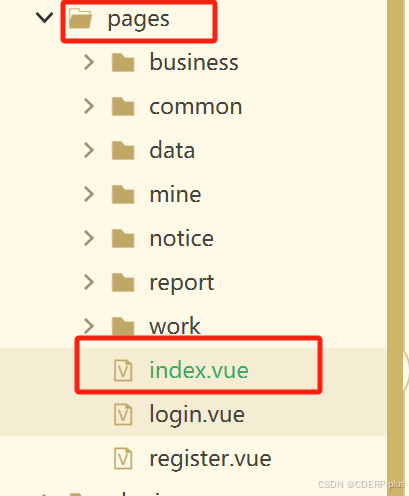
在<view class="mine-container">下添加uni-swiper-dot代码
<!-- 轮播图 -->
<uni-swiper-dot class="uni-swiper-dot-box" :info="data" :current="current" field="content">
<swiper class="swiper-box" :current="swiperDotIndex" @change="changeSwiper">
<swiper-item v-for="(item, index) in data" :key="index">
<view class="swiper-item" @click="clickBannerItem(item)">
<image :src="item.image" mode="aspectFill" :draggable="false" />
</view>
</swiper-item>
</swiper>
</uni-swiper-dot>第三步: 在data中定义相关图片数据
data: [{
image: 'http://xy.wecando21cn.com/static/images/banner/banner01.jpg'
},
{
image: 'http://xy.wecando21cn.com/static/images/banner/banner02.jpg'
},
{
image: 'http://xy.wecando21cn.com/static/images/banner/banner03.jpg'
}
],第四步:在methods中添加对应js方法,这里我只是做了切换 方法,其他可以参考官方
changeSwiper(e) {
this.current = e.detail.current
},第五步,对应样式
/* #ifdef H5 */
@media screen and (min-width: 768px) and (max-width: 1425px) {
.swiper {
height: 630px;
}
}
@media screen and (min-width: 1425px) {
.swiper {
height: 830px;
}
}
/* #endif */
.title {
font-size: 16rpx;
color: #8f8f94;
}
/*以下为轮播图样式*/
.uni-margin-wrap {
width: 690rpx;
width: 100%;
;
}
.swiper {
height: 300rpx;
}
.swiper-box {
height: 150px;
}
.swiper-item {
/* #ifndef APP-NVUE */
display: flex;
/* #endif */
flex-direction: column;
justify-content: center;
align-items: center;
color: #fff;
height: 300rpx;
line-height: 300rpx;
}
@media screen and (min-width: 500px) {
.uni-swiper-dot-box {
width: 400px;
/* #ifndef APP-NVUE */
margin: 0 auto;
/* #endif */
margin-top: 8px;
}
.image {
width: 100%;
}
}到这里 一个如效果图的轮播广告已经集成完成。
完整代码见 下载的 《星云erp-移动版》