📊写在前面
在网页设计中,跟随系统主题切换可以通过CSS和JavaScript实现。可以通过定义两套CSS变量,根据系统主题的颜色来切换变量的生效,从而实现不同主题下的页面样式变化。
例如,可以使用媒体查询API来获取系统主题的颜色,并根据匹配结果来适配页面的自定义属性。同时,可以注册媒体查询的change事件,当系统主题变化时重新调用函数,实现跟随系统的效果。

🖼️API简介
Window 的 matchMedia() 方法返回一个新的 MediaQueryList 对象,表示指定的媒体查询字符串解析后的结果。返回的 MediaQueryList 可被用于判定 Document 是否匹配媒体查询,或者监控一个 document 来判定它匹配了或者停止匹配了此媒体查询。
🚀实际效果
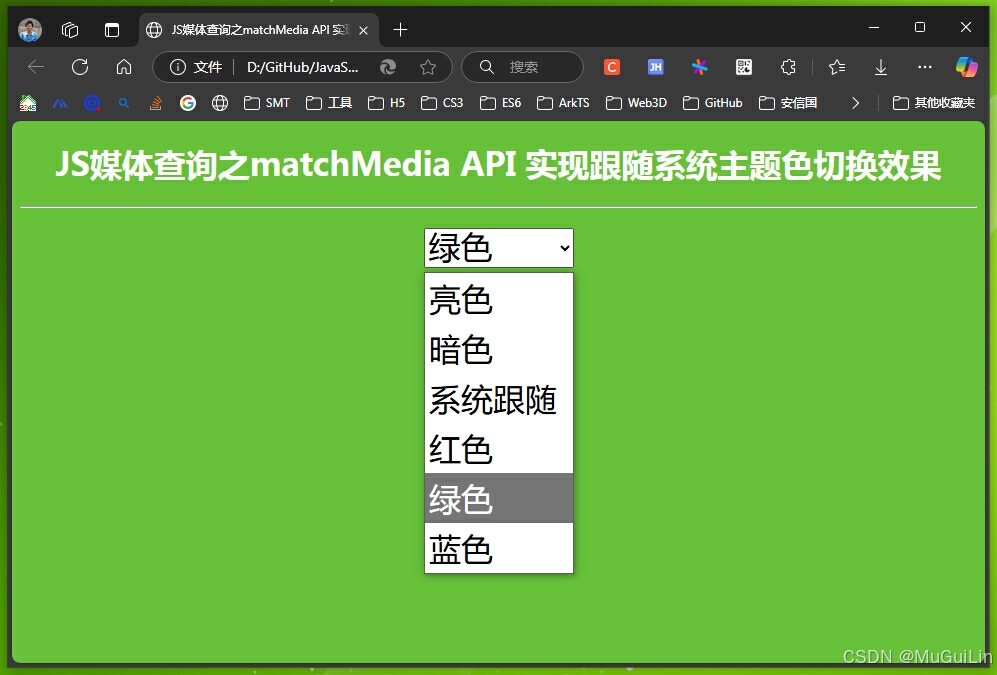
📚实例代码(HTML版)
html
<!DOCTYPE html>
<html lang="en">
<head>
<meta charset="UTF-8" />
<meta name="viewport" content="width=device-width, initial-scale=1.0" />
<title>JS媒体查询之matchMedia API 实现跟随系统主题色切换效果</title>
<style>
:root {
--text-color: #333;
--bg-color: #fff;
}
html[data-theme="dark"] {
--text-color: #fff;
--bg-color: #333;
}
html[data-theme="ligth"] {
--text-color: #333;
--bg-color: #fff;
}
html[data-theme="red"] {
--text-color: #fff;
--bg-color: #ff0064;
}
html[data-theme="green"] {
--text-color: #fff;
--bg-color: #67c23a;
}
html[data-theme="blue"] {
--text-color: #fff;
--bg-color: #0091db;
}
body {
background-color: var(--bg-color);
color: var(--text-color);
}
h1 {
color: var(--text-color);
text-align: center;
}
select {
display: block;
margin: 20px auto;
font-size: 32px;
}
</style>
</head>
<body>
<h1>JS媒体查询之matchMedia API 实现跟随系统主题色切换效果</h1>
<hr>
<select name="theme" id="theme">
<option value="ligth">亮色</option>
<option value="dark">暗色</option>
<option value="os">系统跟随</option>
<option value="red">红色</option>
<option value="green">绿色</option>
<option value="blue">蓝色</option>
</select>
<script>
const theme = document.getElementById('theme');
// 获取系统主题
const metch = window.matchMedia('(prefers-color-scheme: dark)');
// 设置主题
const setTheme = (theme = '') => {
document.documentElement.setAttribute('data-theme', theme ? theme : metch.matches ? 'dark' : 'ligth');
};
// 监听主题切换
theme.addEventListener('change', (e) => {
if ('os' === e.target.value) {
setTheme();
// 监听系统主题切换
metch.addEventListener('change', setTheme);
} else {
setTheme(e.target.value);
metch.removeEventListener('change', setTheme);
}
});
</script>
</body>
</html>📚实例代码(Vue3.js + TS版)
hook.ts
ts
import { ref, watchEffect } from 'vue';
// 定义主题类型
type Theme = 'light' | 'dark' | 'os';
// 存储主题的key
const STORE_KEY = '__hteme__';
// 获取存储主题
const theme = ref<Theme>(localStorage.getItem(STORE_KEY) as Theme || 'light');
// 获取系统主题
const media = globalThis.matchMedia('(prefers-color-scheme: dark)');
// 监听系统主题变化
const listener = () => {
document.documentElement.dataset.theme = media.matches ? 'dark' : 'light';
}
// 监听theme变量值变化
watchEffect(() => {
// 更新存储
localStorage.setItem(STORE_KEY, theme.value);
if (theme.value === 'os') {
// 设置系统主题
listener();
// 监听系统主题变化
media.addEventListener('change', listener);
} else {
// 移除监听
media.removeEventListener('change', listener);
document.documentElement.dataset.theme = theme.value;
}
});
export function useTheme() {
return {
theme
}
};demo.vue
html
<script setup lang="ts">
import { useTheme } from '@/hooks/useTheme';
const { theme } = useTheme()
</script>
<template>
<h1>JS媒体查询之matchMedia API 实现跟随系统主题色切换效果</h1>
<hr>
<select v-model="theme">
<option value="ligth">亮色</option>
<option value="dark">暗色</option>
<option value="os">系统跟随</option>
<option value="red">红色</option>
<option value="green">绿色</option>
<option value="blue">蓝色</option>
</select>
</template>
<style>
:root {
--text-color: #333;
--bg-color: #fff;
}
html[data-theme="dark"] {
--text-color: #fff;
--bg-color: #333;
}
html[data-theme="ligth"] {
--text-color: #333;
--bg-color: #fff;
}
html[data-theme="red"] {
--text-color: #fff;
--bg-color: #ff0064;
}
html[data-theme="green"] {
--text-color: #fff;
--bg-color: #67c23a;
}
html[data-theme="blue"] {
--text-color: #fff;
--bg-color: #0091db;
}
body {
background-color: var(--bg-color);
color: var(--text-color);
}
h1 {
color: var(--text-color);
text-align: center;
}
select {
display: block;
margin: 20px auto;
font-size: 32px;
}
</style>